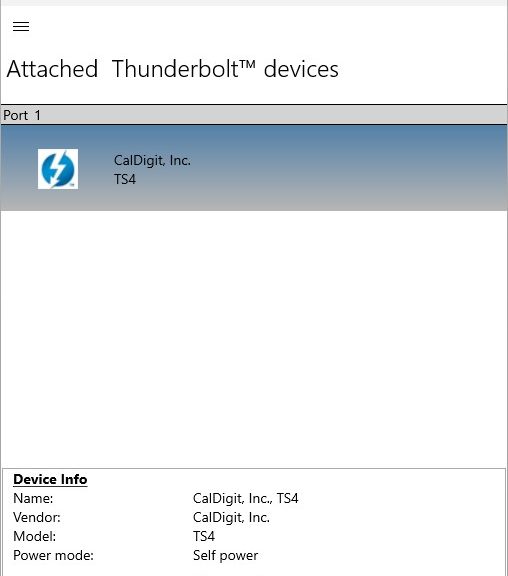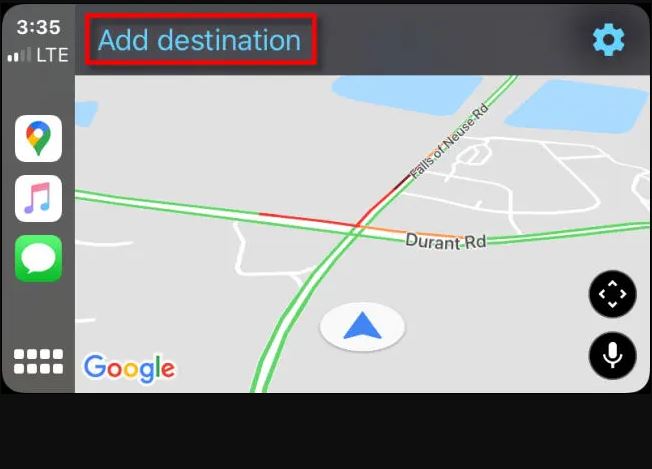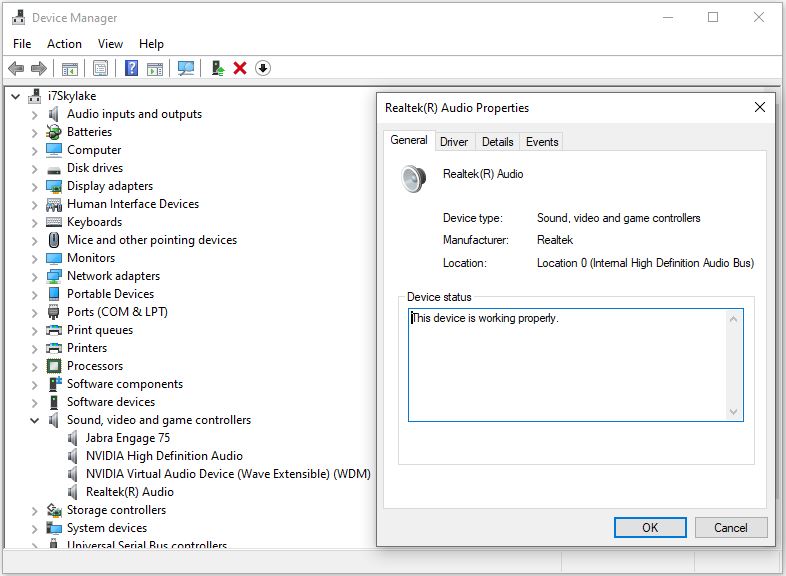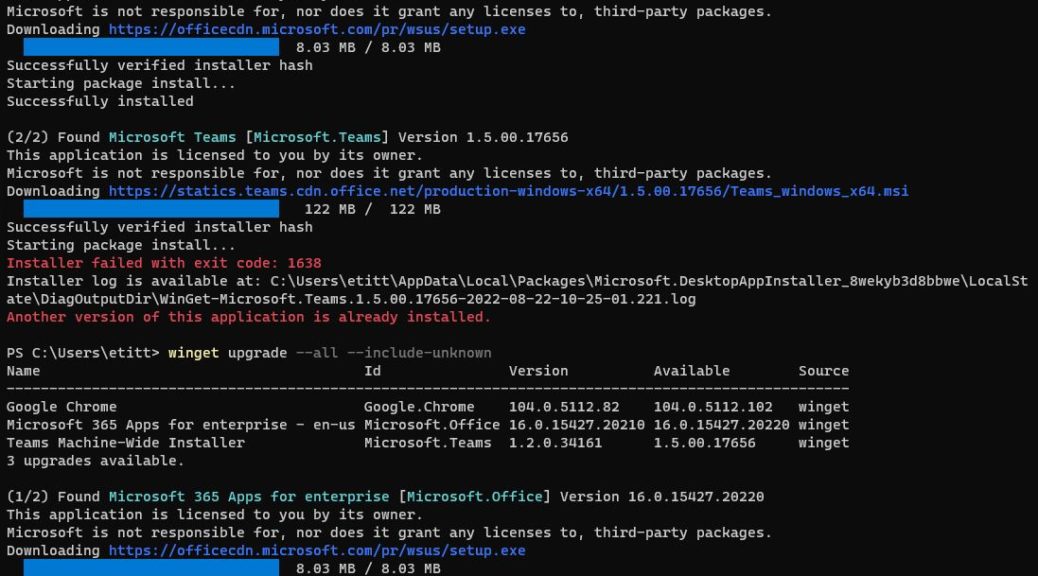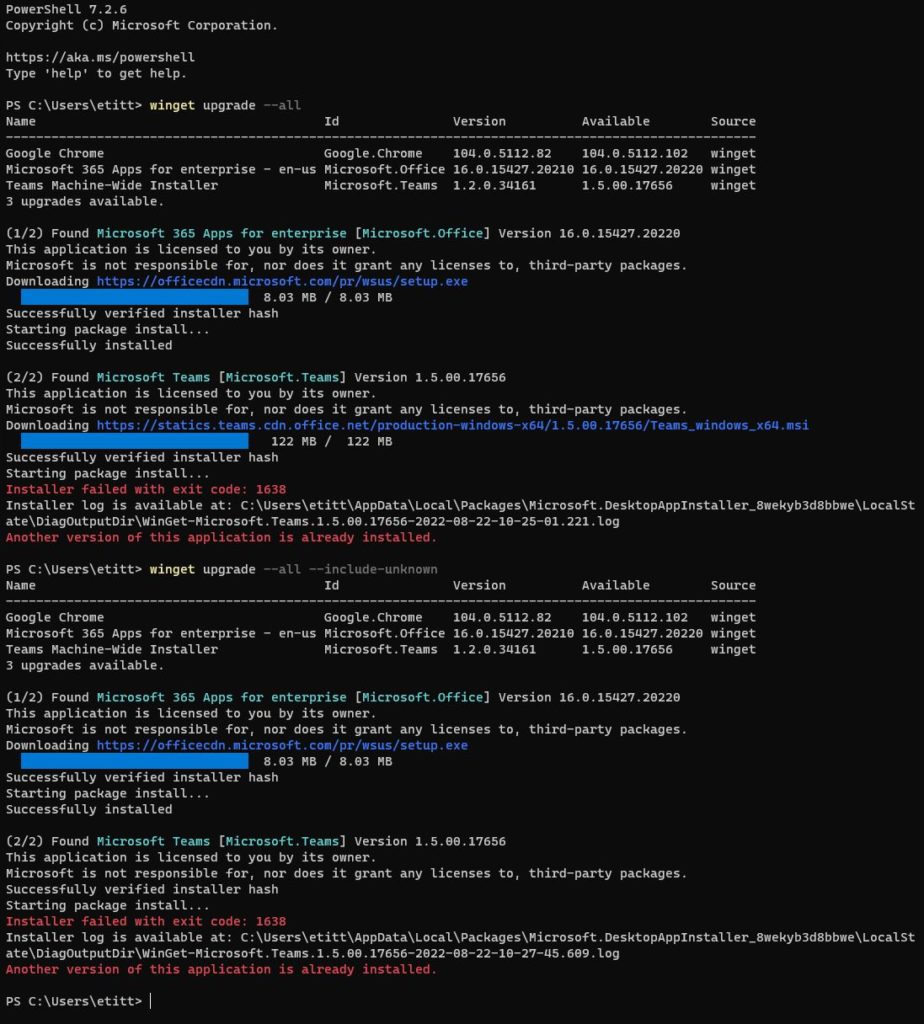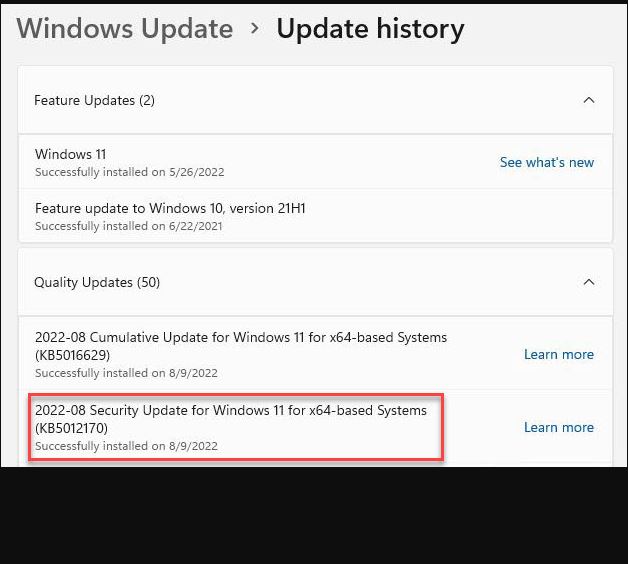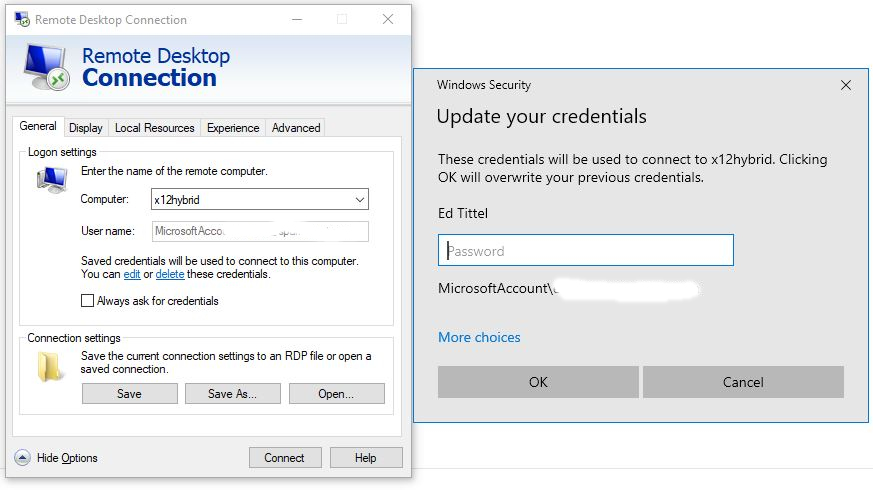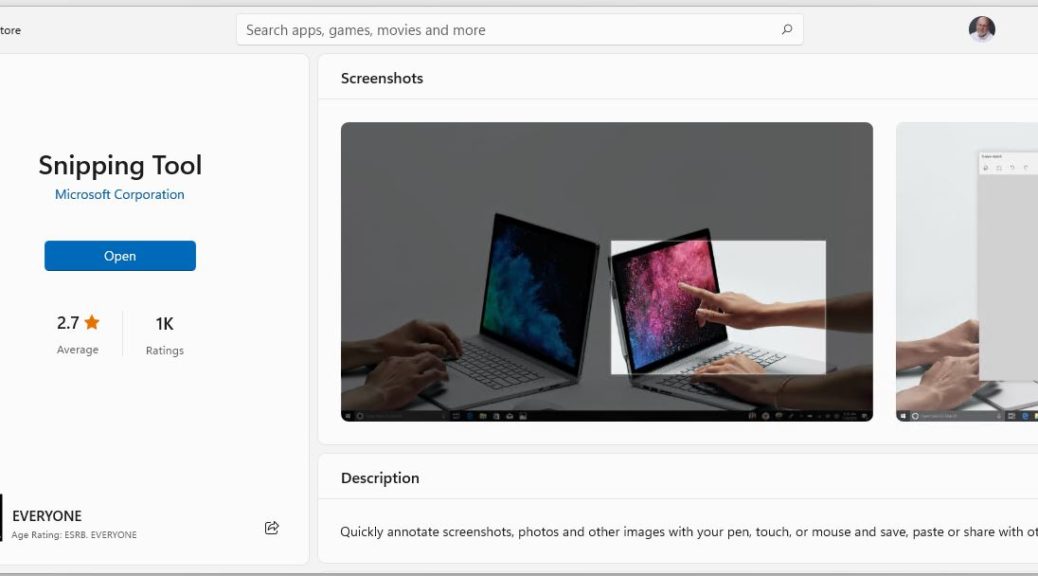Here’s another recent lesson learned from our just-completed trip to New England. On our reconnaissance mission in late July, we quickly figured out that a Lightning cable between iPhone and in-car USB makes connecting simple and fast. This time around, we learned that the cable itself also matters. Though I packed 3 such cables in our cable bag, only one of them worked well to support CarPlay. Hence my title: CarPlay cable connections are key. Let me explain…
Why CarPlay Cable Connections Are Key
One of the cables was probably shorted: the charge indicator kept turning on and off when it was in use in the car. That simply won’t do.
The second cable was an old — iPhone 6 vintage, at least — Apple-provided charging cable. Clearly, it couldn’t handle the bandwidth requirements needed to ferry comm traffic between the iPhone and the car’s built-in display. It simply didn’t work reliably or well.
The third cable proved to be the charm. It was a 10-foot Amazon Basics USB A for iPhone and iPad cable purchased in 2019. This item is no longer in stock, but something like this iPhone 11 model (US$16.99) would undoubtedly work. I gave one to my son when he went off to school, so I’m ordering 2 more right now.
Underlying USB Support in CarPlay
As I understand it, Lightning cables support USB 2.0 more or less uniformly (here’s an interesting discussion from Volvo, and an informative Reddit thread). My guess is that both of my old cables were sufficiently “used” that they simply couldn’t provide full USB 2.0 capability/bandwidth. The newer cable — despite its 10ft (~3M) length — worked just fine.
Hint/tip: before you take off on a road trip, it’s probably a good idea to test your chosen Lightning cables (listening to music is a fair method) to make sure they can carry the load. I’d also recommend taking a spare — I always do — just in case you lose or damage one while traveling.