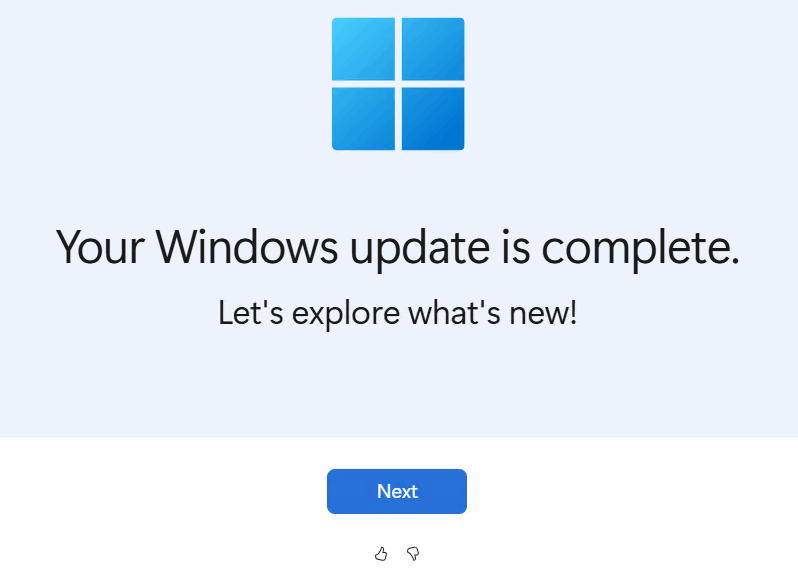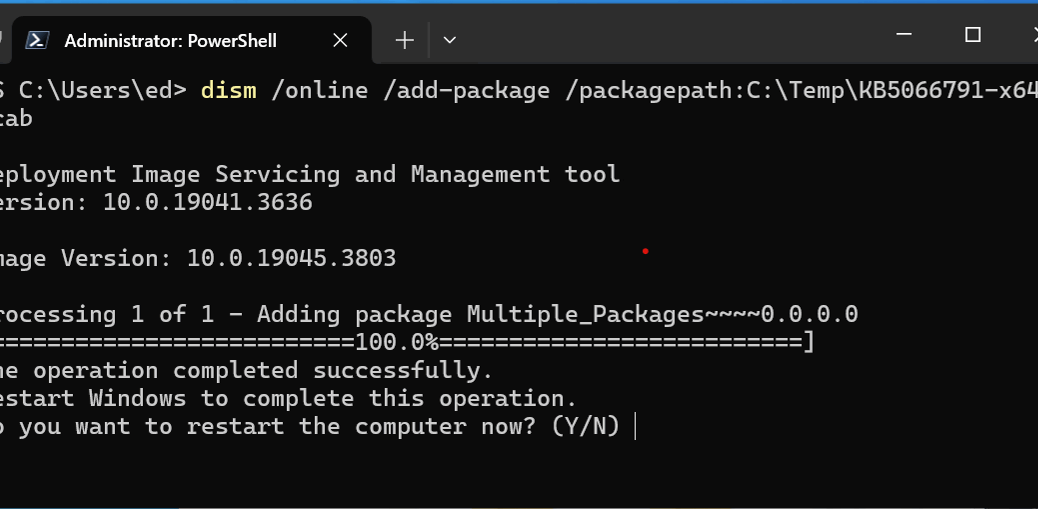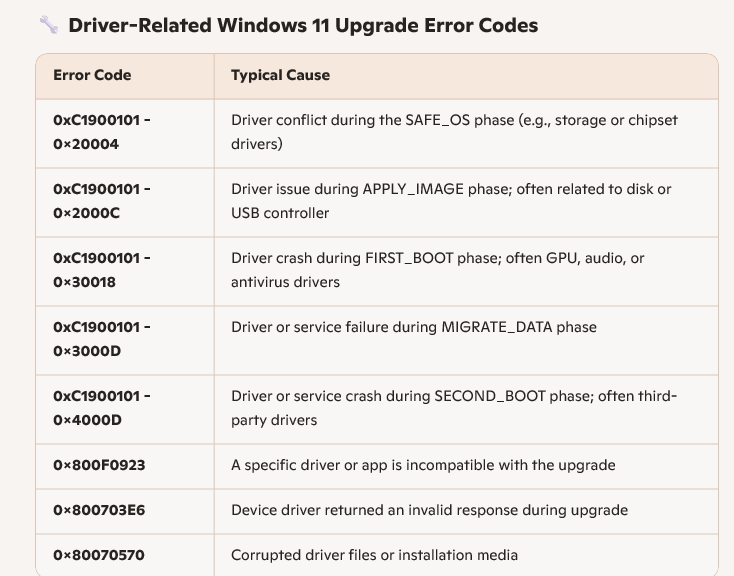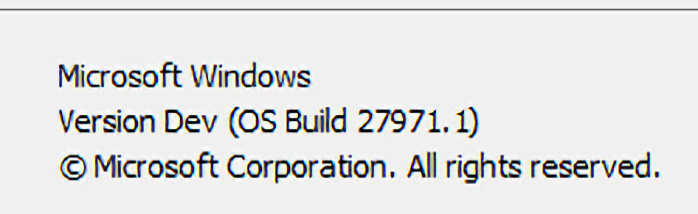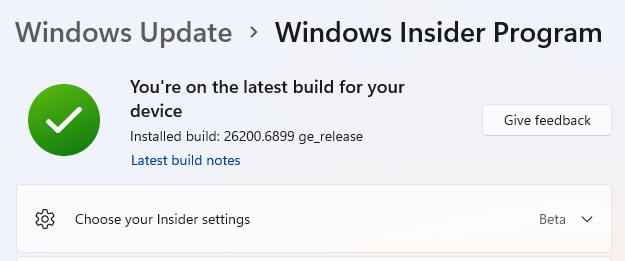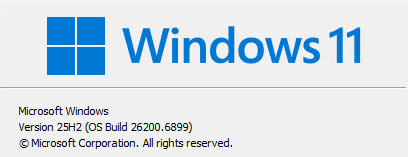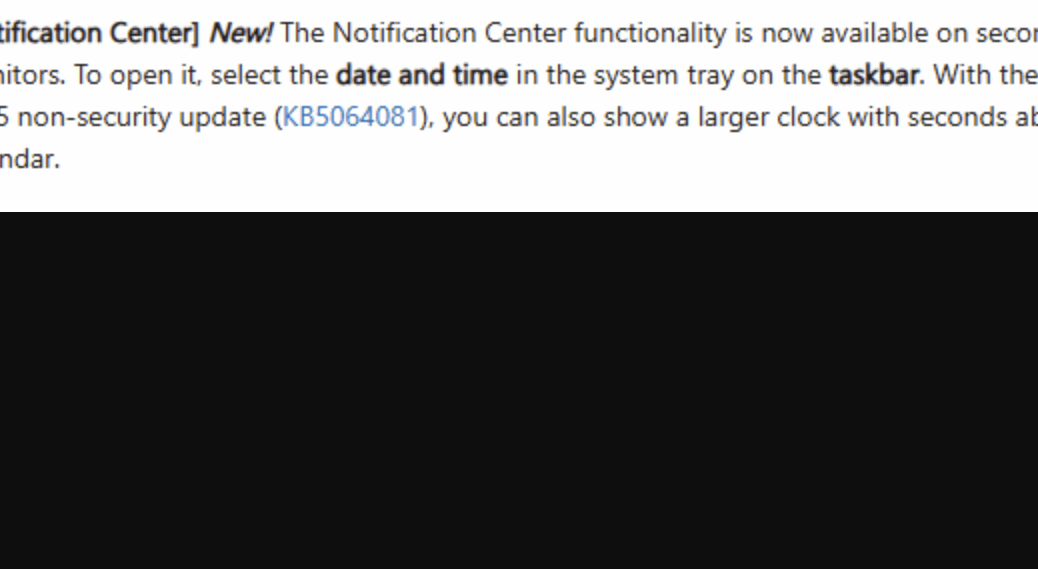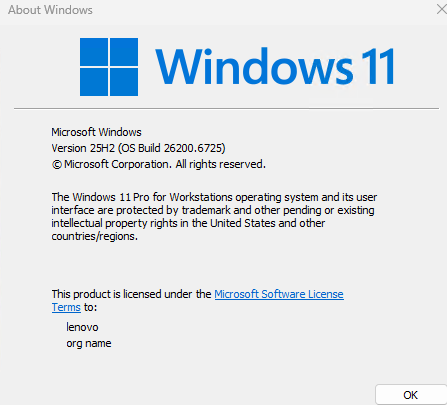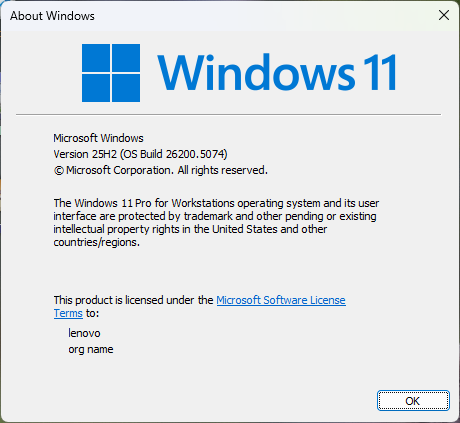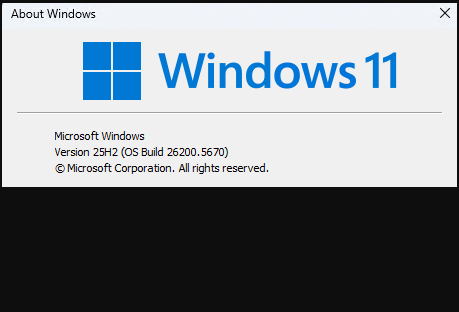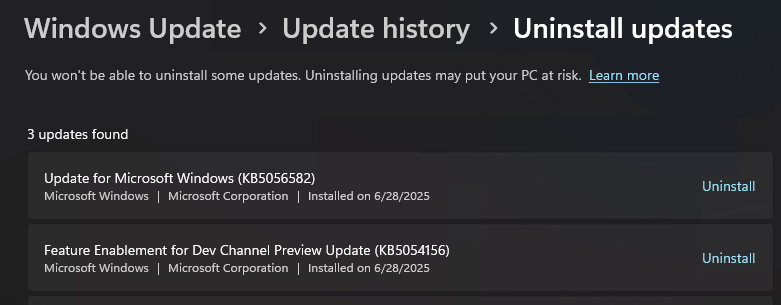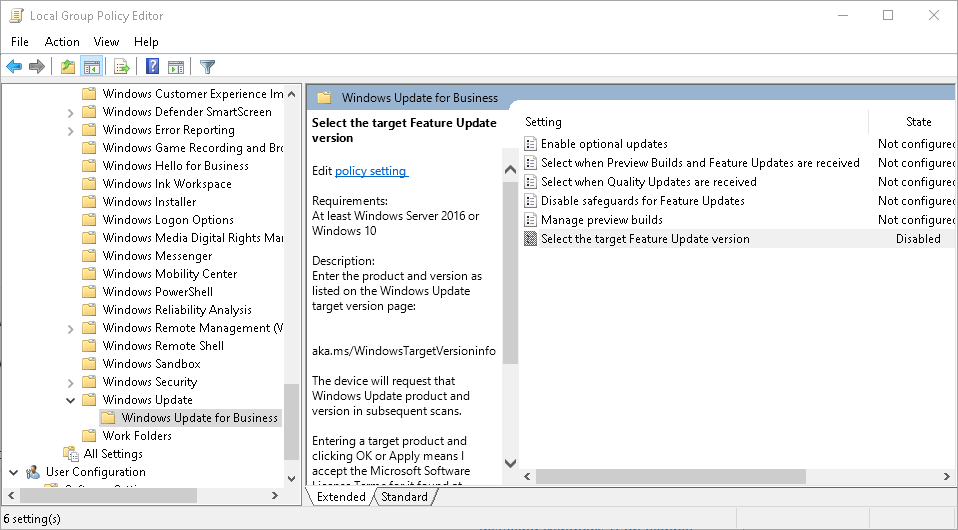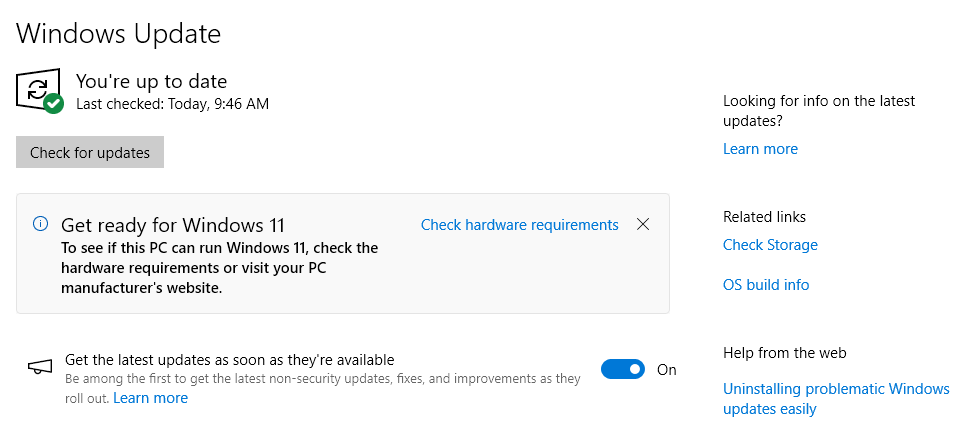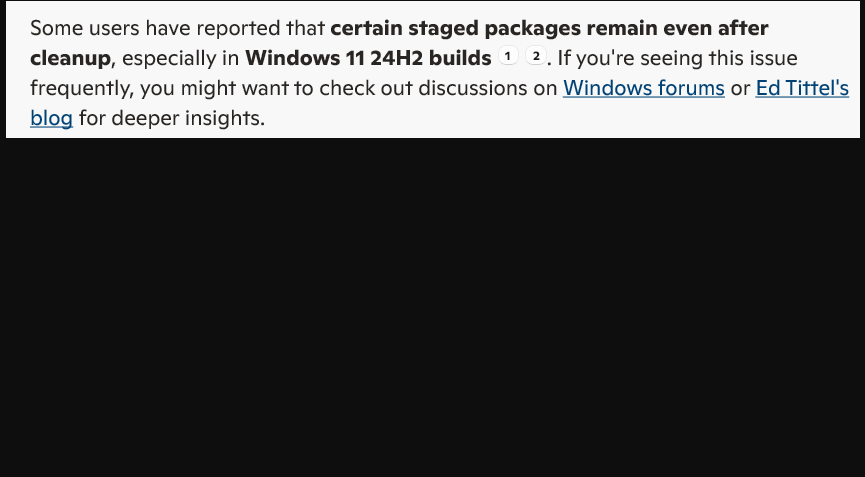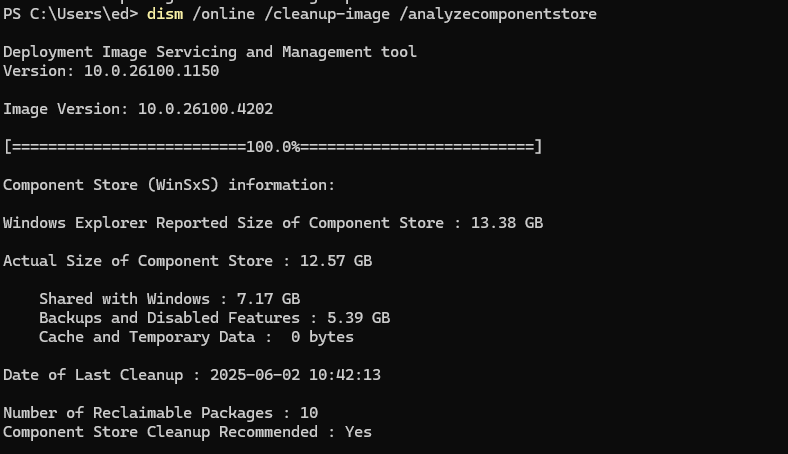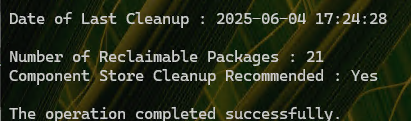Imagine my surprise when I rebooted my old X380 ThinkPad this morning, only to have an Edge window open up on my desktop to proclaim “Your Windows 11 PC has been updated.” And indeed it went on to explain in a series of screens what new stuff I could find should I care to investigate further. I’d just applied the latest Quality Update, only to learn that this Beta 26220.7262 update gets interesting all on its own. You can see the first Edge page as the lead-in graphic above.
How Beta 26220.7262 Update Gets Interesting
In a series of 5 subsequent screens (with a Page Control to match), I saw the following
1. Your PC just got a new sense -- sight Try now button 2. Your voice is all you need Try now button 3. Stay connected right from the Start menu Add either Android or iPhone device from Start menu 4. Transform notes into polished ideas Try now button (Notepad gets structure) 5. Unleash your inner artist Try now button (Paint offers "creative control") 6. Discover 5 features ... get more from your device Discover Windows tips (sub-page with Try now) Customize your settings (sub-page with Try now) Pin sites to taskbar (sub-page with Try now)
This is all quite interesting, but a little bit disconcerting. The latter, mostly because I wasn’t expecting an unsolicited pop-up on my desktop. Makes me wonder if this is an emerging new kind of post-update behavior for Windows 11. If so — and I hope the team is reading my blog (though I’ll post to Feedback Hub as well) — this is the kind of thing I’d like a Settings option for under the Windows Update –> Advanced Options hierarchy. Something like “Opt out of post-update notifications” would be nice. If I want to find this info, I already know where to look (that is, in KB5070303, in this case).
Sometimes, surprises in Windows-World aren’t benign. This one is mostly nugatory, if still unexpected. Gosh, you’d think they’d have mentioned that Windows will open an Edge window with update news in the Announcement as well — but they didn’t. Go figure!