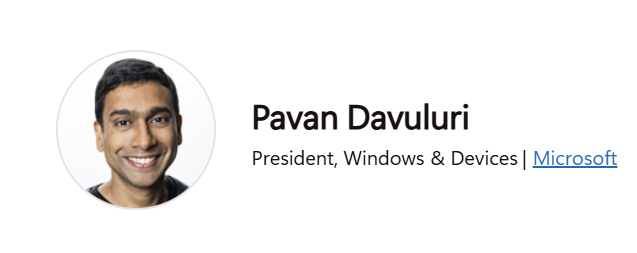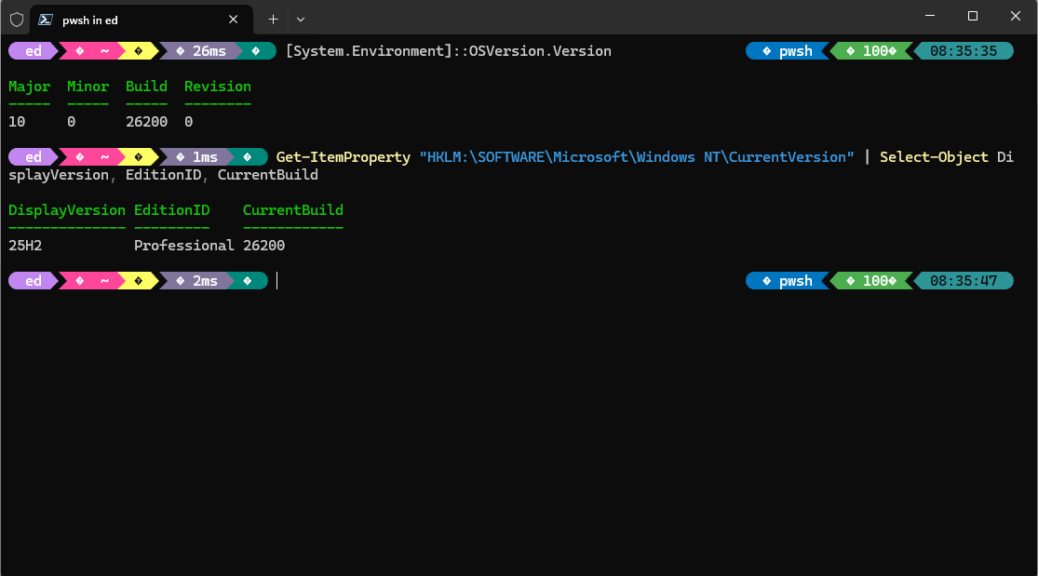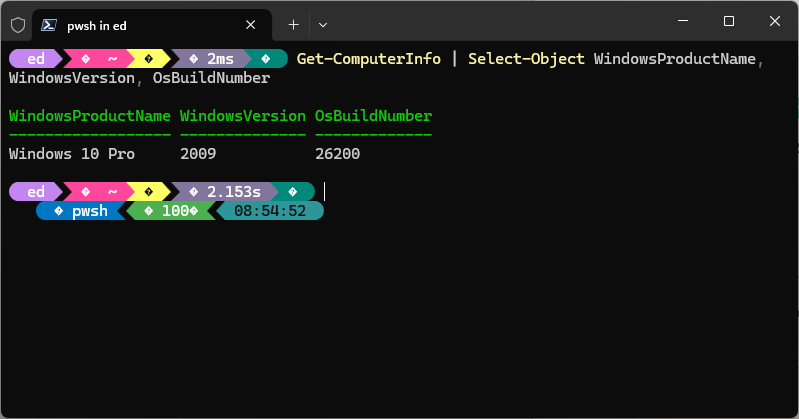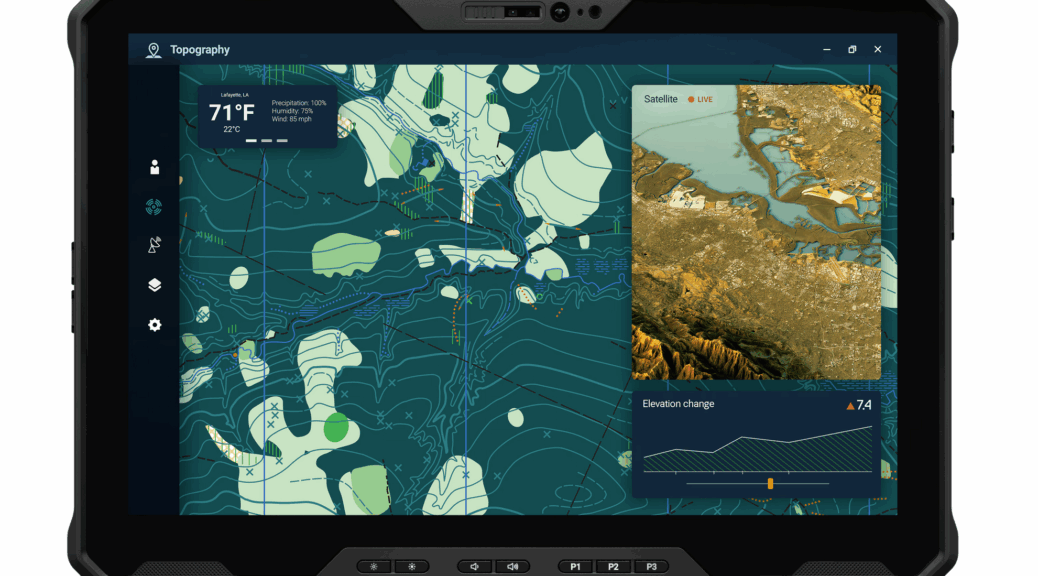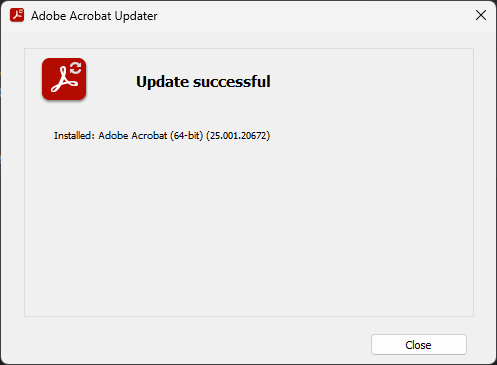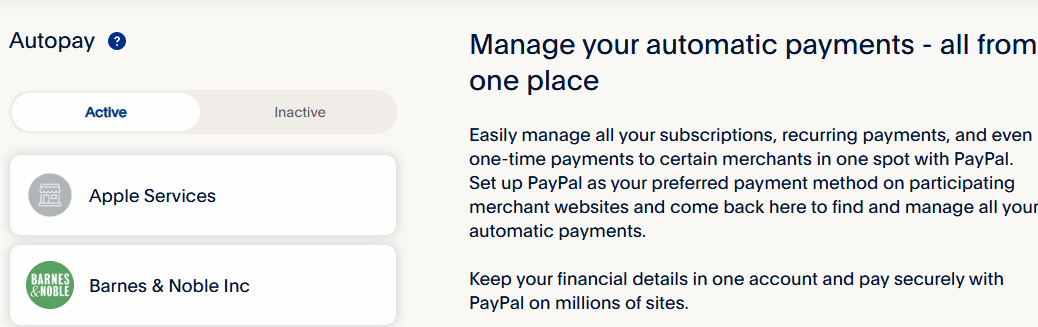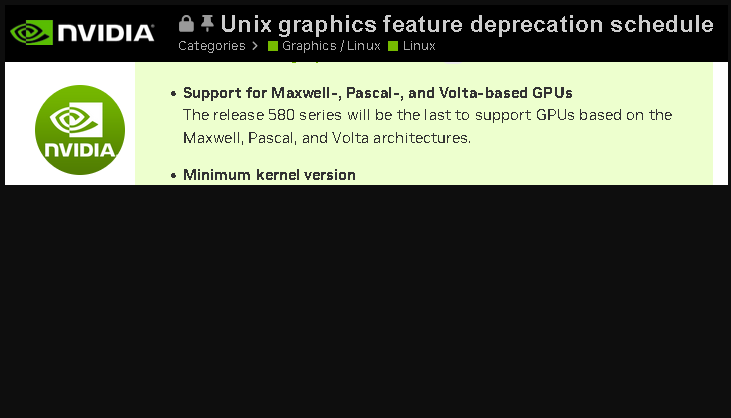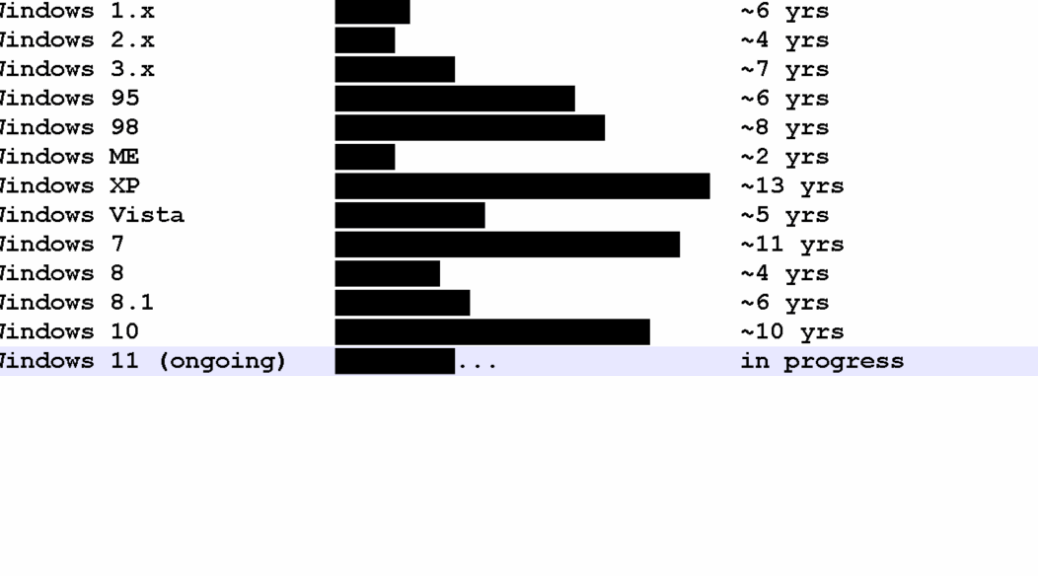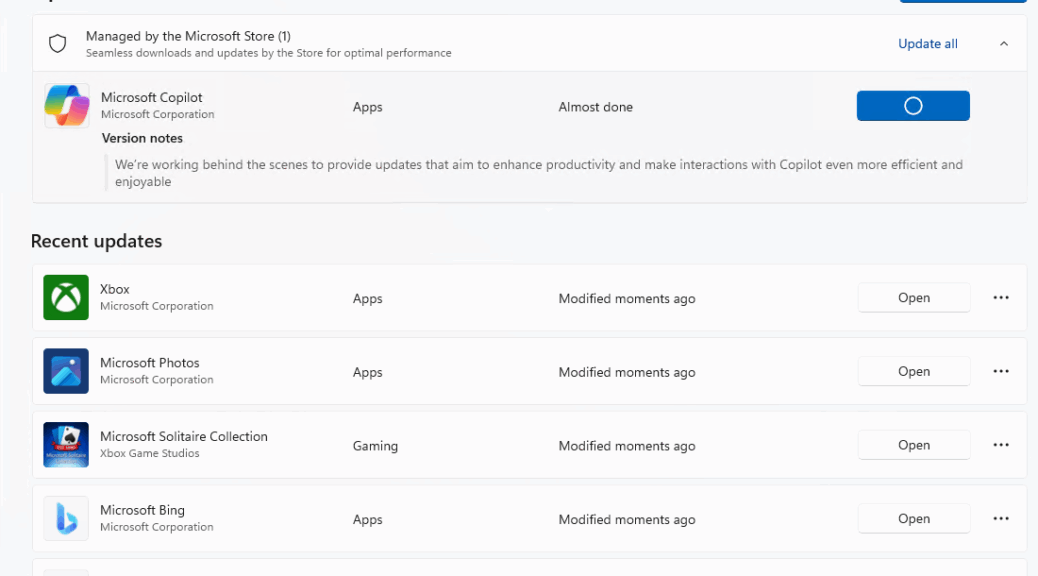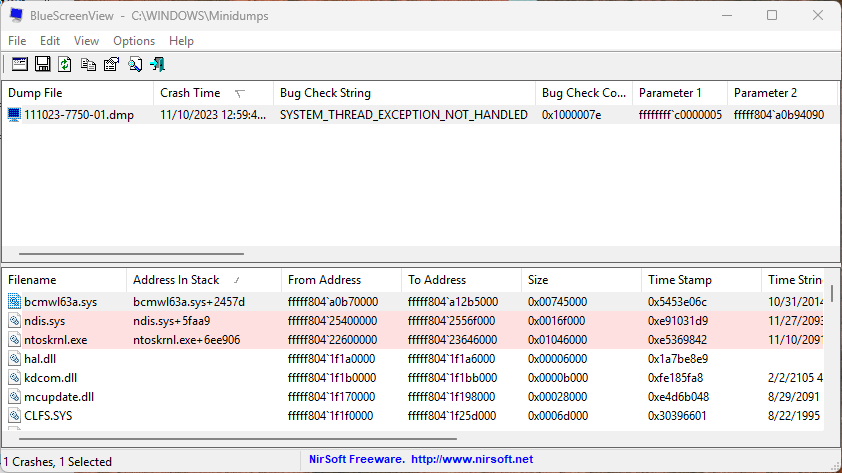Here’s an interesting milestone that raises an even more interesting question. In his Ignite 2025 keynote, Pavan Davuluri made this statement “At Ignite 2025, we’re celebrating a major milestone: Windows 11 now powers more than one billion people worldwide.” Windows 10 hit that same number in March 2020. As Windows 11 hits one billion active users, the tide is turning on Windows 10, too. Let’s talk about this changeover, shall we?
After Windows 11 Hits One Billion Active Users, Then What?
According to StatCounter, Windows 10 accounts for 41.75% of the user base, with Windows 11 at 55.18%. Assuming the 1 B count applies as of that date — perhaps foolish, but a point of departure anyway — that means ~757M users still run Windows 10. It also means that ~30.7 M still run some older Windows version.
This shows several interesting things, IMO:
- The Windows user base is pretty formidable, with perhaps as many as 1.8B users across all versions. it’s big but less than one-third compared to global 5.78B smartphone users.
- Windows 11 crossed over 10 last June, and is over 13% ahead of the older OS now. I expect this split to continue, with 11 gaining ever more market share.
- It took Windows 10 13 months to increase from 1B to 1.3B (April 2021); I think Windows 11 will cross that span more quickly.
- It took Windows 10 five years to hit the 1B mark; Windows 11 did it in 4 years. With Windows 10 EOS behind us, it can only gain momentum.
- With MS offering free ESU to consumer grade users for one year, that momentum may be somewhat blunted. This is offset by the remaining 30-35% of “strictly business” Windows 10 users who MUST pay for ESU. Estimates of ESU Windows 10 users vary widely, anywhere from 100-400M.
It’s an interesting situation, and an even more interesting landscape. As always, it will be fun to wait and watch for another such milestone announcement from MS. I wonder if that means Ignite 2026, or something sooner? Here in Windows-World, waiting and wondering are both hugely germane and useful attributes for those who labor in such fields.