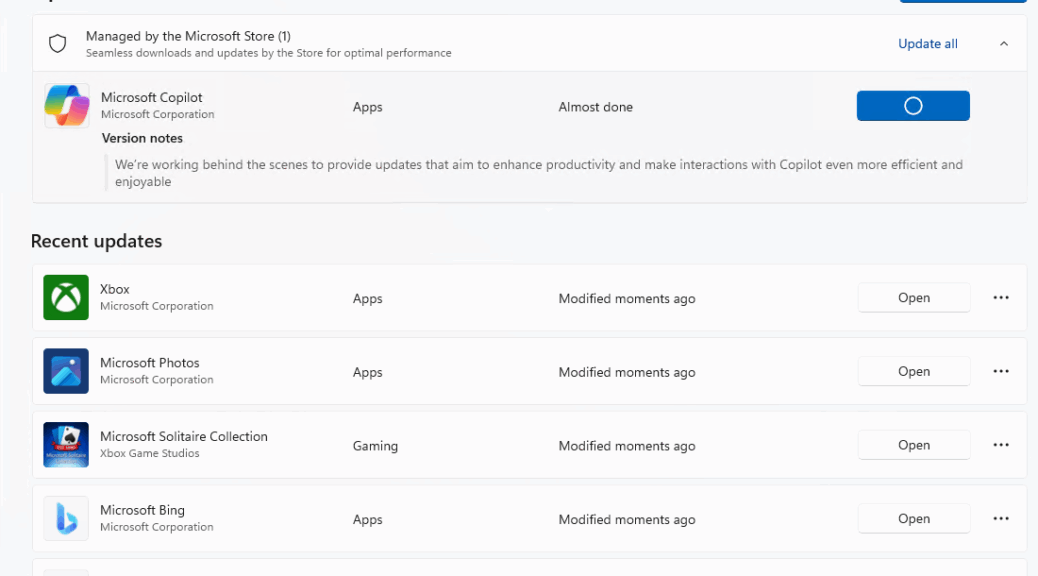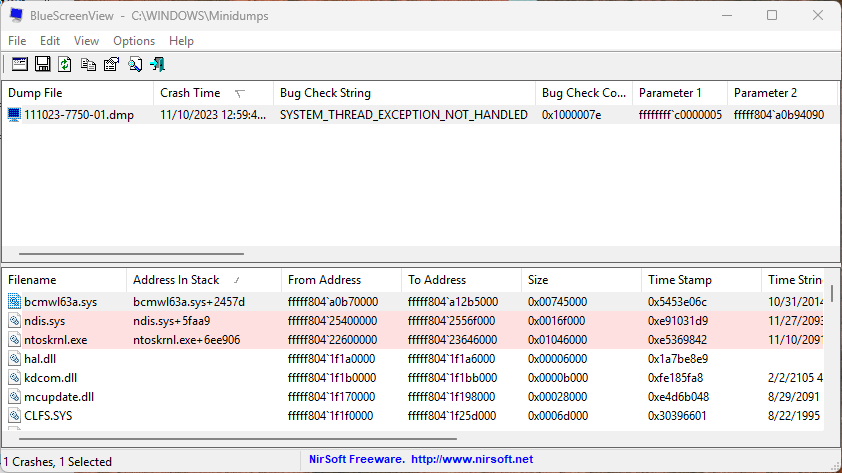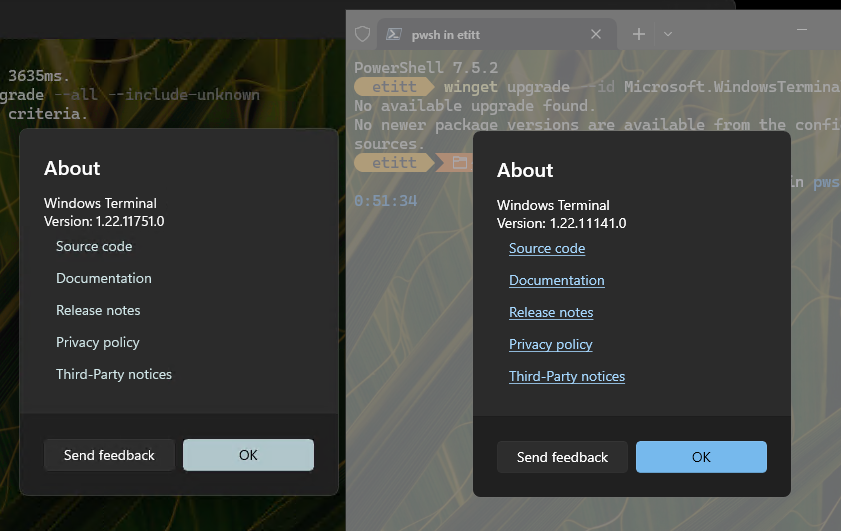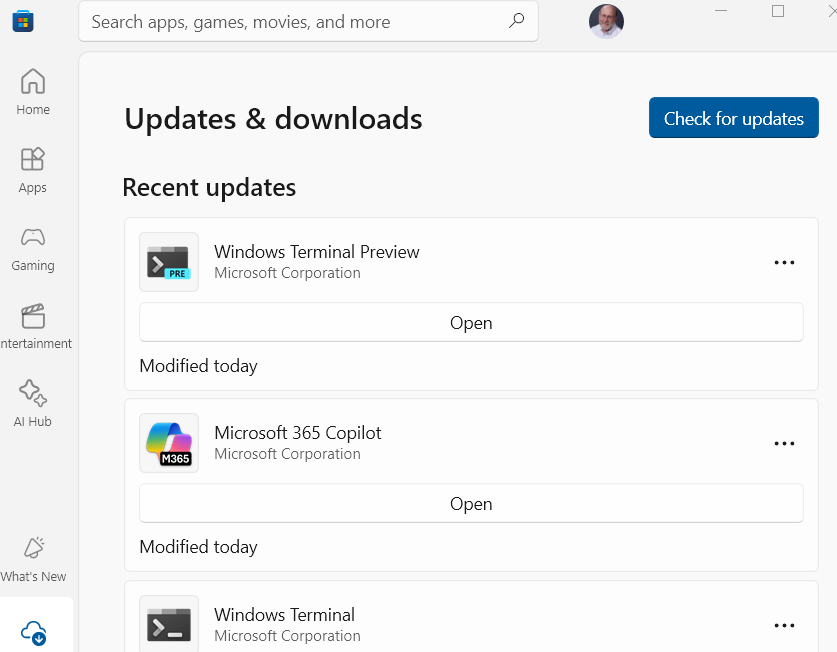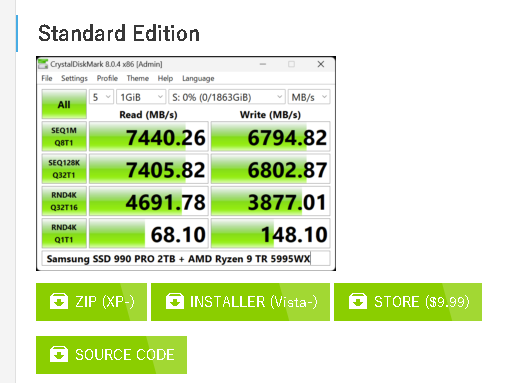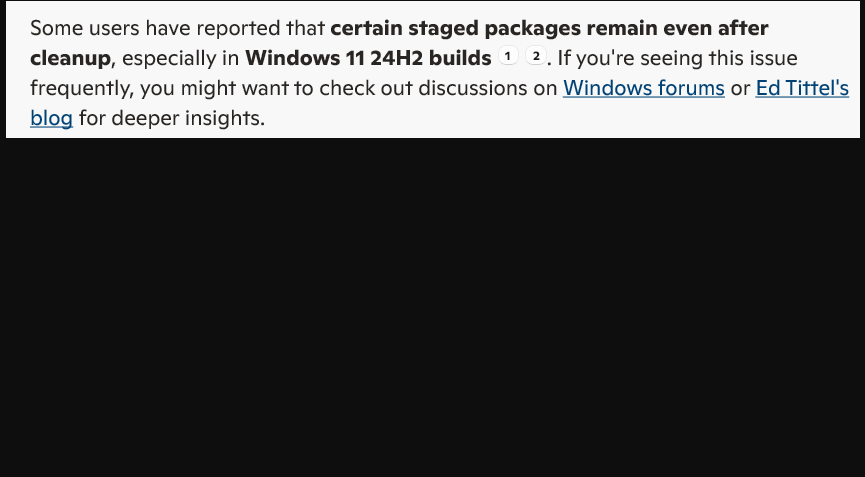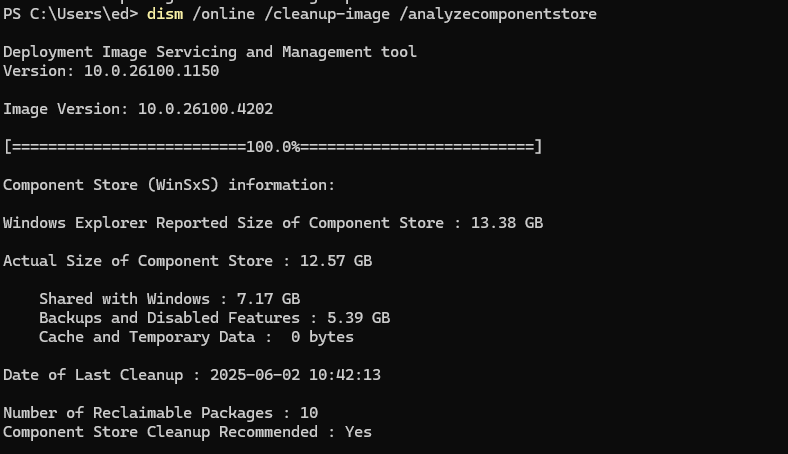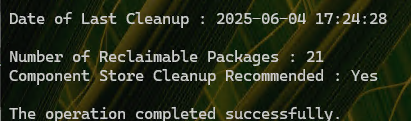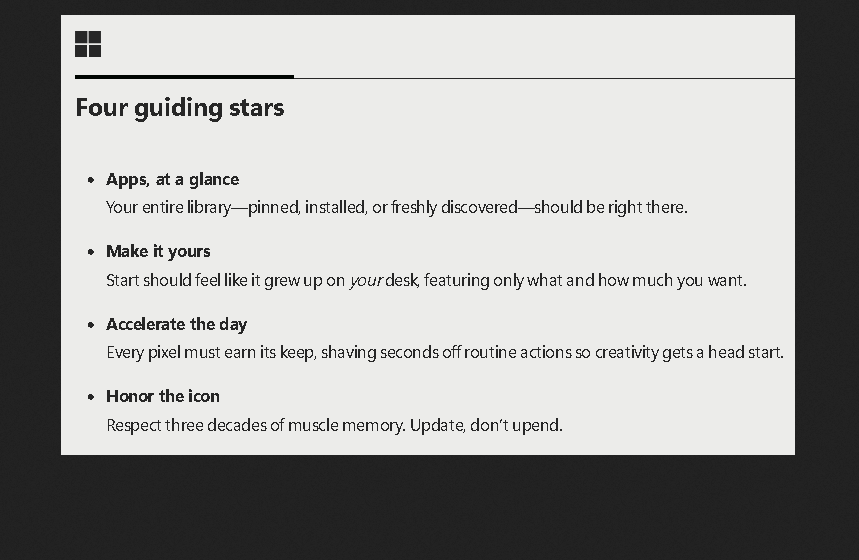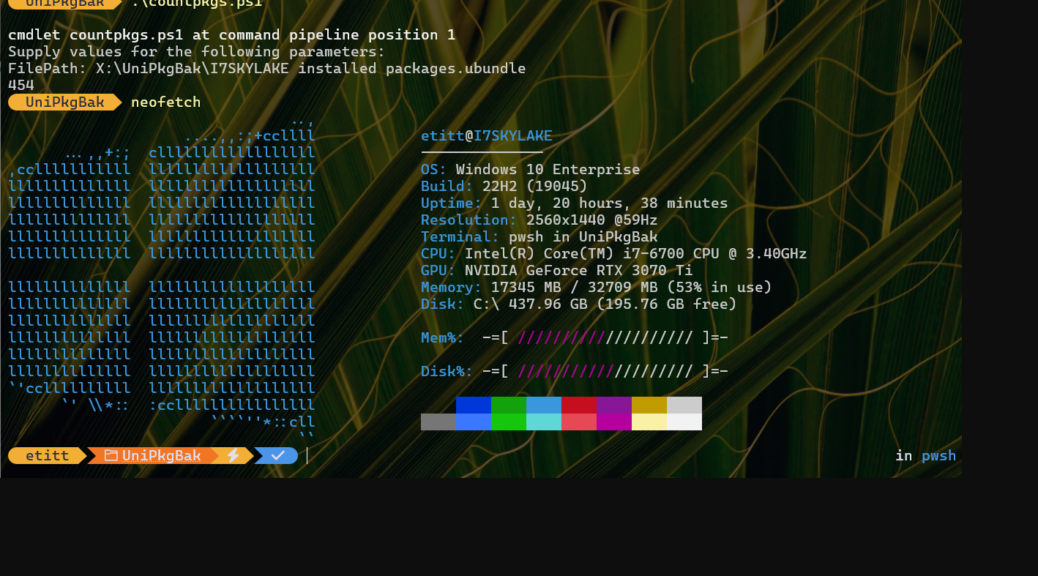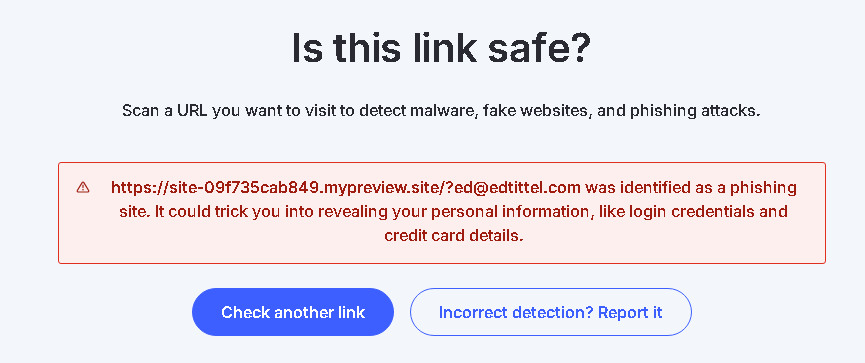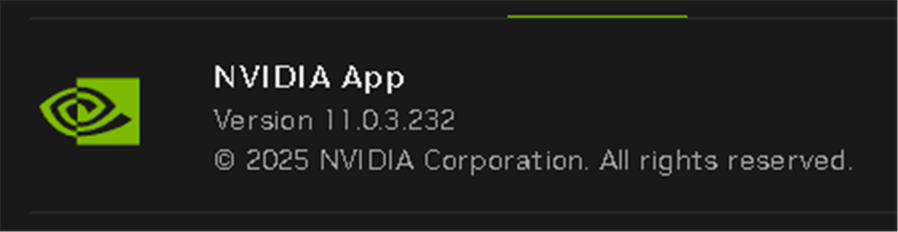I learned some new Windows-speak this morning, I think. First, I read stories at WindowsLatest and Thurrott.com that mention “inbox” and “in-box” apps respectively. Then, I read the MS Tech Community post that inspired their interesting assertions. Seems that Thurrott’s use of “in-box” is probably the most appropriate nomenclature. What’s under discussion is the update status of MS Store apps as a new install of Windows runs for the first time. Indeed, a new 24H2 install includes up-to-date Store apps, for ISOs and installers (e.g. the Windows 11 Installation Assistant) dated June, 2025, or later.
Why 24H2 Install Includes Up-to-date Store Apps Matters
In earlier Windows 11 installs, one of the first post-OOBE tasks the OS undertakes is a full-scale update of built-in Store apps. This occurs via the Store’s update facility. WindowsLatest observes this means that up to 36 apps are covered. In turn, that saves time and bandwidth. Under this new regime, apps included in the OS image get newer versions. Here’s what the afore-linked blog post says:
…newer versions of the inbox Microsoft Store apps [come] preinstalled instead of the release-to-manufacturing (RTM) version. This includes updated ISO images, virtual hard disks (VHDs), and Azure Marketplace images.
Basically, this means that MS now provides images with more up-to-date versions of Store apps. My take is that the actual update count depends on when download images got built. MS replaces them on at least a quarterly schedule. Thus, this means fewer Store updates than in earlier Windows versions (23H2 and lower).
Good news, of a singular and restricted sort, here in Windows-World. I’ll raise a small cheer, and a word of thanks, to the Windows team in response.YAY!