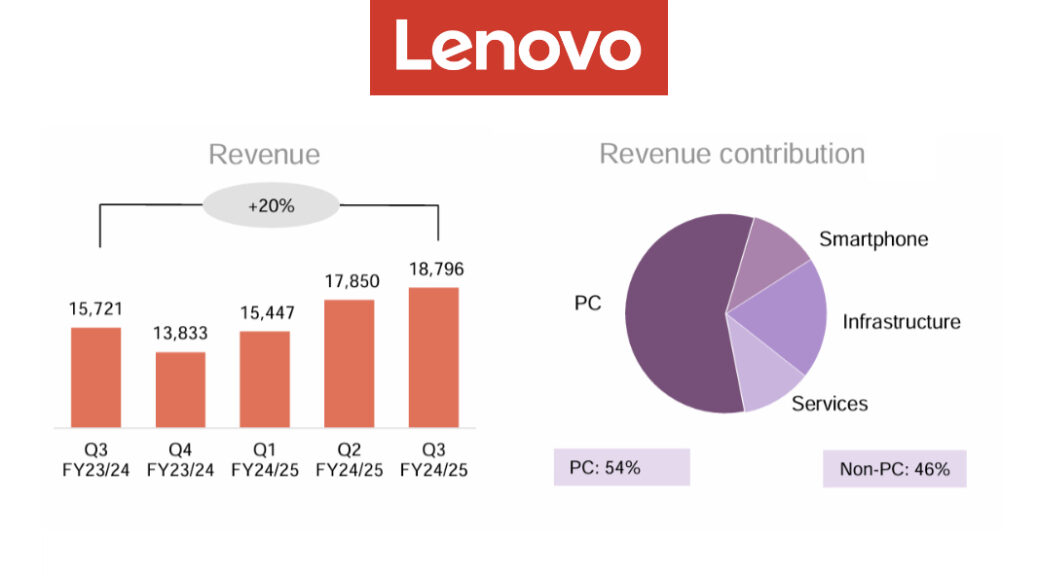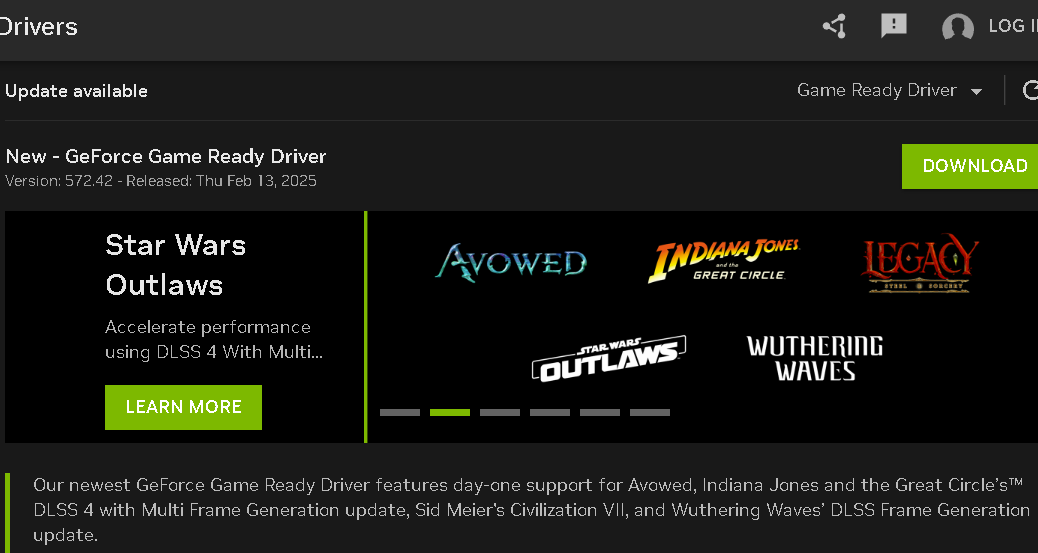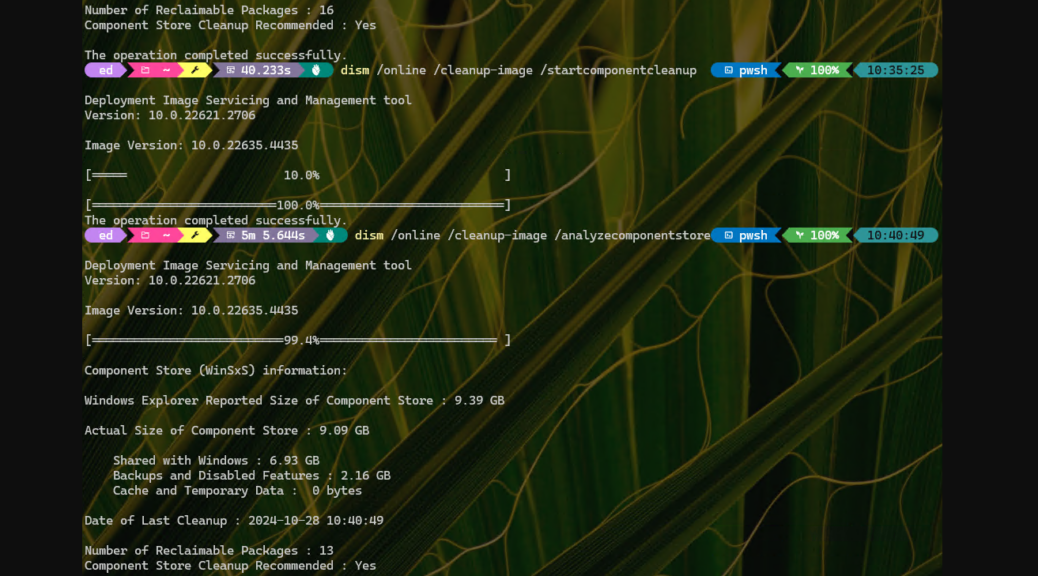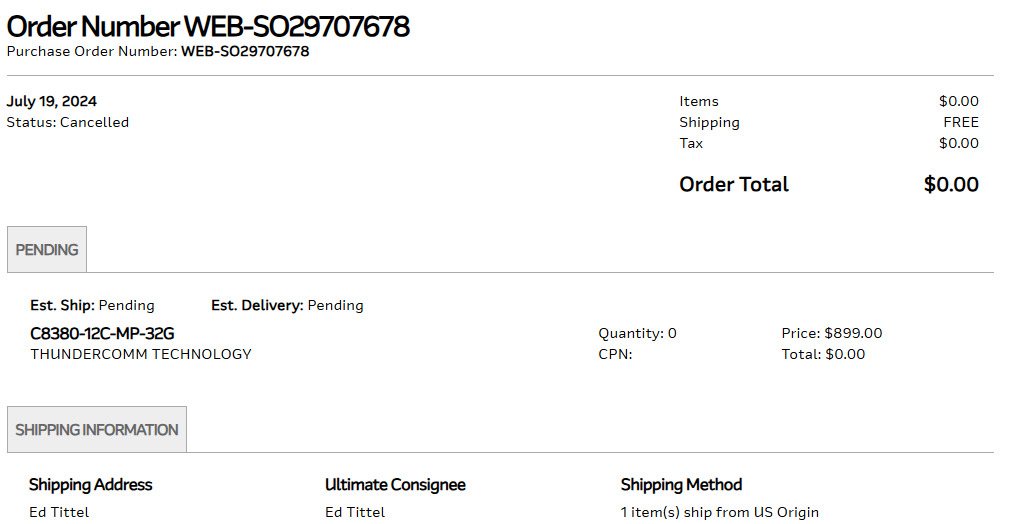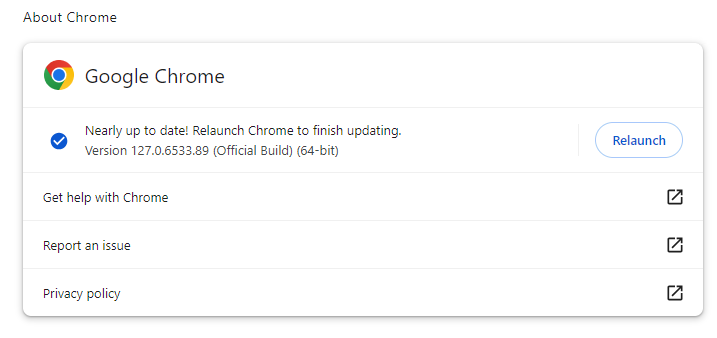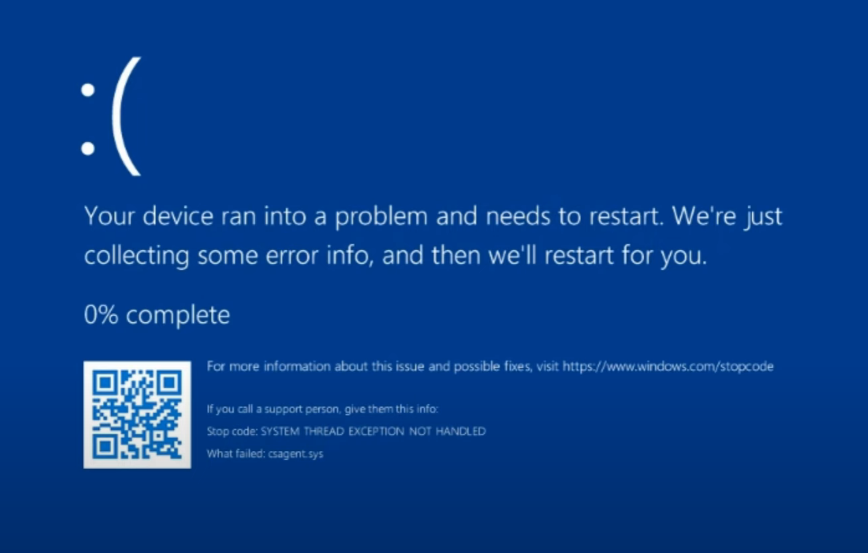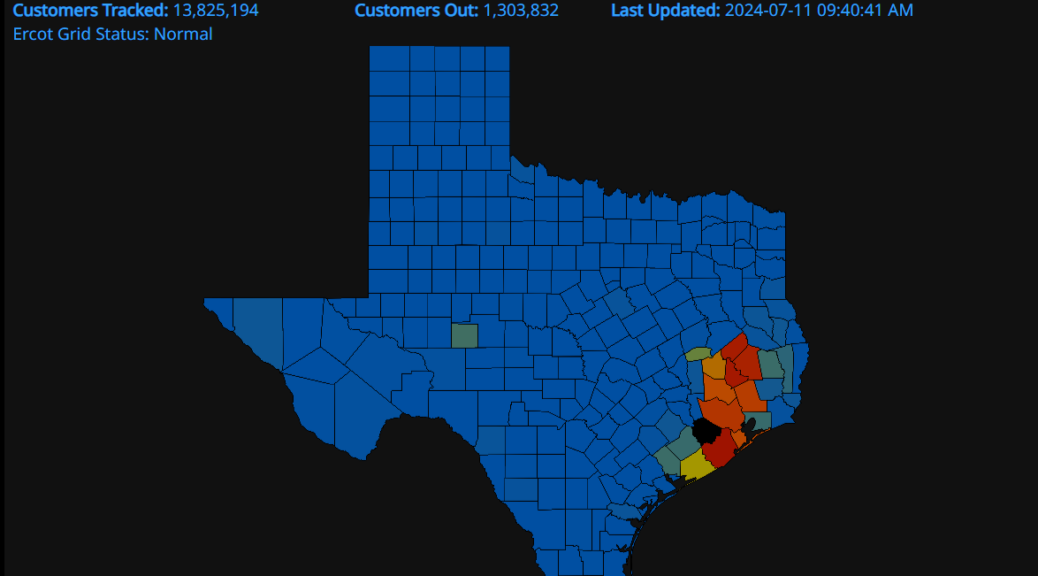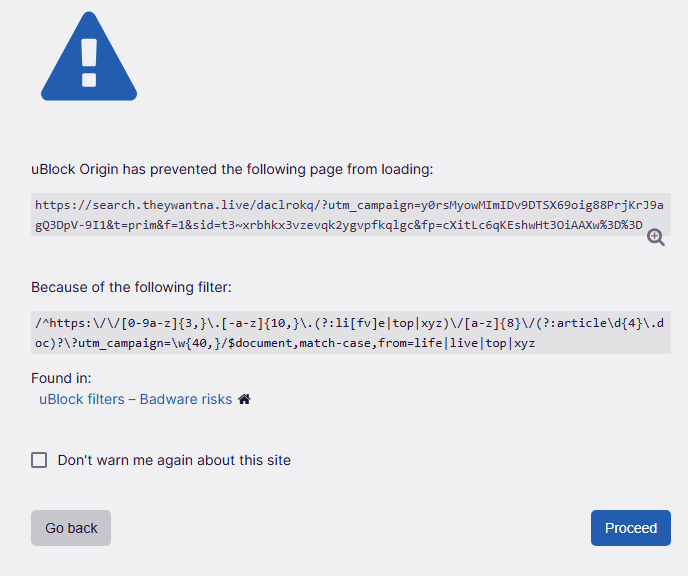OK, then: there’s a growing chorus of sources predicting a new version of Windows 11 for the second half of this year, most likely in the fall. And indeed there are lots of Windows 11 25H2 rumors aswirl at the moment including: Windows Latest, Windows Central, Thurrott.com, and more. Indeed, MS has just bumped up Windows version numbering the Dev Channel to 262xx, and Windows watchers everywhere are seeing a new iteration in the offing this fall as a result.
With Windows 11 25H2 Rumors Aswirl, Here’s My Take
Given Microsoft’s annual cadence for Windows 11 updates at present, it’s no great leap of faith to see a new version coming later this year. It’s not at all unreasonable to posit from the recent change in Dev Channel build numbers that this may be the first tangible sign of what lies ahead.
Here’s my question, though: why is this hitting the Dev Channel, and not the Canary Channel? I’m a little confused as to the order and precedence among the Windows Insider channels right now (and I’m not the only one: Paul Thurrot’s afore-linked meditation on Windows in 2025 spends some cycles on wondering some of the same things).
I, too, find it challenging to keep up with 23H2 and 24H2 versions across production/GA releases, plus Canary, Dev, Beta and Release Preview channels. It seems like the Windows desktop is fracturing with lots of loosely connected box canyons that share no clear or common flow. If “a river runs through it,” it’s kinda muddy right now.
Is There Hope of Clarity or Simplification?
Going forward, I’d really like to see the number of separate tracks and trails diminish. It’s hard to keep a mental map of what’s changed where, and how things work in general and specific terms. That’s mostly because there are at least 10 different paths through Windows 11 versions right now, with no clear end to any of them in sight. Presumably, 23H2 needs to fall out sometime, but when?
Inquiring minds — including mine — would like some clarity, please. A road map would be no bad thing, either. Please help, Windows Insider team. It’s getting kinda crazy in here…

![Pondering Intel Core Ultra Series 2 CPU Strategies [Image source: intel]](https://www.edtittel.com/wp-content/uploads/2025/03/intlcorultra-1038x576.png)