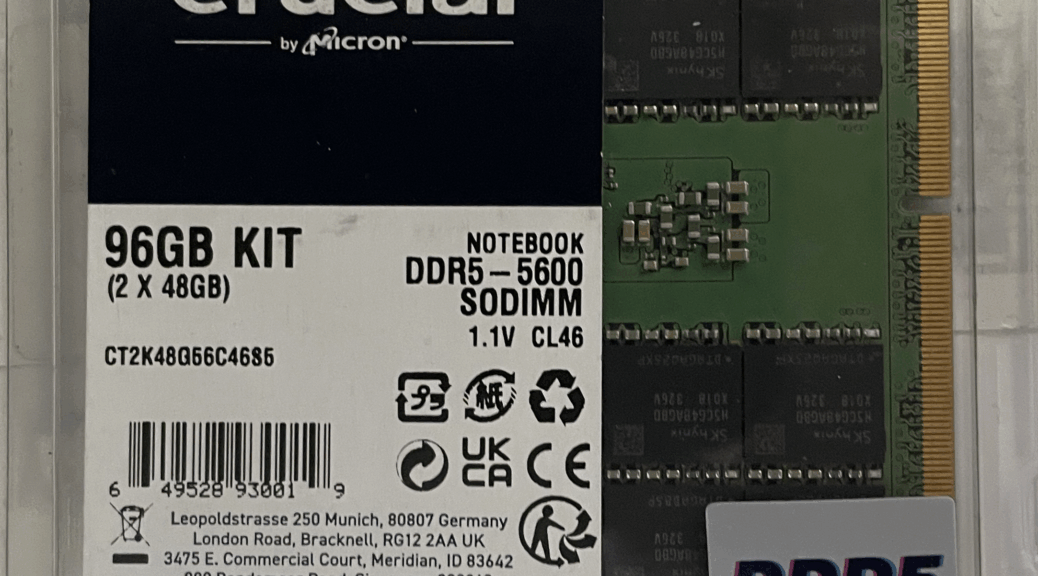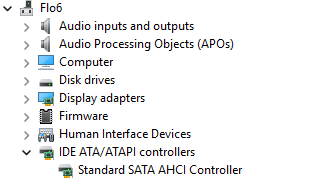In hopes of bootstrapping one ARM laptop to another, I decided to acquire another Snapdragon-based machine this weekend. Thanks to an early “Black Friday” deal I picked up such a machine for under US$600. Here’s the story of my ASUS Zenbook A14 intake, with extra observations about the OOBE (out of box experience) during initial set-up.
Working Thru ASUS Zenbook A14 Intake
Except for the shrinkwrap around the inner box, the packaging for the A14 was all paper: environmentally friendly, for sure. I got to the OOBE by plugging in the brick, inserting the power lead into one of the USB-C ports, and turning on the power. Interestingly, even though the battery showed fully charged when checked, I had to plug the brick in and power up before the unit would turn on.
This unit is incredibly light: 2.18 lbs (990 grams). It’s also got a ceramal, aka ceraluminum, (ceramic aluminum alloy) skin that is strong and fingerprint indifferent. Mine came in a neutral gray color called “Iceland Gray” (shown on the keyboard deck in the lead-in graphic). It’s a tasty machine, with a nice bright display, a decent keyboard and great battery life (real world analyses claim 15 hours for web browsing, and 23 hours for video playback at 50% brightness). It’s completely on par with the Lenovo Yoga Slim 7X I blogged about last July, in fact.
Speeds, Accoutrement & Feeds
Speccy couldn’t tell me much about this PC, so I turned to the ARM version of HWiNFO instead. Here’s what it told me:
- CPU: SnapdragonX Plus X1P-42-100 (8 cores)
- RAM: Single module 16GB LPDDR5X 8448 MHz
- Storage: Crucial MTFDKBA512QGN-1BN1AABGA 512GB
- Display: Samsung SDC420D (10x30cm, 1920x1200px)
- Ports: 2xUSB-C 40 Gbps, 1xUSB-A 10 Gbps, HDMI 3.1, 3.5mm audio
- Wi-Fi; Qualcomm FastConnect Wi-Fi 6E Dual Band
- OS: Windows 11 Home (I immediately upgraded to Pro so I could use Remote Desktop Connection over the LAN for access)
I wouldn’t call this a truly powerful laptop, but I’m comfortable with its performance and capabilities, especially in view of its extended battery life. If I can switch out the SSD without losing my mind, I may bump it up to 2 or 4 TB instead of its current 0.5 TB level. Everything else seems adequate and usable.
The Real Reason I Bought This…
I’ve been trying to resuscitate my ThinkPad T14s Gen 6 (my “other ARM laptop,” on loan from Lenovo). I hadn’t been able to build recovery media on x64 Intel or AMD PCs to bring the T14s back to life through alternate boot via UFD. By building the Lenovo Recovery Media on that machine for the T14s, I was able to reinstall and recover that machine in working order on my next try. As compared to the day-and-a-half or so I spent trying to use MCT, Ventoy and Rufus to build bootable ARM media, it was a cakewalk.
Here in Windows-World, incredible contortions may sometimes be needed to bring a dead laptop back to life. So it was with the ARM-based ThinkPad T14s, which roared back into action after I put the A14 to work building recovery media. Go figure!