“What,” you may ask, “is a CPL file?” It stands for control panel item or component, and maps to something you can run inside the Control Panel hierarchy. You can see the top level of my Windows 10 hierarchy above, and a corresponding one from Windows 11 below. Though MS is working to replace CPL items with Settings elements, there are still a lot of CPLs around. In fact, MS provides complete CPL file list on one of its support pages. It’s called “How to run Control Panel tools by typing a command.”
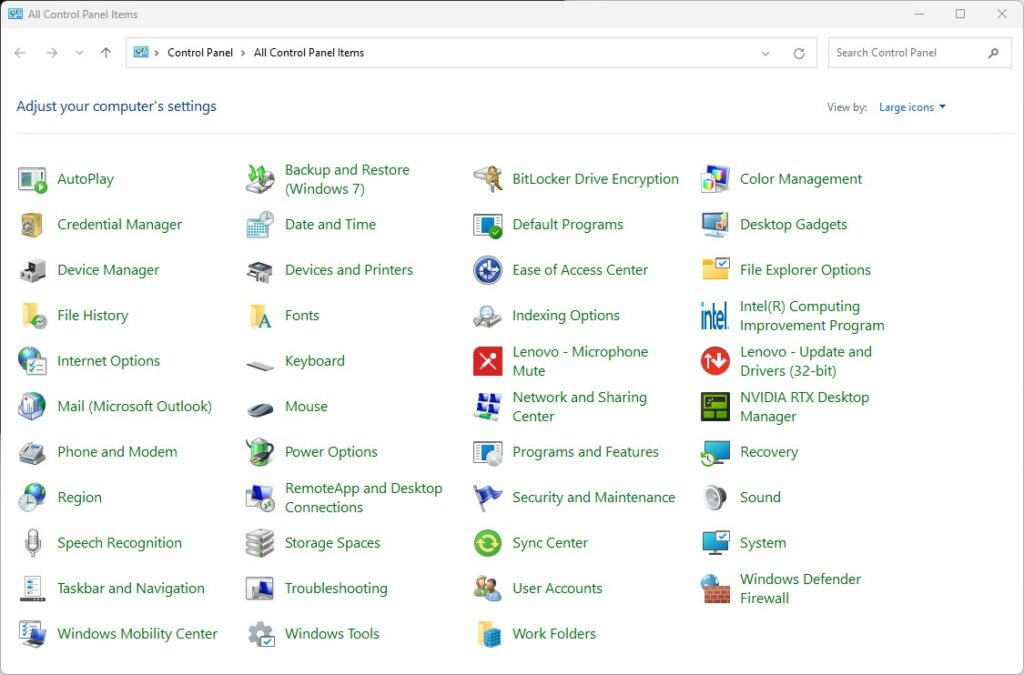 Click image for full-size view (Windows 11 CP).
Click image for full-size view (Windows 11 CP).
MS Provides “Complete” CPL File List: Use It!
Upon closer examination of this list, and comparisons with voidtools Everything output (search on “*.cpl”) I can see several limitations of this list. But for most of the items that do appear therein as actual .cpl references, they do provide quick access via PowerShell or the Command Prompt. That said two of the items — namely, the Fonts Folder and the Printers — simply tell readers to use corresponding folder structures.
OTOH, there are numerous items that aren’t on the list that do appear in the Control Panel window. That makes things interesting. You can also see that third parties can and do register items in the Control Panel. And the list is neither complete nor accurate when it comes to Windows 10 and 11. Let me lay things out, then explain…
Get It from a Table…
I built a table that shows item names, cpl file names (when present), and the name of the software item that launches. Some may surprise you: they sure surprised me!
| Control Panel Item | CPL filename | Result in Windows 10/11 |
|---|---|---|
| Accessibility options | access.cpl | not found (use Settings > Ease of Access) |
| Add New Hardware | sysdm.cpl | System Properties CPL (computer name tab) |
| Add/Remove Programs | appwiz.cpl | Add/Remove programs CPL |
| Date/Time Properties | timedate.cpl | Date and Time CPL |
| Display Properties | desk.cpl | Opens Settings > System > Display |
| Findfast control | findfast.cpl | Defunct (no longer available) |
| Fonts folder | ==none== | Visit C:\Windows\Fonts |
| Internet Properties | inetcpl.cpl | Opens Internet Properties (General tab) |
| Joystick Properties | joy.cpl | Opens Game Controllers CPL |
| Keyboard Properties | main.cpl | Opens Mouse Properties CPL |
| Microsoft Exchange | mlcf632.cpl | Defunct (no longer available) |
| Microsoft Mail | wgpocpl.cpl | Defunct (no longer available) |
| Modem Properties | modem.cpl | Defunct (no longer available) |
| Mouse Properties | main.cpl | Opens Mouse Properties CPL |
| Multimedia Properties | mmsys.cpl | Opens Sound CPL |
| Network Properties | netcpl.cpl | Not found (use Settings > Network & Internet) |
| Password Properties | password.cpl | Not found (use Settings > Accounts > Sign-in…) |
| PC Card | main.cpl | Opens Mouse Properties CPL (but defunct) |
| Power Management | powercfg.cpl | Opens Power Options CPL |
| Printers Folder | ==none== | Use Settings > Bluetooth & devices > Printers… |
| Regional Settings | intl.cpl | Region CPL |
| Scanners and Cameras | sticpl.cpl | Not found (use Settings > Bluetooth… > Printers…) |
| Sound Properties | mmsys.cpl | Sound CPL |
| System Properties | sysdm.cpl | System Properties (computer name tab) |
What’s Interesting Here?
This file clearly shows its age with some items (especially Exchange and Mail stuff) long, long gone from Windows. The need to use Settings elements instead of CPLs shows the gradual shift-over from the latter to the former. It’s also interesting how many still work just as they always did.
Ahhhh, Windows. It’s always an education to dig into the details and see how older versions still have influence. But new forces (and designs) will inexorably push old stuff out of the way (e.g. PCMCIA or PC Card stuff). Interestingly the meta-data says this file was created in 2017 and last updated in 2021. That shows, and explains why some of its info is just plain out of date and thus, wrong.
Enjoy!
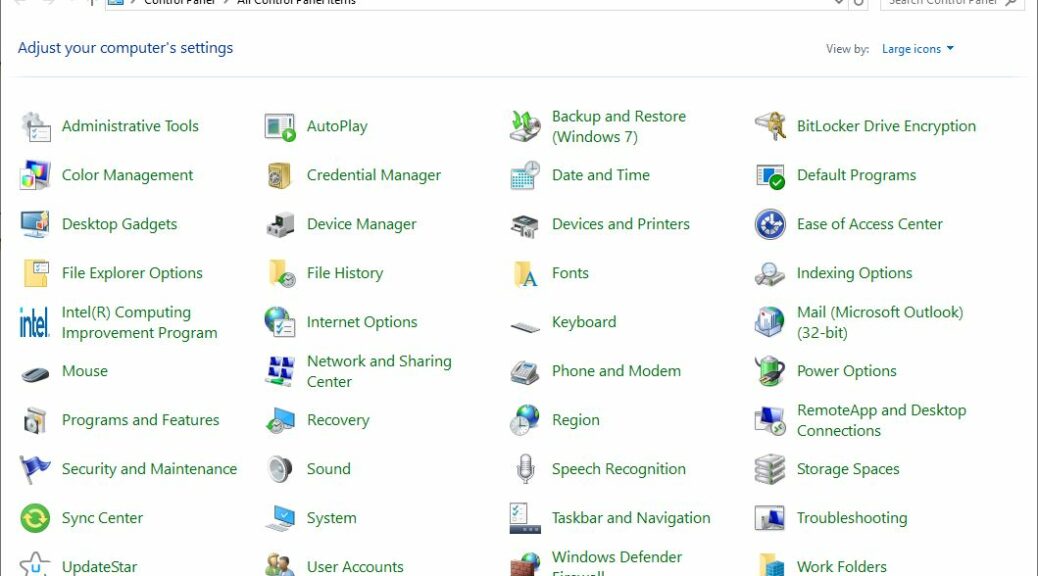
One thought on “MS Provides “Complete” CPL File List”