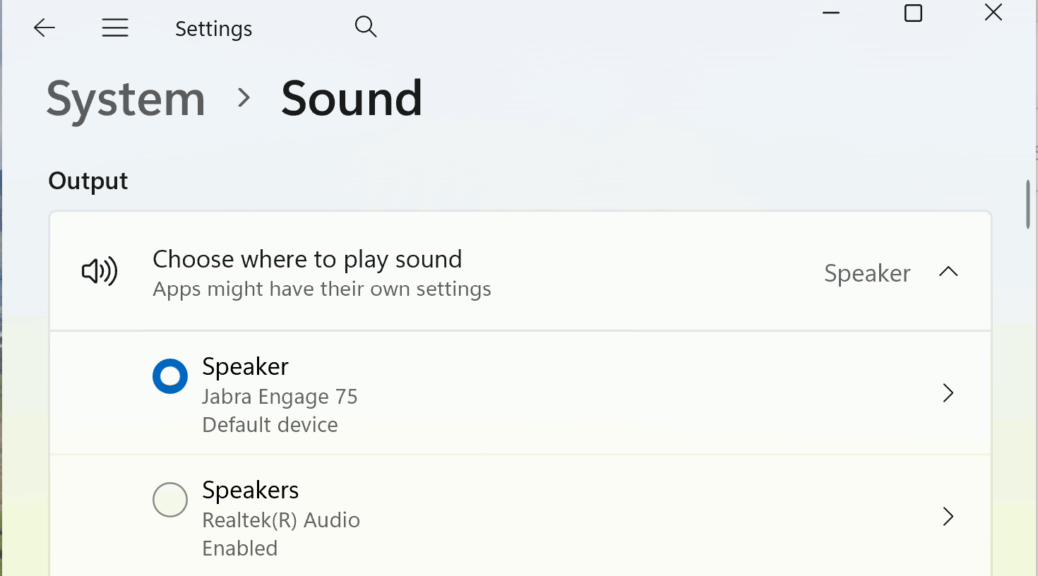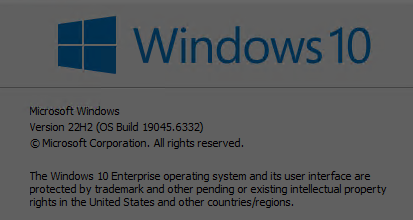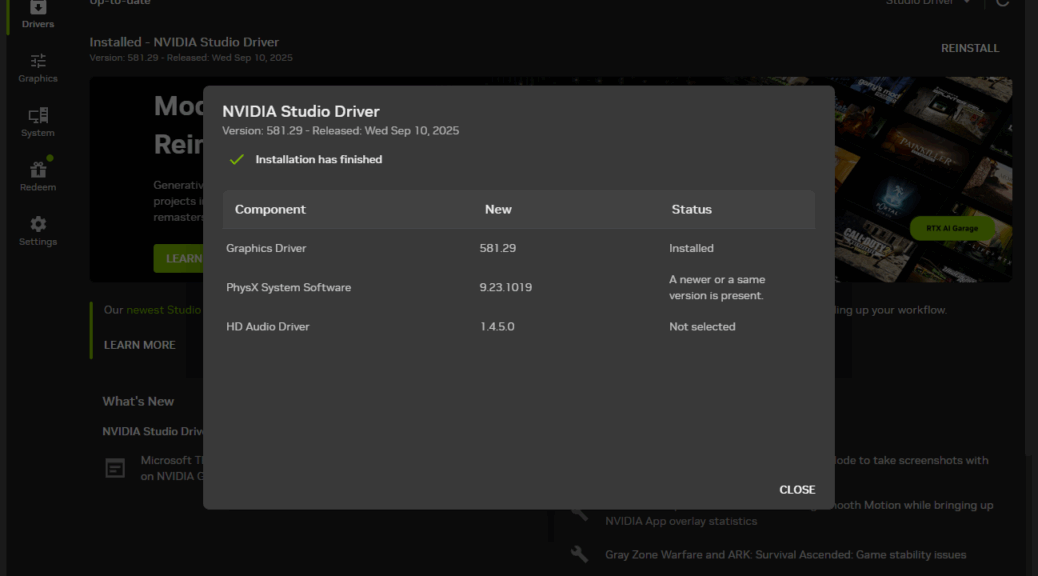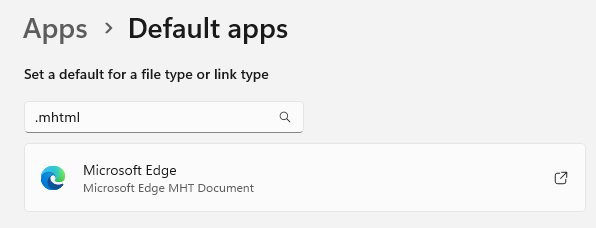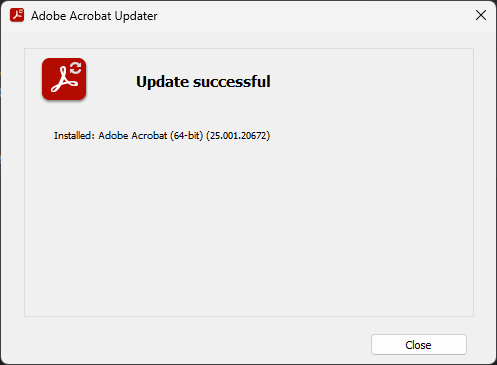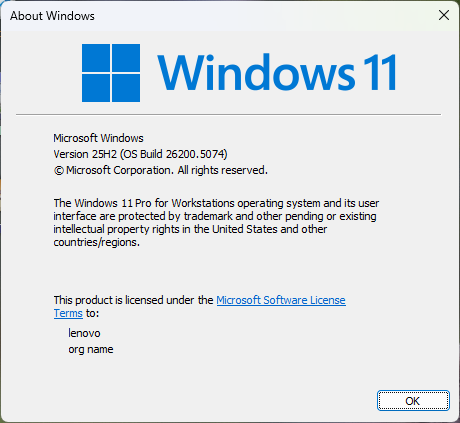Last year, I really got my hopes up when ARM announced a developer’s kit version of a small form-factor (SFF) PC with Snapdragon X. Alas, it never materialized. I’ve also read about plans from numerous vendors to offer mini but mighty PCs of this type, including Geekom and ASUS. But right now, SFF Copilot+ PCs remain scarce. In fact, I can find only two for sale presently: the Lenovo ThinkCentre Neo50q Tiny (Snapdragon) and the MSI Cubi NUC AI+ 2MG (Intel).
Why Do SFF Copilot+ PCs Remain Scarce?
I speculated about this when ARM announced, delayed and then canceled its own SFF SnapdragonX based model. Looking at the enclosures for the 2 aforementioned models, I’m still leaning that way. Mostly, in fact, it has to do with support for only 1 or 2 USB-C ports (typically 40Gbps/Thunderbolt 4/USB4).
Thus, there’s a nearly inescapable add-on expense when buying such a unit — namely, a TB4 or TB5 dock, most of which cost from US$350 to over $500. That’s a big bump in cost, cubic volume, and complexity for PCs designed to be affordable and, above all, compact.
I’m Interested, But Is the Market?
Because of the need for more ports, power, connections and displays, I have to believe the general marketplace finds current Copilot+ SFF PCs unappealing. It’s one thing to get useful capability in a compact and reasonably powerful package. It’s another thing entirely to have to turn around and spend from 44 to 63 percent of the purchase cost on a TB4/5 dock to get all the ports and connectivity modern office workers need.
If these OEMs build such SFFs, will buyers come? Initial excitement and plans said “Yes.” Subsequent actual product offerings, options, and limited choices say “Maybe” at best. Too bad: I like the category and what it brings to the desktop. I may be in a (small) minority, though…
Note Added 9/24: Oops! Wrong One..
As you can see in the lead-in graphic, I’d originally landed on the Lenovo ThinkCentre M75q as a Copilot+ SFF PC. Closer examination researching this topic yesterday showed me, it’s not. It lacks sufficient NPU oomph to qualify as such. But that’s when I discovered that indeed Lenovo DOES have an SFF Copilot+ PC — namely the ThinkCentre Neo 50 (Snapdragon) Tiny now mentioned at the head of this story. I guess I got my minis mixed somehow. Glad to fix it, though…