I’m still working with — and on — my new Lenovo review laptop. It’s a ThinkPad T14s Gen 5. That’s a Copilot+ PC with an Intel Core Ultra 5 125u CPU, 16 GB RAM, 0.5 TB NVMe Gen4 SSD, and a snazzy touch screen (WUXGA: 1920×1200). Yesterday, I had to correct one of its few as-shipped deficits: it shipped with Windows 11 Home installed. Because I like to use Remote Desktop Access to work on Windows PCs here at Chez Tittel, I needed to switch to Windows 11 Pro. That’s OK: thanks to my MVP VS Subscriptions, a new key provides quick Pro access. How quick? Let me tell you…
How a New Key Provides Quick Pro Access
Windows 11 Home and Pro share the same core operating system files. Indeed, even in a Home installation, Pro features and functions are present if unavailable. That’s why providing a valid Pro key unlocks such features, with no need to download or install new files.
The process took all of 10 seconds, most of which involved communication with the Microsoft Windows activation servers. I typed “Activation” into Settings, then clicked “Activation settings.” This took me to Settings > System > Activation, where I clicked the Change button to the right of the Change product key option. After entering a MAK key for Windows 11 Pro (copied from my VS subscription), the legend immediately changed to Windows 11 Pro. That’s what you see in the lead-in graphic for this story.
The whole shebang took nearly no time at all. And now, I’m happily working with the T14s through Remote Desktop Connection on my left-hand monitor, as I’m typing this blog post in the right-hand one. Exactly what I wanted.
According to Copilot, the same speedy transition applies to other up-licensing as well. With the right key change, it’s just as fast to get to Windows 11 Education or Windows 11 Enterprise versions as well. And FWIW, Windows 10 works the same way. Good-oh!
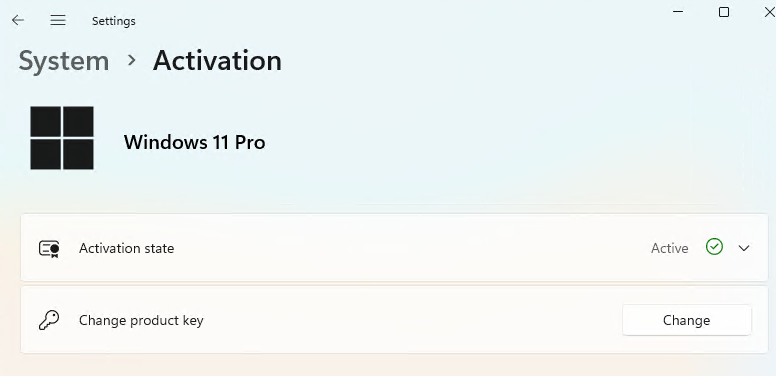

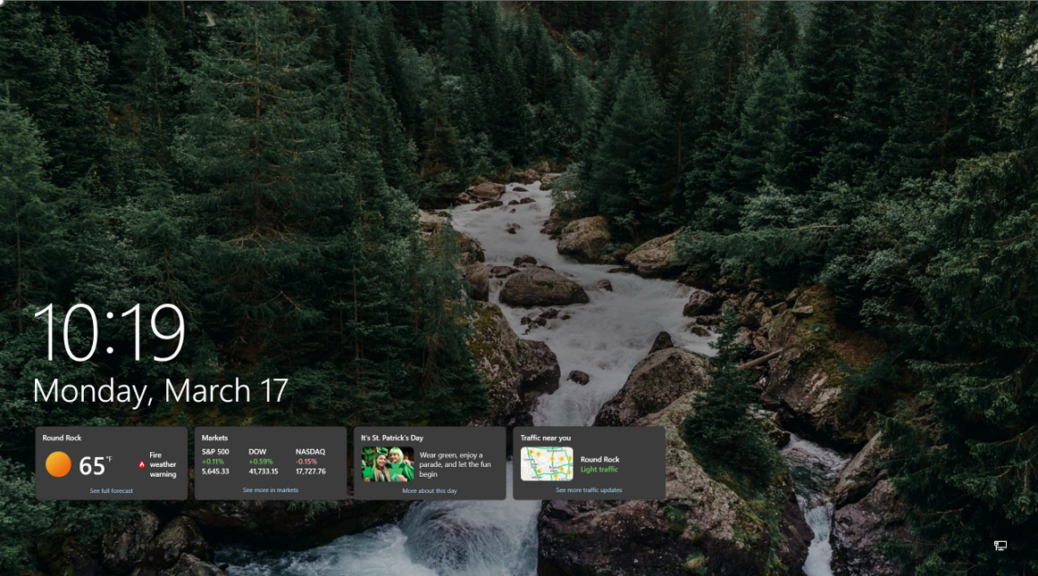

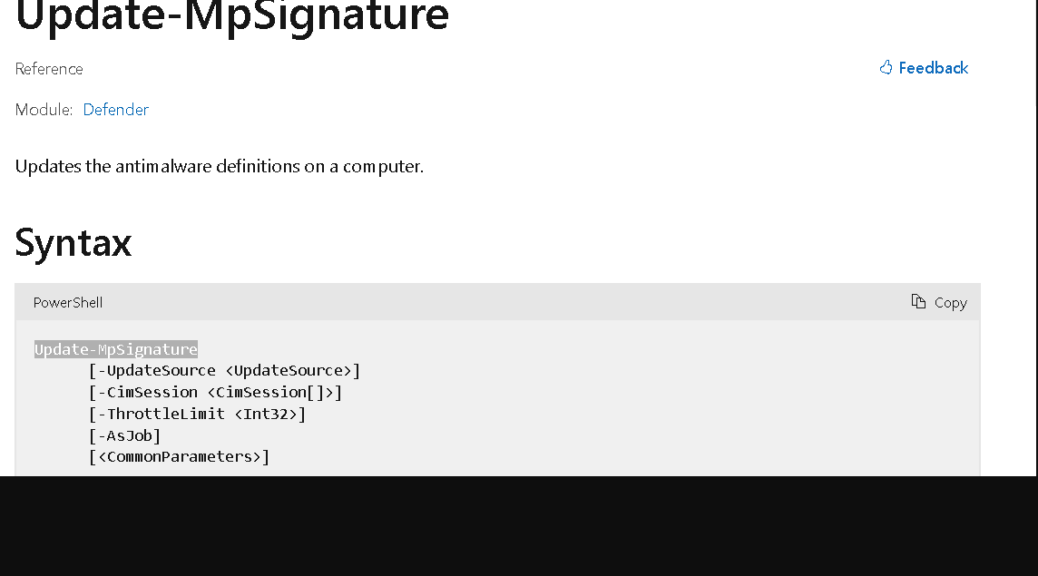

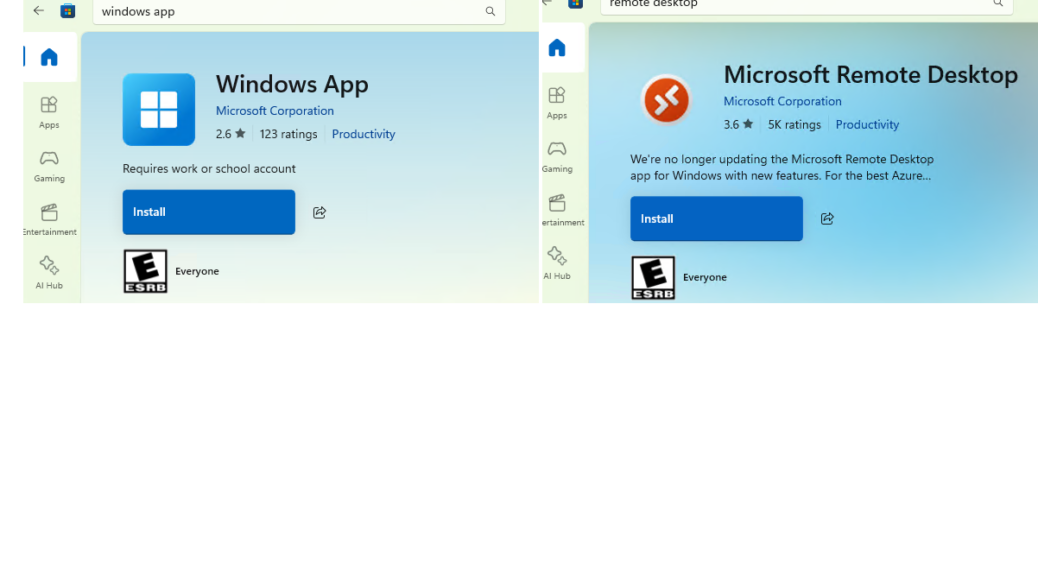
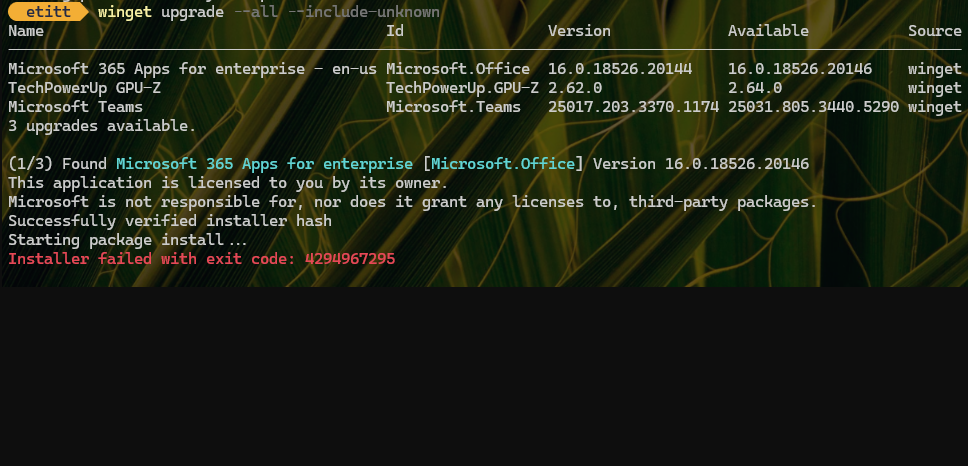
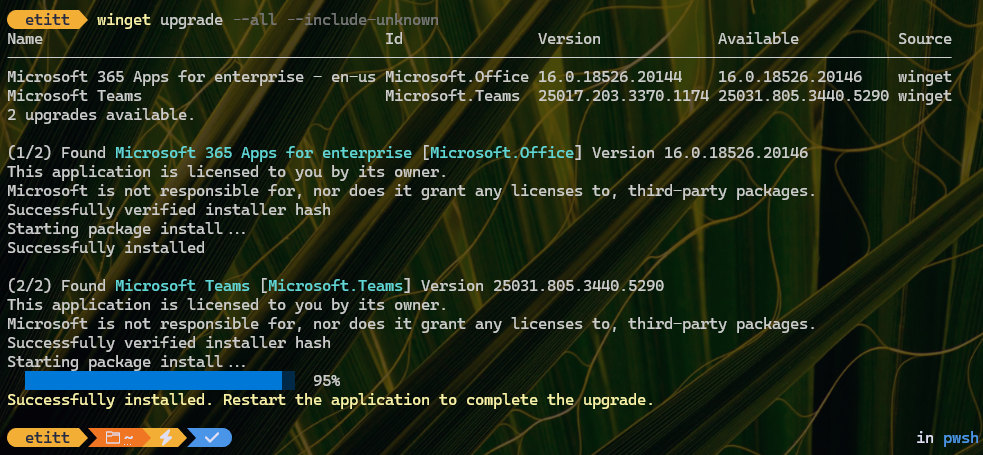
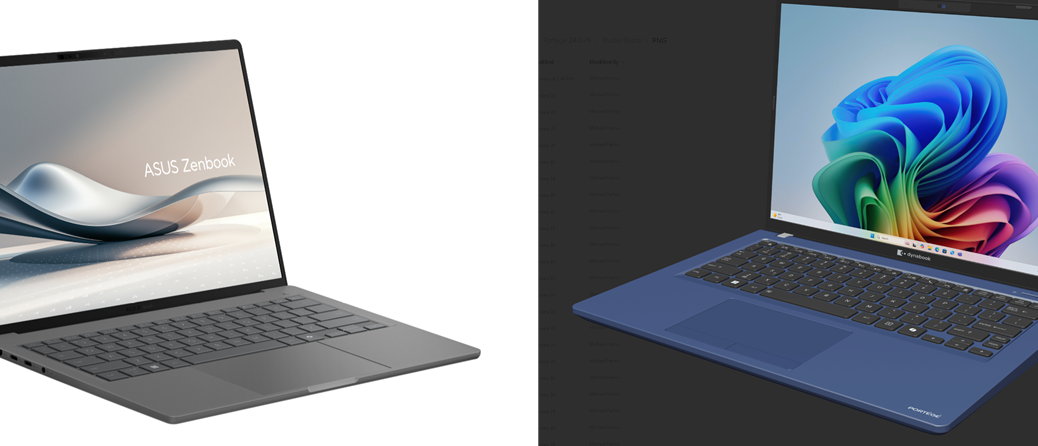
![Pondering Intel Core Ultra Series 2 CPU Strategies [Image source: intel]](https://www.edtittel.com/wp-content/uploads/2025/03/intlcorultra-1038x576.png)