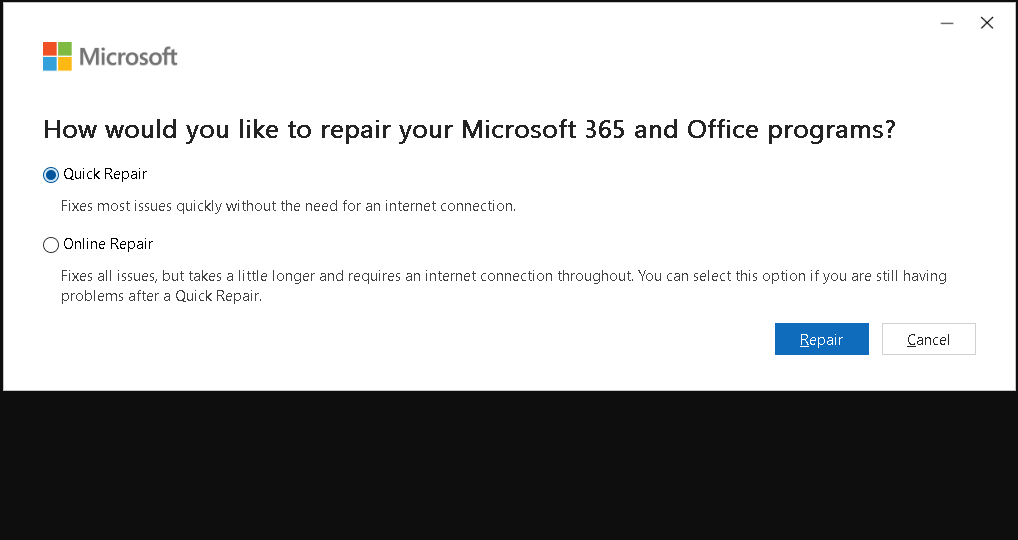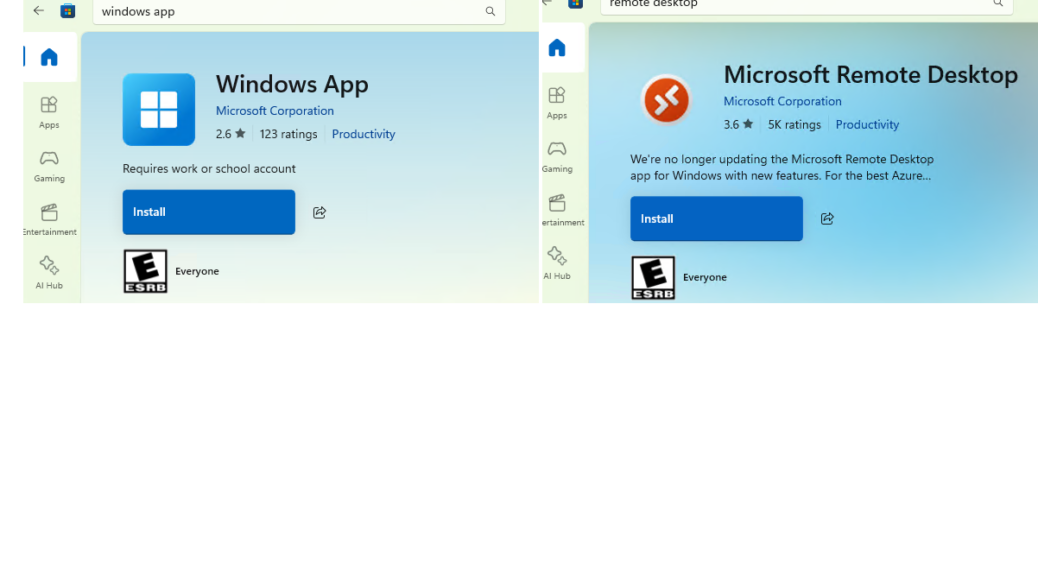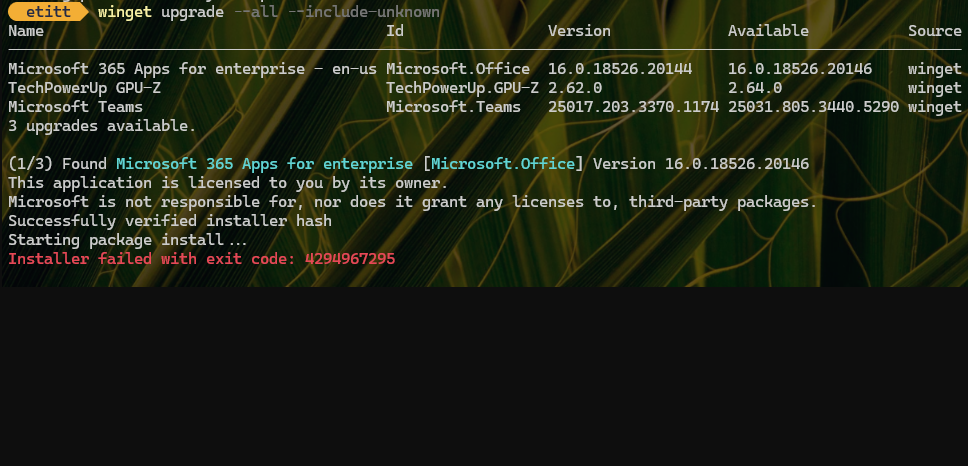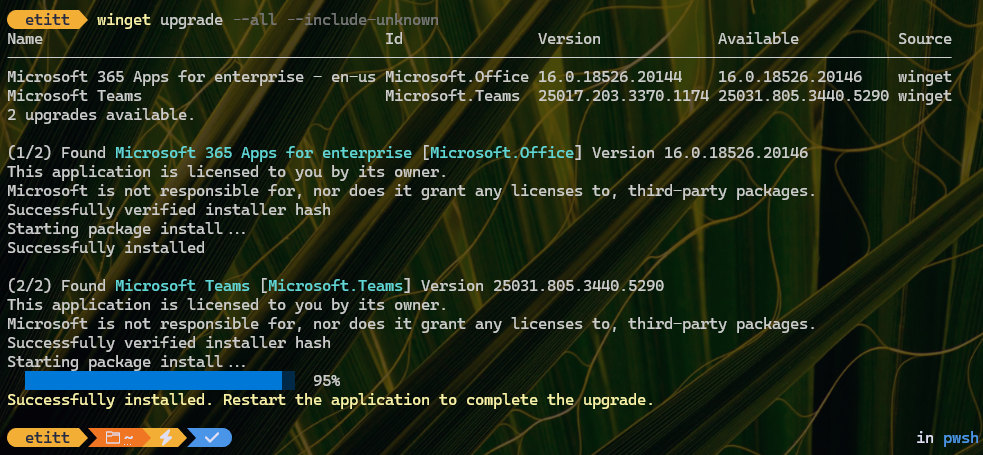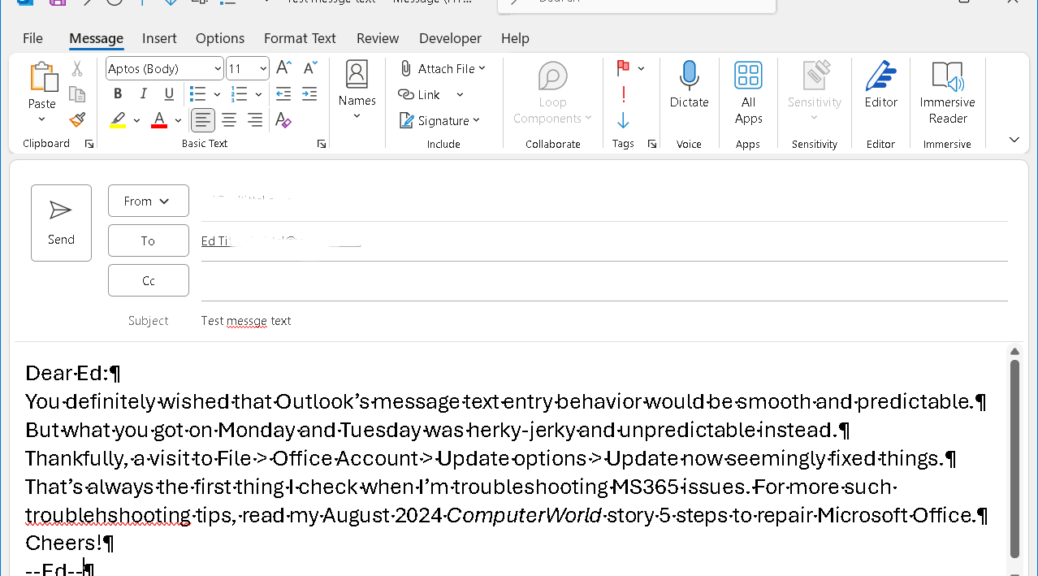Here’s a pretty pickle. My most-used professional writing tool is MS Word, and I’m an Outlook user, too. A couple of days ago, I noticed that sent as attachments to Outlook .DOCX files won’t open. The first time it happened: I thought: “Corruption.” The second time, I thought: “Hmmmm. Something is up.” The third time, I KNEW “Time for Office repairs.”
Over the years I’ve written about fixing MS Office when it breaks or gets weird. You can find both 2021 and 2024 versions of such a story at ComputerWorld: 5 Steps to Repair Microsoft Office. [Note: the link is to the current version, natch.]
When Outlook .DOCX Files Won’t Open, Then What?
MS Office is a big, complex program. Occasionally it can have problems, sometimes small ones, sometimes big. To deal with such stuff MS has thoughtfully — and thankfully — built repair tools into the application installer environment.
Visit Settings > Apps > Installed Apps and look for your version of Office (in my case it’s named “Microsoft apps for enterprise – en-us”). Click on that entry, then click the Modify button. That produces the repair options presented in the lead-in graphic, with “Quick Repair” selected by default. QR uses local files to re-install and reset MS Office. Most of the time it fixes things.
This time, it did not, so I went back to that repair window and selected “Online Repair” instead. This downloads a fresh copy of all necessary files from MS servers, and does a clean re-install and reset instead. Perforce, it takes longer to do its thing (about 5-6 minutes for quick, and double that for online, on my 2014 vintage i7 Skylake desktop).
But hey! The Online Repair worked. As soon as it completed, I opened Outlook, and grabbed the most recent message with a .DOCX attachment. This time, instead of throwing an error message saying it couldn’t read the file, it opened it up and let me get to work. Just what I was hoping would happen.
Sometimes, things in Windows-World come to a happy ending. This was such a time, and I’m glad. Huzzah!