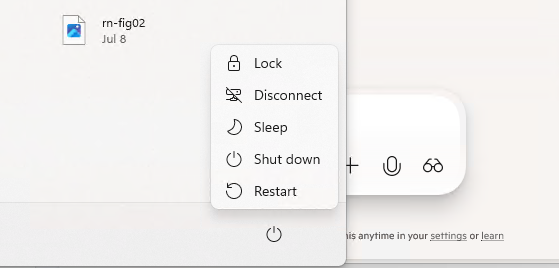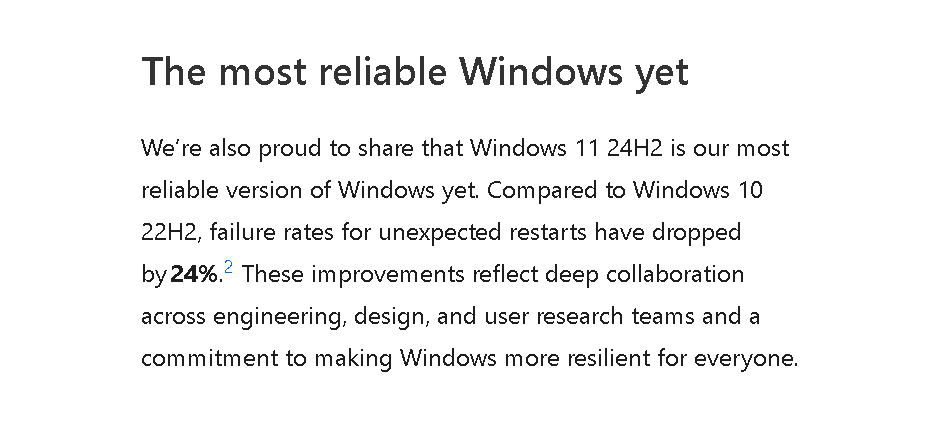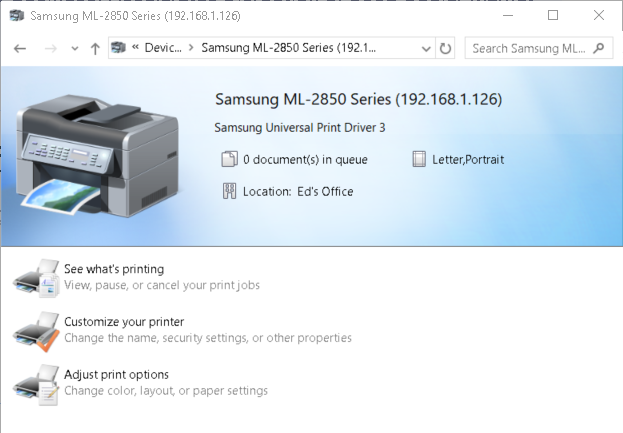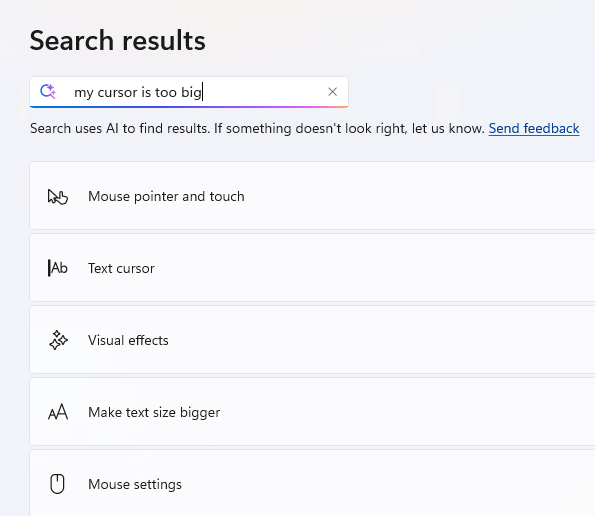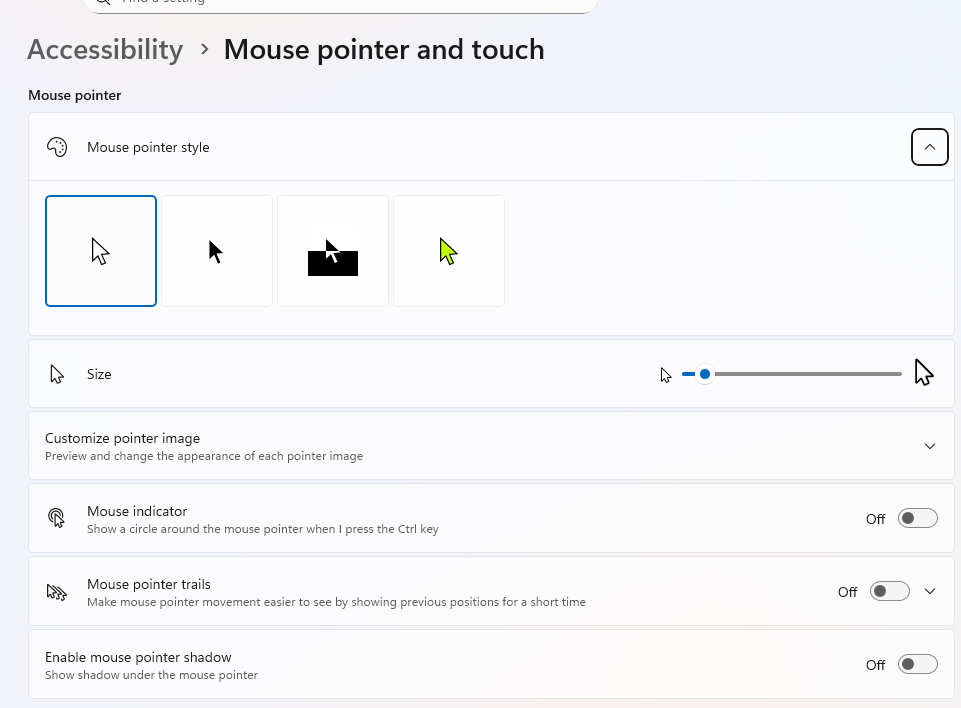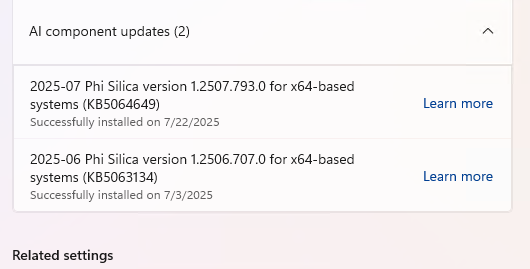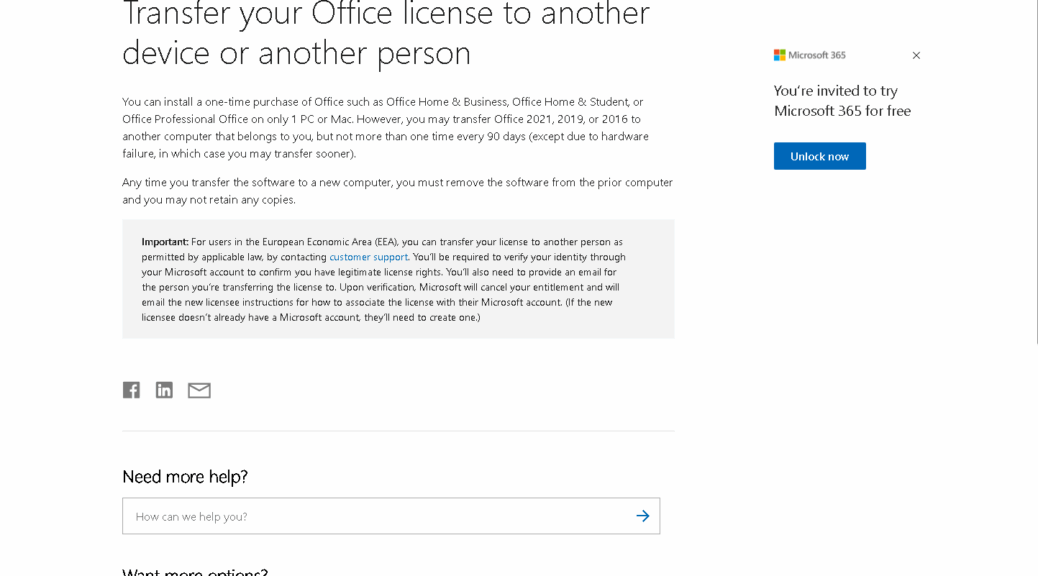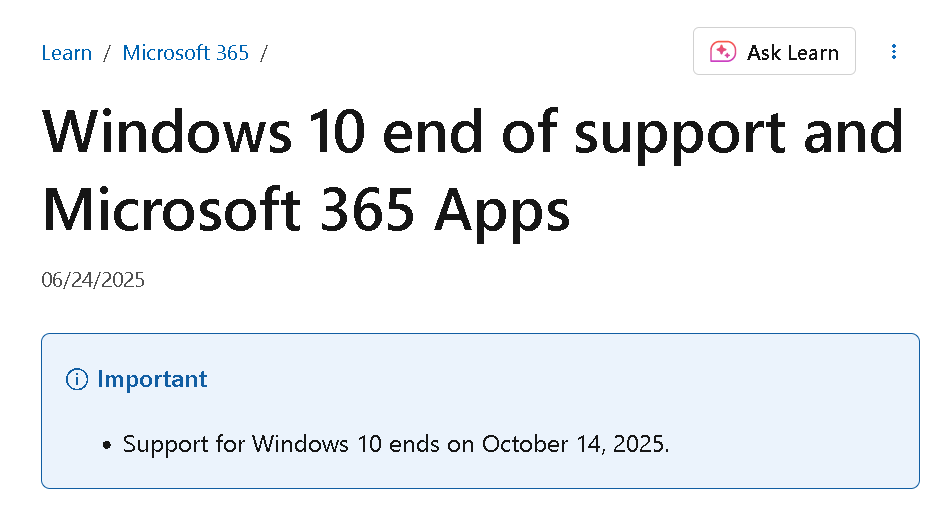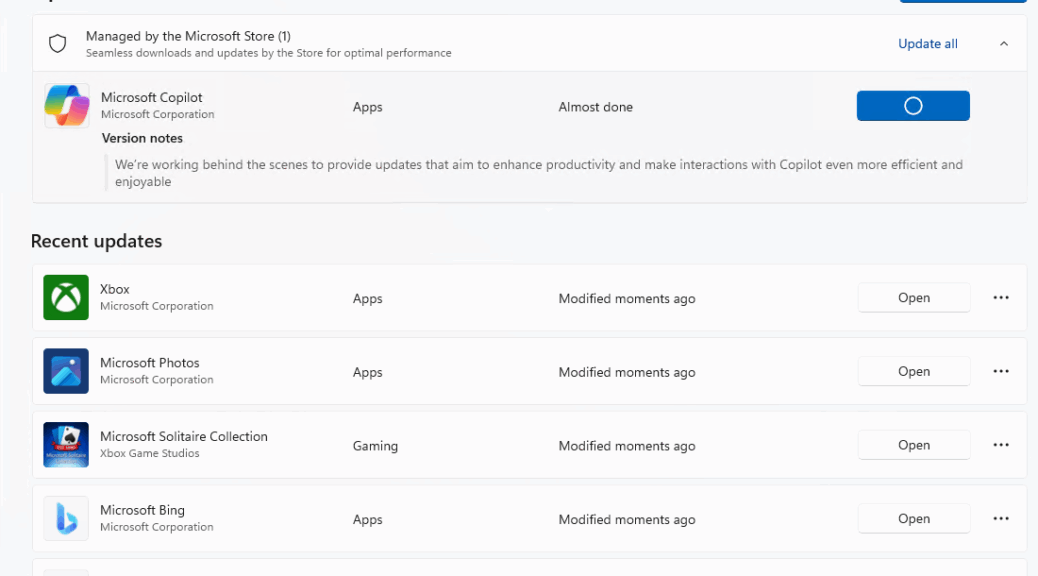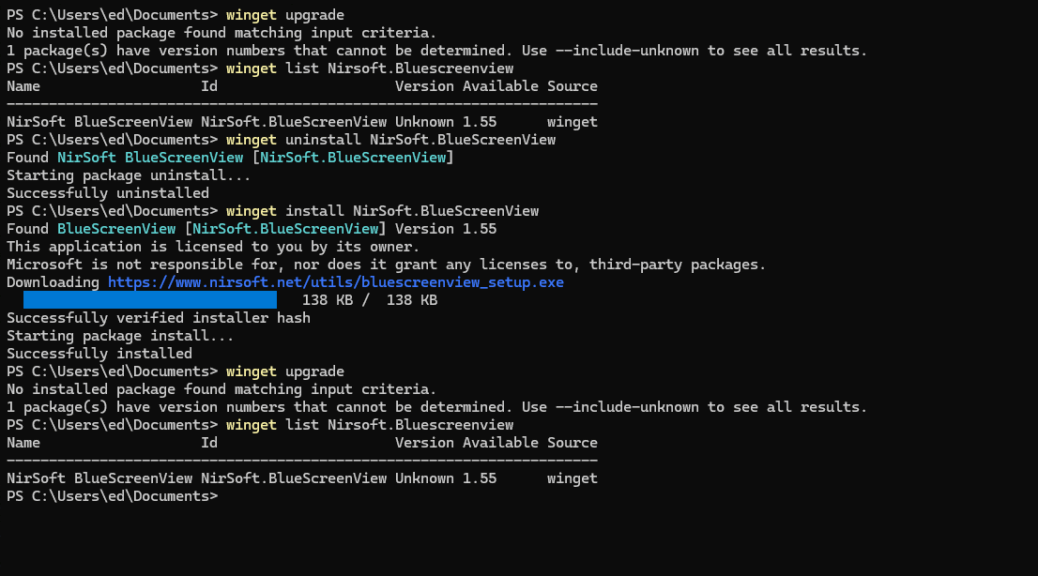Here’s an interesting tidbit to consider. Lenovo having sent me a splendid Yoga AIO 32Ill10 last month, with its brilliant 31.5″ display, I’ve been using it a lot. Last night, I put it to sleep when I went to bed using its lock screen power controls. That’s something like what you see in the lead-in graphic, where I chose the middle option labeled “Sleep.” This morning, I observed that the Snapdragon X wakes into RDP session, as I poked the Window Terminal session I had running remotely on my desktop. No hesitation, no delay, just an instant response to my command input. Nifty!
What Snapdragon X Wakes Into RDP Session Means
Snapdragon X includes an Instant Wake feature, which describes its ability to resume activity from sleep in a second or two (no noticeable delay). I didn’t realize that the Modern Standby and Always Connected capabilities that support this feature would also maintain an RDP session until I started typing into the Windows Terminal pane I had open on that remote desktop this morning.
This is great for a variety of reasons, including:
- Cutting down on light output in my office when the whole house is sleeping.
- Saving energy not used to keep the lock screen showing even when away from the unit itself (or the desktop holding its RDP session)
- Letting me get right back to work doing remote stuff without having to log back into RDP first. Older Windows PCs lose their network connections when put to sleep, in my experience.
Another Copilot+ PC Advantage?
AMD and Intel alternatives to Snapdragon CPUs are getting the very features that make Snapdragon X do its thing so well (e.g. Modern Standby and Always Connected). But Copilot says that these systems won’t get them across the board until 25H2 updates go into general release. I’m guessing this means they’ll work on some of the Insider Previews already, but that one can’t count on general availability until after 25H2 hits a target PC.
Indeed Copilot alluded to those famous words of frustration in this context — namely “gradual rollout.” Here’s the quote from whence this observation springs: “Feature rollout is staggered: Snapdragon systems got first dibs; AMD and Intel systems are receiving Copilot+ features gradually through updates.”
As is often the case in Windows-World, YMMV applies to Copilot+ PCs that don’t include Snapdragon CPUs. That, in a nutshell, explains why I begged and pleaded with Lenovo to send me some review units with Snapdragon X circuitry. Thanks, people — I’m grateful to have access to this stuff!