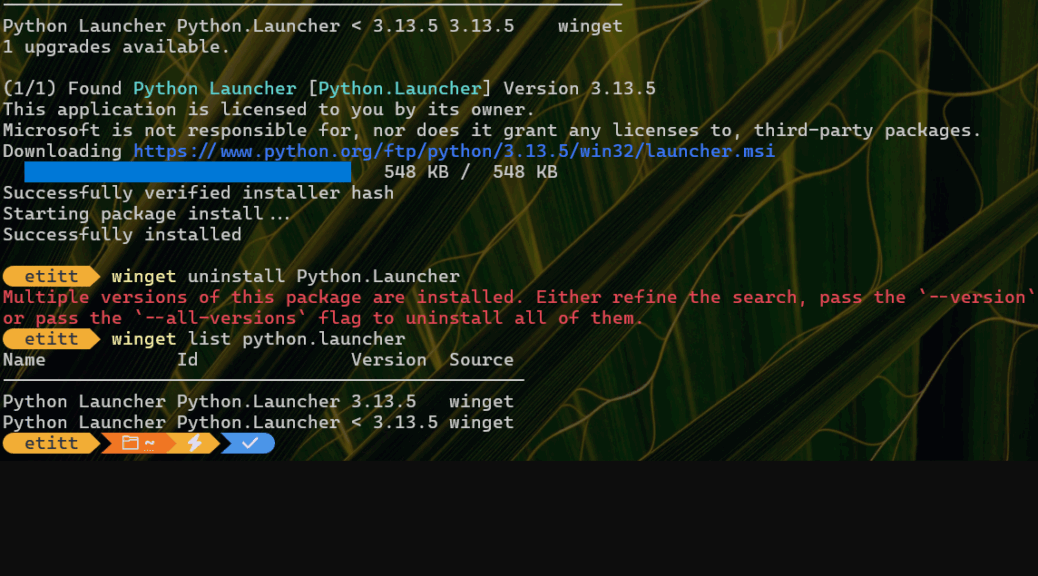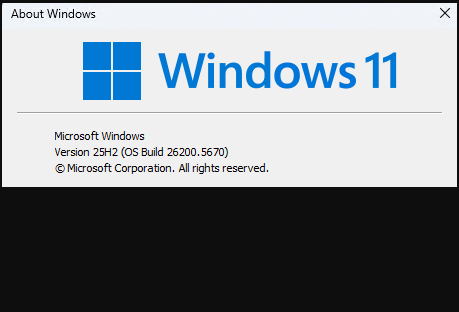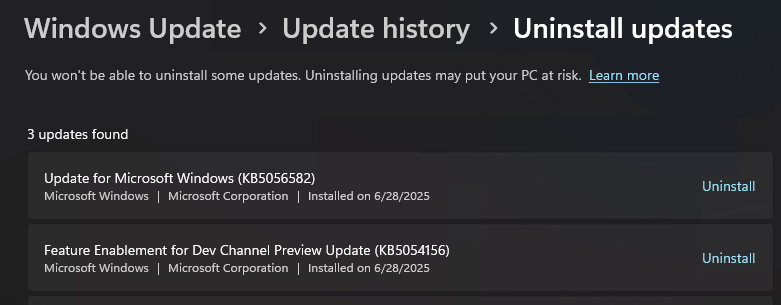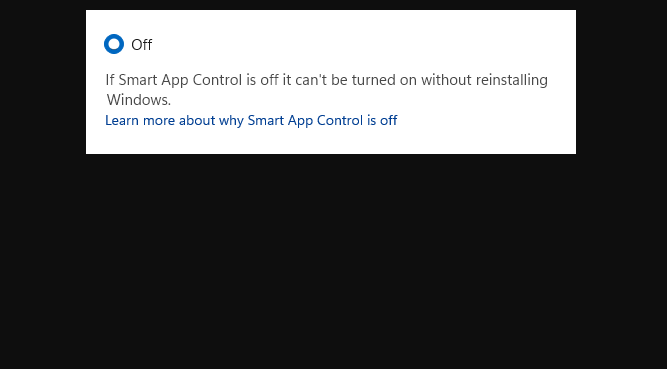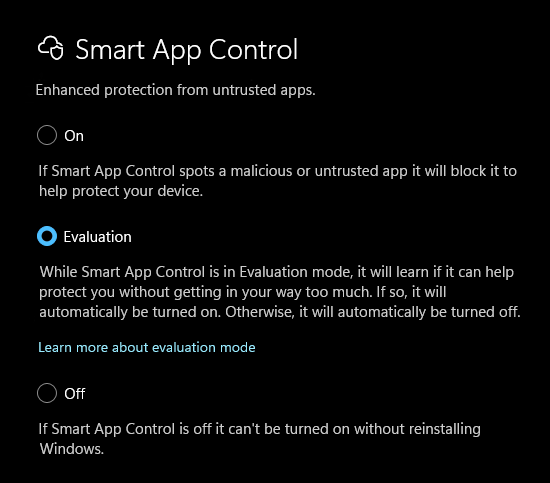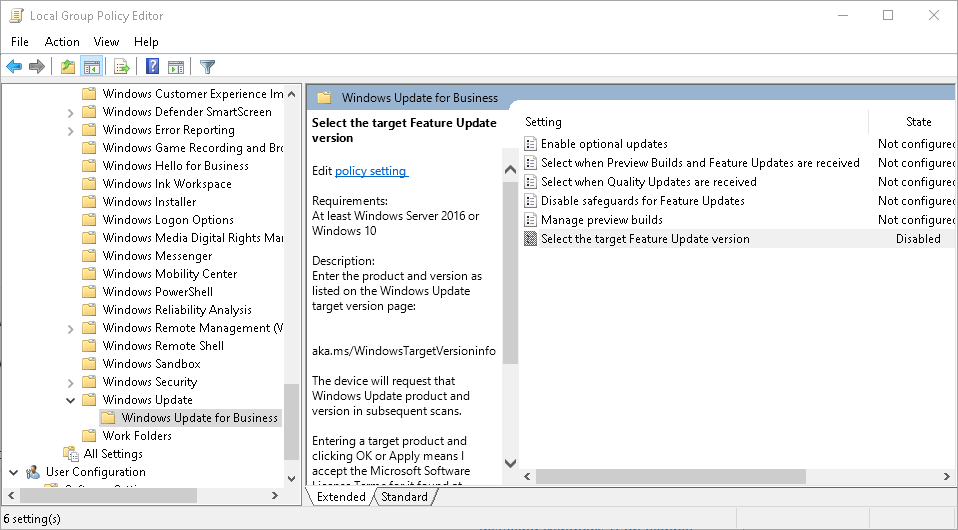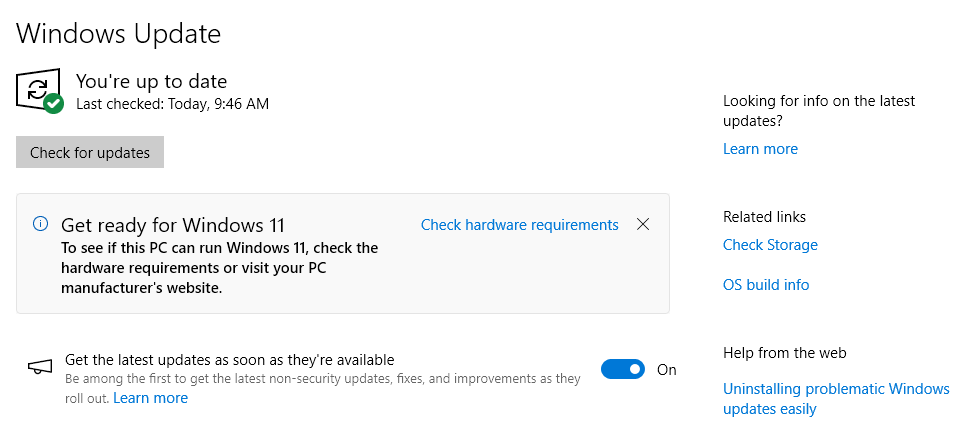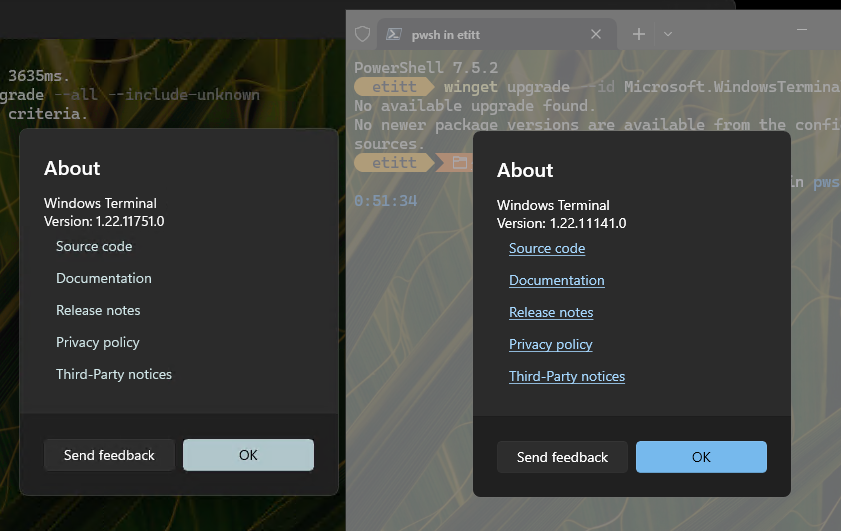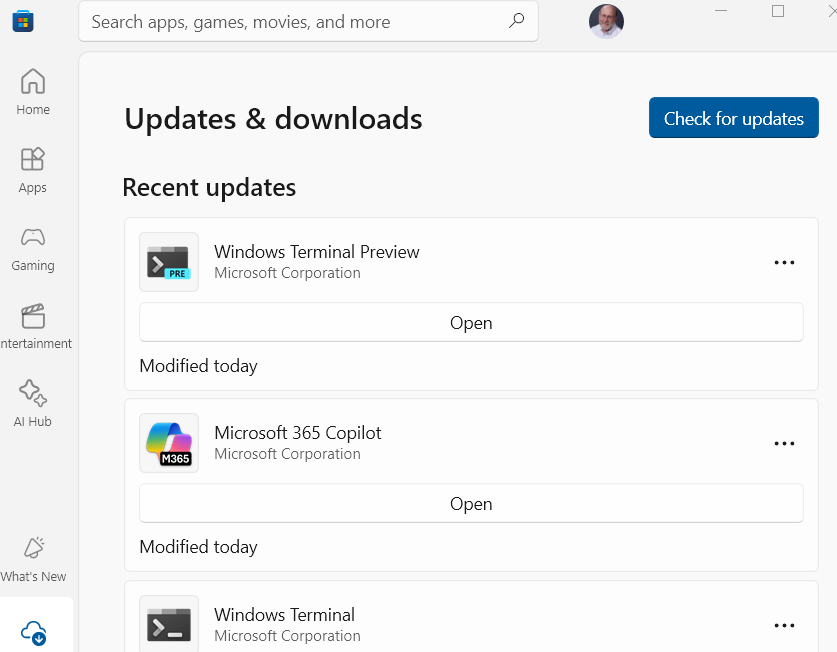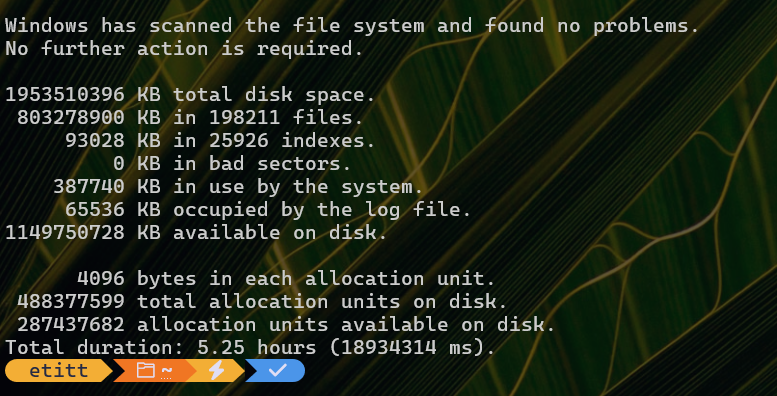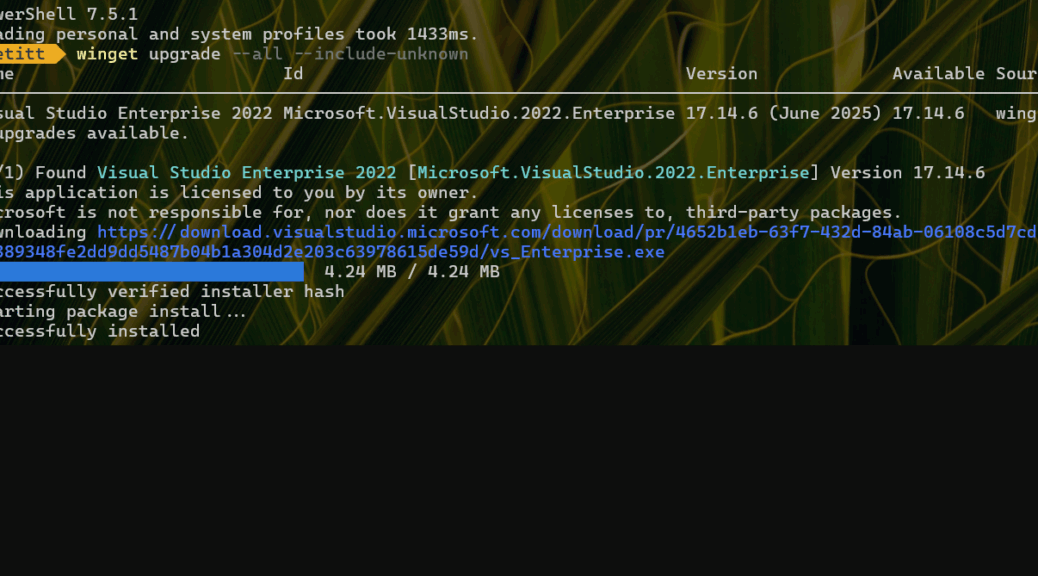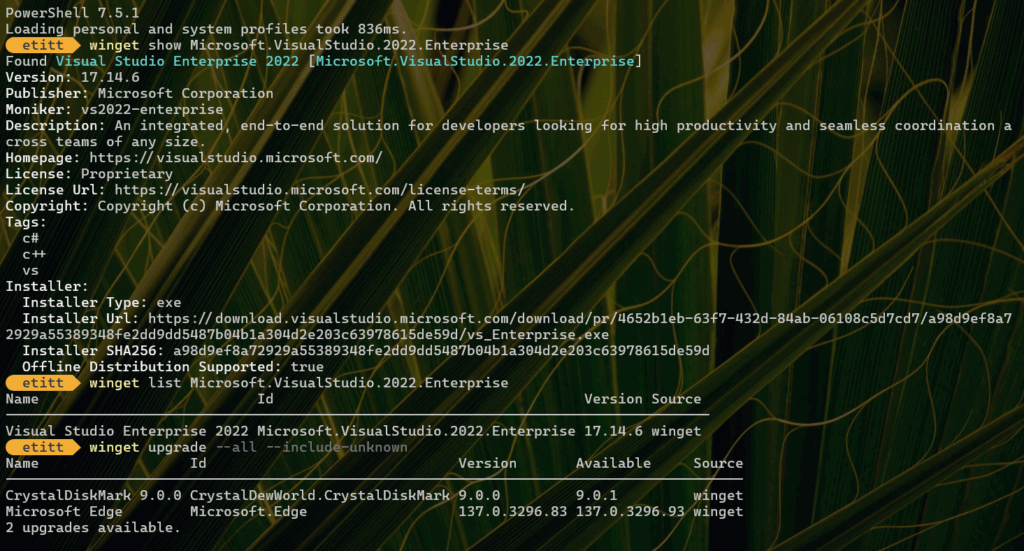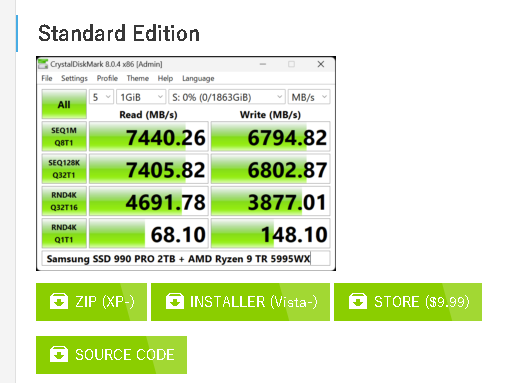I’m not sure if it was connected, but right after the local grid took a power hit last night, my CyberPower 1500 died. It’s actually not dead-dead (in the sense of dark and non-responsive). It’s showing a red battery indicator, which means I could fix it by ordering in and replacing the battery. But because that would be its 3rd battery, this time UPS goes dark means replacement time. So I’ve got Amazon open.
Order In: UPS Goes Dark Means Replacement Time
Over the years I’ve used both APC and CyberPower units for UPS coverage on my production PC. I plug in the tower, the monitors and my desk lamp for an estimated power draw of 1200 watts max. Actually my Seasonic Power Angel says the whole shebang usually comes in at or under 600W. So 1500 W is a good, conservative number for this situation.
This time around, I’m opting for the APC UPS 1500VA backup and surge protector. It goes for a not-painful but not-nugatory price of US$200 or so (tax included). But because I’m an Amazon Prime member, they can deliver it today. And with more thunderstorms in the forecast, that’s just what I want.
The unit is intended not just to give me enough time to ride out most short power glitches (most of our local events last 10 minutes or less, and the UPS is good for about a half-hour of power). It’s also intended to provide serious surge protection, so my primary desktop won’t get fried if something hits local lines. They’re underground in this neighborhood so that’s not highly likely, but better safe than crispy.
It’s Always Something, Right?
Keeping the fleet running here at Chez Tittel means I’ve learned to keep spares around for most routine replacements. But that doesn’t include UPS devices. I’m just grateful I can get another today. Here in Windows-World, there’s always something to fix, replace or re-jigger to get it working as it should be. Kind of makes me wonder: What’s next? I’ll be finding out. If it’s moderately interesting count on me to share it here.