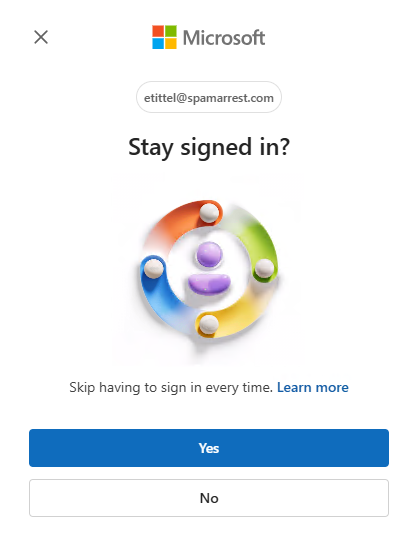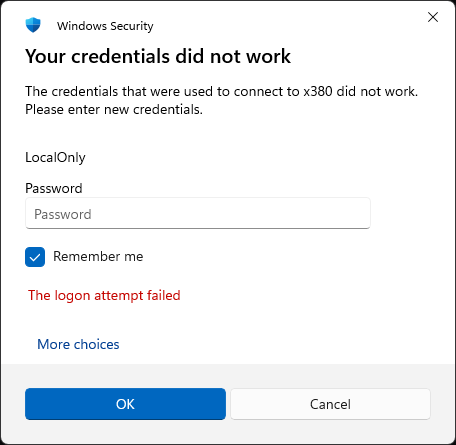OK, then. I just logged into the ThinkPad X380 Yoga, where I run the Windows 11 Beta Channel Insider Previews. I’ve been forced to remote into that laptop using a local account for months. But just now, I got fooled by a successful MSA login to Office immediately after login on that PC. I thought the MSA issue was fixed, but I thought wrong. The Remote Desktop Connection used my LocalOnly account to set up that remote session, after which the MSA worked fine to login through MS to access Office. Despite my hopes to the contrary, the latest Beta CU keeps remote MSA login glitch. Sigh.
Showing Latest Beta CU Fixes Remote MSA Login Glitch
If you look at the lead-in graphic, you’ll see two important things. One, Office asking me if I want to stay signed in. Two, it’s showing the account that stays that way if I agree (“Yes”) is an MSA. For the record, that is an old, expired MSA whose mail server/domain got turned off in 2024, so I don’t mind sharing it publicly. But as I explained, that’s not the same account that Remote Desktop Connection used to make the RDP connection in the first place. I got fooled!
The interesting thing, of course, is that RDP (via the Remote Desktop Connection, aka mstsc.exe) is still cannot resolve MSA lookups to the MS authentication servers during login. I’m still getting an invalid credentials error. I’ve also seen “unable to contact LSA” (Local Security Authority) errors as well. Sigh again.
Even though I tried an MSA, the error message still shows the local account.
With the update to Build 26120.6780 in the wake of KB5067103, that problem seems to persist. But, I’ve been through this on-again, off-again ability to use MSA logins for RDP for some time now. So I’m wondering: when will MS fix this thing? That’s the way things go with Insider Previews, here in Windows-World. As long as I can work around it, that’s OK!