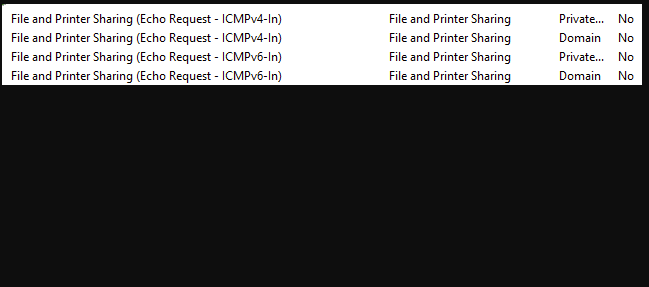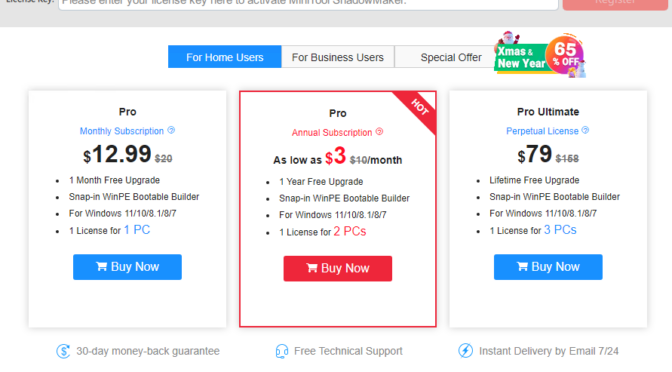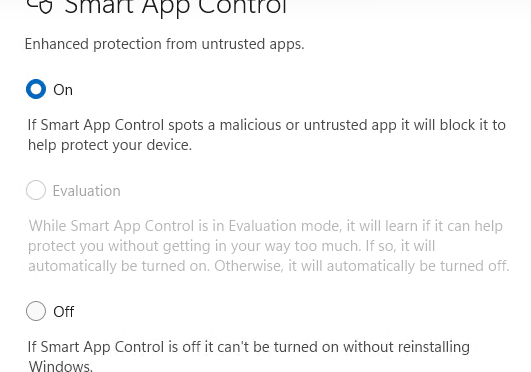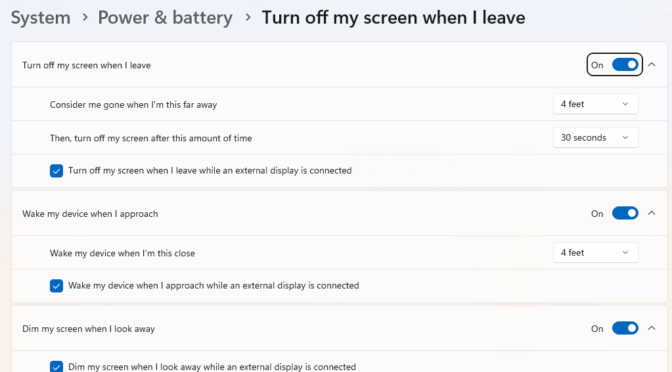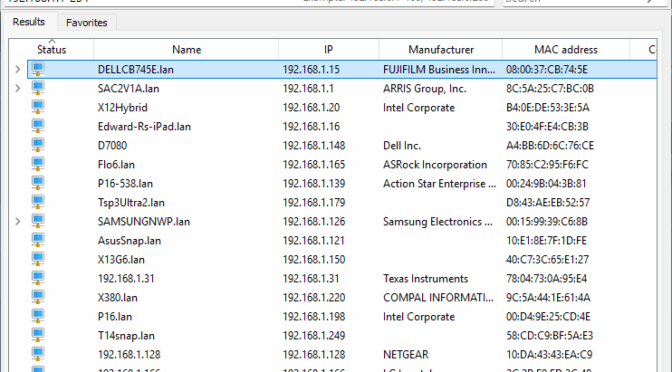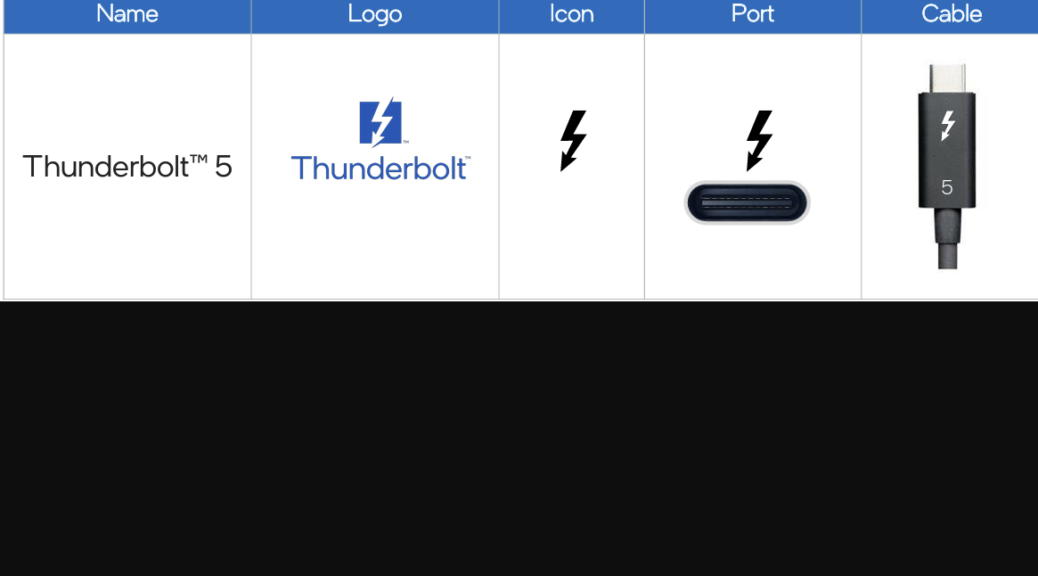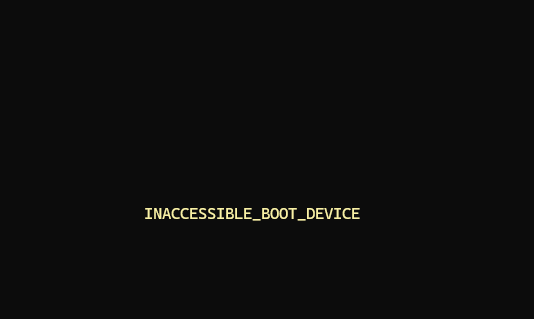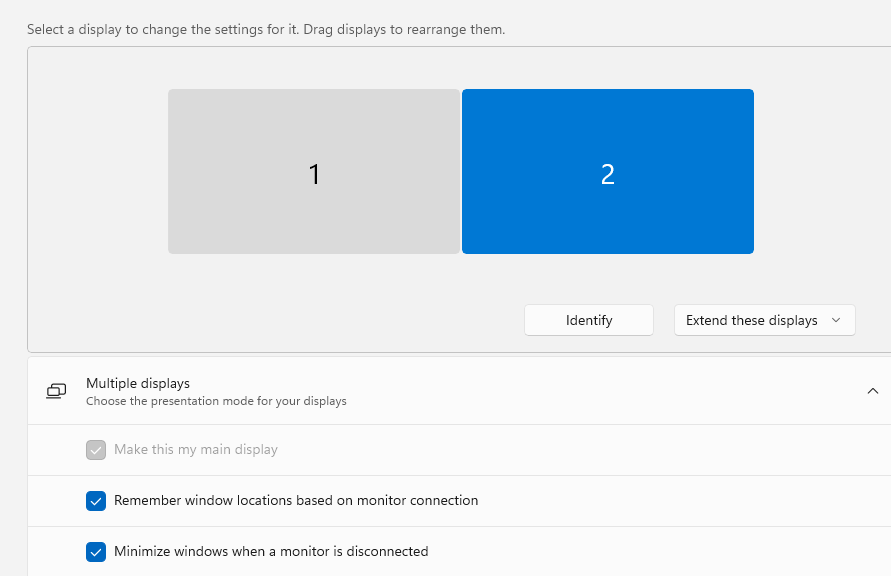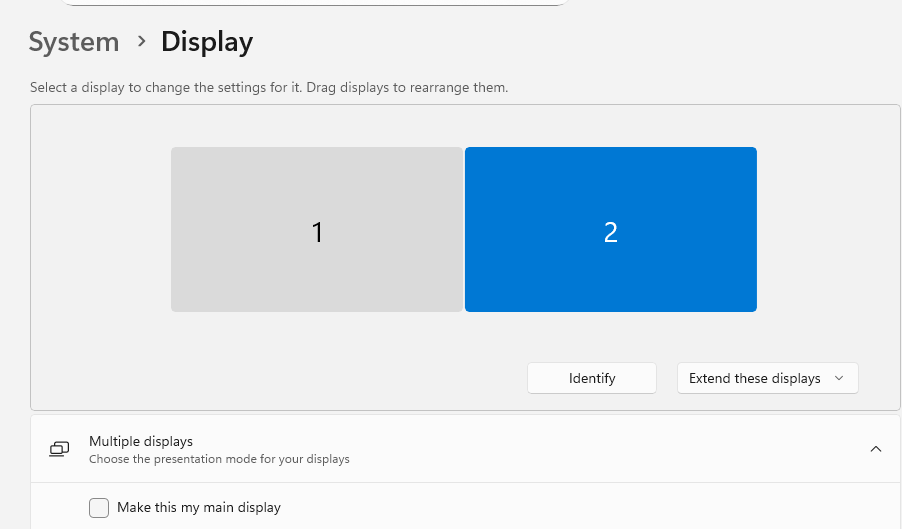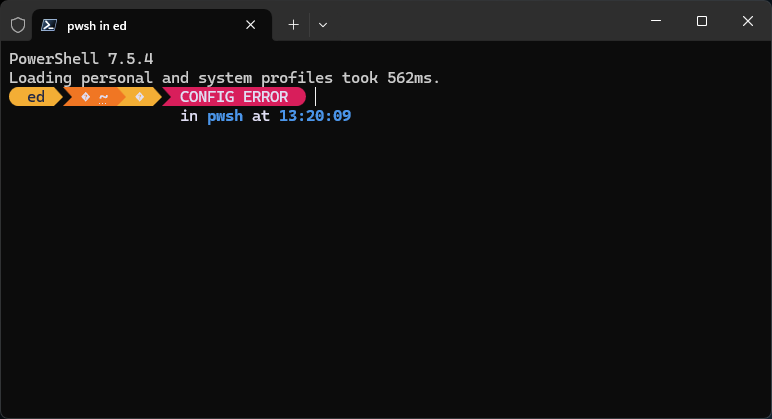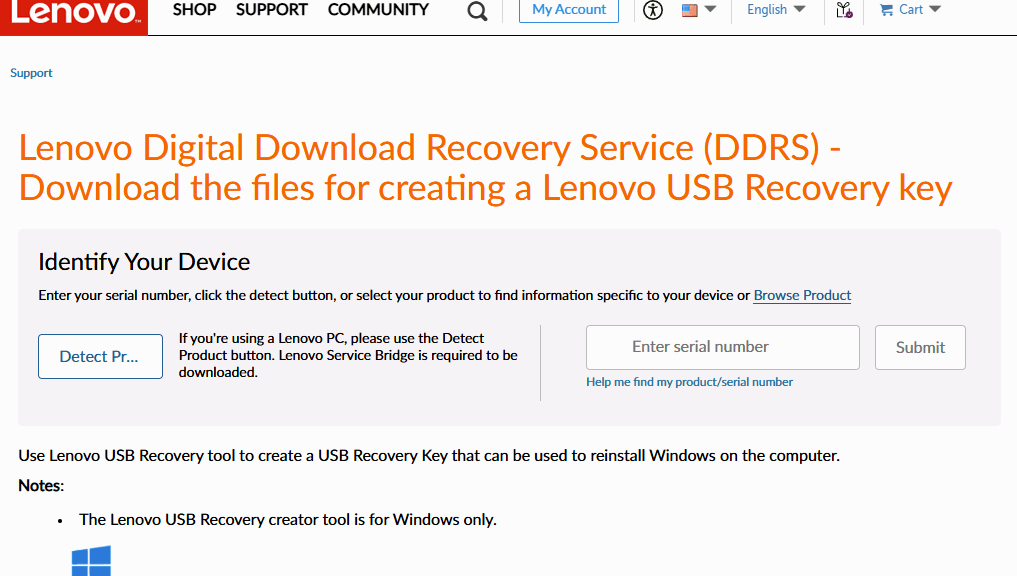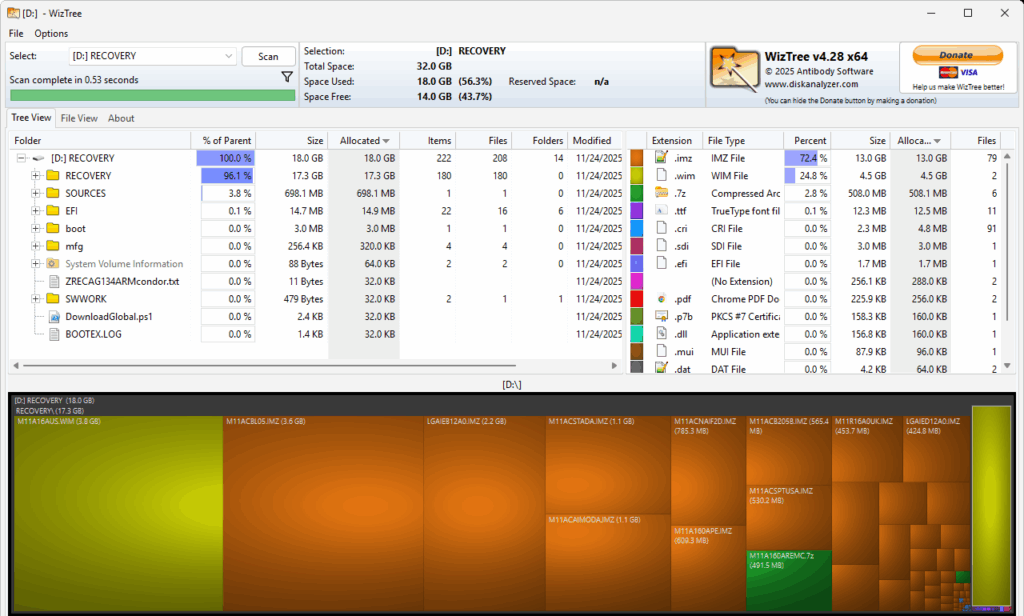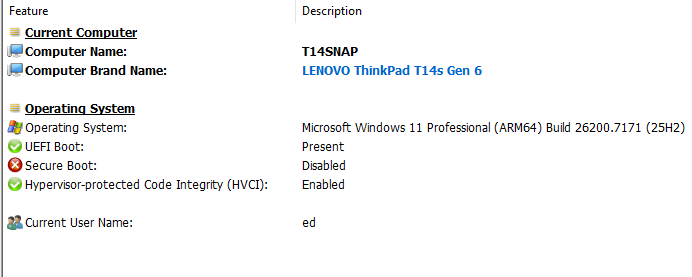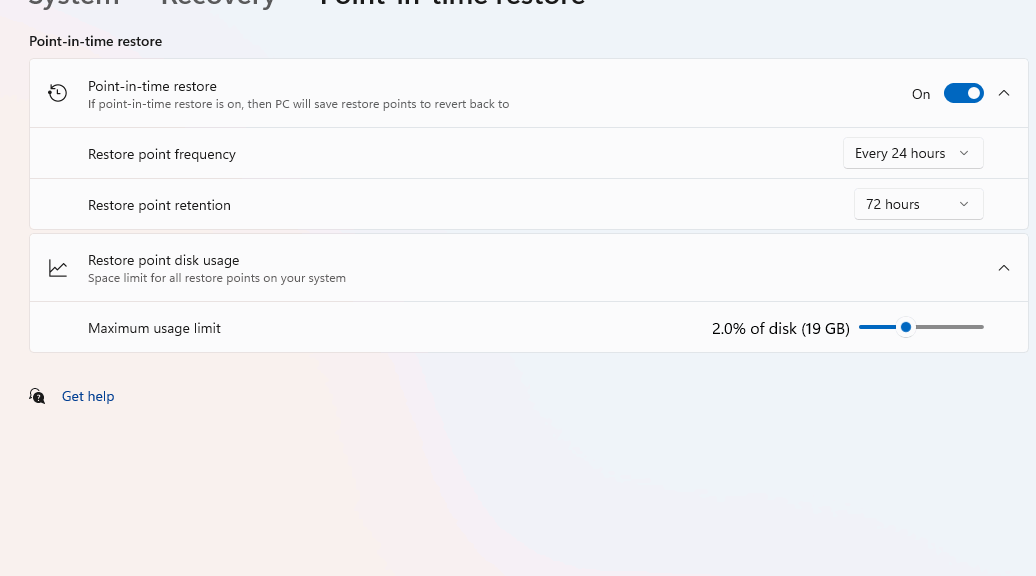I’ve been thinking about new technologies lately, and the hurdles that OEMs face bringing them to market. Consider that only 2% of global PC sales are Copilot+ capable (which includes TB4). In that light, it’s not surprising that the market presence of TB5 is easily summarized as “slim to none.” Even so, I wanted to report on Thunderbolt 5 status approaching 2026, and share which laptops and mobos sport this latest, greatest iteration. Here goes…
What’s Thunderbolt 5 Status Approaching 2026?
There is a small number of laptops and motherboards currently available that include (or enable) TB5 support. Thus, for example, one must purchase an ASUS mobo with a TB5-capable header AND an ASUS Thunderbolt EX expansion card, to provide TB5 ports on a desktop PC.
Tasked with finding laptops with TB5 ports, Copilot produces a list of 12 models from 7 OEMs (MSI [3], Gigabyte [1], ASUS [1], Alienware (Dell) [1], Razer [1], Lenovo [1], Dell (Business) [1], and HP [1]). All come with MSRPs that exceed US$2,000. For motherboards, there’s one — and only one — source: ASUS for Z790 and Z890 (Intel) and X670E (AMD) and a hybrid (ProArt Creator). All seem to need the aforementioned expansion card to complete the connection.
Why Is TB5 Uptake Miniscule?
First off, the Intel Barlow Ridge controller is required for TB 5. Apparently, it is ill-suited for use in smaller, lighter laptops because of its space and power requirements. Second, TB5 comes with demanding power requirements (up to 240W passthrough) which requires beefier batteries and power leads to accommodate.
Finally, TB5 delivery issues from demand. And despite its formidable capabilities (120 Gbps video, PCIe 4.0 x4 host interface, DisplayPort 2.1, and up to 240W USB-PD passthrough) there’s apparently insufficient demand to drive it into lots of desktop and laptop designs. Over time, this will change. But for the moment, TB5 looks very much like a killer design looking for market uptake and support.