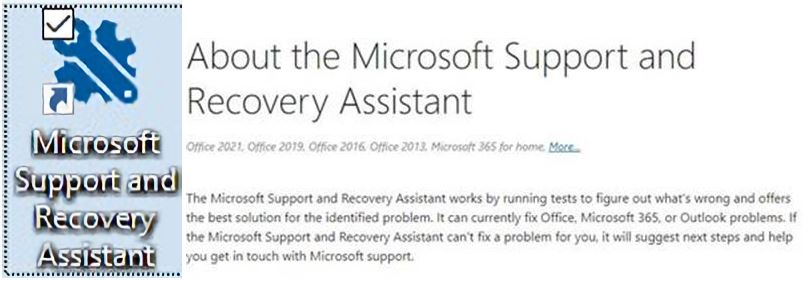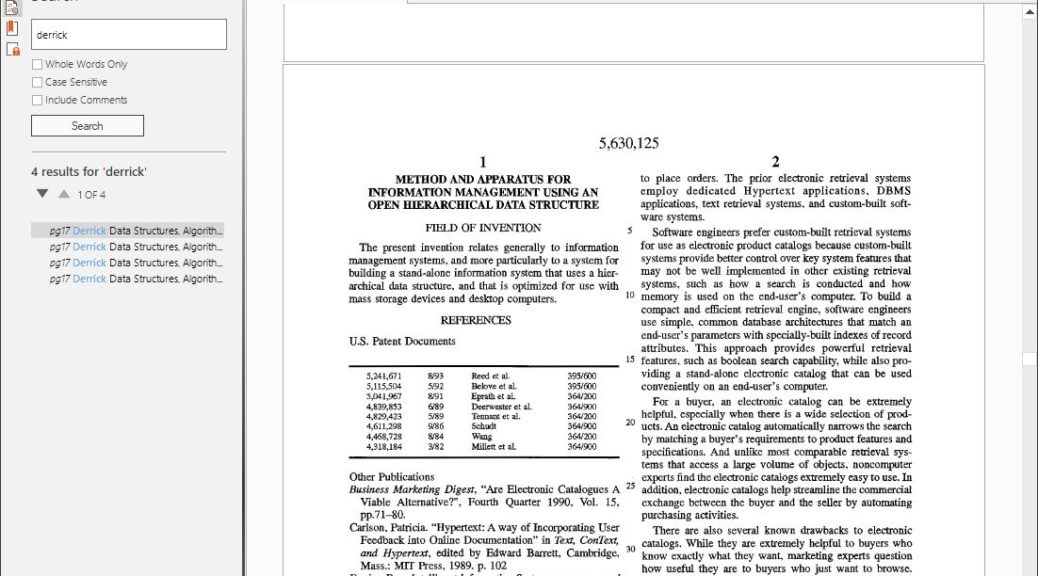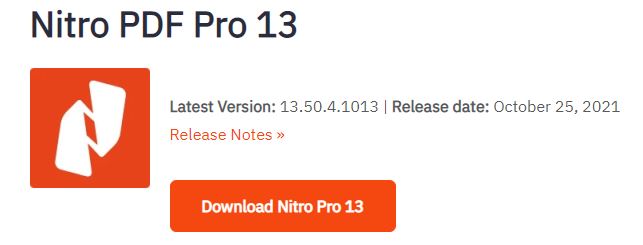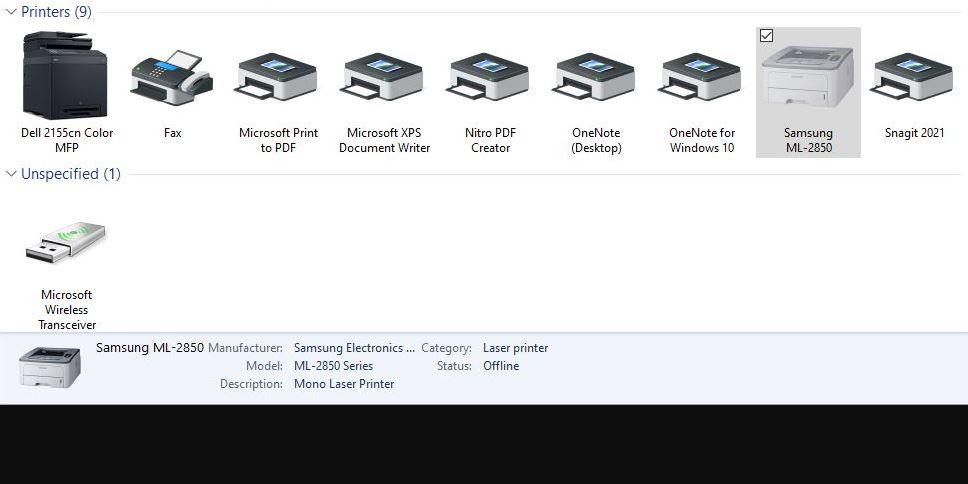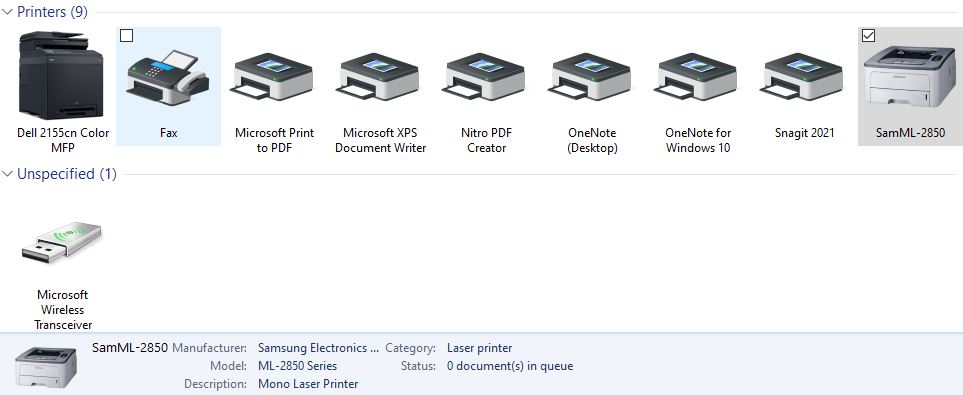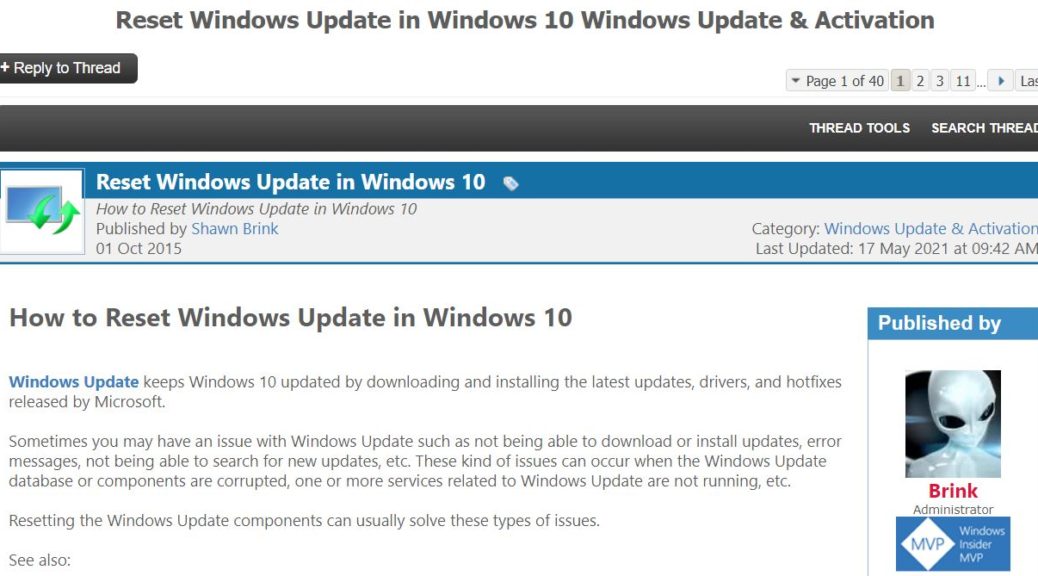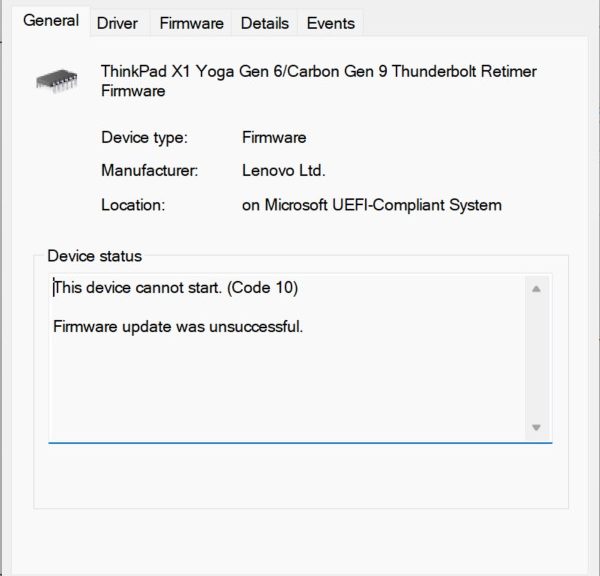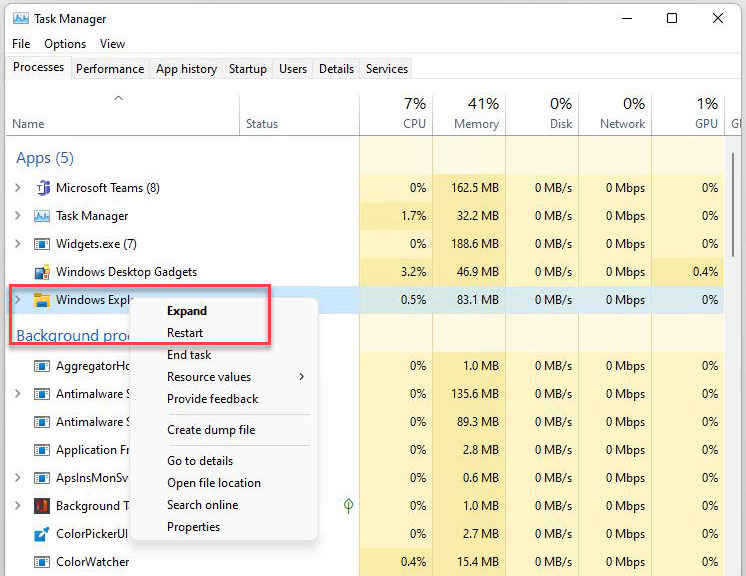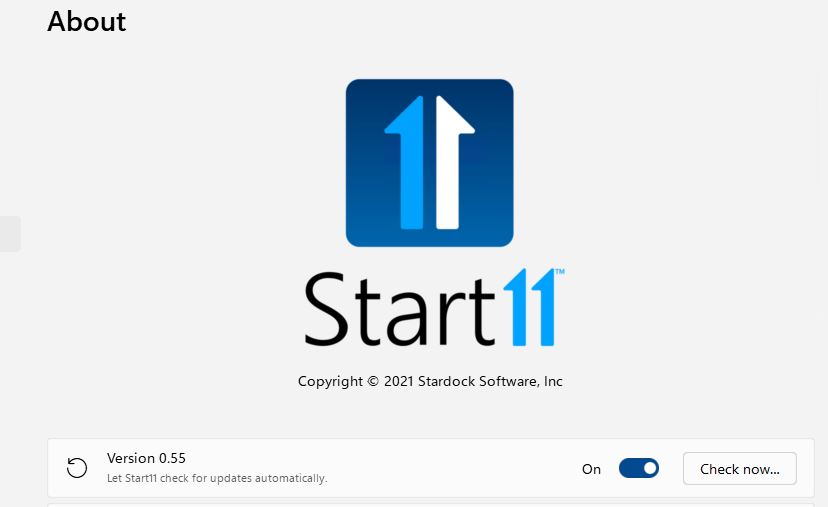These days, I make a sizable chunk of my living using Microsoft Word on huge documents with complex stylesheets. As anybody who does this kind of thing regularly knows, Word can get wonky. That is especially true when large drafts with “Track Changes” turned on must pass among multiple parties. That’s why I’m happy to report that one particular MS Assistant whacks Word weirdnesses. I’m talking about the Microsoft Support and Recovery Assistant (SaRA) shown in the lead-in graphic here (About, Download).
Because MS Assistant Whacks Word Weirdnesses, Use It!
In this latest case in point, I’d cut out a mid-sized section of a large (~200 pg) Word document to work on independently. But when I tried to interact with that document fragment, I started seeing a spray of different errors:
- Document is too large to save; remove some text or graphics
- Disk is full; save document to a different drive
- Permissions error; unable to save document
Normally, when there’s something wrong with the document itself, the errors will remain the same. Also, Word itself is pretty good at repairing corrupted or damaged documents. Thus, this ever-changing panoply of errors got me thinking: “Hmmm. Looks like Word is going wonky.”
Enumerating Office Repairs
I remembered a story I wrote for ComputerWorld last August (4 Steps to Repair Microsoft Office). One of them involved the SaRA. Naturally, I ran the tool (thankfully, it always updates itself first if the version being run is not the most current one available). I had it perform its Office repairs, then tried the previously problematic file fragment I’d been fighting with. Problem solved!
As mechanics sometimes say: “Get the right tool for the job.” In this case, I was glad that SaRA turned out to be that very tool. I was even gladder to get back to work on writing, and exit Word troubleshooting mode. Sigh.