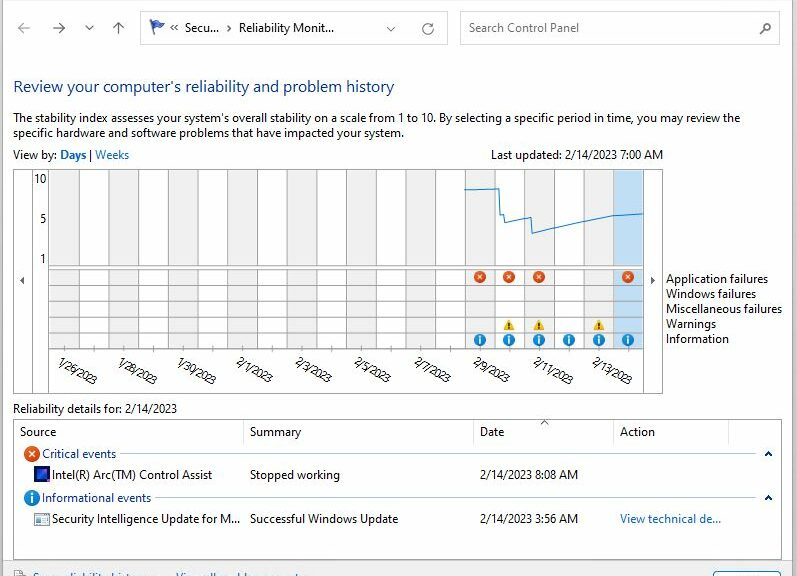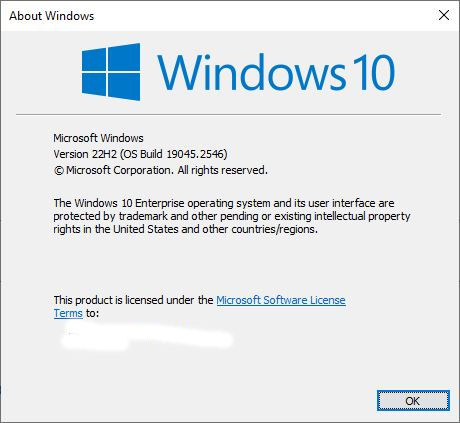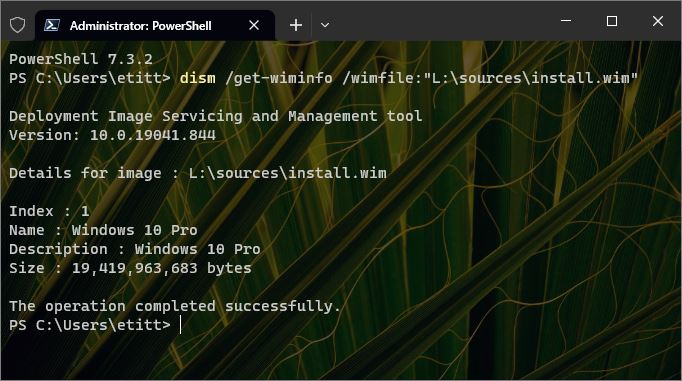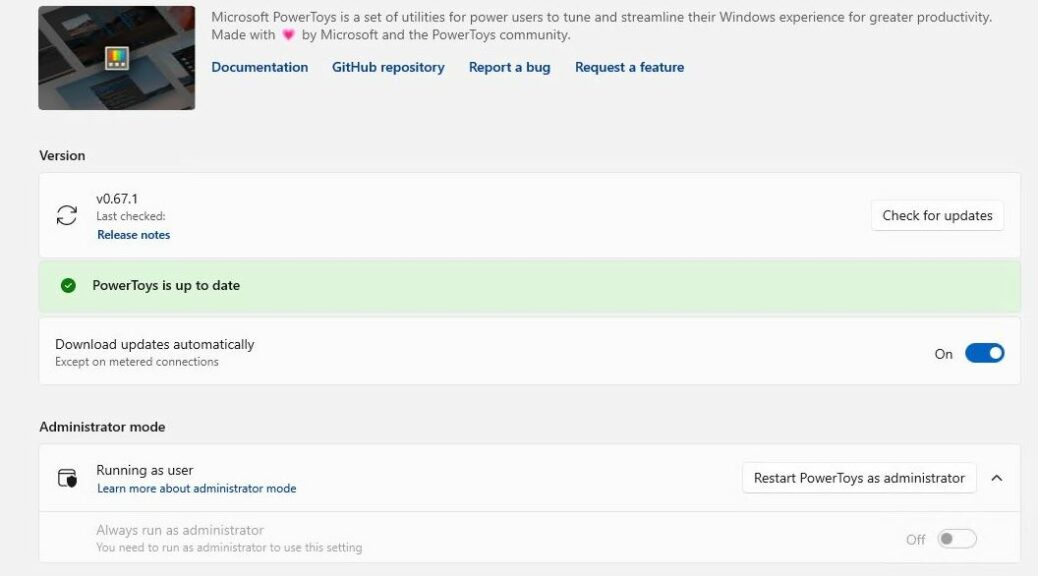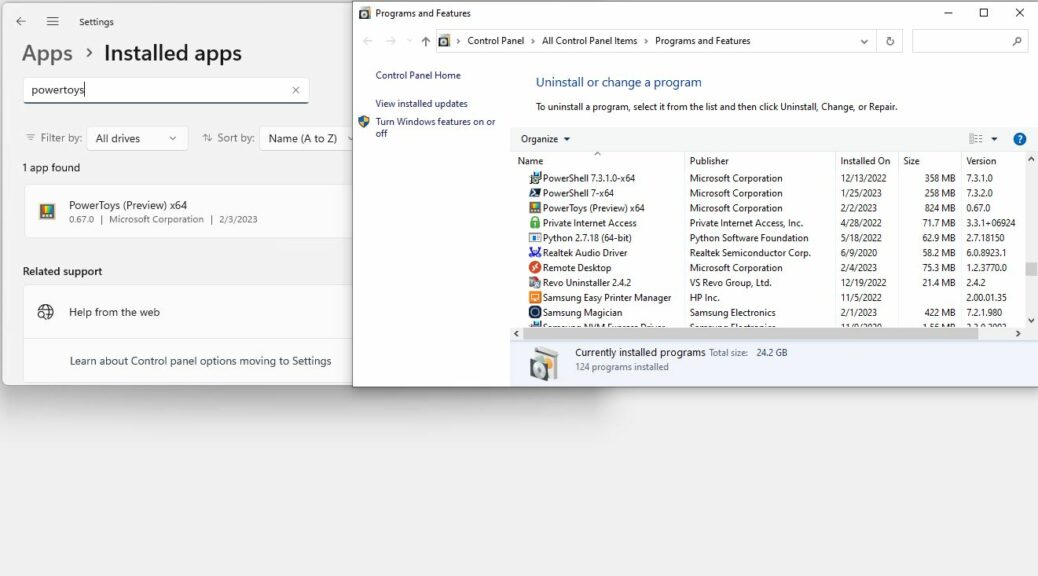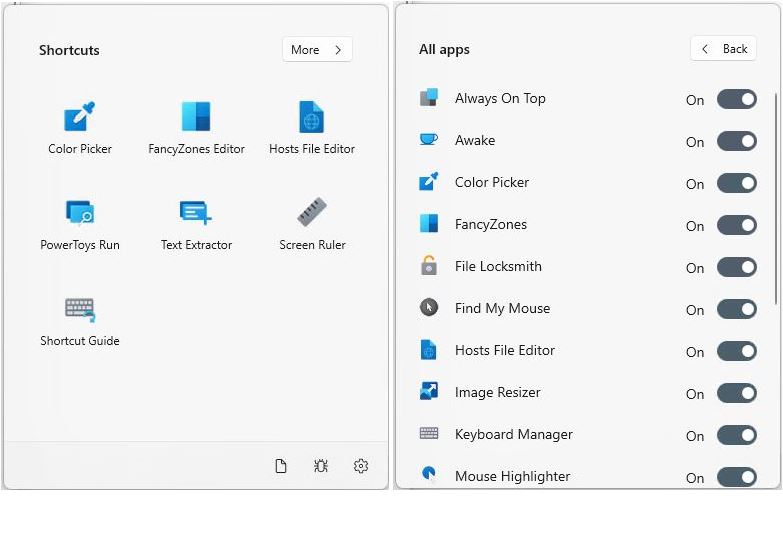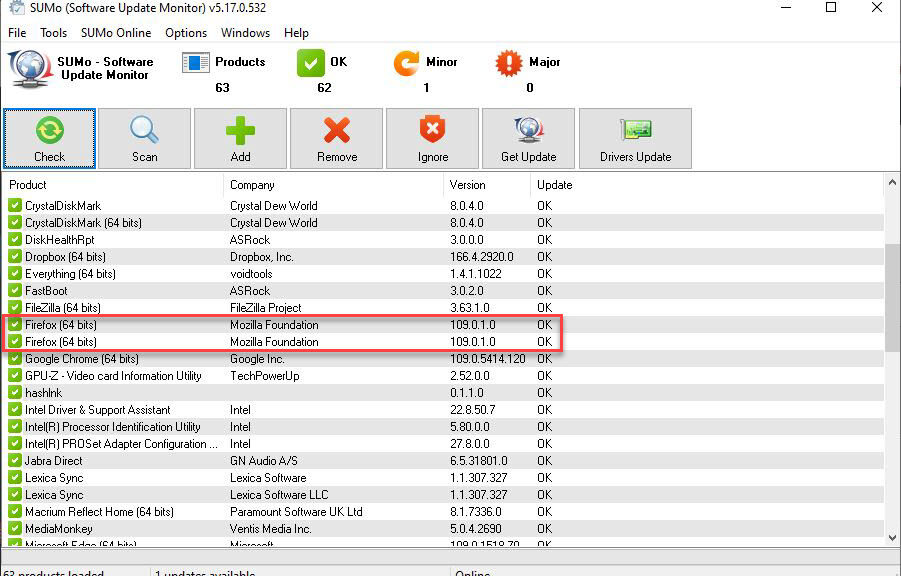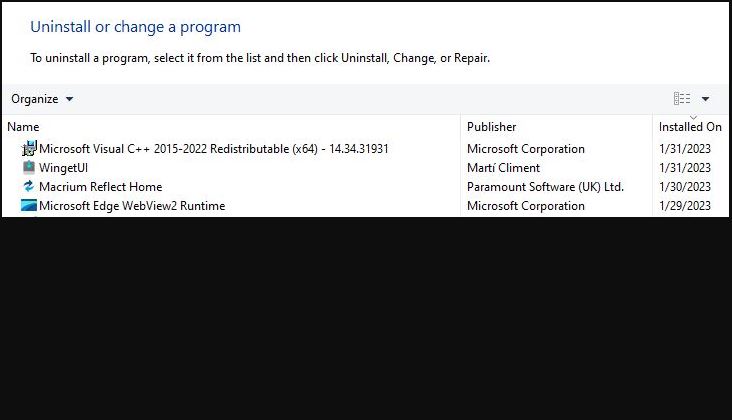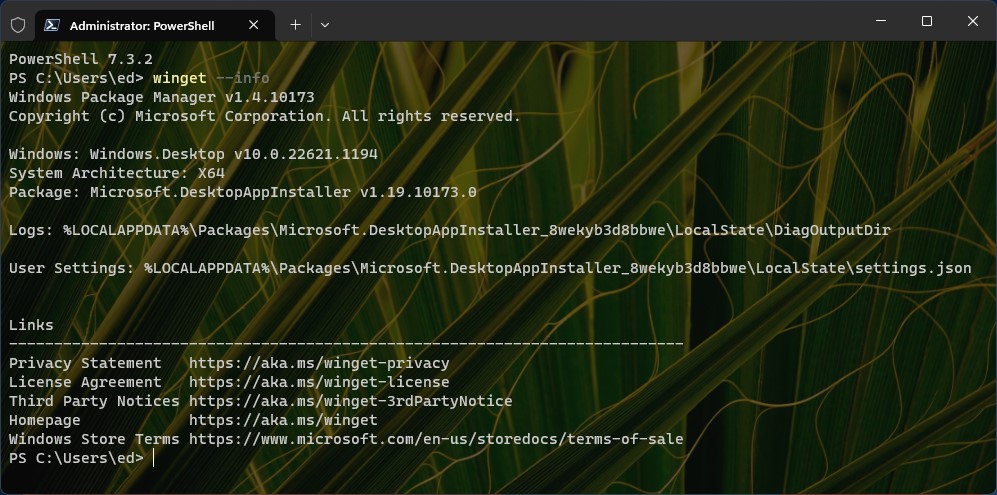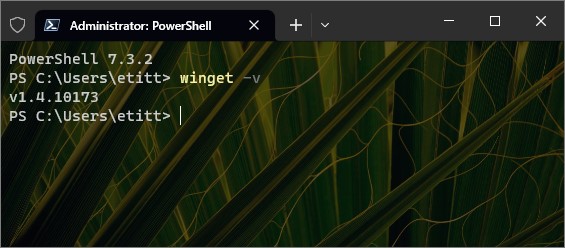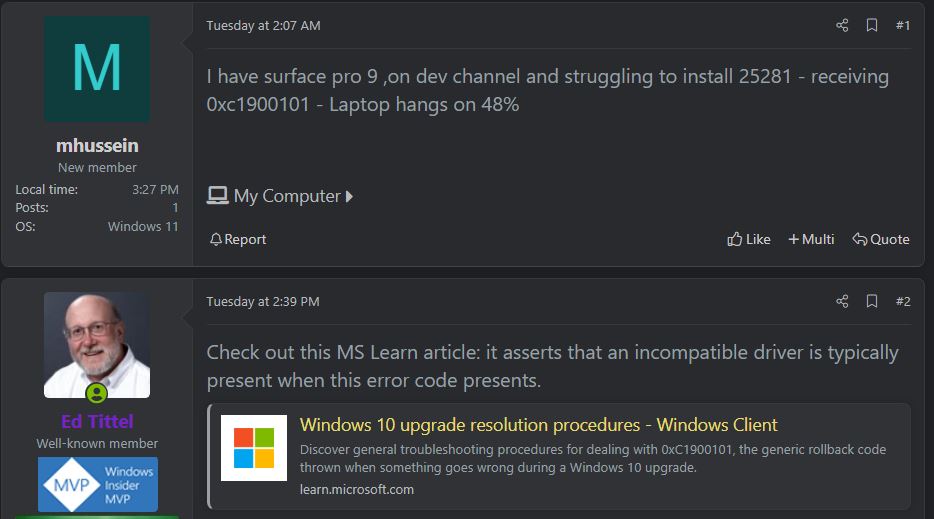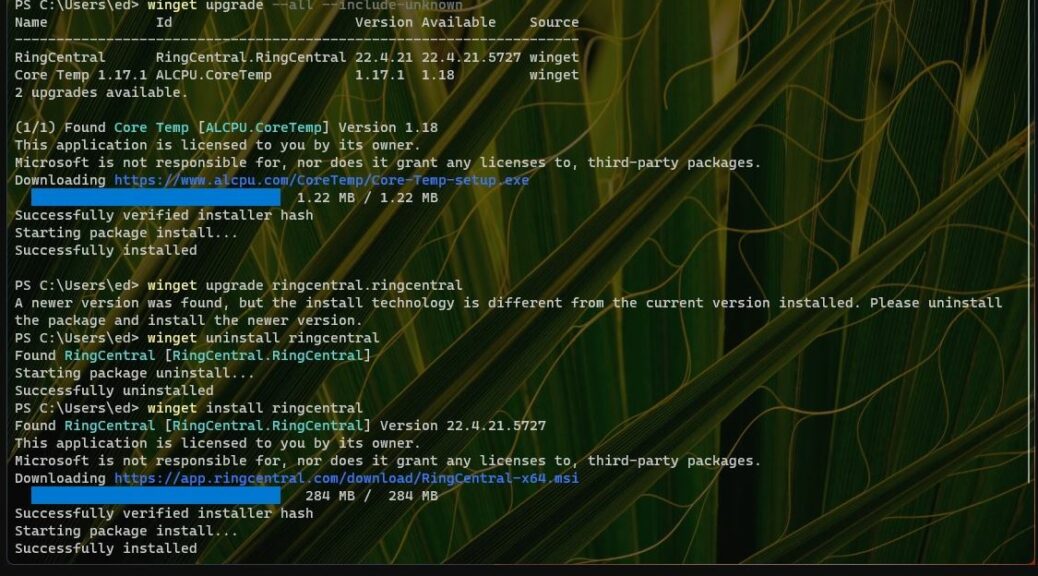For a long, long time Intel has made newer drivers available for its various integrated graphics circuitry. I’m talking older stuff like its UHD graphics, as well as newer Arc and Iris Xe graphics. Until last year, laptop operators were warned off these drivers because they could overwrite OEM extensions and customizations. I’ve been installing and figuring out Intel Arc Iris Xe drivers lately because that warn-off has been modified.
Here’s an “exception” of sorts that now appears in the Intel Driver & Support Assistant‘s cover language for the Intel Arc & Iris Xe Windows Drivers:
If you have a 6th Generation Intel® processor or higher, your computer manufacturer’s customizations will remain intact after upgrading to this graphics driver. To identify your Intel® Processor generation, see How to Find the Generation of Intel® Core™ Processors.
For the record, my test PC is a Lenovo ThinkPad X12 Hybrid Tablet. It runs an 11th Gen Intel CPU (i7-1180G7), with onboard Irix Xe graphics.
What Figuring Out Intel Arc Iris Xe Drivers Buys
Much of the Arc and Iris capability in the Intel ARC Control app is oriented to games, especially its “Studio” functions, designed to let an ARC device broadcast, capture, share highlights, or set up and use a virtual camera, all within the game-play context. Because I’m not a gamer (and have no actual ARC GPUs only on-CPU graphics subsystems) this doesn’t really signify much for me. I did, however, learn that ARC was looking out of the camera on the back of my X12 Hybrid at my desktop cubbyholes. I promptly turned that off.
What I’m concerned about is usability, stability, and everyday performance. By this I mean that the new driver doesn’t impact usability or stability. I also mean that it has no negative impact on performance, either.
The Verdict So Far
In working with my test system locally and remotely, I’ve noticed nothing different or unusual about the graphics driver. Usability, stability and performance all seem the same.
Reliability Monitor tells a different story, though. Over the past 6 days, it shows 3 APPCRASH events all aimed at “ArcControlAssist.exe.” Each seems to fall around when I open or update the ARC Control Assist app.
Thankfully, the everyday behavior of the system remains rock solid. I’m guessing there may be some teething pains involved here. I’ll say that the new drivers are worth testing, but don’t seem entirely ready for production at this time. At this point, I’m more inclined to blame flaky software (the Intel ARC Control Center app itself) rather than a flaky driver (no other behavior to indicate problems). I’ll keep an eye on this stuff, and let you know how it plays out. Stay tuned!