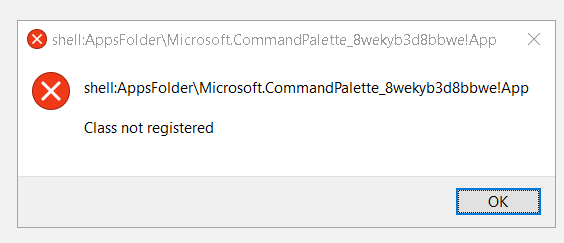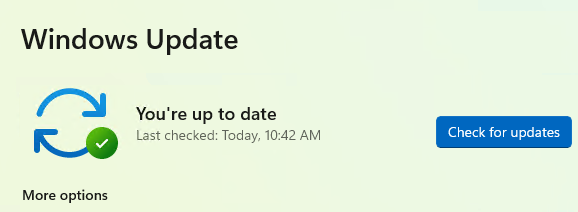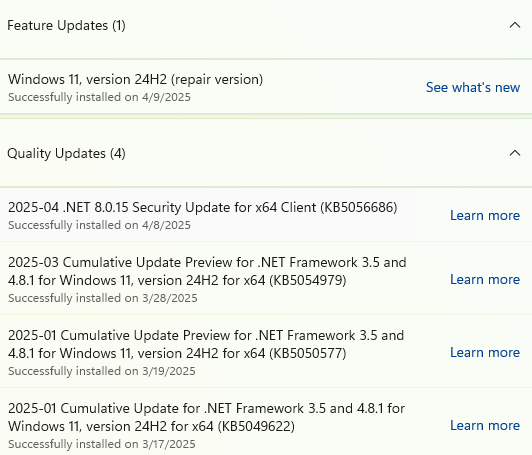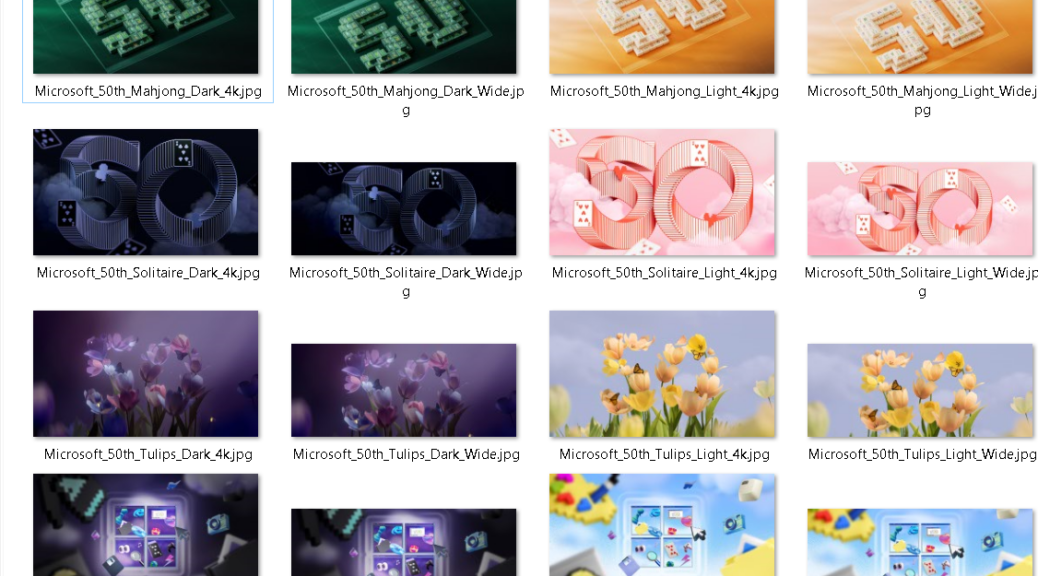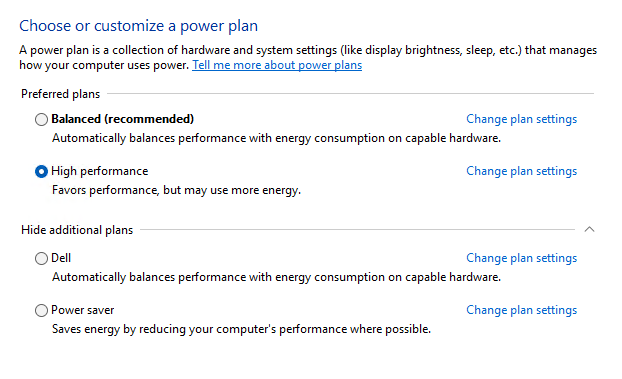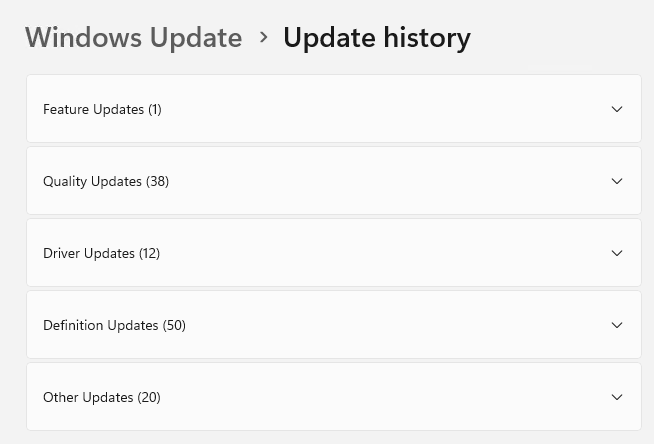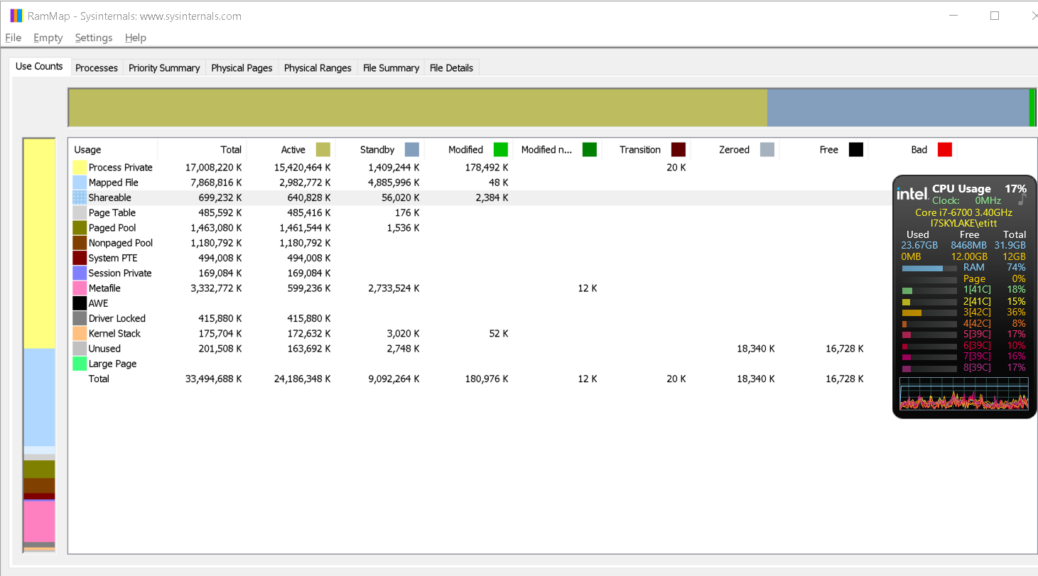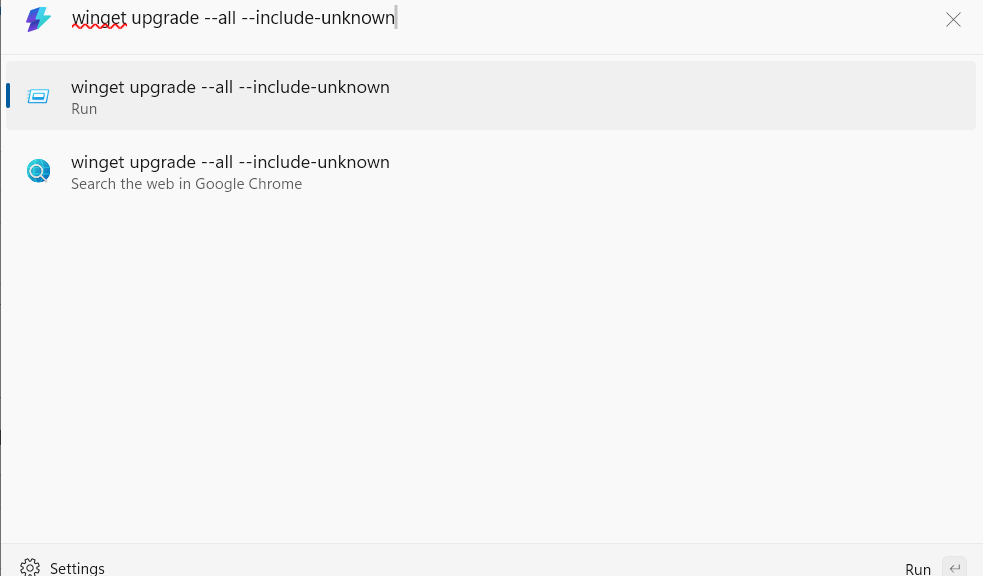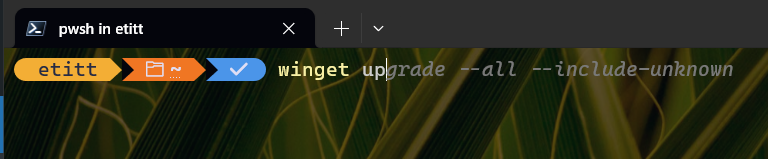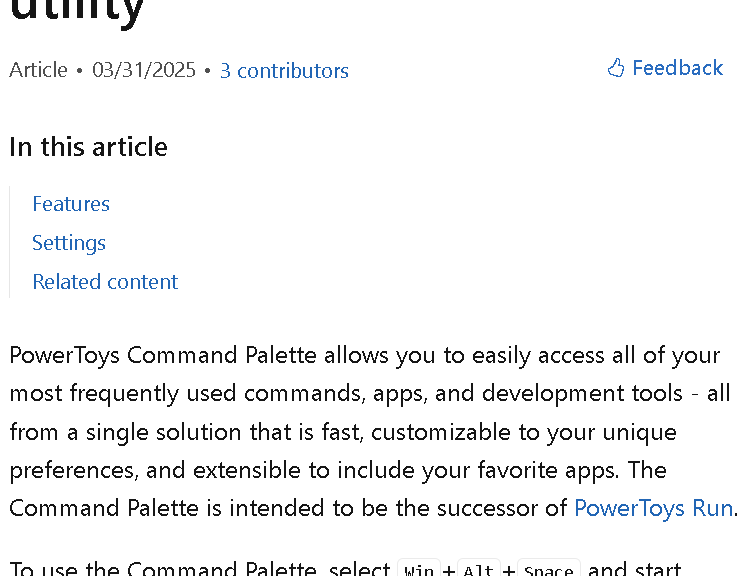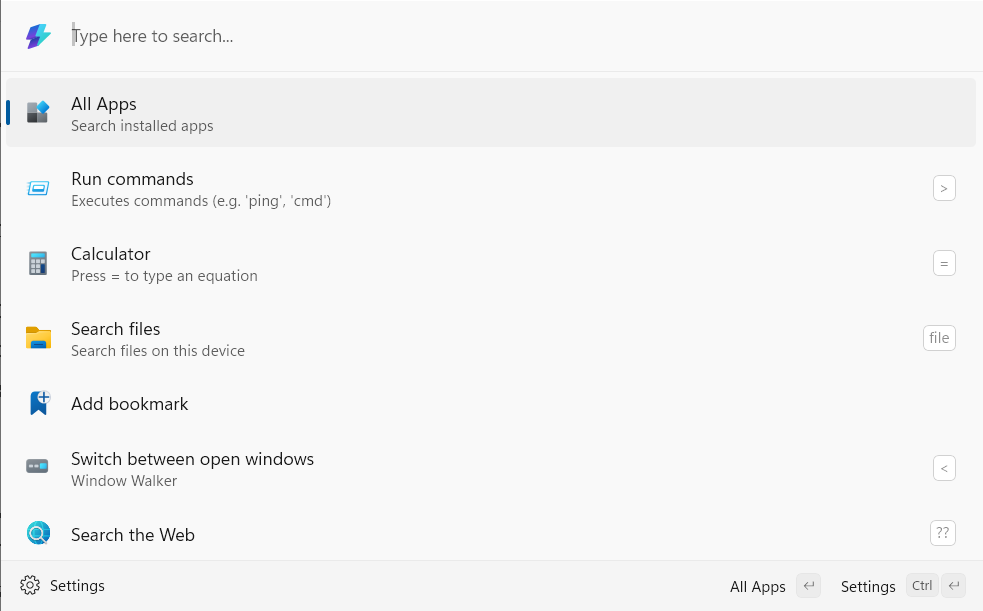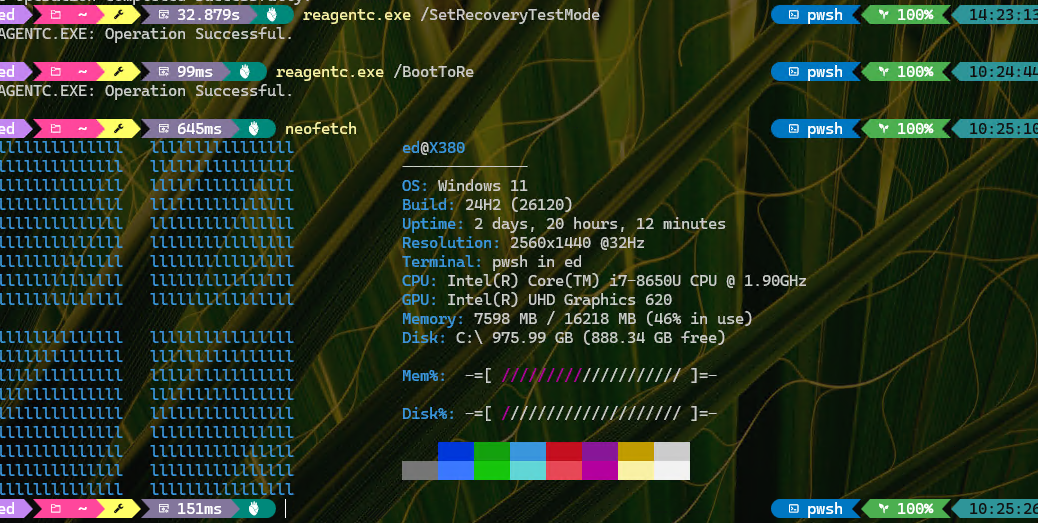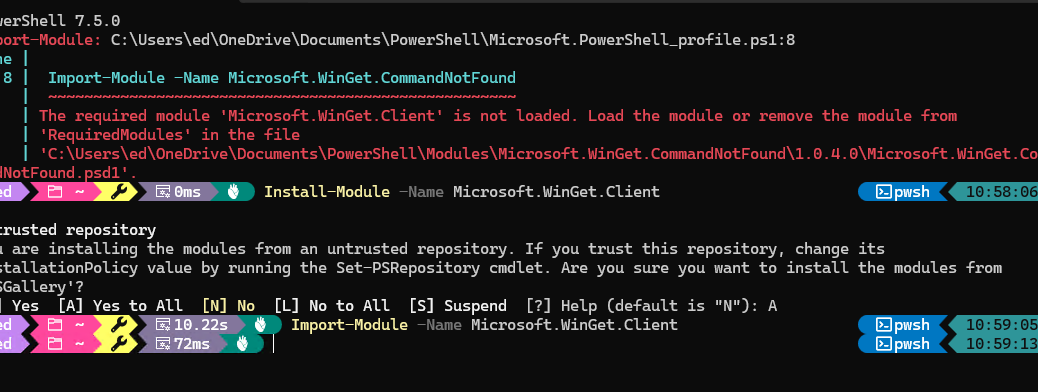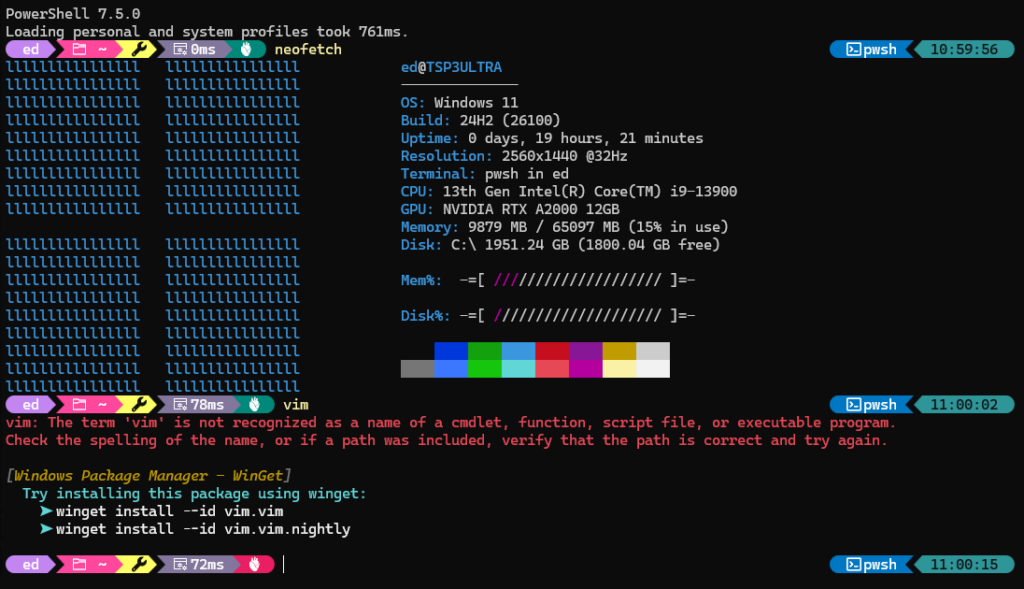I have to laugh, and with genuine joy. Last week, Clint Rutkas and the PowerToys team dropped a new Command Palette with v0.90.0 of that app. Shortly thereafter, I noticed an error window on the desktop of my only remaining Windows 10 PC after startup (see lead-in graphic). Upon visiting GitHub PowerToys bug reports, I saw multiple reports that others were seeing the same window. Just now, v0.90.1 hit the Internet, and the error appears no more. That’s why I’m saying: “PowerToys ComPal error comes & goes.” That’s good!
Why PowerToys ComPal Error Comes & Goes
I see this quick fix as abundant evidence that things are working as they should. Here’s a typical if somewhat idealized sequence of events:
1. A new release appears (v0.90.0 PowerToys in this case)
2. Users install and run same, and report issues and errors
3. A next release appears (v0.90.1 this time ’round) with at least some issues and errors fixed (“Class not registered” goes away)
I have to hand it to Mr. Rutkas and the rest of the PowerToys team. They’re unusually responsive to input, feedback and issue reports. When I saw the new release was already in the pipeline, my first thought was “I bet the error message goes away.” And indeed it did.
GitHub showed me as many as a dozen different error reports around the error message shown at the head of this story. Apparently, lots of people run PowerToys on Windows 10, and lots of people noticed the error.
GitHub Tells the Story
If you check the v0.90.1 changelog, you’ll see this somewhat opaque entry: “#38531 – Fixed an issue where Command Palette was attempting to install dependencies that already existed.” That would be my best guess for what caused the error message to appear. Fixing that would obviously also do away with the error message.
Gosh, it’s nice when things work the way they’re supposed to. PowerToys is always a pleasure to use. It’s even better that the dev team is obviously listening (and sensitive) to user input and reactions. Again: keep up the good work, folks!