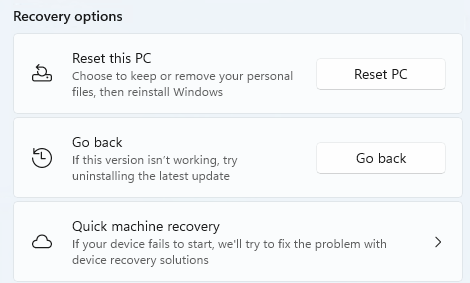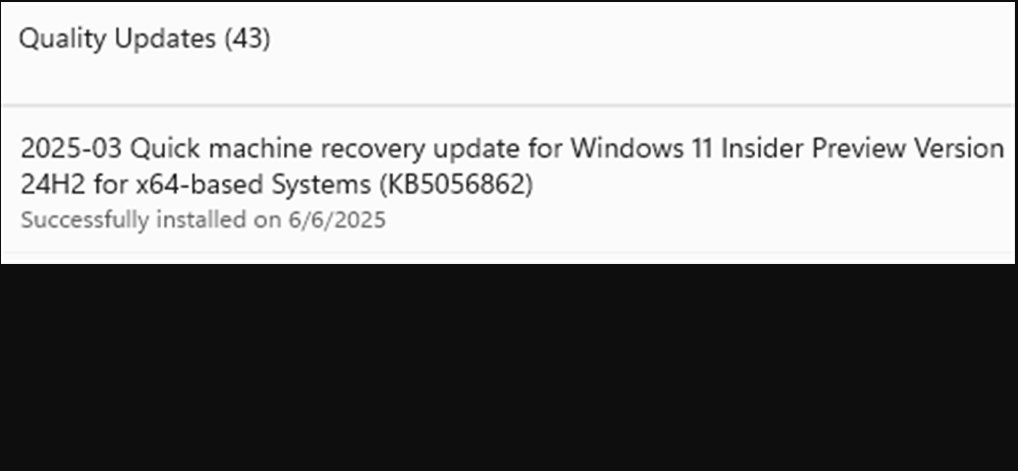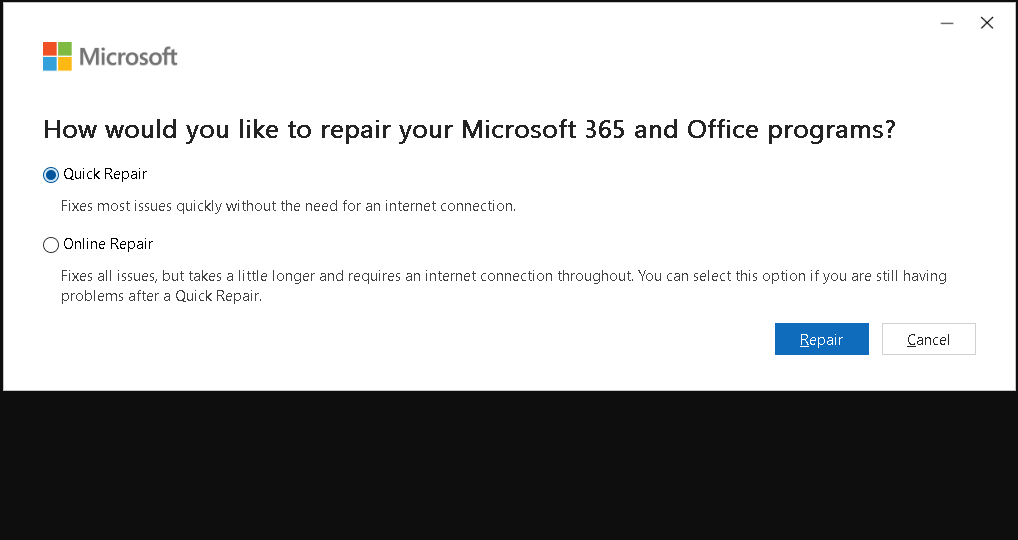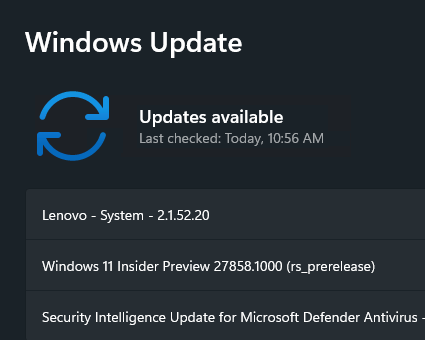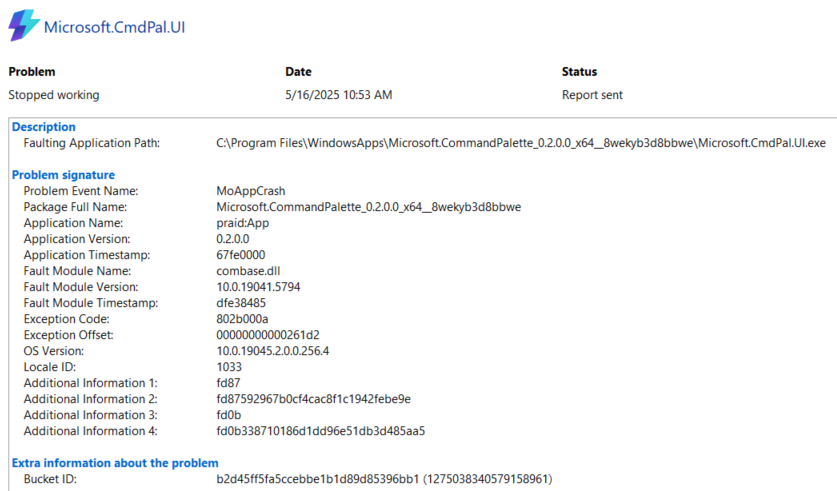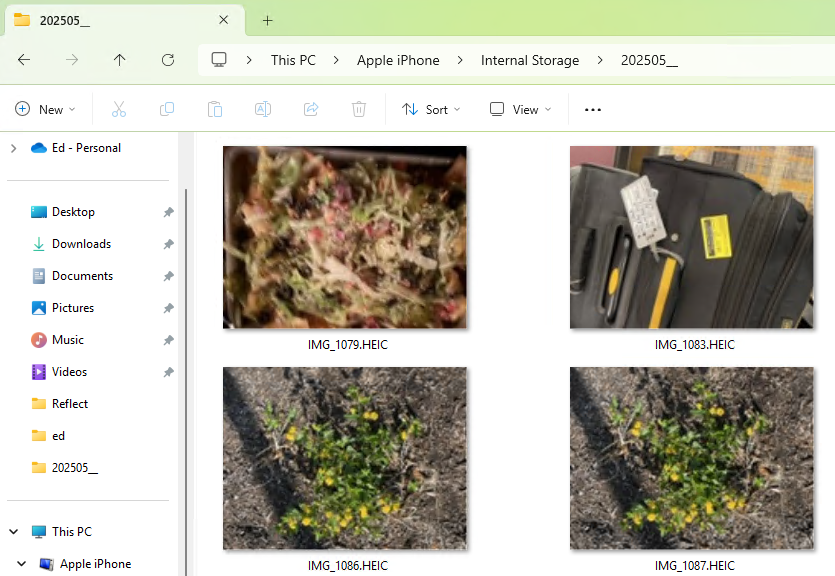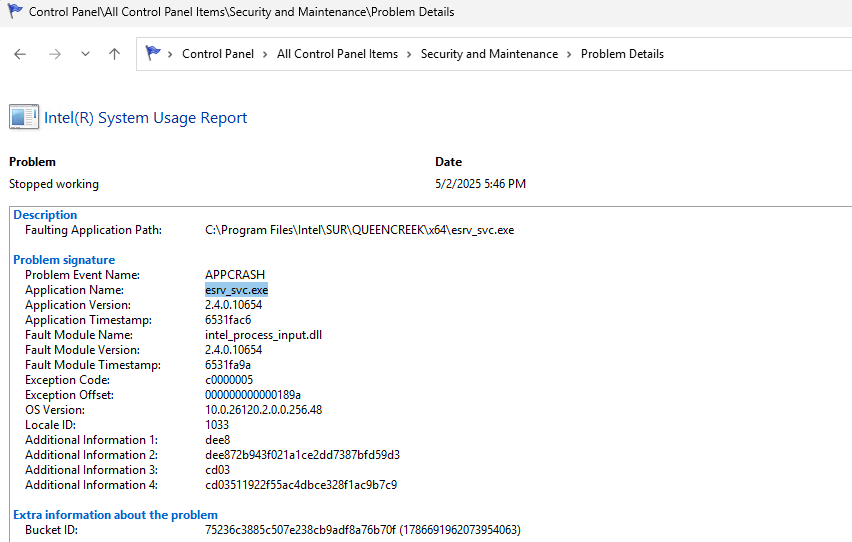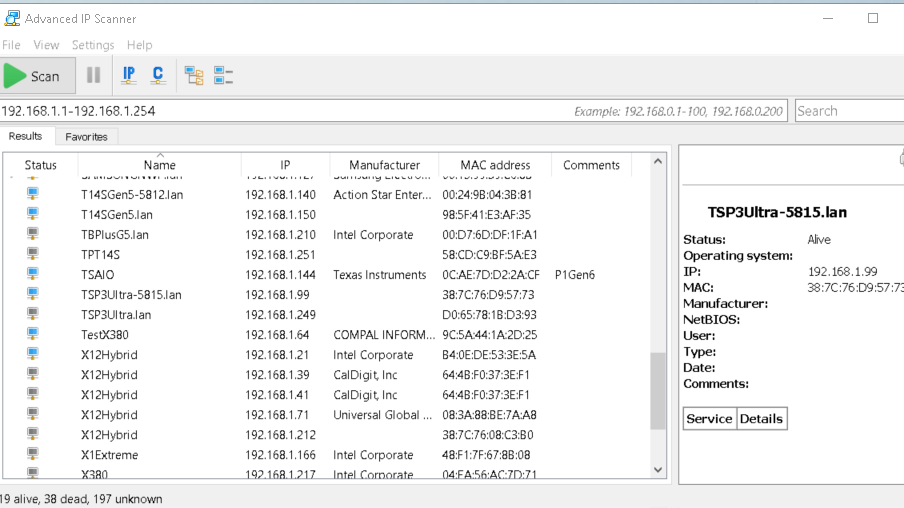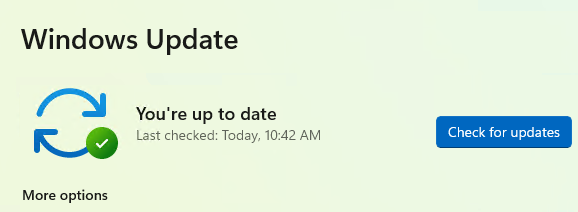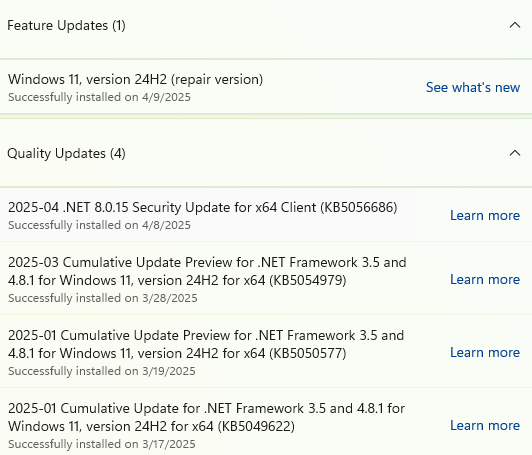Wow! What a difference a day makes. Yesterday, Quick Machine Recovery didn’t work on my 2021 vintage Lenovo ThinkPad X12 Hybrid Tablet (with 11th-Gen i7-1180G7 CPU). This morning, the X12 gains QMR support and the test mode actually works. Methinks the edge of the gradual rollout just made it four generations back from the leading edge. (Copilot sez that if intel still used such numbers, Arrow Lake would like be 15th-Gen.)
If X12 Gains QMR Support, How Can You Tell?
Interestingly, even though the QMR test completes successfully on the X12, the QRM entry under Settings > System > Recovery — depicted from the 13th-Gen P3 Ultra ThinkStation above — is absent. Ditto for the QRM update (KB5056862) in Update History.
And yet, it works. Something isn’t precisely right around here, because QRM works (or says it completes the self-test successfully) without including those other presumptive signs of capability. It’s a bit confusing, if not at least mildly troubling.
Will the Circle Be Unbroken?
All this leaves me wondering how much further down the device chain this stuff will propagate. There’s a hard stop at 8th-Gen in that progression. Because my X380 is of that specific generation, all I can say right now is: “The update hasn’t gotten there yet.”
I just tried all the methods that the QRM article from MS Learn recommends to get it working when it opens to the WinRE boot screen, instead of going through its paces. Nothing doing, just yet. I’ll keep trying, and I’ll keep reporting: stay tuned and you can know, too.