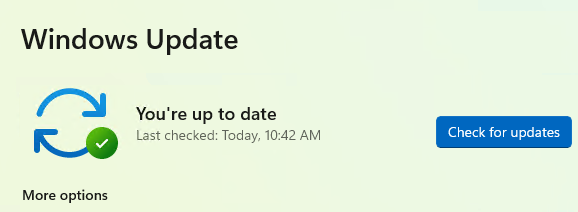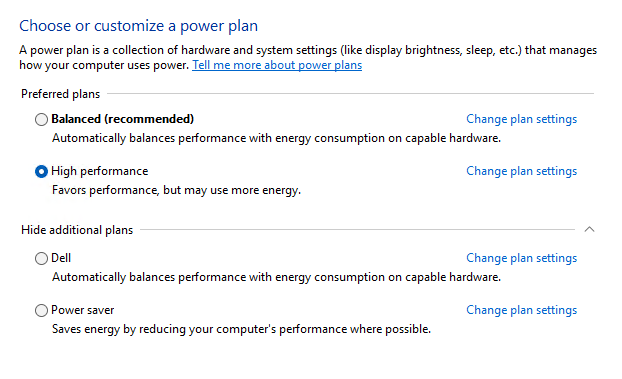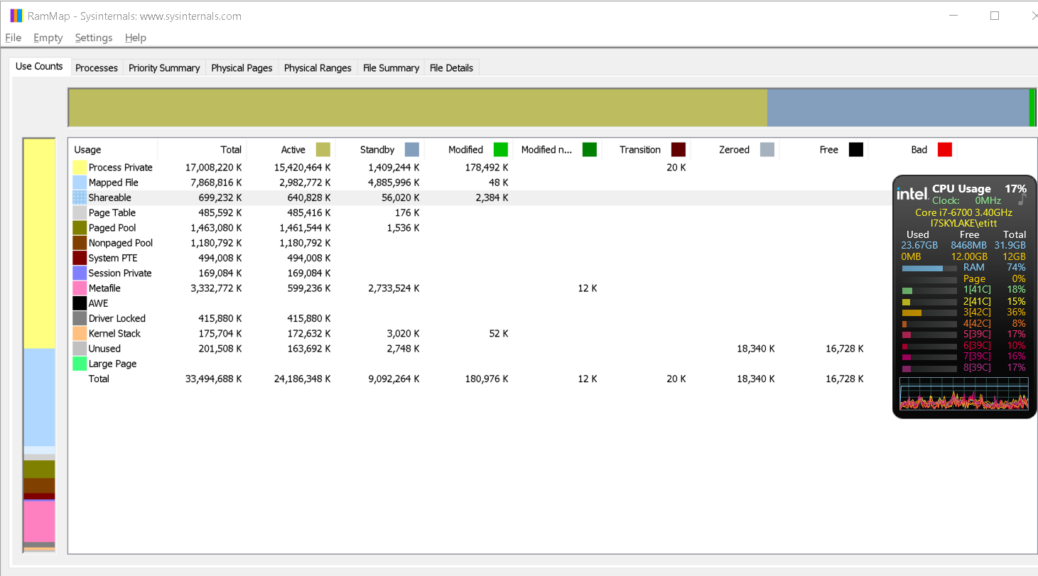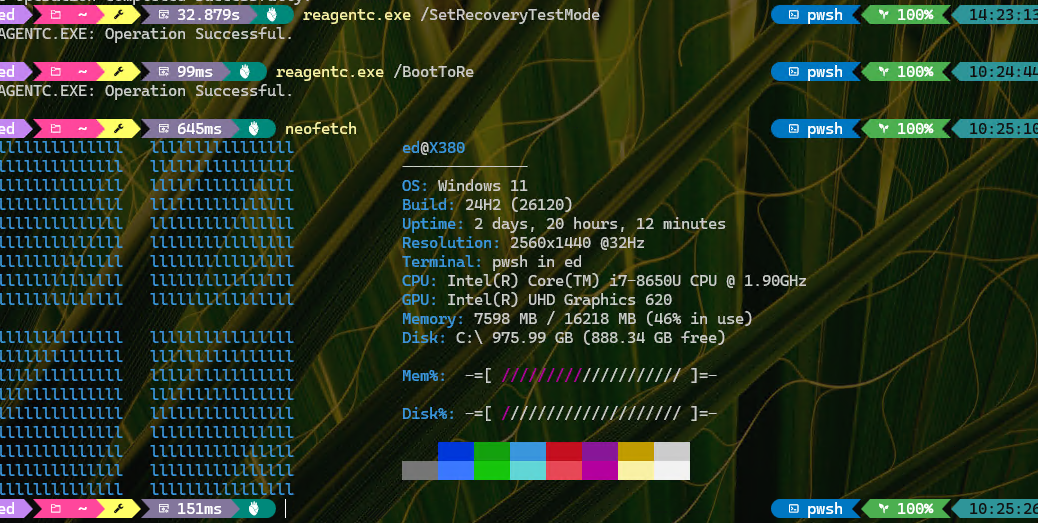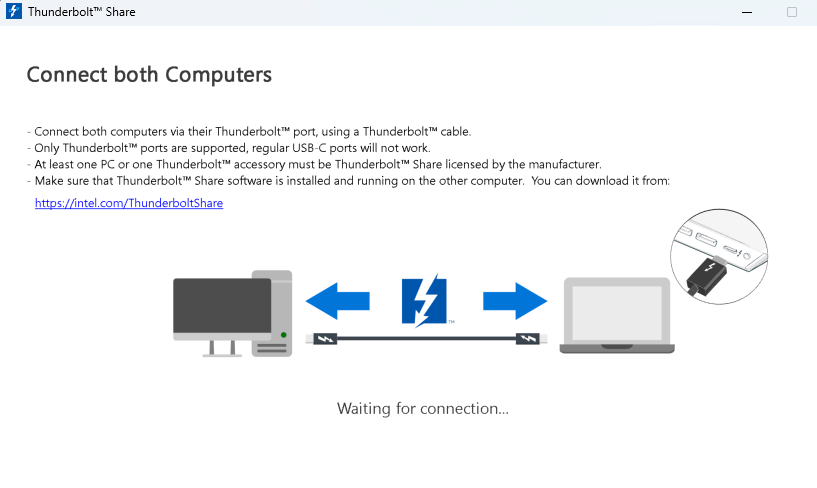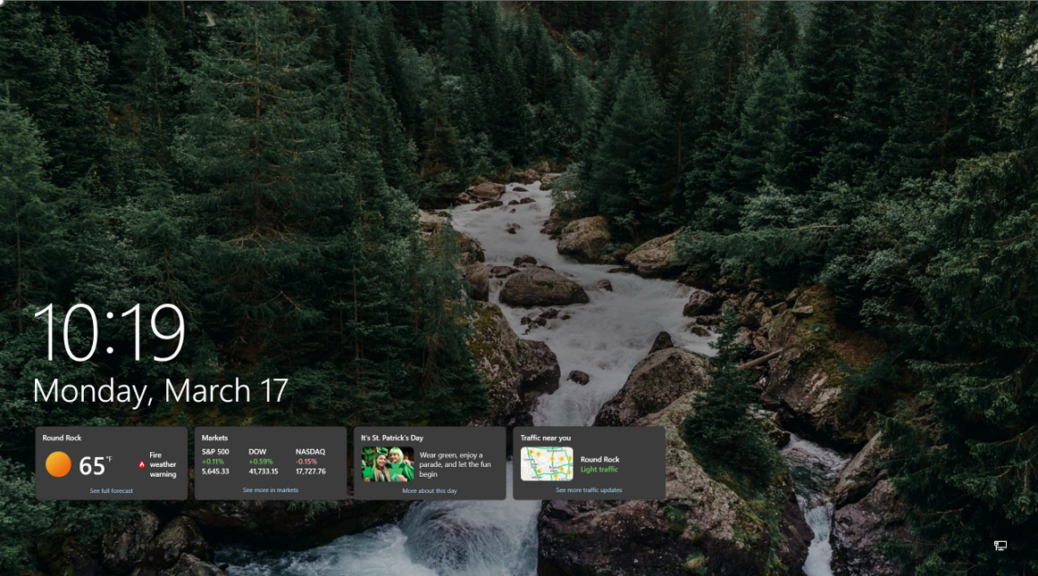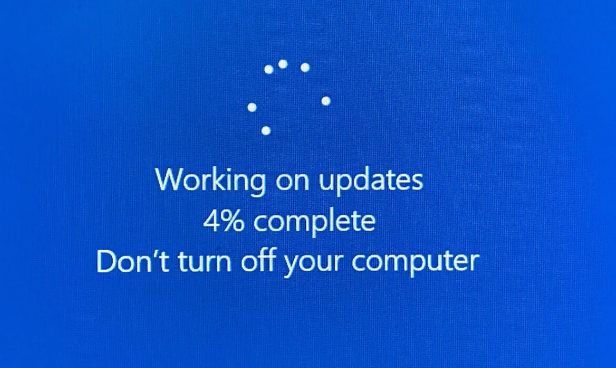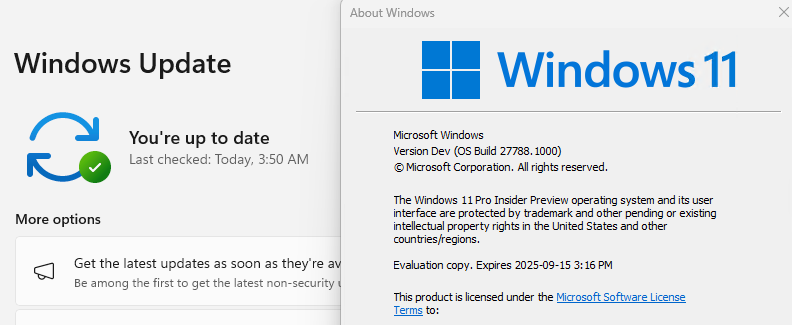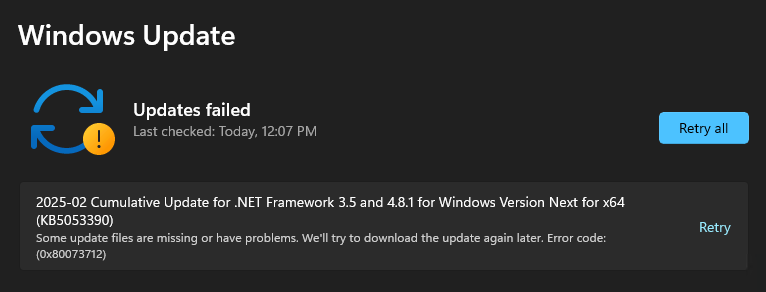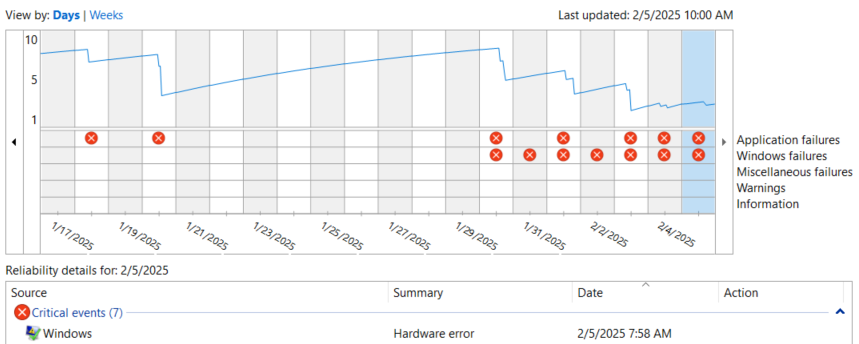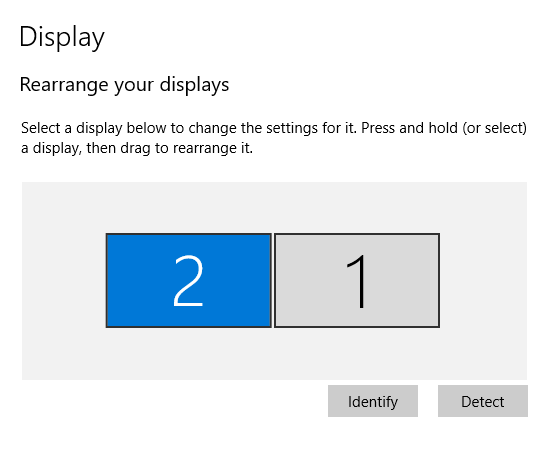For the past 5 weeks or so, I’ve been working with the Lenovo ThinkPad T14s Gen5 laptop. For the last two weeks, updates have been stuck, with an error code that indicates file download issues. The usual repair techniques haven’t helped, either — namely run the troubleshooter or the reset & re-register Windows Update components. So this morning, with a new cumulative update out, I installed the latest Windows 11 24H2 repair version. That built-in repair install unsticks WU and catches me up with pending stuff, as you can see in the lead-in graphic.
Repair Install Unsticks WU Trades Time vs. Convenience
The problems with the afore-mentioned techiques (troubleshooter, reset&re-register) is that they take multiple steps and a bit of effort. Double that when, as often happens, remediation is also needed. It took a while to click Start > System > Recovery > Reinstall now and then work through that process. But the details took care of themselves and I didn’t have to do anything except fire it off to make it work.
In the end, this turned out to be easier and less vexing than the other techniques. Its results were also immediately apparent, and entirely positive, once completed — as you can see in the lead-in graphic. That said, Update History does become a little opaque when you conduct this repair. Here’s what it says now:
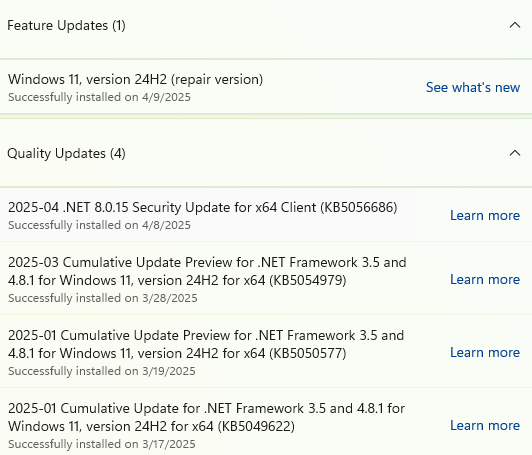 It doesn’t show the problem CU installed and running. It simply shows that “Windows 11, 24H2 (repair version)” got installed today. Of course, that means the installer used the latest version of the Windows image — including those problem CUs — as the install base. So really, it’s all fixed now. You just have to know what this reference means.
It doesn’t show the problem CU installed and running. It simply shows that “Windows 11, 24H2 (repair version)” got installed today. Of course, that means the installer used the latest version of the Windows image — including those problem CUs — as the install base. So really, it’s all fixed now. You just have to know what this reference means.
And ain’t that just the way things go here in Windows-World? The problem may be solved, but a hint of mystery — or is it confusion? — remains. Cheers!
Note Added 4 Hrs Later: Get-Hotfix Tells the Story
Reading through ElevenForum.com threads just now, I learned that running Get-Hotfix in PowerShell will shows installed KBs from a repair install image, to wit:  This shows that various updates and security updates are indeed present in the newly repaired image. The current build number for that PC — 26100.3775 — also shows that KB5055523 has been applied. Good stuff…
This shows that various updates and security updates are indeed present in the newly repaired image. The current build number for that PC — 26100.3775 — also shows that KB5055523 has been applied. Good stuff…