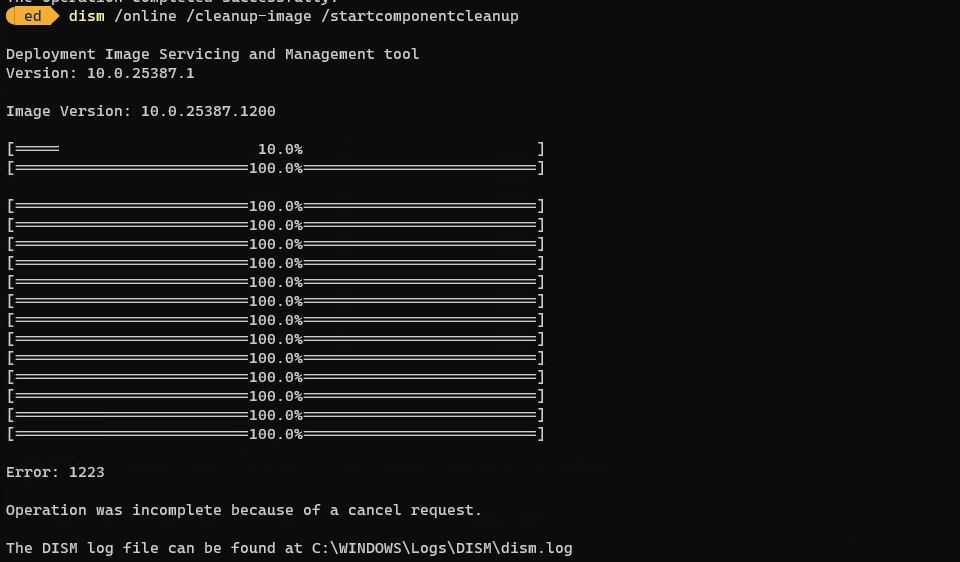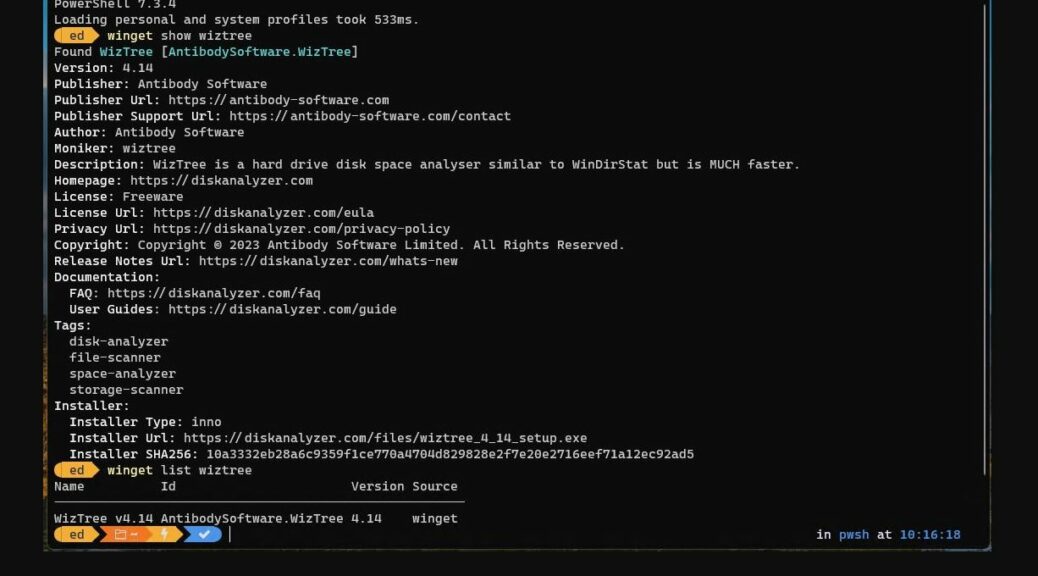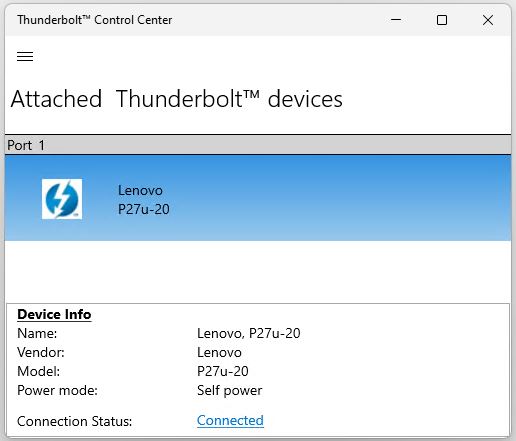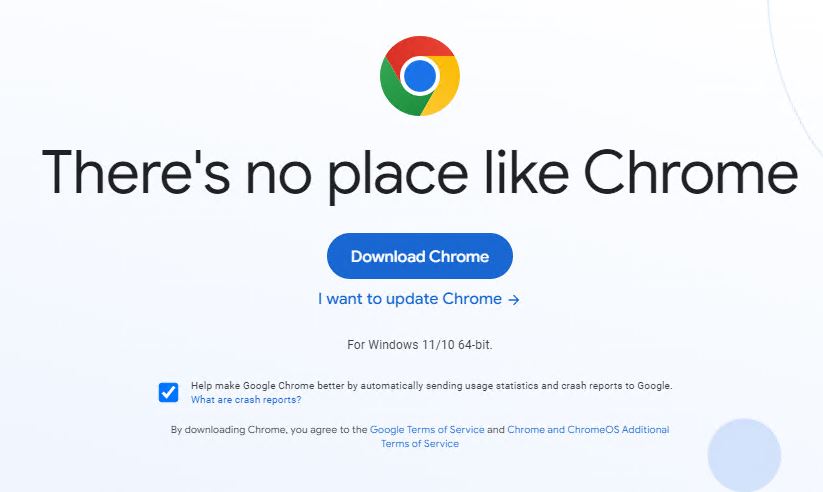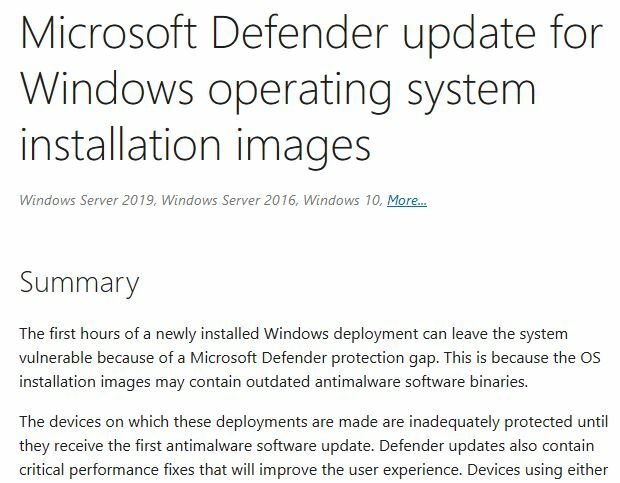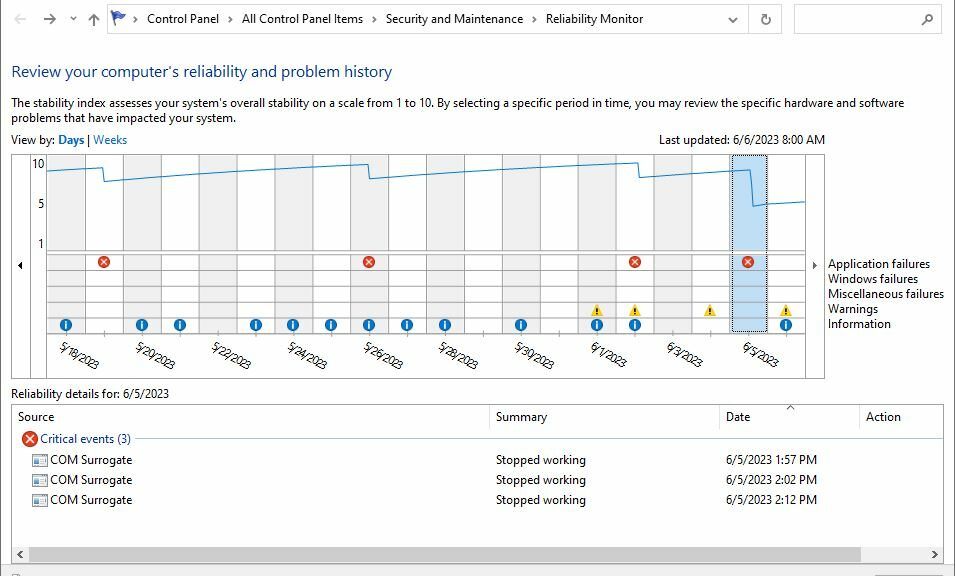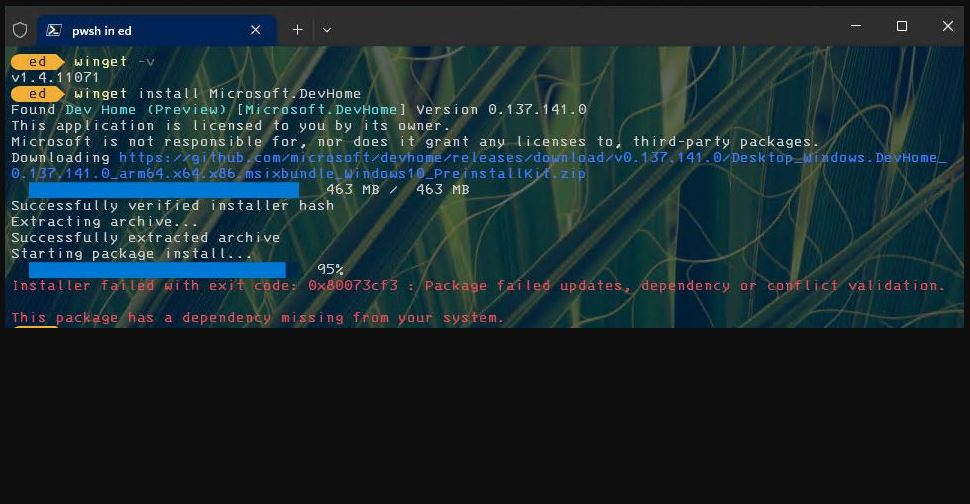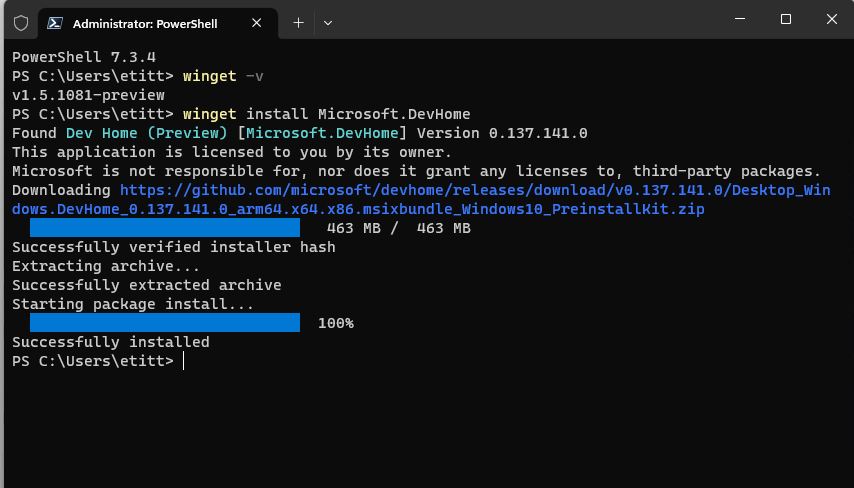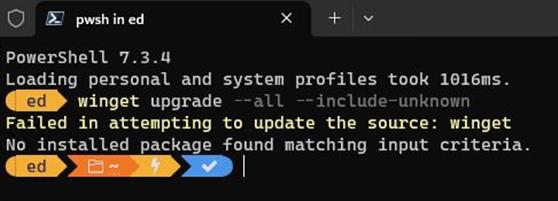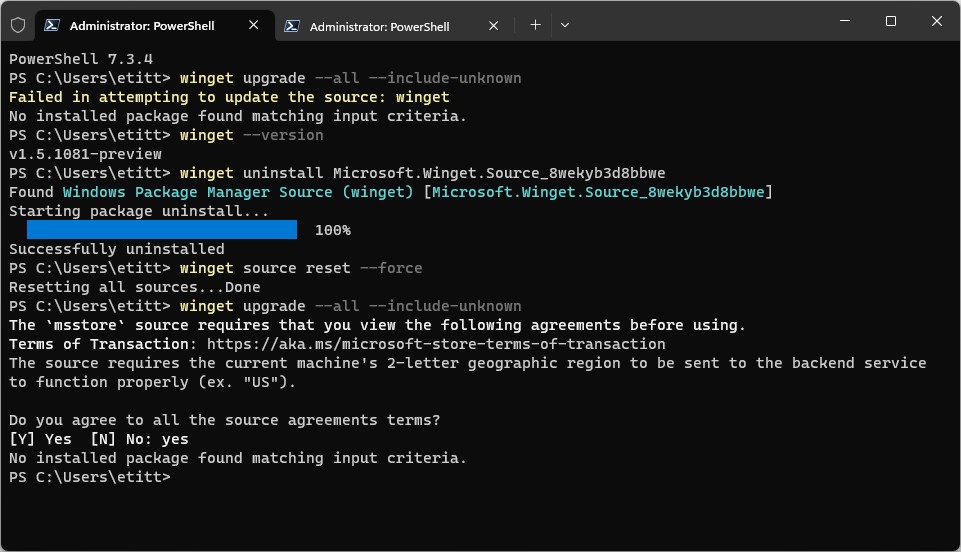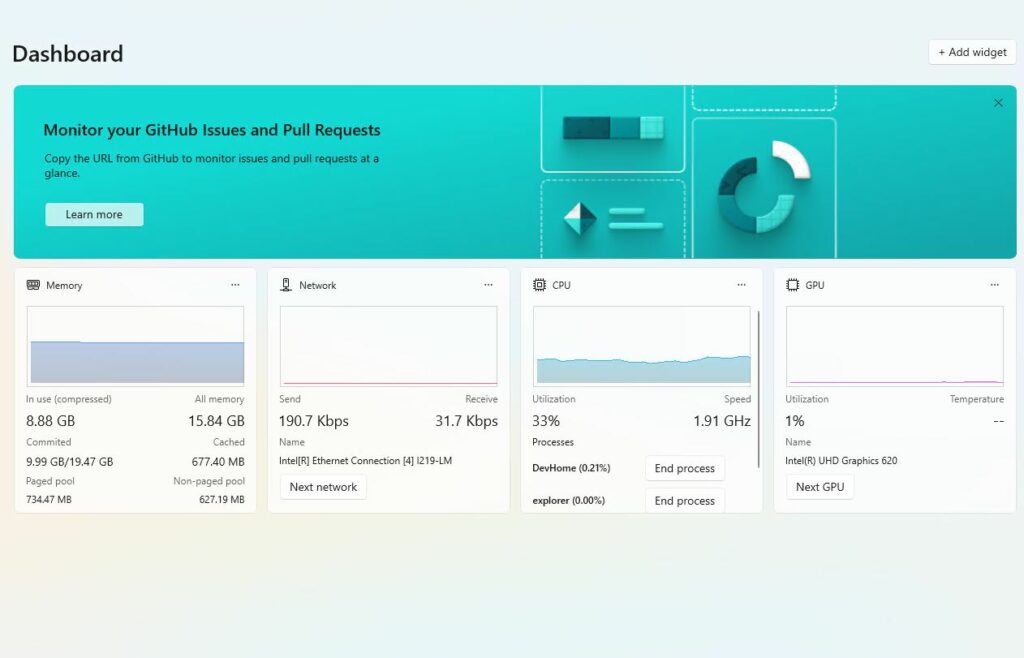I’m not sure what’s causing a fascinating Windows 11 issue. But you can see what it looks like in the lead-in graphic for this blog post. Basically, post-update cleanup causes DISM loop, whereby cleanup keeps repeating 100% completion, until I forcibly stop it with Ctrl-C. Weird!
I’ve never seen anything like this before. It occurred on Windows 11 Canary Build 25387.1200, after applying KB5027120 “2023-06 Cumulative Update for .NET Framework 3.5 and 4.8.1 for Windows Version Next for x64.” This comes in the wake of KB5027849, released June 7, that takes the build to minor release number 1200. Again: Weird!
When Post-Update Cleanup Causes DISM Loop, What Now?
The traditional “next move” when something odd and extraordinary occurs in Windows is to reboot, and try again. So that’s what I did. The affected PC — a Lenovo ThinkPad X380 Yoga — came back up without any obvious signs of distress or damage. I was able to remote in without issues, either. And on a retry of the DISM… /startcomponentcleanup command it ran through to completion without further issues.
There’s a known oddity that this DISM command causes a weird doubling of the progress bar if (a) a CU is applied to a Windows 10 or 11 PC and (b) the command is run before the target system is rebooted for a second time. I can only speculate this oddity has been somehow exacerbated in this version of Windows 11.
Be that as it may, the old standby troubleshooting technique — reboot, and try again — seems to do the trick. Once again, the old “three-fingered salute” comes to the rescue. Go figure!