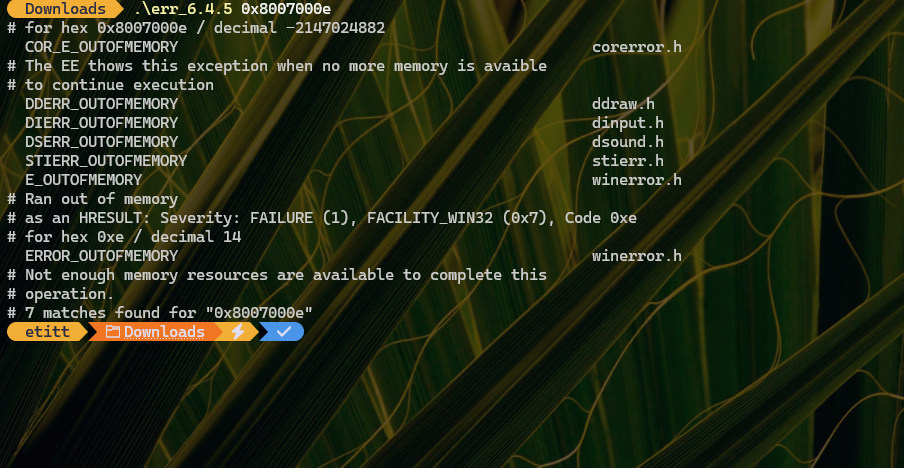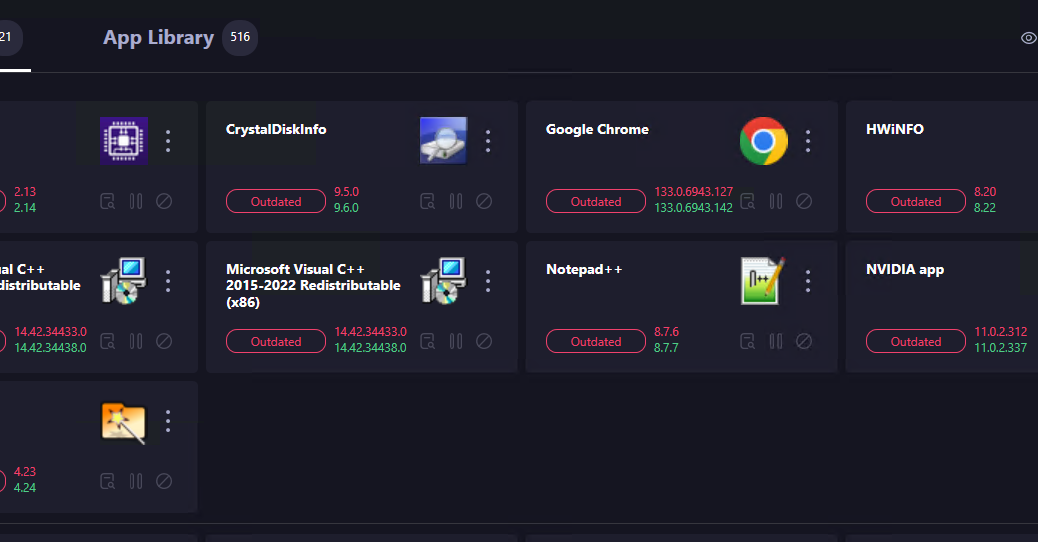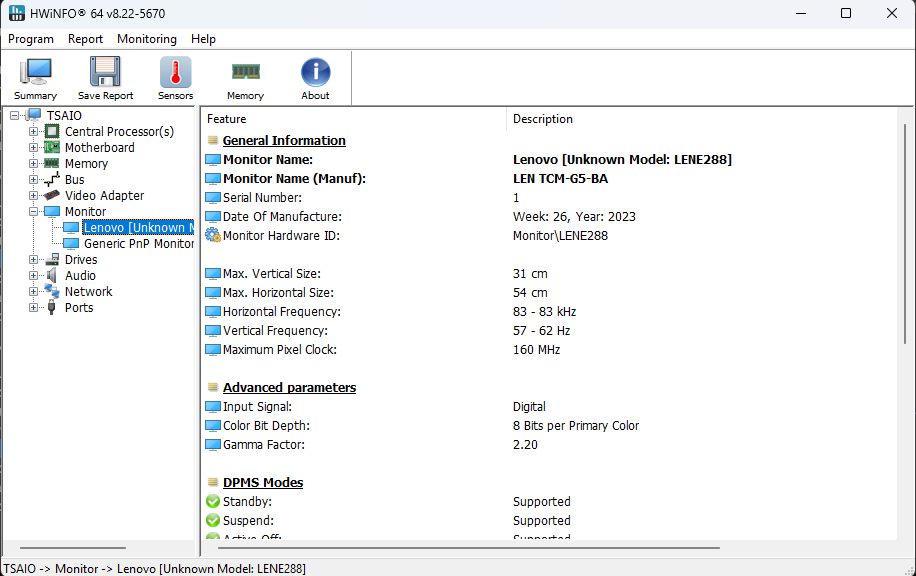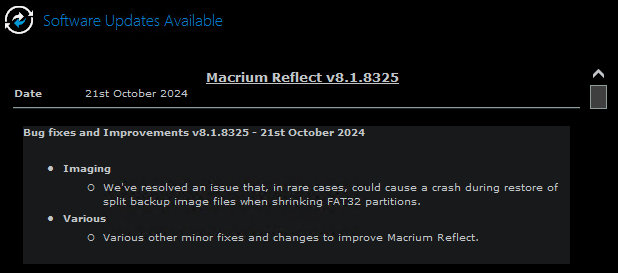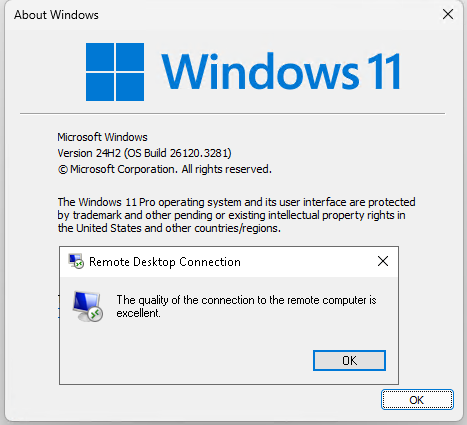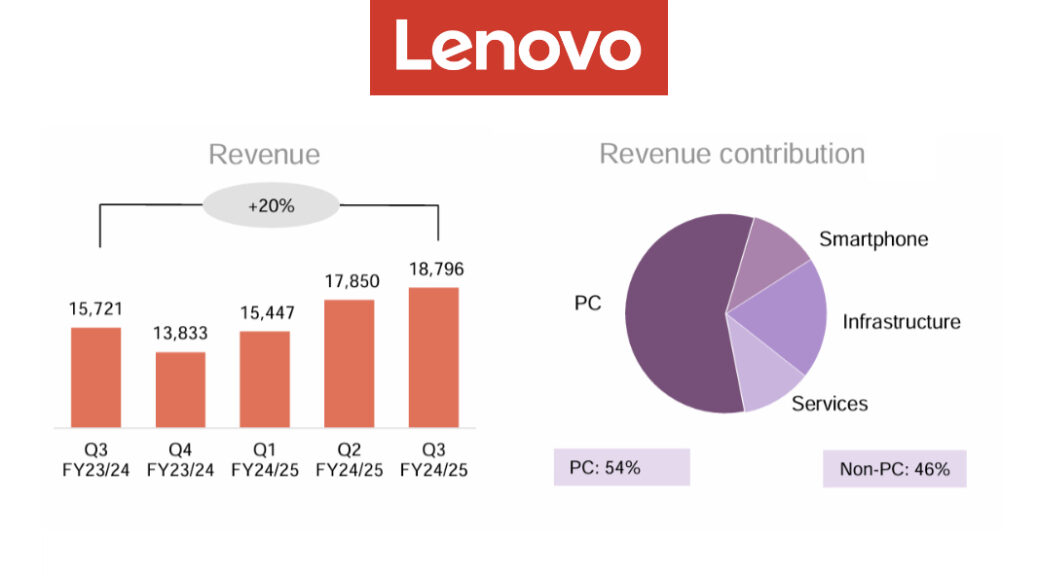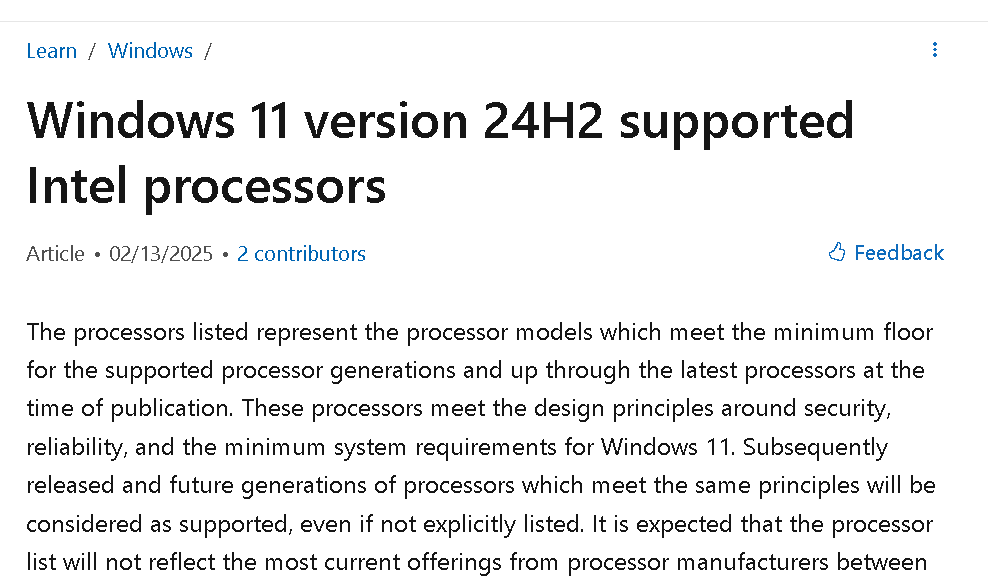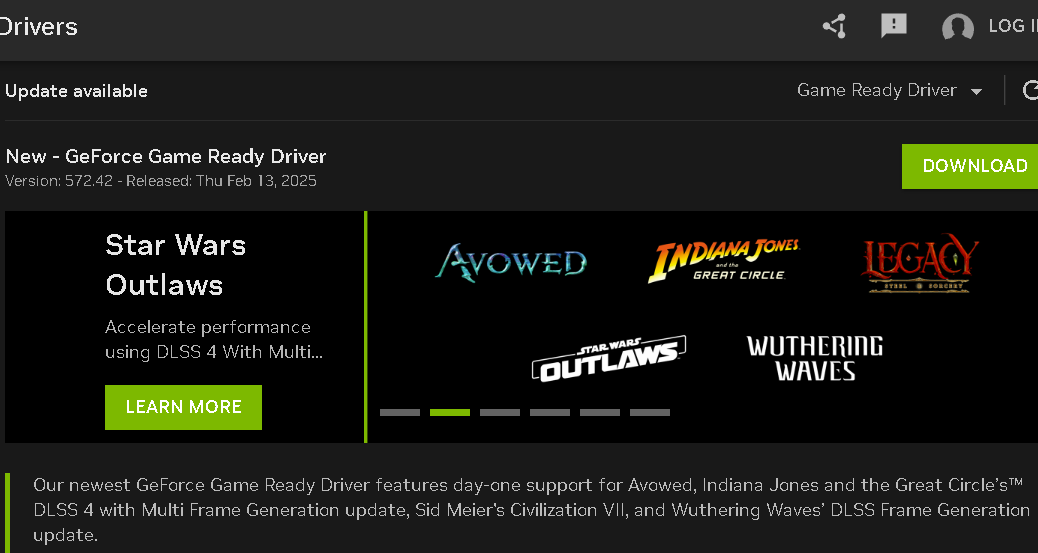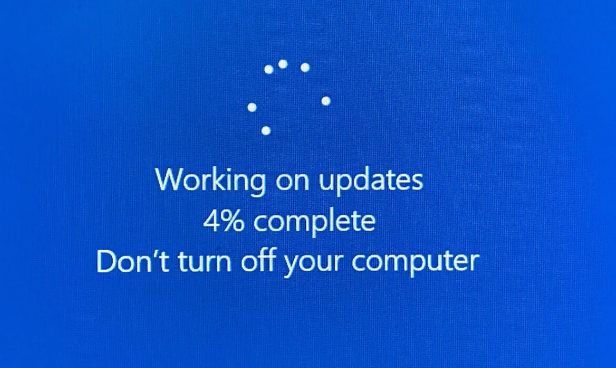Here’s a new one on me. Last Friday, as I was installing the latest Canary Channel upgrade, the installer threw an error code that I’d not seen before. That code is 0x8007000e; its output from the Microsoft Error Lookup Tool (err_6.4.5.exe) appears as the lead-in graphic above. That error occurred during the GUI portion of the install. And it occurs to me that while installing Build 27802 throws memory error, it might have been because I was running WinGet in parallel, installing other stuff at the same time. I’m guessing was a self-inflicted thing…let me explain.
Self-Inflicted: Installing Build 27802 Throws Memory Error
The recommendation that comes with this error, is to restart the PC and try again. As soon as I did that — without added activity on the side — the upgrade installed successfully with no further errors along the way. As I look back on what got updated during my first botched attempt, I see that some fairly intense items were involved. Most notably, it included Visual Studio, for which a typical install is usually around 50GB in size. I can see where trying to juggle both on a 2021 vintage laptop (Lenovo ThinkPad X12 Detachable Tablet with 16GB RAM) might cause resource issues.
Anyway, the proof’s in the observation that a second attempt worked. That’s probably because I didn’t try to multi-task while the GUI install was underway. The only reason I haven’t done this to myself before is that you can’t do anything to the PC except let the installer run, during the post-GUI phase!
27802 Takes a While to Complete, Too
I couldn’t help but notice — because I perforce went through the process twice on the X12 — that the upgrade process to this latest build takes some time to complete. Normally, a Canary Channel upgrade finishes in under half an hour. This time around, the whole process — including download, GUI install, and post-GUI install — took about 75 minutes to complete from desktop to desktop.
At least I now know I should leave my PCs (mostly) alone while the GUI phase of a Windows upgrade is underway. I wonder what my next creative abuse of the runtime and installer will teach me? There’s always something new and interesting to learn, here in Windows -World!