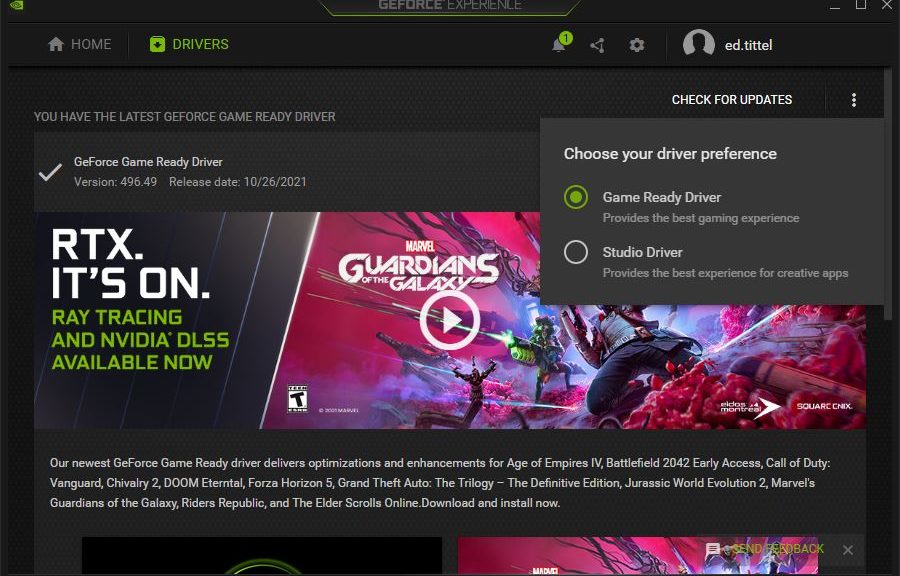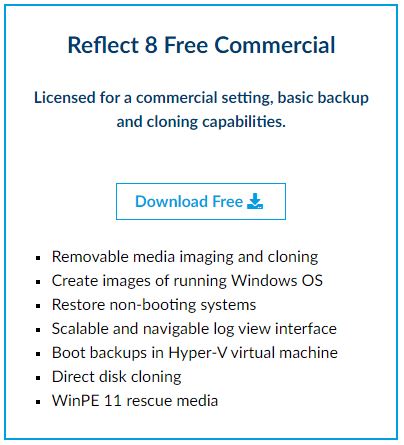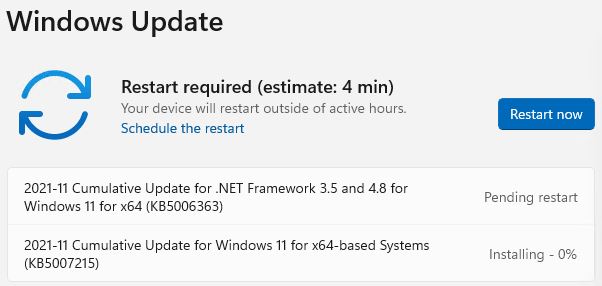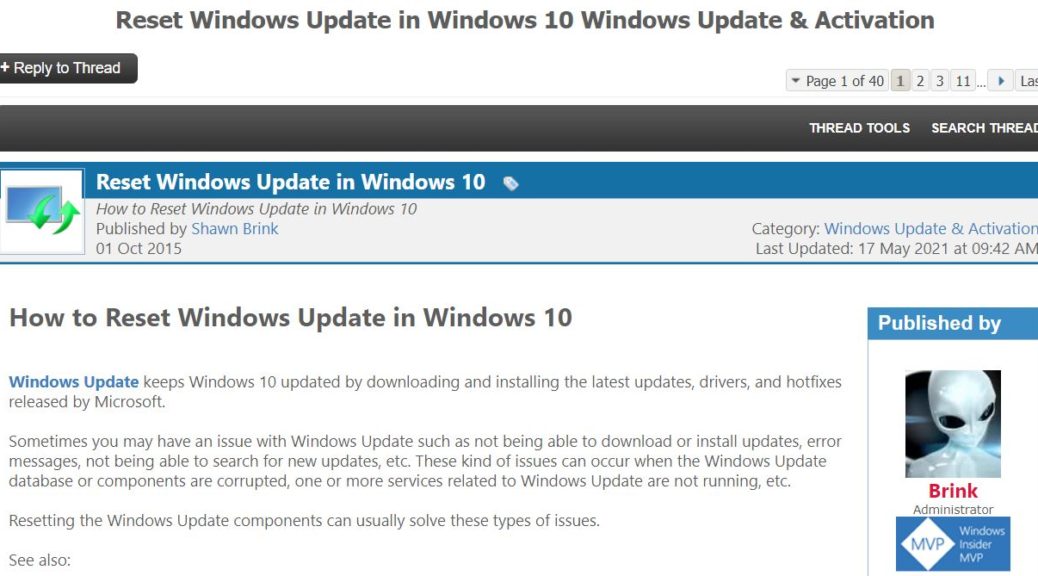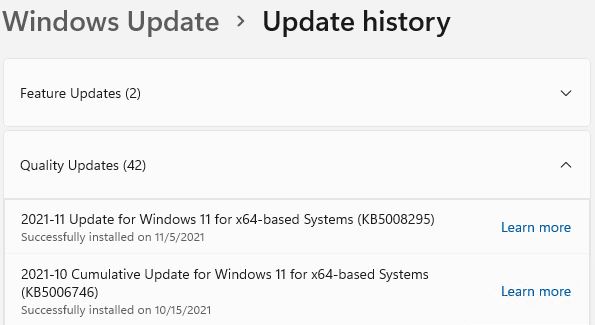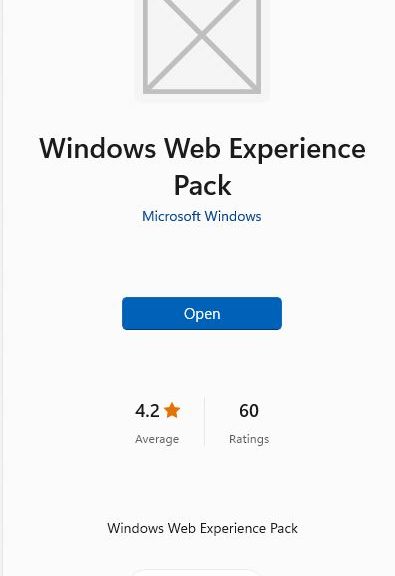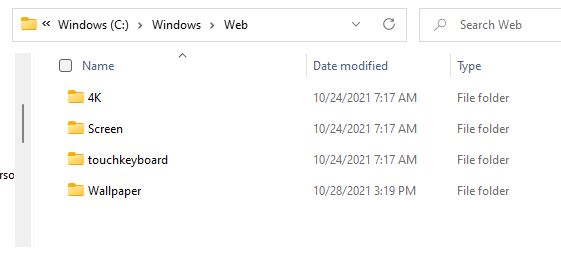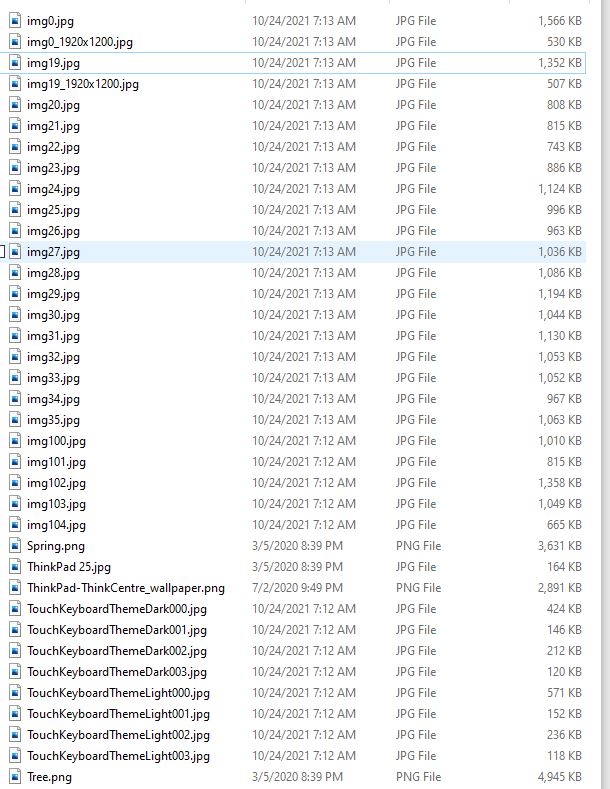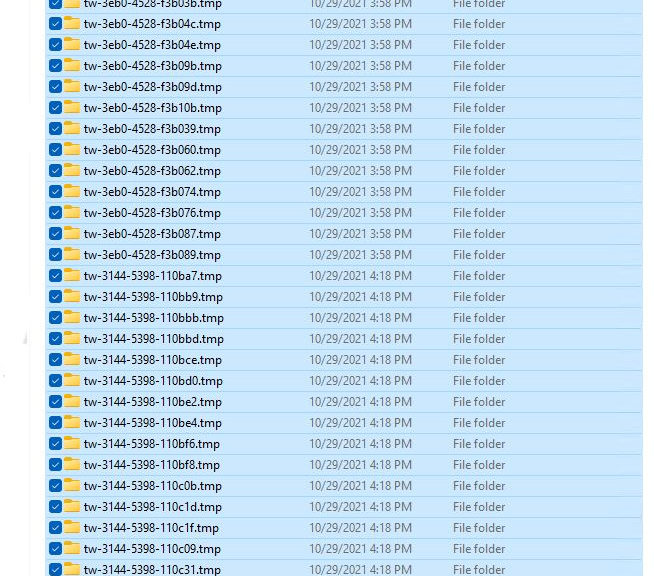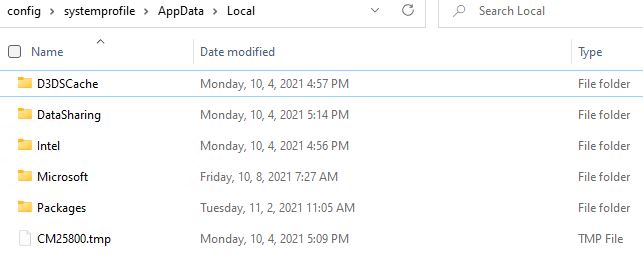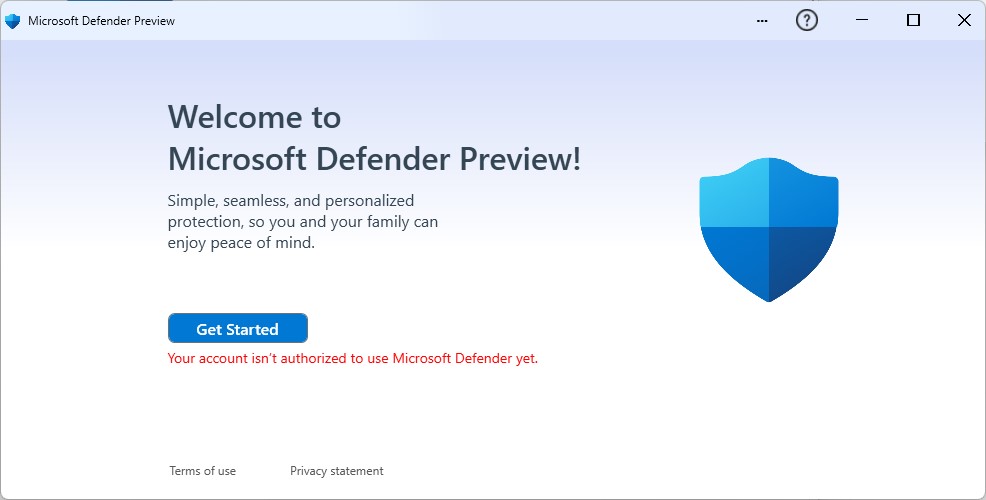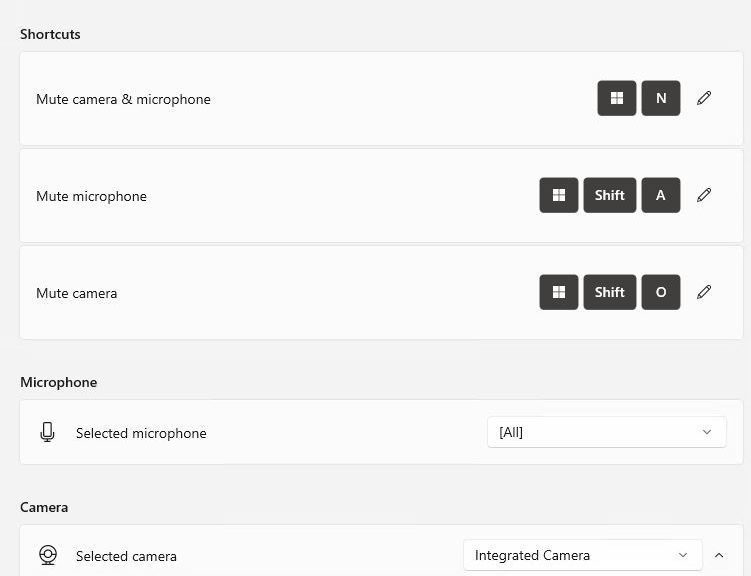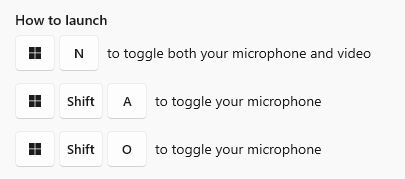In visiting the GeForce application to check for Nvidia drivers yesterday, I noticed a new pop-up in the options menu for driver selection. It appears in the lead-in graphic for this story. At present, it distinguishes between Nvidia Game Ready vs Studio drivers. “Hmmm,” I wondered, “what’s up with that?” I soon found out. Here’s the scoop.
Who Cares About Nvidia Game Ready vs Studio Drivers?
I’m glad you asked! For sure, all the important details are included in the NVIDIA Studio FAQs. And indeed, they’re worth reading end-to-end for those with NVIDIA graphics cards and concerns about which way to go. The simple dichotomy is: if you are mostly a gamer and want to keep up with new game releases, use the Game Ready drivers. If you are mostly a creative professional who wants to run graphics apps, use the Studio drivers. However, if you want to go both ways, you can. But that requires uninstalling one and installing the other to make that switch. Bit of a pain, actually.
To be more specific, here’s how the FAQs document ‘splains things:
- If you are a gamer who prioritizes day of launch support for the latest games, patches, and DLCs, choose Game Ready Drivers.
- If you are a content creator who prioritizes stability and quality for creative workflows including video editing, animation, photography, graphic design, and live-streaming, choose Studio Drivers.
GeForce Experience Lets You Pick
By default most people use the Game Ready Drivers (NVIDIA abbreviates them GRD). But if you click the vertical ellipsis to the right of Check For Updates (see lead-in graphic) the radio buttons that let you choose between GRD and SD (Studio Driver) popup. Voila! This is where you decide which fork in the driver path you’ll take.
Make the selection that works best for you, and take that fork. Just for the record, the SD version is best understood as follows. Basically, it’s a slightly back-rev, more fully tested, and more stable GPU driver that emphasizes reliability and functionality over speed and support for newly introduced gaming-specific features.
I’m switching my production desktop to the SD fork. My son, who’s a gamer of sorts, is sticking with the GRD fork. If any interesting distinctions between these two paths emerge, I’ll let you know. Stay tuned!