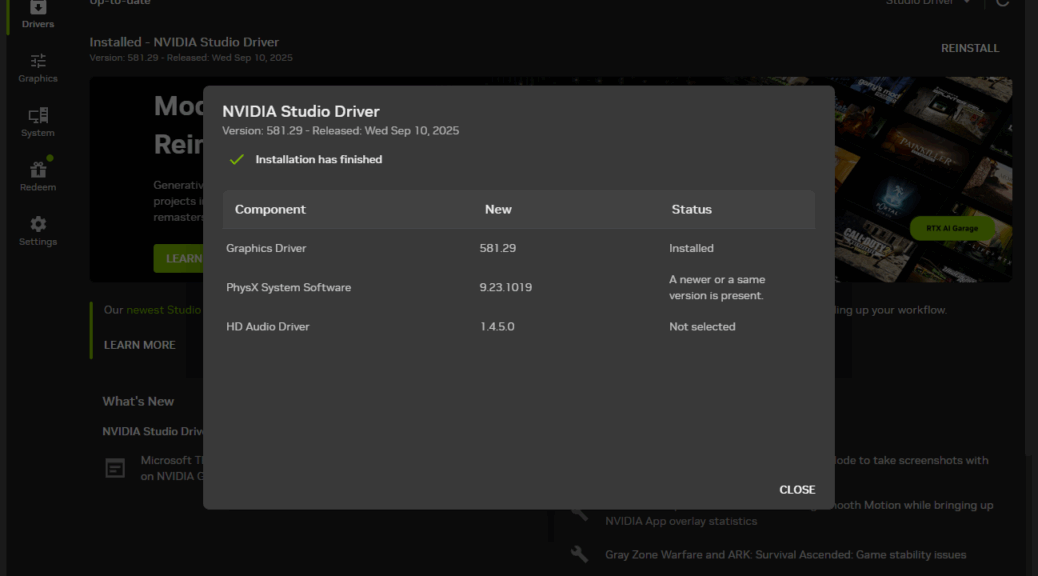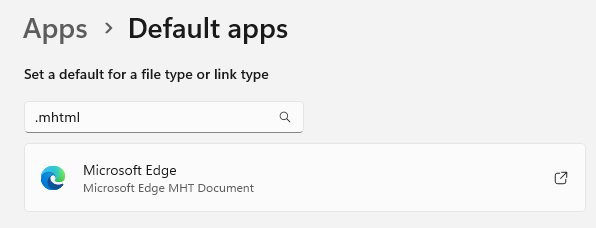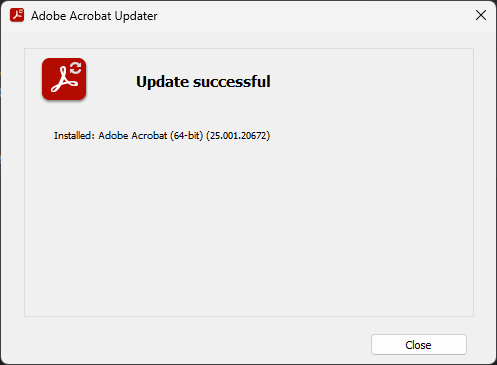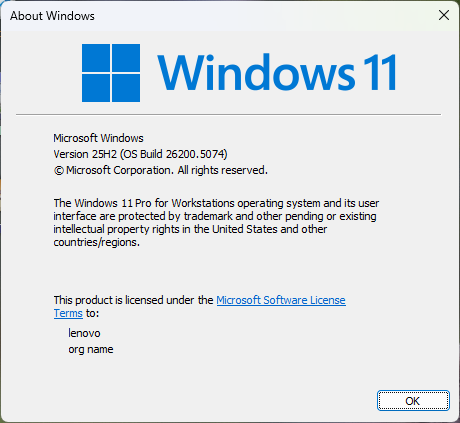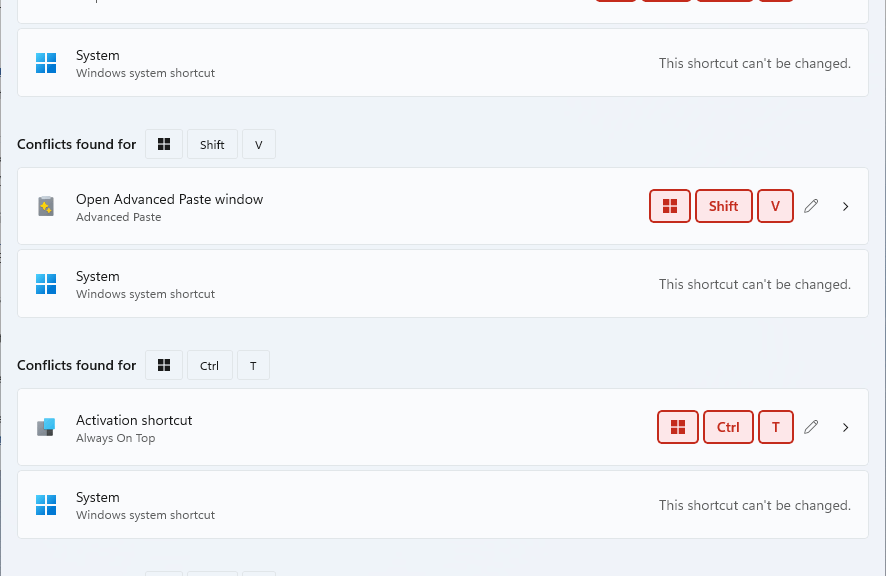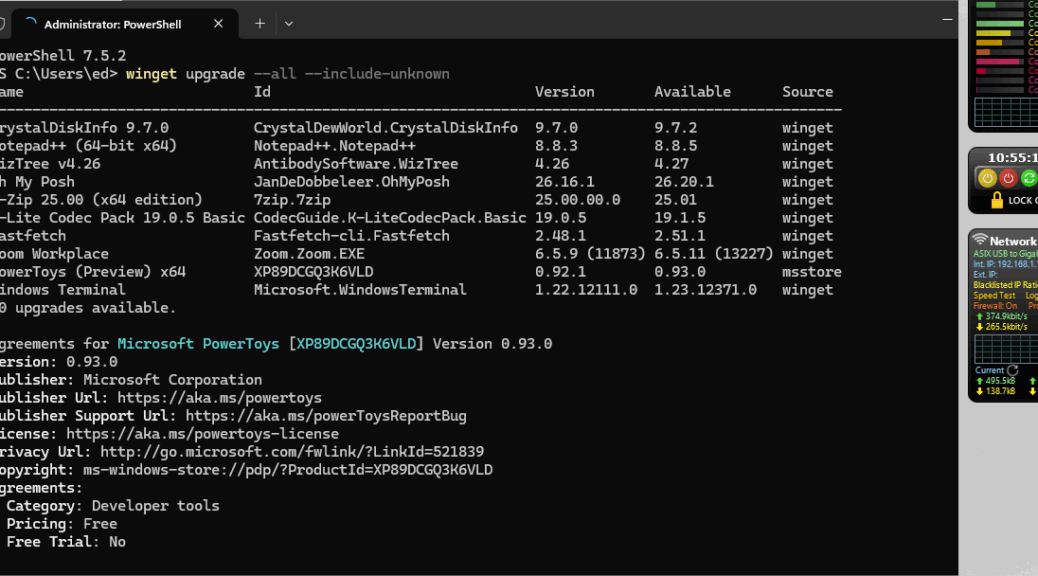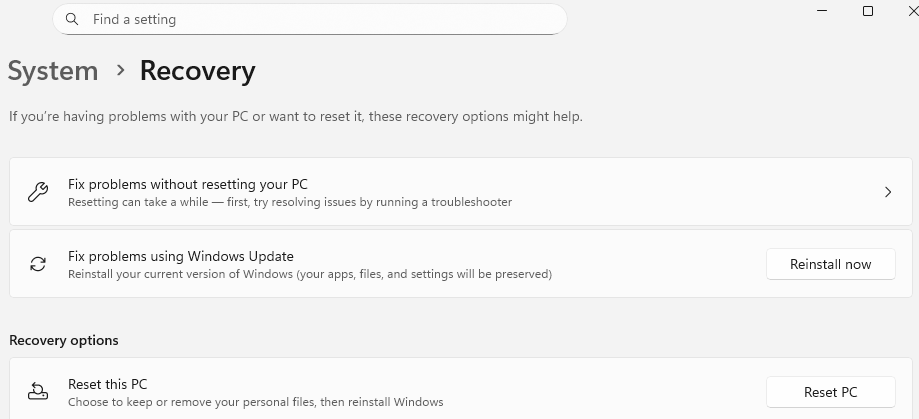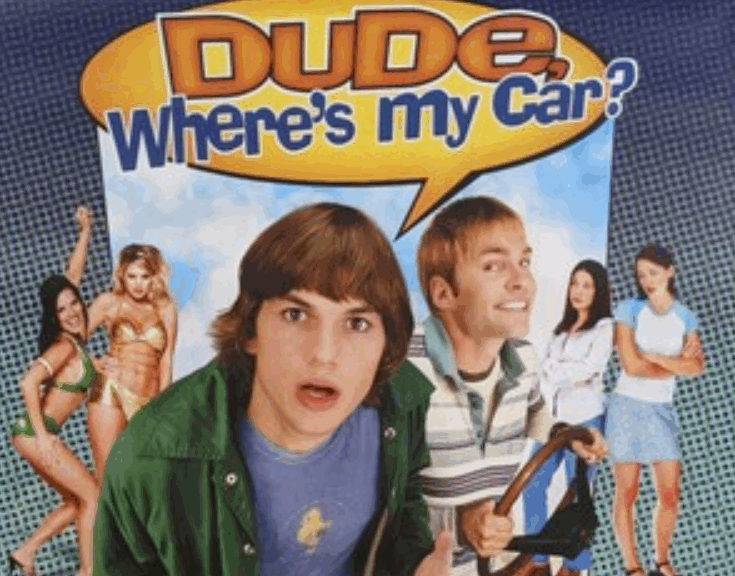I’ve been living the life of a native Windows 11 user on my production desktop — the newer, Ryzen 7 X5800 based PC — for a couple of months now. One thing I’ve noticed is that Windows 11 handles multiple monitors with great alacrity and aplomb. IMO, Windows 11 does multi-monitors right, in several important ways. Let me elaborate…
Why Say: Windows 11 Does Multi-Monitors Right
To begin with, I didn’t need to engage in Display settings shenanigans on my dual-monitor desktop setup. At all. Indeed, Windows 11 correctly detected and arranged both of my displays during its initial bootup. I didn’t have to do anything to get them working in extended mode (to use left- and right-hand devices as a single logical desktop with proper mouse tracking all the way across). In Windows 10, this requires manual intervention and setup.
It gets better. Updating NVIDIA graphics drivers is likewise much better behaved. On Windows 10, post-install, all windows moved onto the primary display. Remote desktop sessions appeared in full-screen windows that needed to be maximized to show a top-center control bar. On Windows 11, windows reappear where they resided prior to the update, and RDP sessions remain as previously set.
GPU driver stability also seems to be improved. On Windows 10, I often had to deal with “display blink” — a phenomenon that caused either my left- or right-hand display to blink on and off every few seconds. So far, I’ve been through three NVIDIA update cycles on Windows 11 with nary a sign of such misbehavior.
All’s Well…
It may still be too early to proclaim success or improvement, but I’m doing those things anyway. So far, display handling in Windows 11 is better behaved and more predictable than it was on Windows 10. Should things change, I’ll be sure to report on issues I encounter. But so far, it’s been a refreshing breeze to work with multiple monitors on Windows 11. Fingers crossed that things keep going in the same way for the foreseeable future!