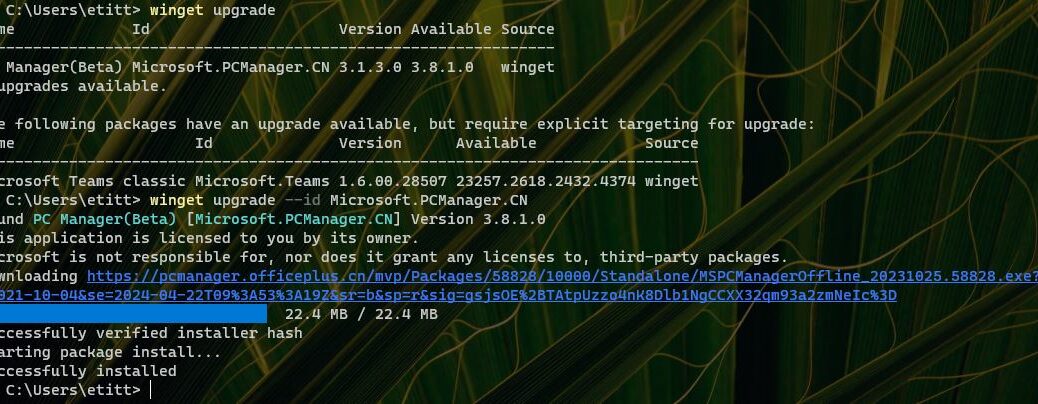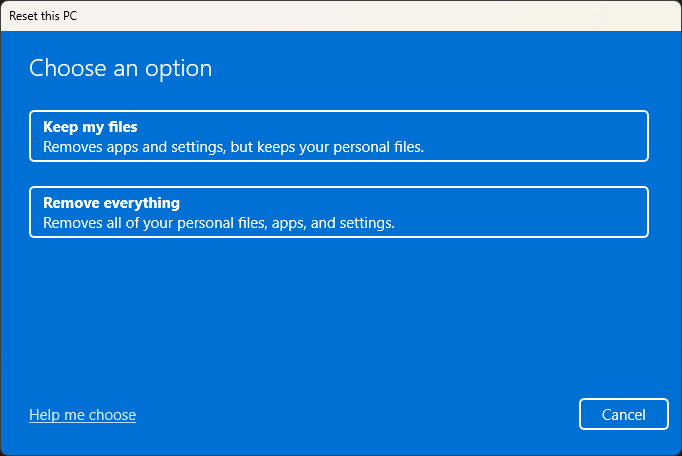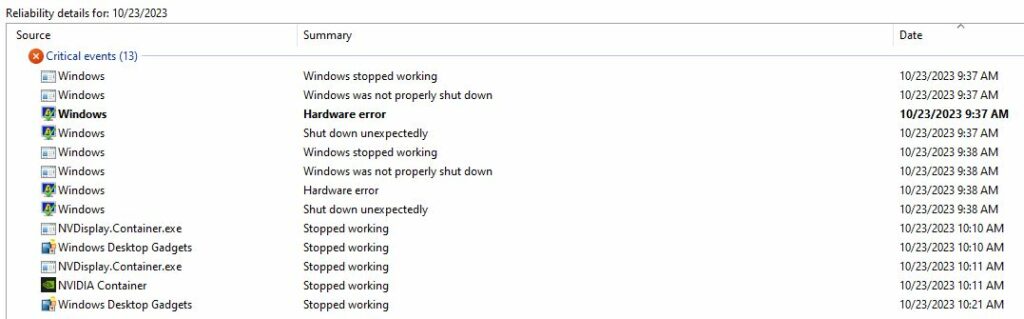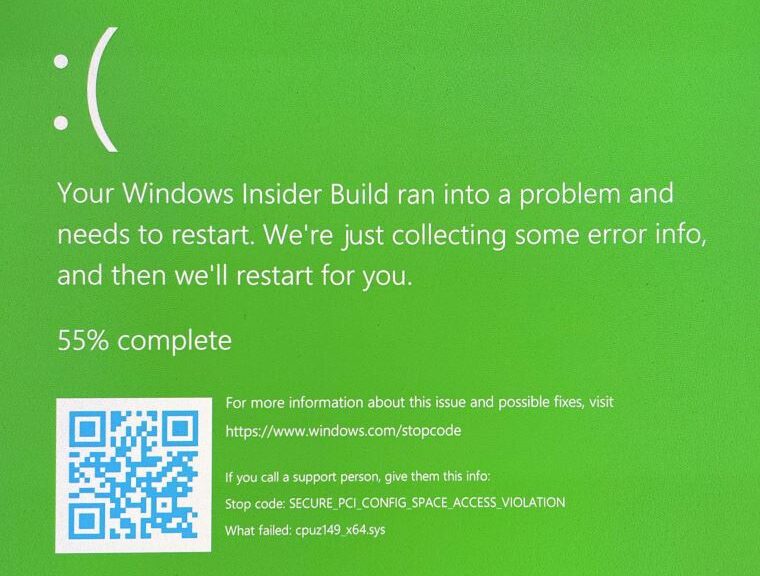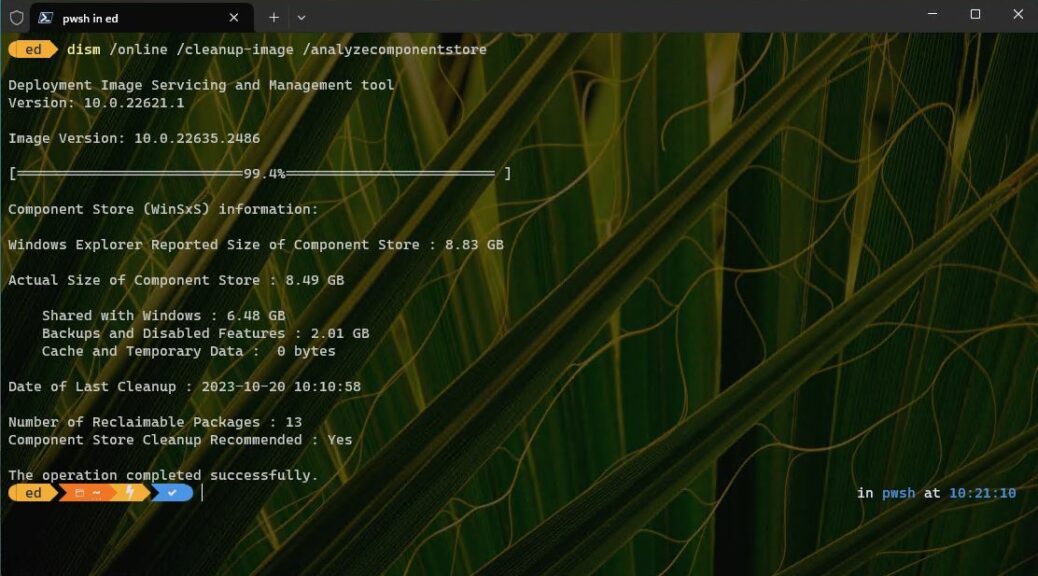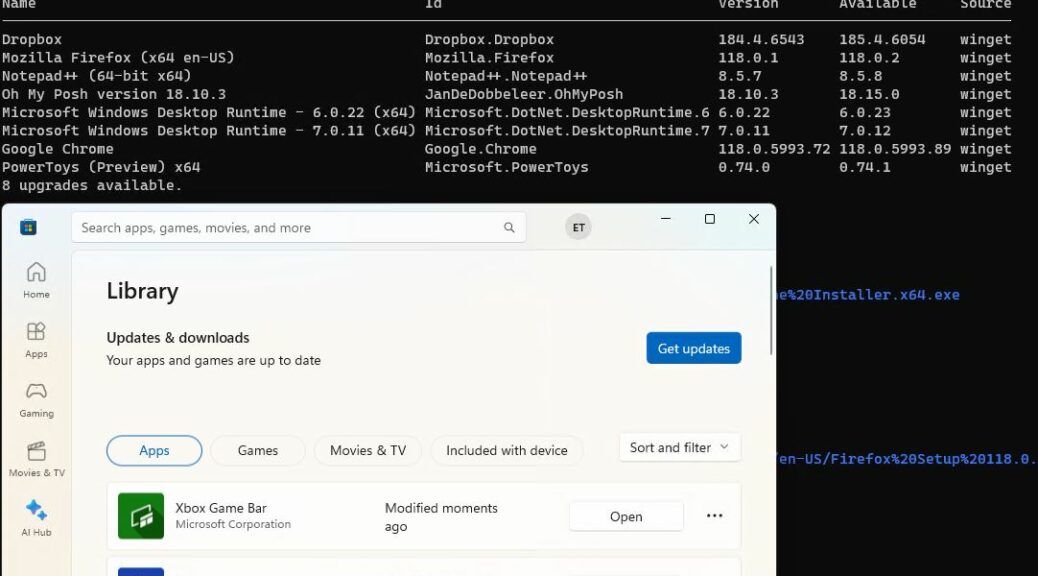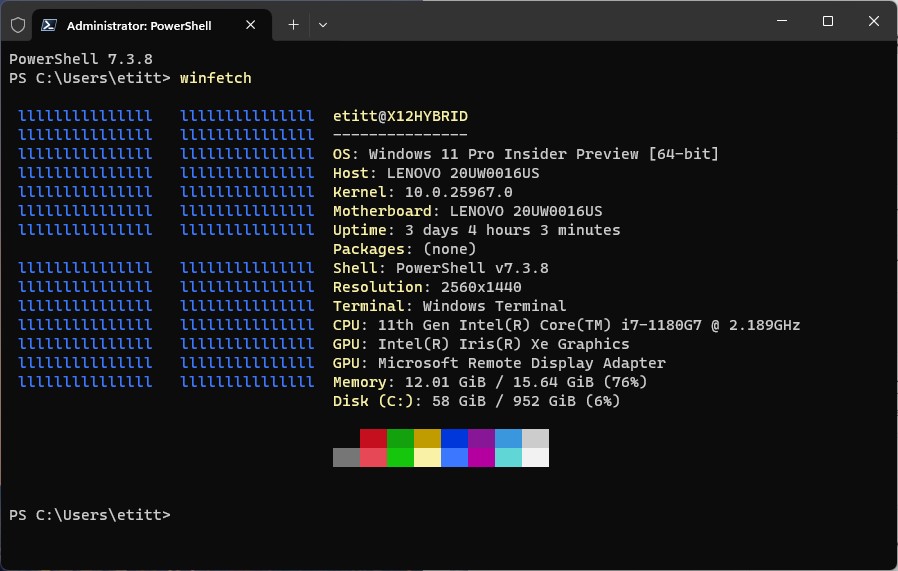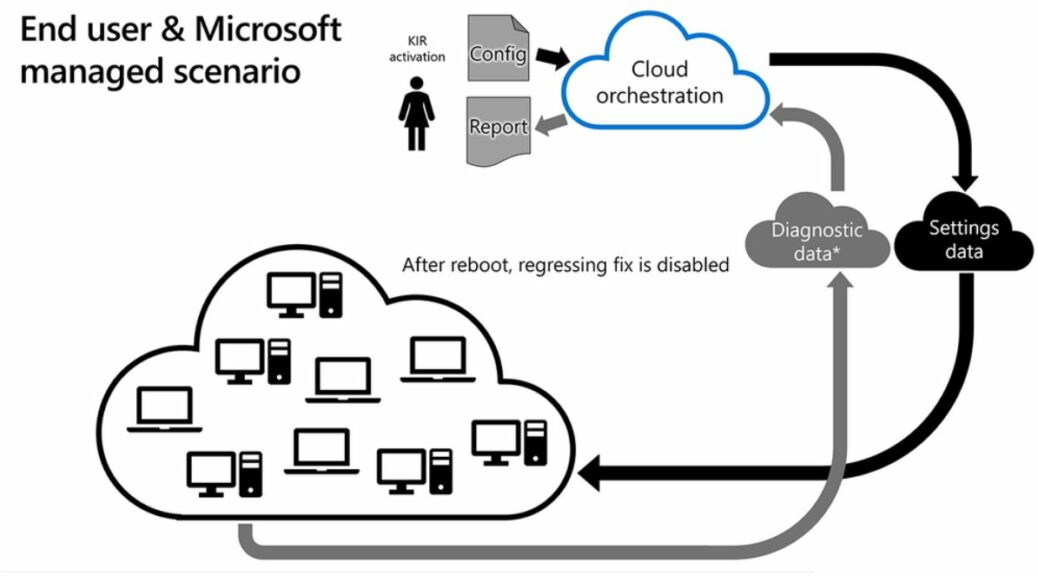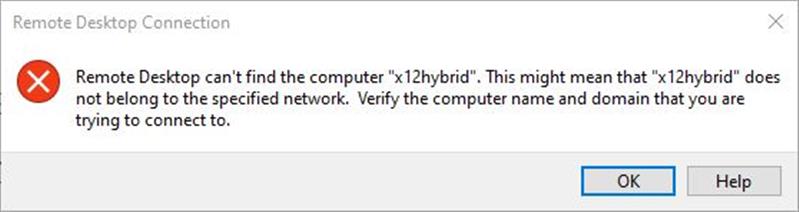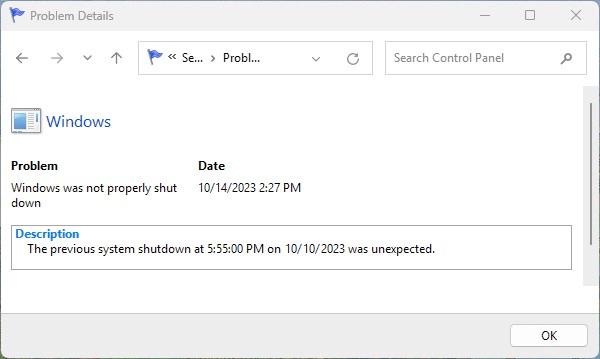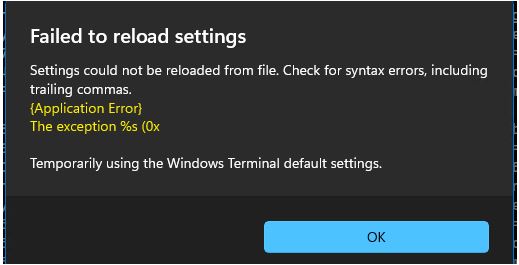I recently wrote an article for AskWoody about the Chinese-based Microsoft PC Manager utility. If you visit its MS Home Page, alas, it hasn’t changed since a new version came out yesterday (October 25). OTOH, winget will let you know that PC Manager (Beta) Version 3.8.1.0 is out and ready for update or install. That’s what’s showing in the lead-in graphic above, in fact.
Home Page Unaware PC Manager (Beta) Version 3.8.1.0 Is Out
I downloaded the version from the preceding home page link. It happily installed over version 3.8.1.0 with no warnings or info. After that I confirmed it had rolled back to version 3.1.3.0. Indeed, that’s how I got to the Windows Terminal/PowerShell stuff in the lead-in graphic. There, winget upgrade shows I’ve got version 3.1.3.0 installed. And next winget upgrade –id Microsoft.PCManager.CN performs the upgrade to the higher-numbered version.
When my editor at AskWoody figured out that PC Manager was of Chinese origin, he was a bit taken aback. He noted multiple instances of fractured English in its screens and info. We share a somewhat surprised estimation of its slapdash assembly and overlap amidst its various pieces and parts.
What About That New Version?
This is apparently a pretty substantial rev for PC Manager. It’s got a new logo (which now prominently features “BETA” in its upper-left quadrant.
The new logo includes “BETA” label (Start menu entry shown).
The PCM UI has undergone substantial revision, too. Its left-hand buttons/icons now read:
Home: Provides access to memory boost, temp files cleanup, health check, Process mgmt, Deep cleanup and Startup items.
Protection: Run a Defender scan, access WU, jump to default browser settings, perform taskbar repair, restore default apps.
Storage: Deep cleanup, manage downloads, manage large files, jump to storage sense.
Apps: Process mgmt, startup items, jump to Apps, MS Store.
Toolbox: Access to Windows & Web tools, plus custom links (PDF conversion and MSN provided by default).
Repairtips: Checks PC for recommended settings, provides info when one or more is out of whack.
Settings: Toggles, settings for boost, shortcuts, startup with Windows, and early access to new versions.
Feedback: Abbreviated feedback a la Feedback Hub but seemingly outside that umbrella.
PCM remains a hodgepdge of capabilities: some new, some old, and some pointing to other Windows facilities (mostly in Settings). It’s still got plenty of rough edges. I’m a little concerned that installing an older version atop a newer one provokes no warnings nor notification. Think I’ll send a feedback item to that effect and see what happens…
Nope: it’s apparently not tied to Feedback Hub, and I see more fractured English:
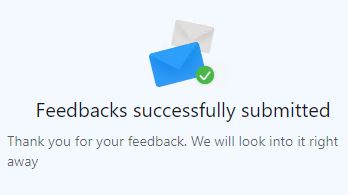 Note Added 10/26 mid-afternoon
Note Added 10/26 mid-afternoon
There’s another new version of PCM out now: the next-to-last digit incremented from 3.8.1.0 to 3.8.2.0. So far I don’t see any obvious differences vis-a-vis the last update. Hmmm….