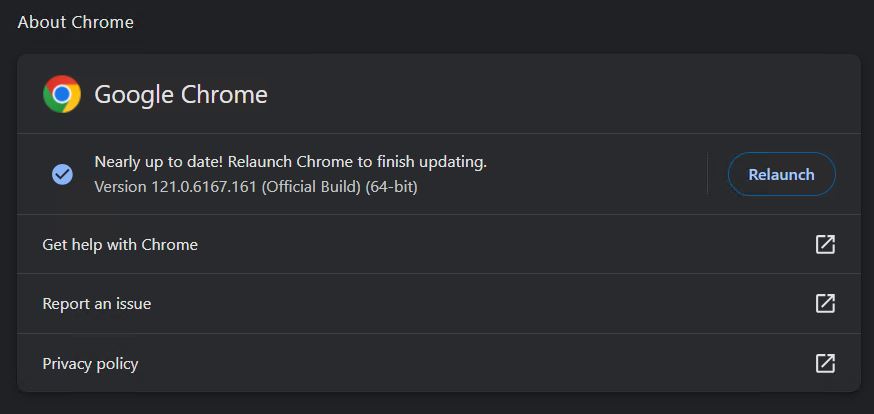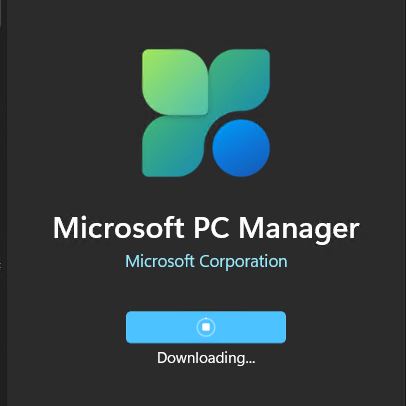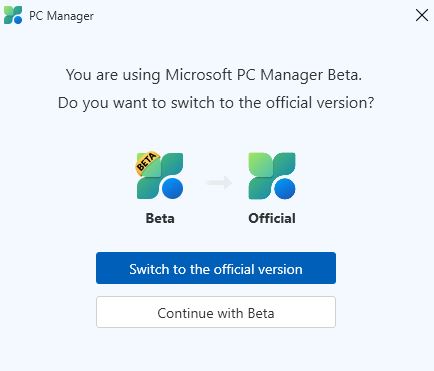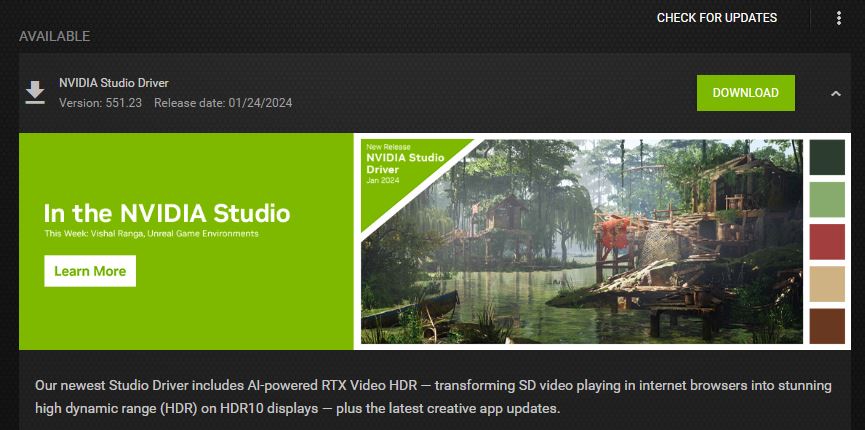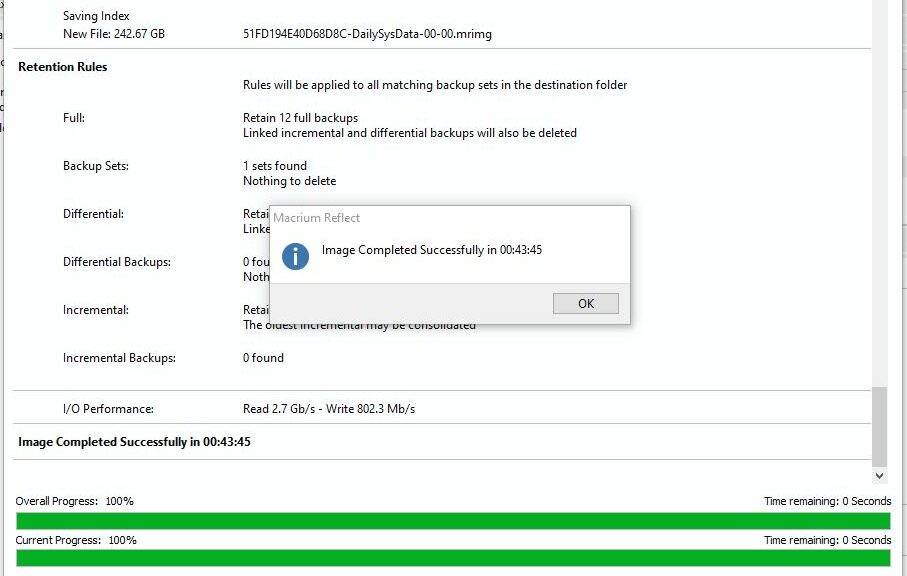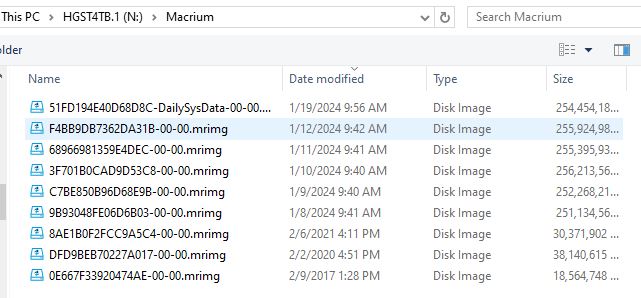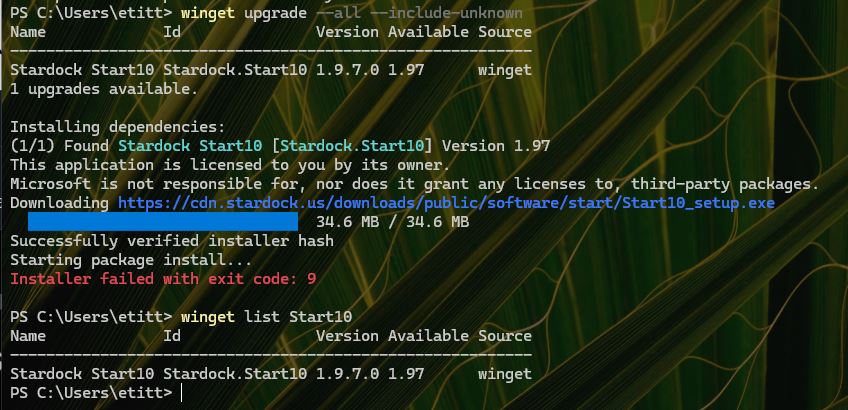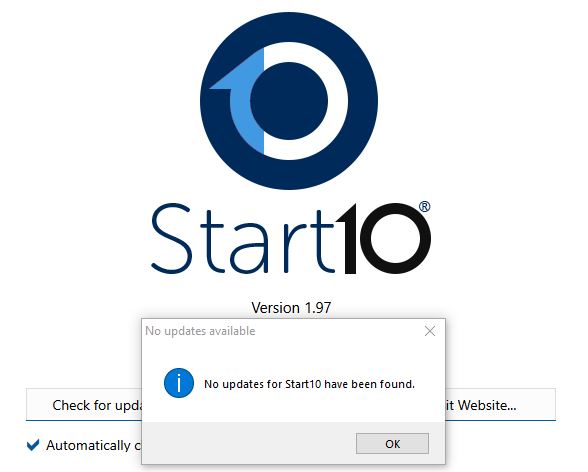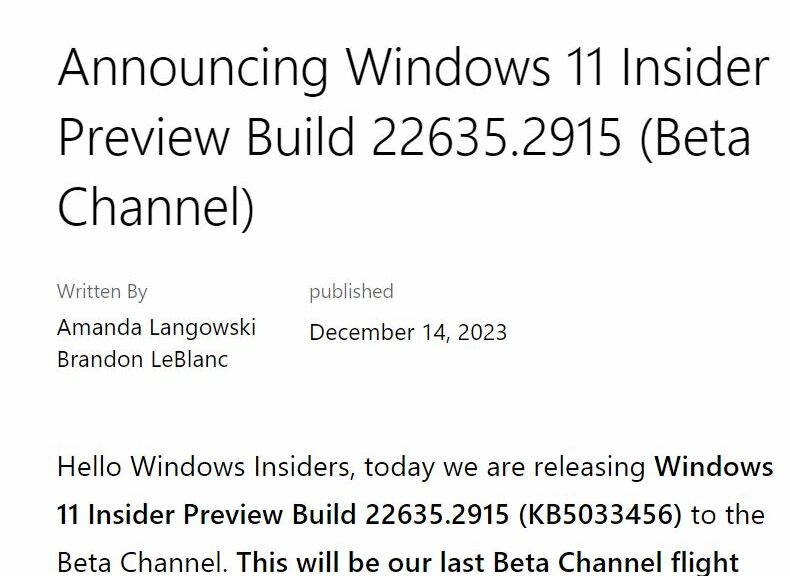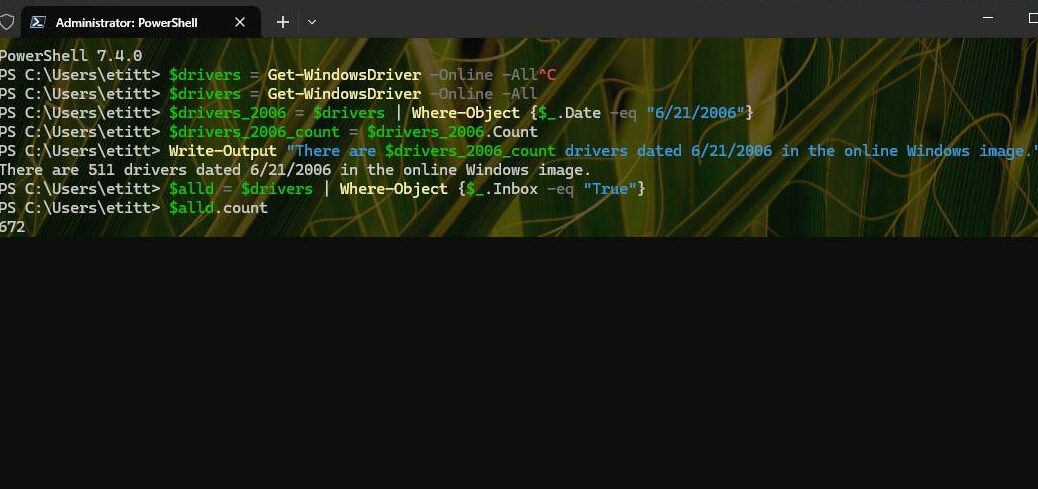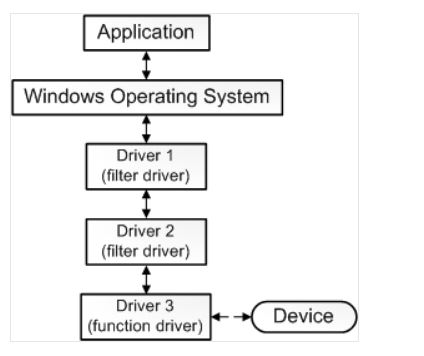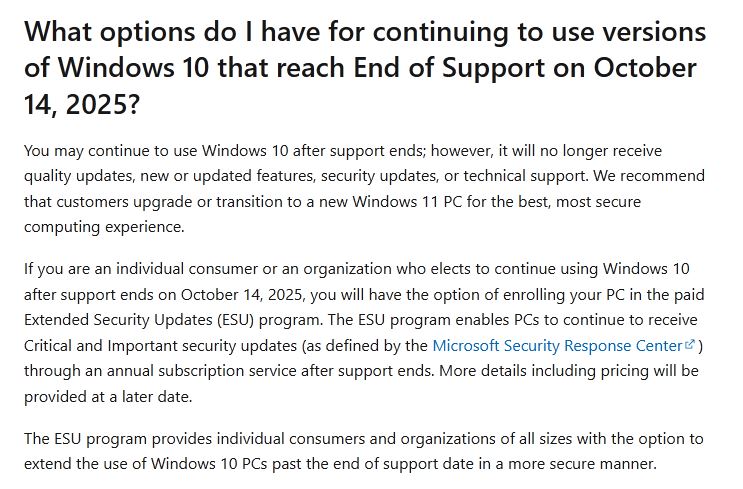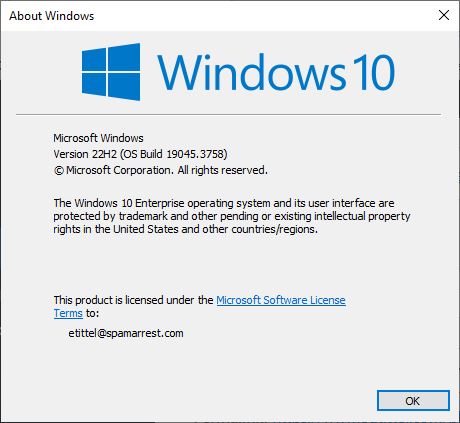As far as I can tell, I’ve been blogging here about the Windows Package Manager — Winget, that is — since May 2022. Indeed it’s received regular mention ever since (nearly a third of all posts). I finally observed the other day that winget won’t update a browser with any of its processes running on the target PC. Also the browsers I use (Chrome, Firefox, Edge) still make you “Relaunch” to complete any update. This includes instances when Winget updates them successfully. Hence my assertion: Winget browser updates may be curious. And I mean both in terms of effect and outcome.
If Winget Browser Updates May Be Curious, Then?
It doesn’t stop me from trying, but the update doesn’t happen at all when any related process is running. Thus, for example, if any chrome.exe items show up in Task Manager>Details view, winget breezes past the update package and does nothing. Ditto for Firefox and Edge. But it’s a good flag for me to jump into each one’s Help>About facililty which is usually more than happy to update from insider the browser itself. And again, to request a “Relaunch” when that process comes to its conclusion.
It’s all part of the learning process in working with winget to keep Windows up-to-date. Sometimes — indeed nearly all the time — winget handles update packages quite nicely on its own. At other times (less often) winget acts as a sentinel to warn me that an update is available, which I then must figure out how to install.
Here’s a short list of such programs above and beyond the browsers already mentioned: Kindle for Windows, Discord, certain EA game executables, Teams Classic, Windows Terminal (now fixed), and even Winget itself from time to time. But gosh, it’s always fun to see what’s out there and what happens when winget wrangles update packages. It’s made my life ever so much more interesting (and updates easier) since it emerged in 2022.