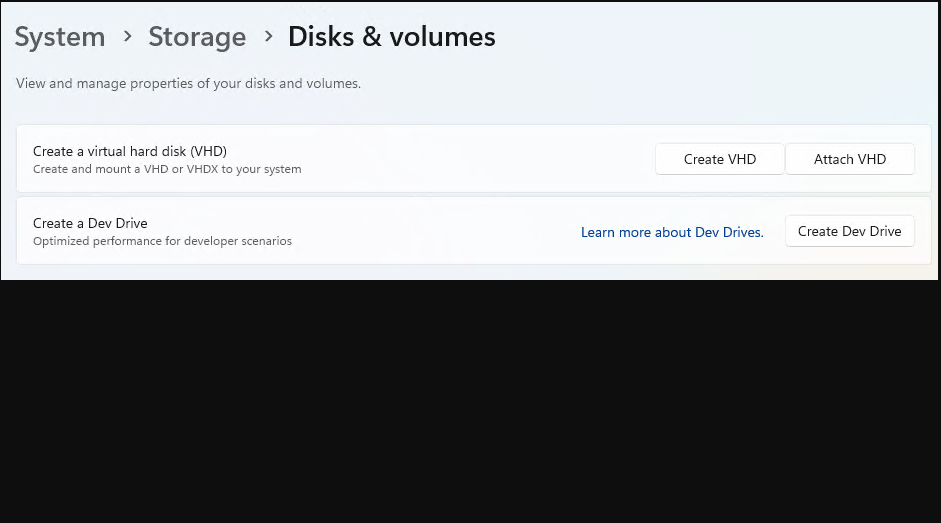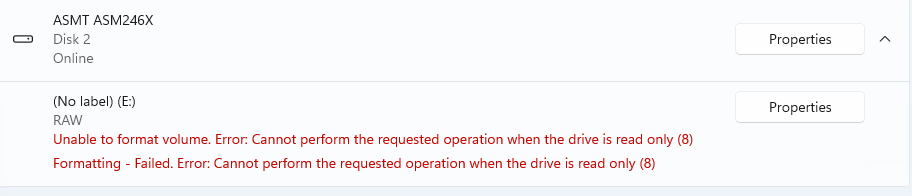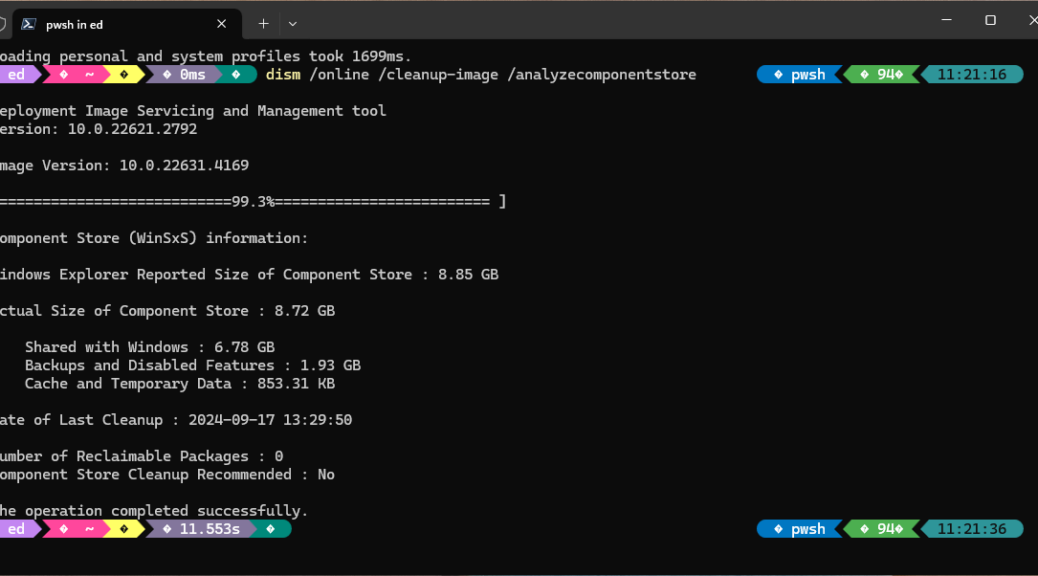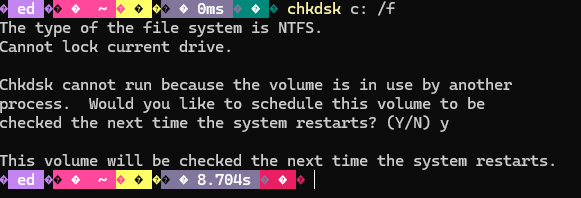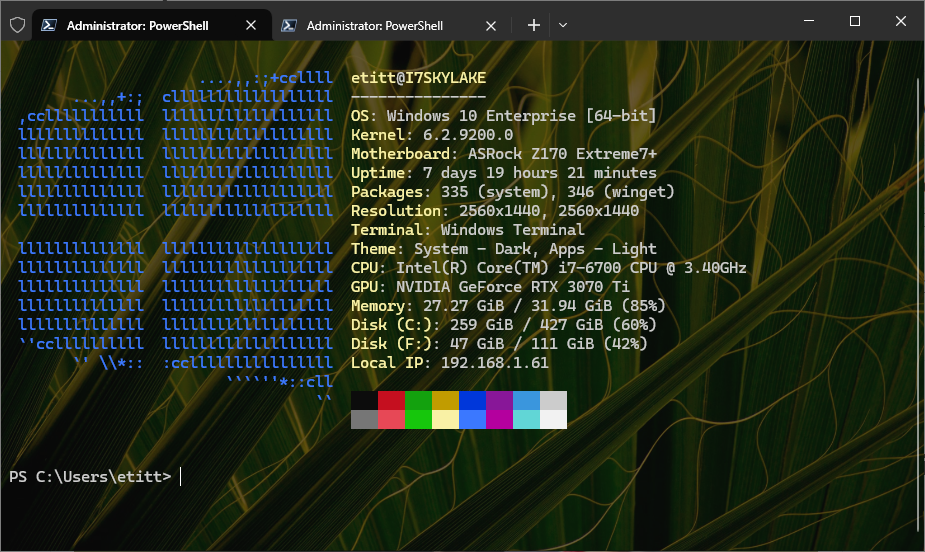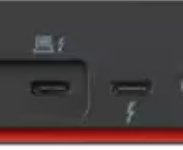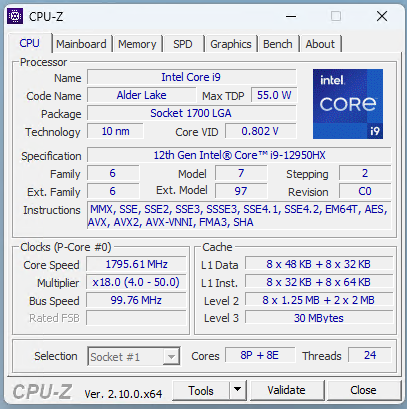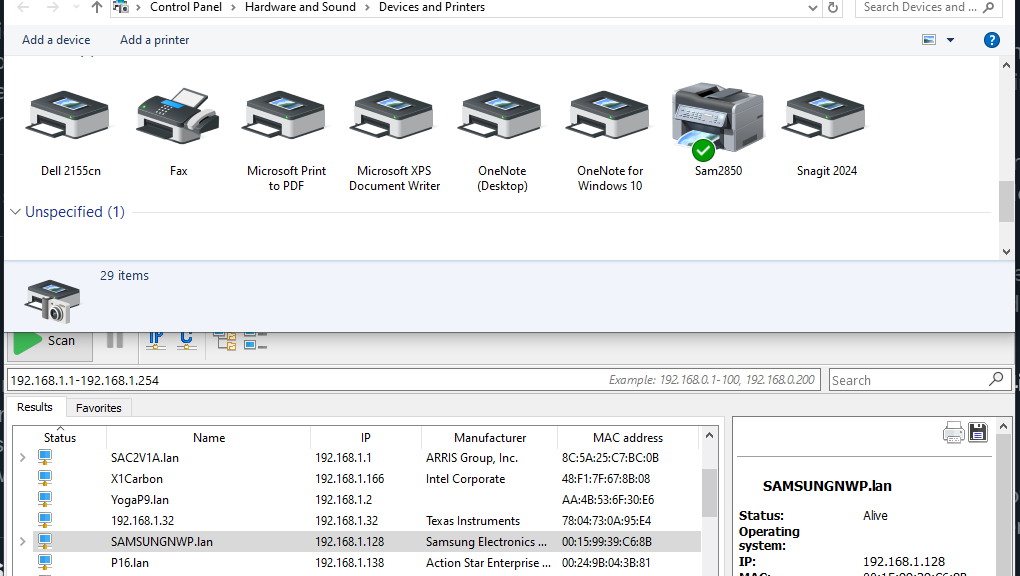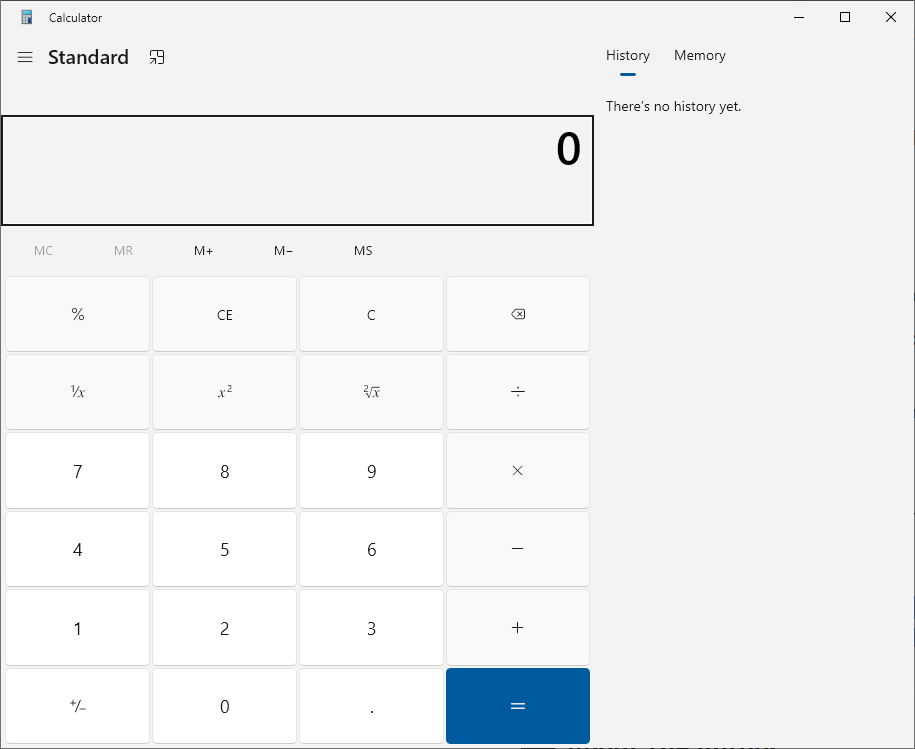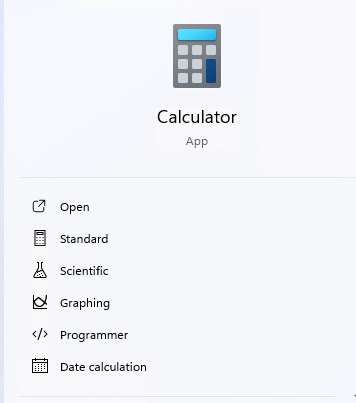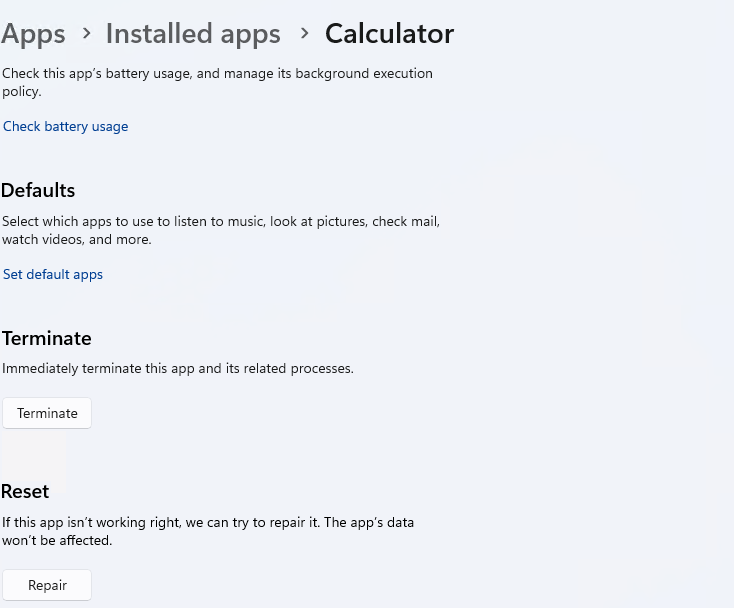Ever since Microsoft pushed an Outlook update in late September, Outlook hasn’t let me access my primary email account. Something about handling of DNS info related to mailservers changed, and not for the better. Simply put, the configuration I’d been using to ingest incoming email and send outgoing email quit working. But when I checked the dreamhost config recommendations, everything agreed with same. Despite repeated fix attempts, account setup kept foundering because of a reset to some whacko domain I never heard or read about –namely: smtp. mailchannels.net. This morning I had an astonishingly positive encounter with Microsoft 365 chat support, during which an MX error provokes Outlook account fix. Buckle up: this is going to take some explaining…
How an MX Error Provokes Outlook Account Fix
Outlook is obviously reading from MX records for the domain names it runs into. The only way I can get my home account (the one for this very website, in fact) to work is by over-riding both incoming and outgoing mail server values that the lookup process finds on its own.
It gets worse. If I tell Outlook to repair itself, it overwrites my over-rides with those selfsame values again. Fortunately, I’ve now got all this stuff memorized and I know how to fix it. But it wasn’t until we tried and failed to use my domain name (edtittel.com) for the mail servers that the inbuilt Outlook facility started reading the right MX records. Only then was I able to use those for the email host instead of whatever Outlook was dredging out of the MX records it finds on my behalf. Sigh.
Automation Had Best Be Correct…
I understand that MS is just trying to help by automating the mail server lookups and name assignments. That’s terrif, as long as they get those lookups right. But as I’ve just learned, over-riding errors in such lookups can get excessively interesting.
Shoot! I couldn’t even get email to work in Outlook until I figured out I should ignore its findings and insist on what the provider’s configuration page told me I should use. What’s interesting is that’s what was in there in the first place, and quit working late last month. I wasn’t able to get back into the fold, however, until I tried my own domain name, at which point the error trail finally located workable MX records.
Go figure! That’s what keeps me on the edge of my seat, and makes Windows-World an always-interesting place to work and live.