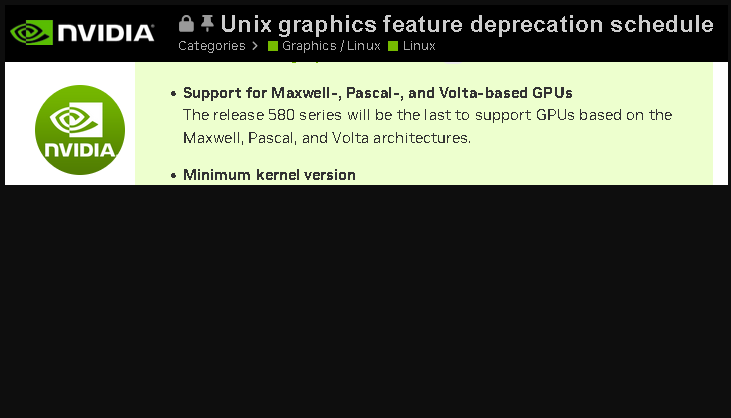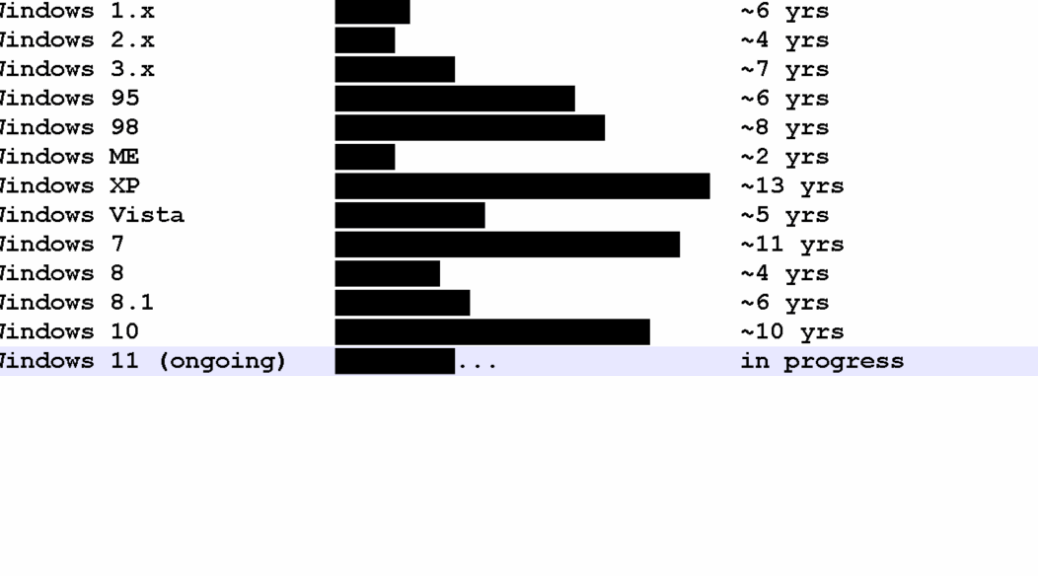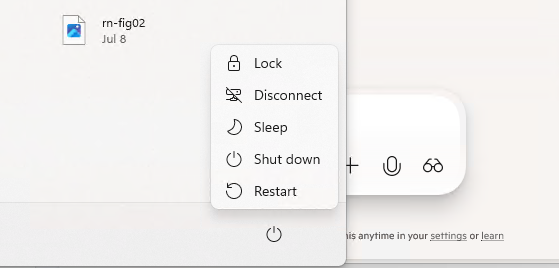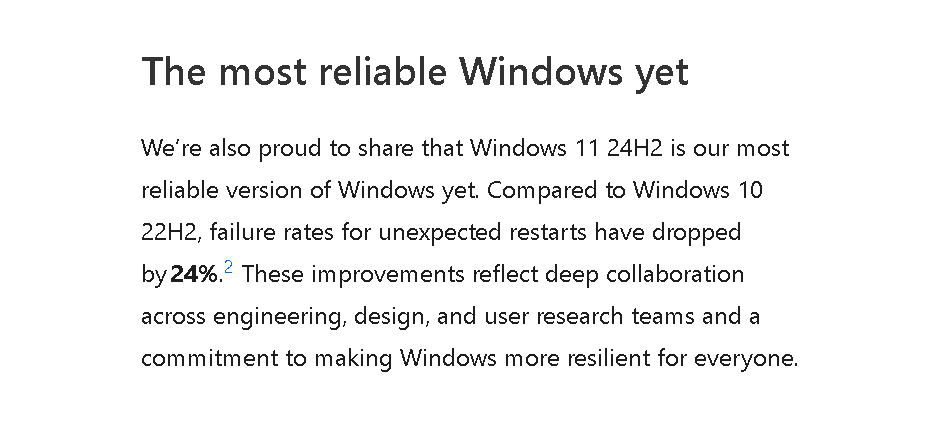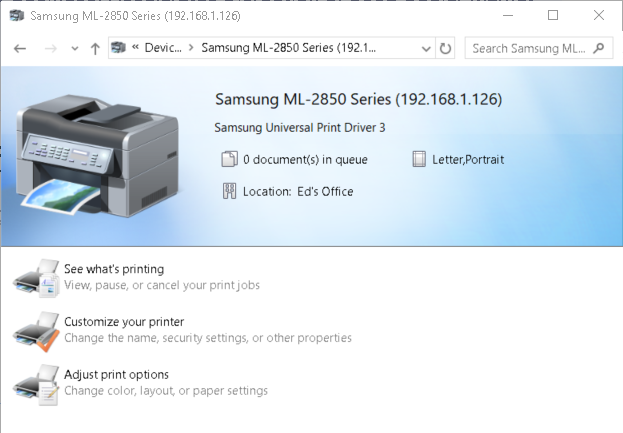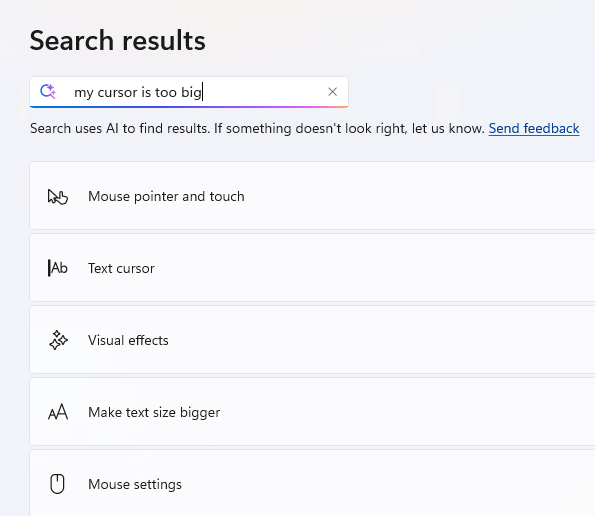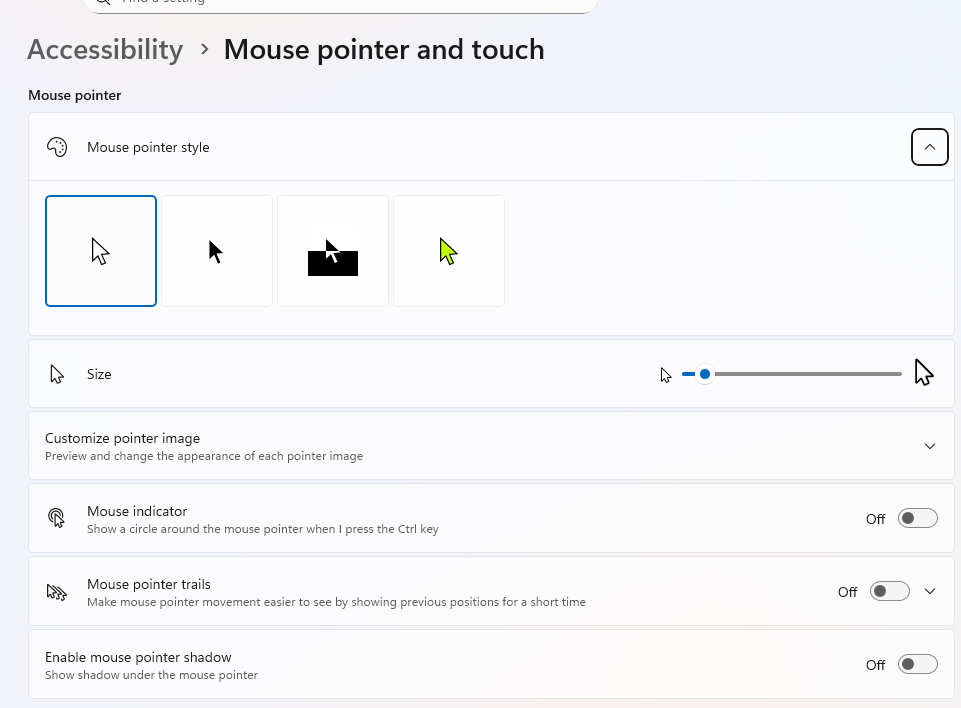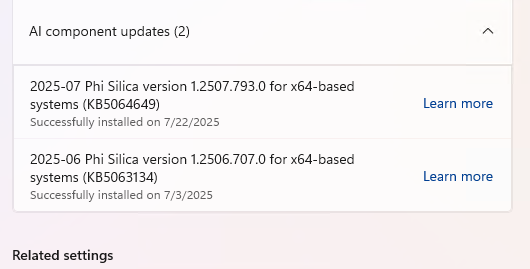OK, then. I’m just about there. But it’s been a much wilder ride than I expected, as I keep inching toward Flo6 cutover. That is, I’m almost ready to put the 5800X Flo6 build where my i7Skylake PC is right now. I’ll also leave the i7Skylake running for a while to pick up missed bits and pieces, as they inevitably come up. Let me tell you what’s happened so far…
Steps Involved in Inching toward Flo6 Cutover
In my July 28 post, I listed remaining steps before I could switch from old production desktop to new production desktop. Those included:
- MS Solitaire: turns out I had to find and run a recovery utility to figure out to which MSA my stats belonged. Only then could I bring up the right account. Took about half an hour: done.
- Macrium Reflect: 9AM full backup configured and running. This turned out to be dead easy, compared to the other items. Took all of 5 minutes, then another 10 minutes to fire off daily backups.
- PaintShop Pro: Turns out 2023 is as new as it gets. I didn’t need to buy a new version, but I had to decommission the install on the i7Skylake before I could install and activate the Flo6. Also took about half an hour, most of which was figuring out how the heck to log in. Eventually, I figured it out and got it done.
- PDF reader: I couldn’t get Nitro Pro to send me an email to reset my password for love or money. That took half an hour. So I switched to Adobe Acrobat Pro. Murphy struck again! The default Acrobat Pro installer — the one on its primary download page — doesn’t work on Windows 11 (at least not on the Flo6 install). It took me almost an hour to find and use the company’s standalone installer instead. That worked, but sheesh: a PITA!
Ready to Switch…
It’s after 5 PM on July 31 (Thursday), so I’ll unplug everything for both systems, switch their locations, and plug them back in after lunch Friday. Hopefully everything will come up as it should. If not, I’ll report further in an addendum hereto. With finger crossed, I’m hustling through the morning so I can get this handled in the afternoon. Wish me luck!