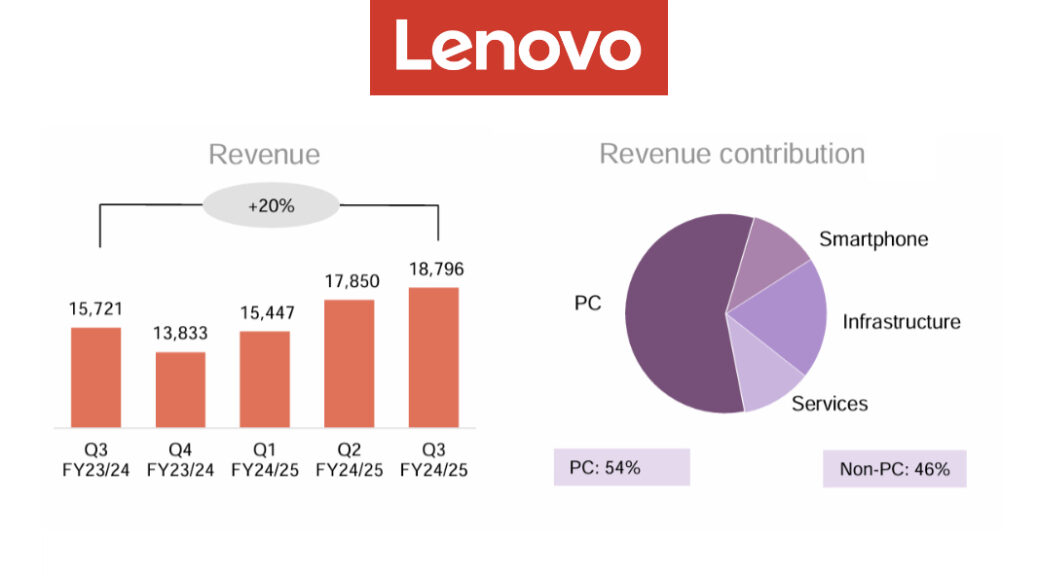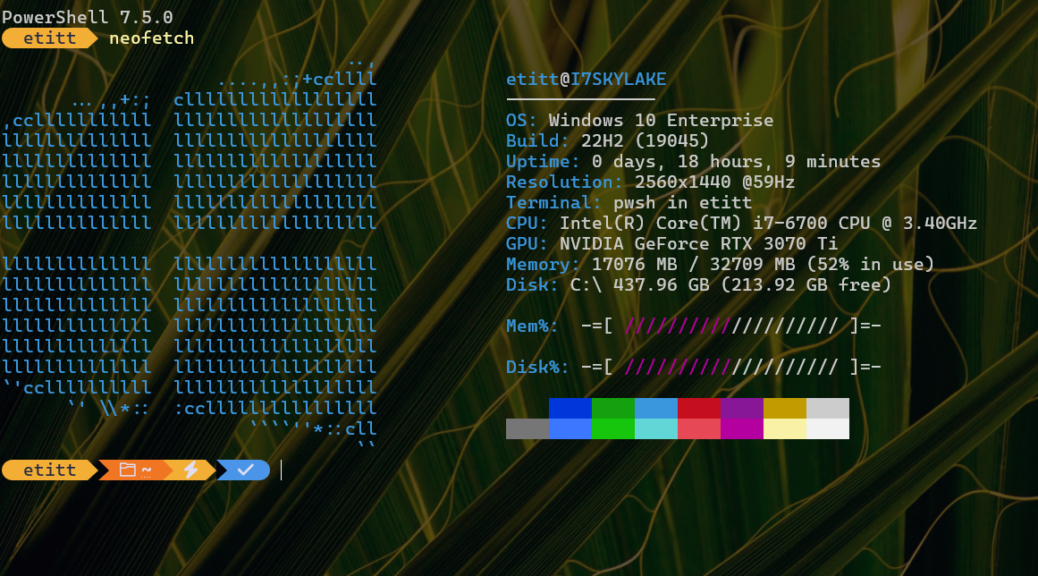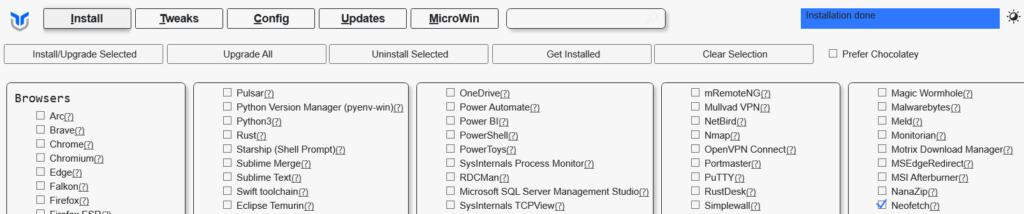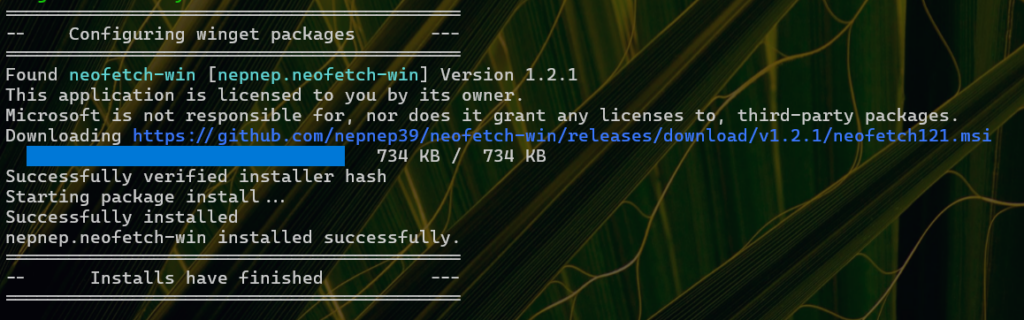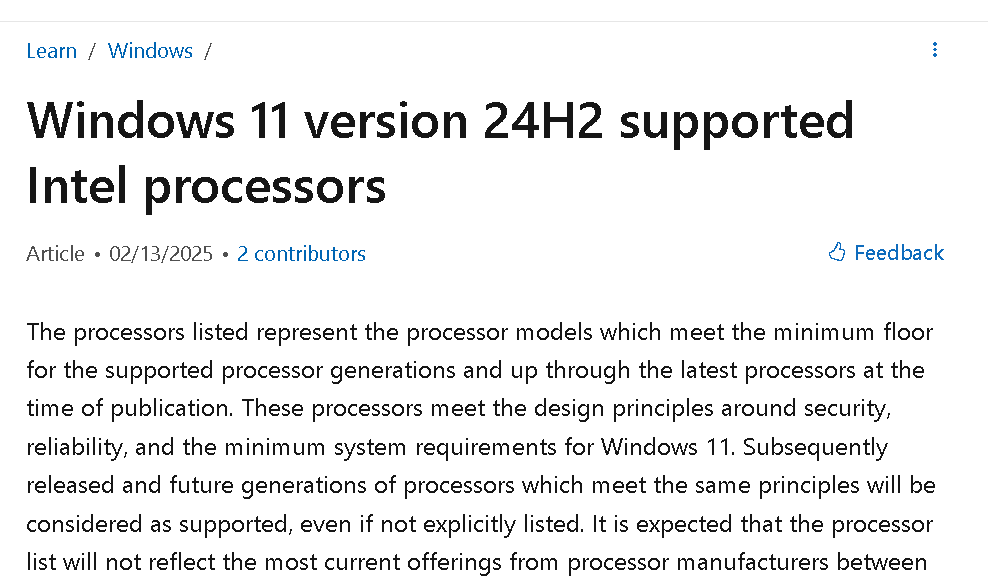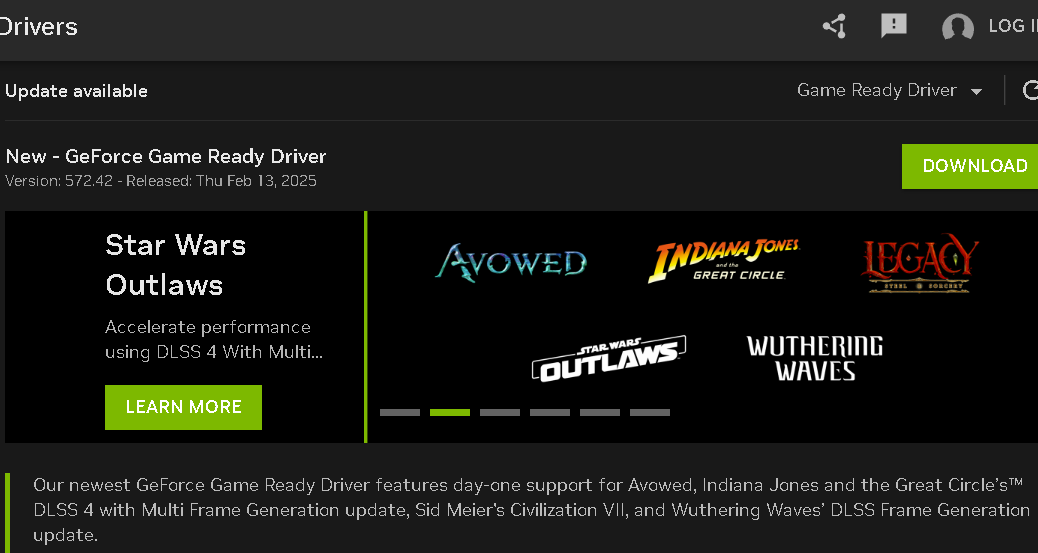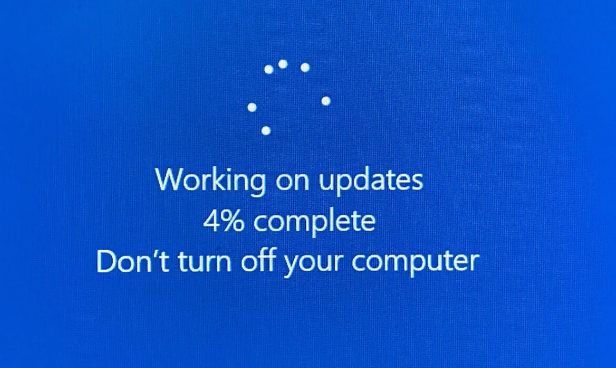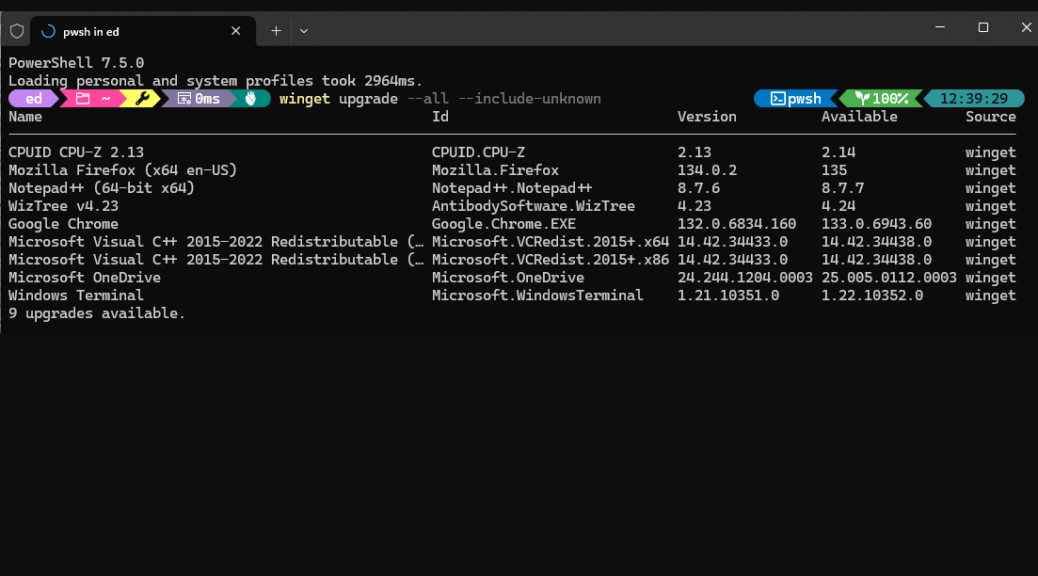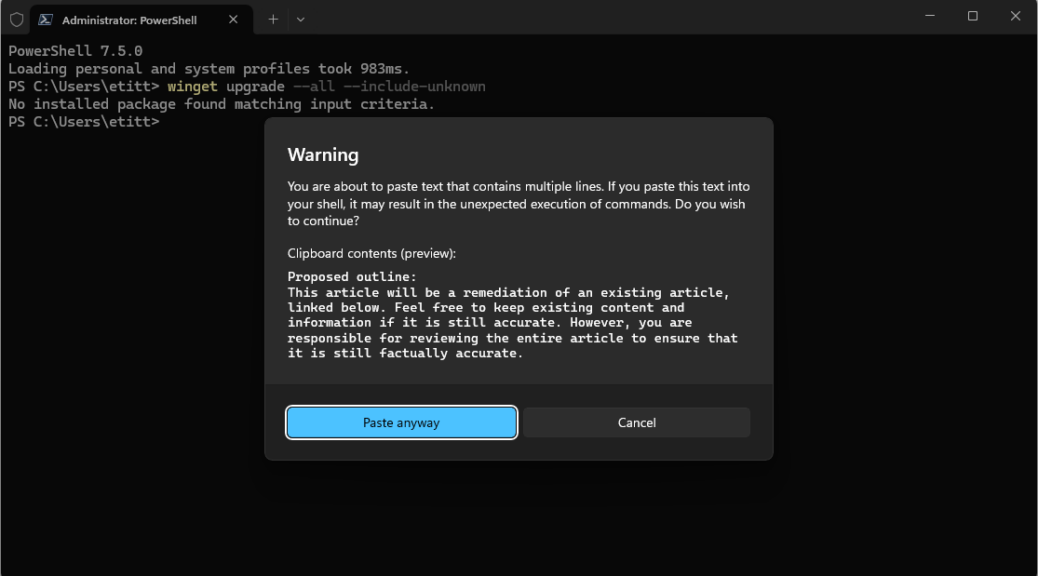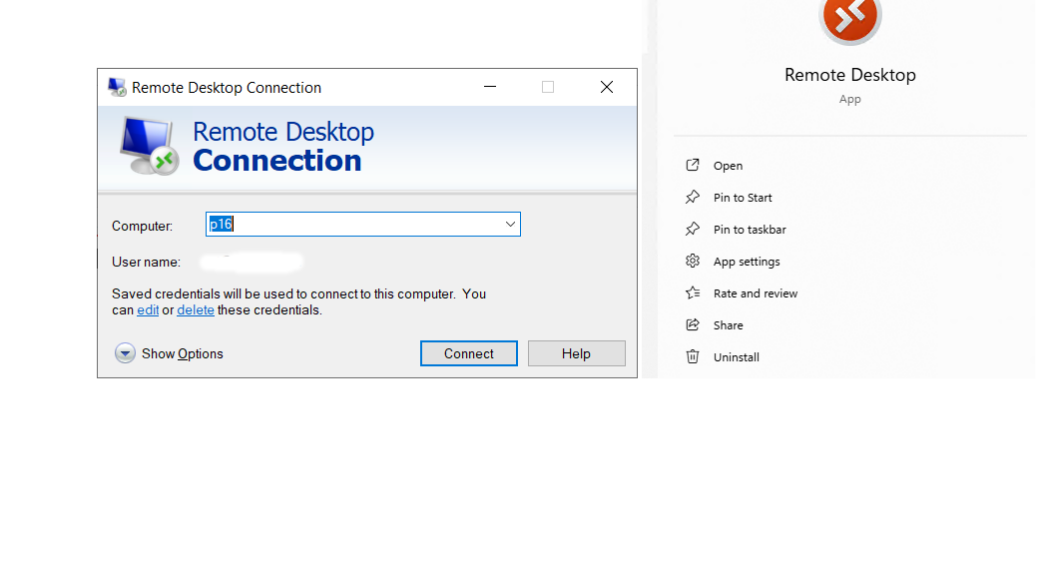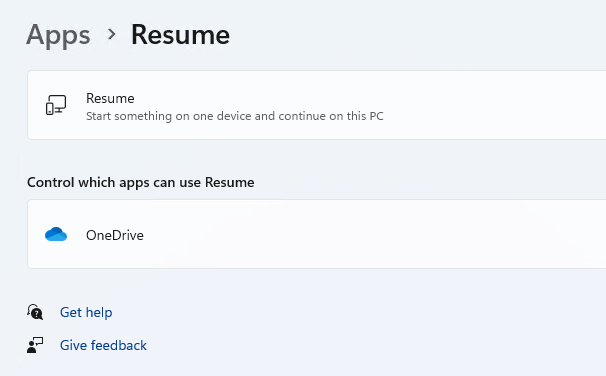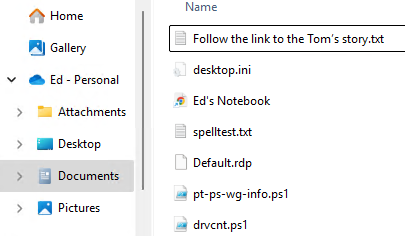The world’s biggest PC maker — Lenovo, that is — just reported results for the third quarter of its fiscal year (ended Dec 31). It shows approximate growth in revenues and profits over Q3 for the previous fiscal year. One phrase from the report (PDF) caught my eye: “Commercial sales benefited from the Windows 11 refresh, with premium workstation sales spearheading demand recovery…” Hmm, could it be possible that these Lenovo Q3 results support “refresh year” notions for 2025? You bet!
How Lenovo Q3 Results Support Refresh Year Notions
Back on January 6 I posted about the MS supposition that AI additions to Windows 11 plus Copilot+ PCs could turn 2025 into The Year of the Windows 11 Refresh (that’s a link to their blog on this topic as well as a good summary). As the biggest player in the PC market, Lenovo’s latest quarterly numbers certainly plays into this picture. And it does so in a way that speaks for the “refresh year” idea, rather than against it. Could MS actually have a clue?
I cribbed the lead-in graphic for this story from Paul Thurrott’s coverage of this topic: Lenovo Revenues Jump 20 Percent to $18.8 Billion. It shows how the number have fared over the past 5 quarters, with a dip from Q1 to Q2 in that series, but steady growth and recovery since then.
What Else Could Speak to Refresh?
It is interesting to see how next-ranked PC players numbers either further support this notion, or call it into possible question. Copilot says that means HP, Dell and Asus (Apple holds spot#4, but I’m pretty sure they’re not much into playing the Windows 11 refresh game).
HP’s Q4 24 results show a 1.7% jump YoY (nowhere near Lenovo’s ~20%), but they do cite “steady progress in Personal Systems and Print.” Dell’s overall revenues and earnings declined over 2024, as did the number of units it shipped that year (39.1M vs. 61.8M for Lenovo, 53M for HP, and 17.9M for Asus). Asus was up 8.8% YoY in PC sales, and their strong showing in PC sales helped contribute to their success.
Nothing Entirely Clear Yet, Yea or Nay
Lenovo’s results are the only ones that mention the refresh phenomenon explicitly. But if it pans out further, I expect we’ll hear more from other OEMs, too. Stay tuned: I’ll keep you posted.