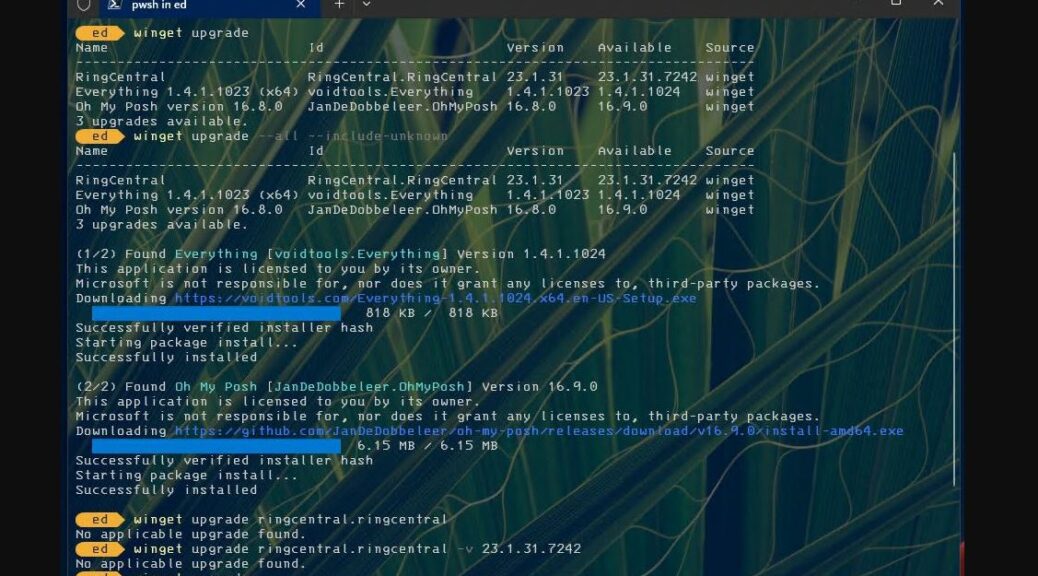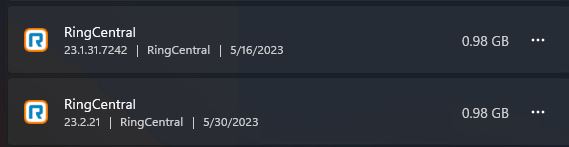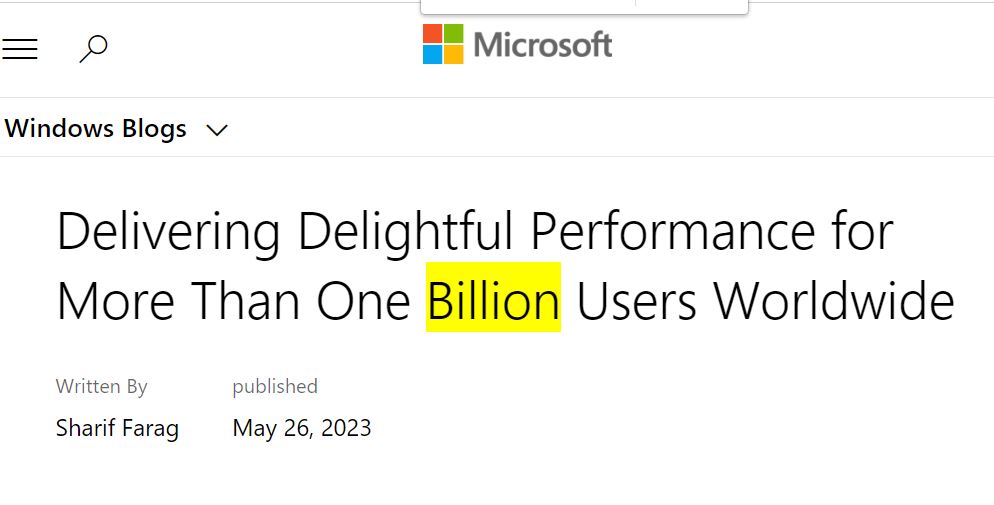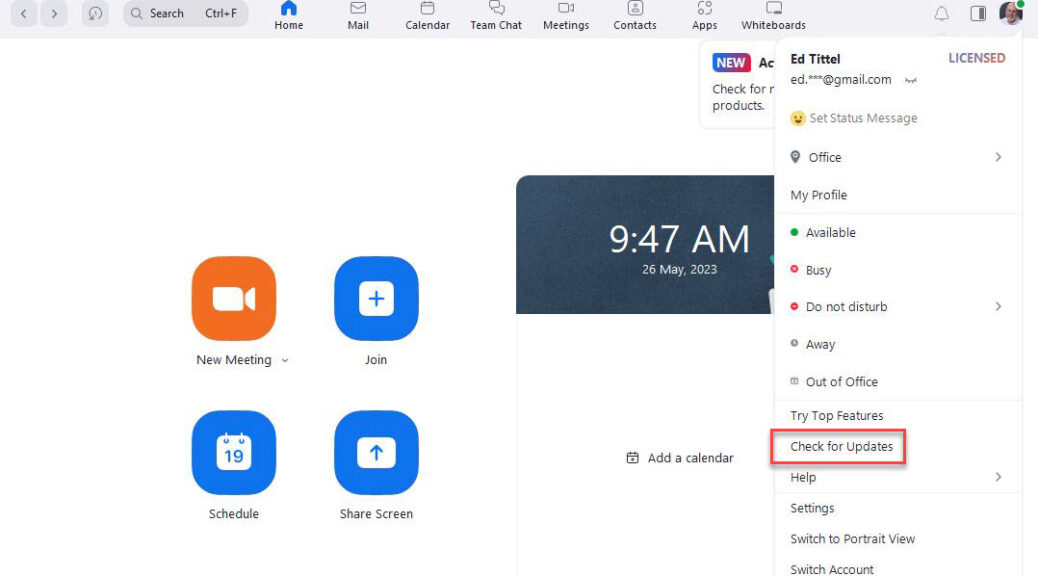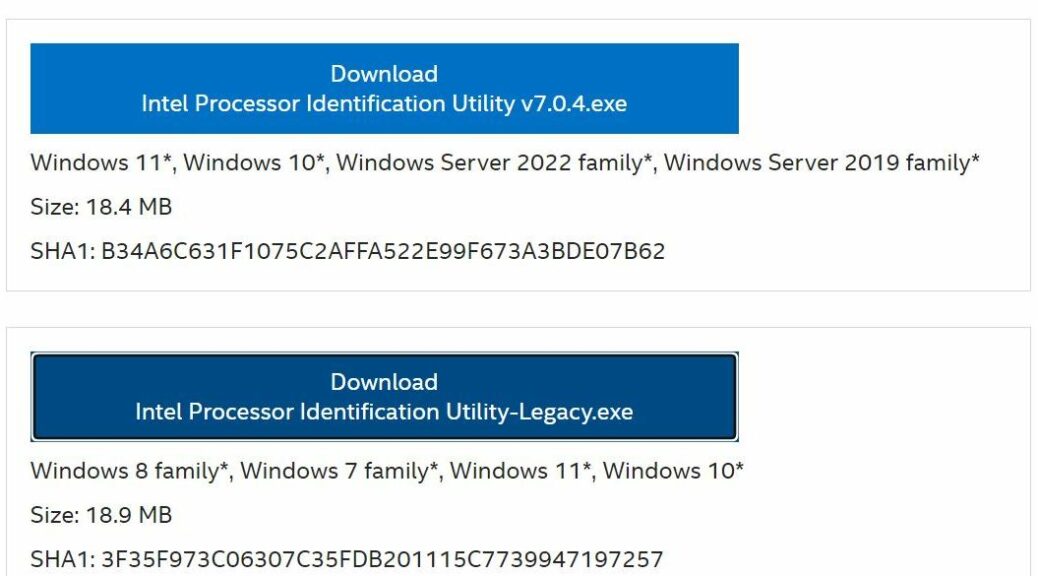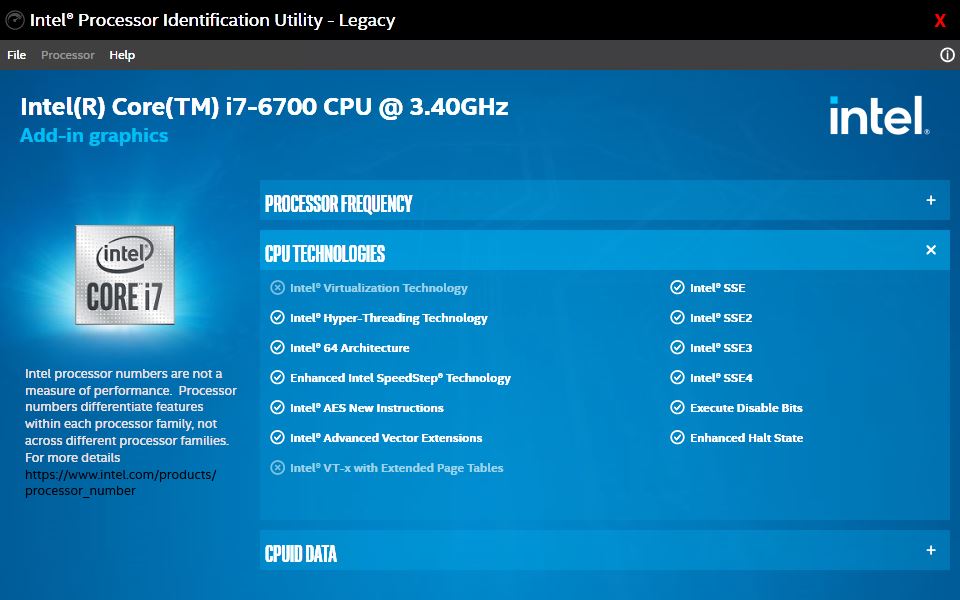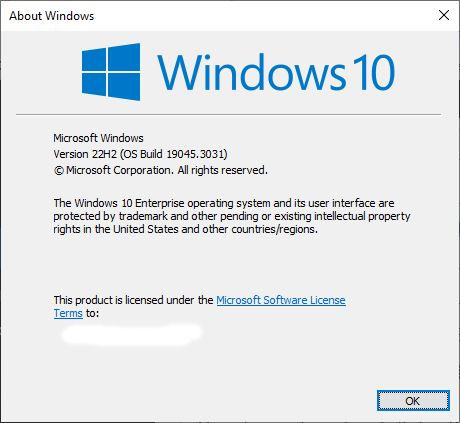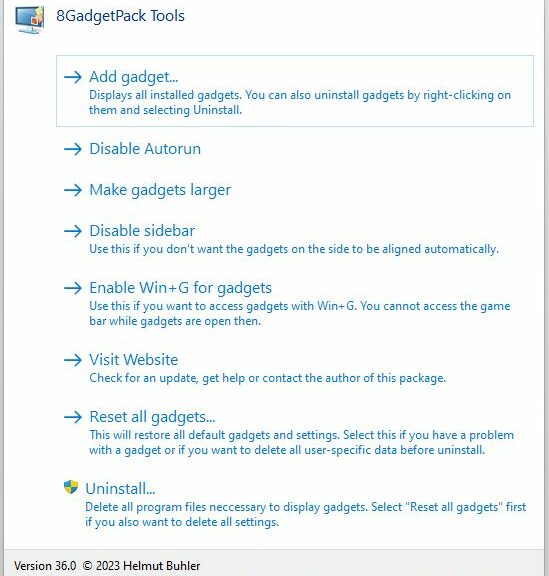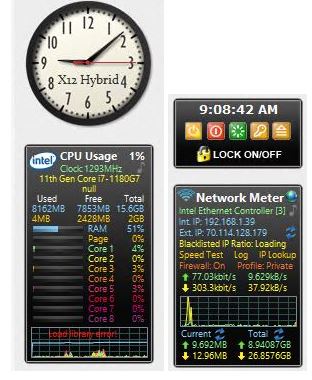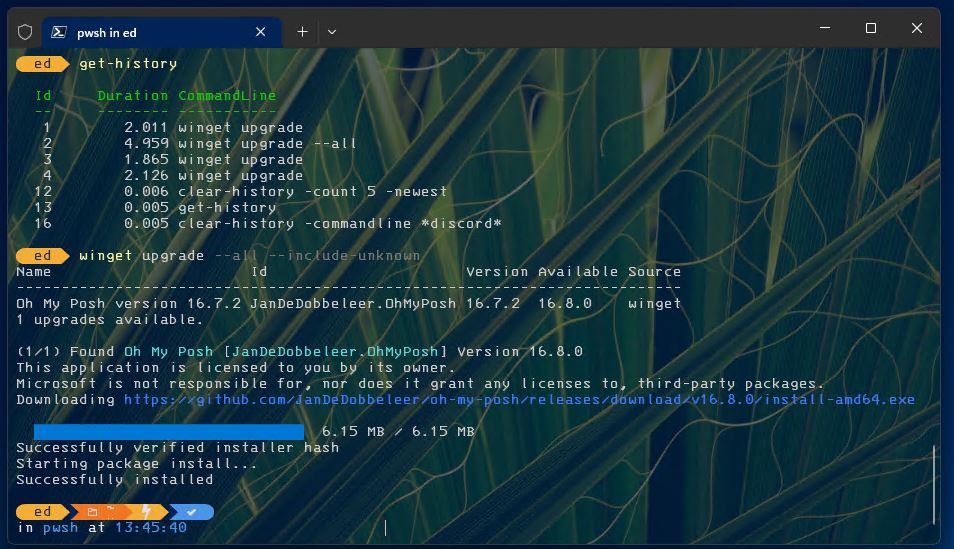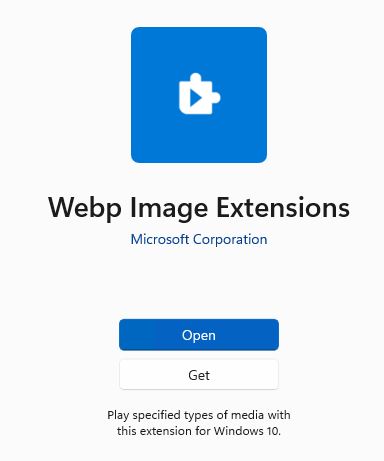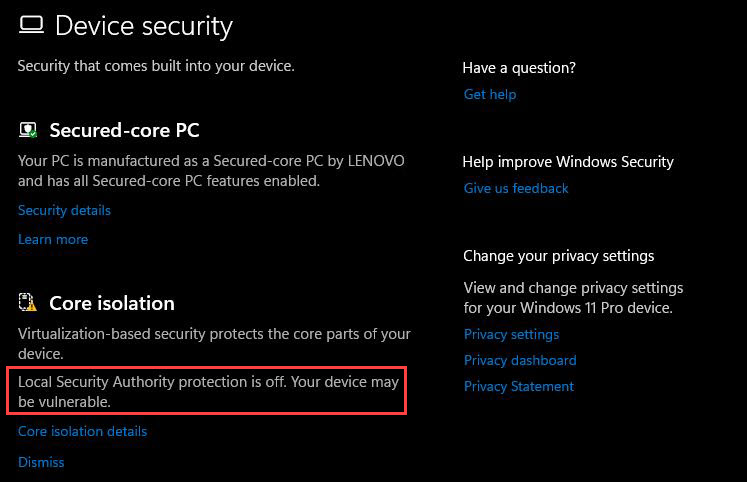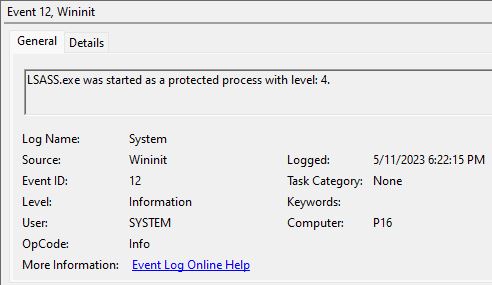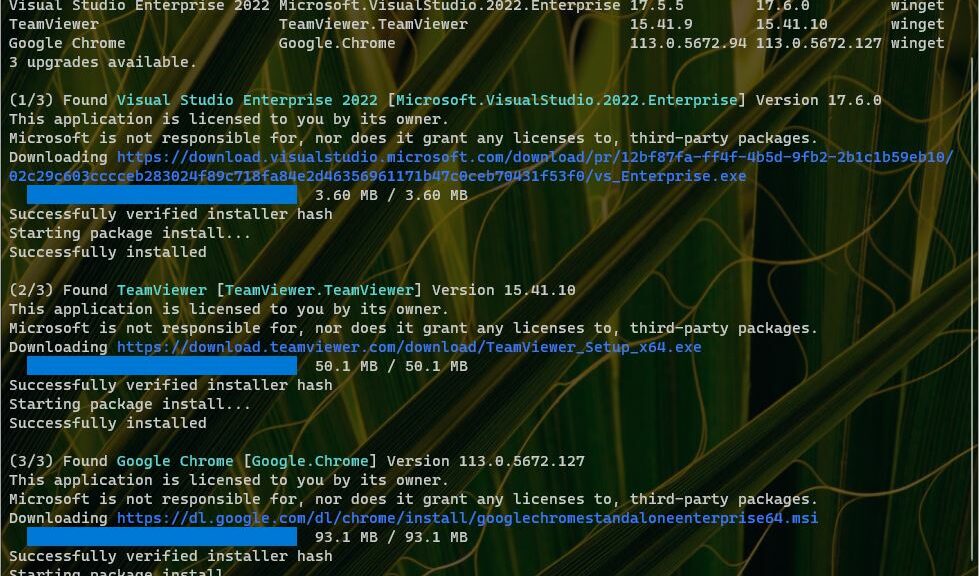In checking over my mini-fleet (1 dozen) of Windows PCs this morning, I came across an interesting winget gotcha. The tool cheerfully informed me RingCentral needed an upgrade. But neither a general upgrade (winget upgrade –all …) nor a targeted upgrade (winget upgrade RingCentral.RingCentral-v …) did the trick. Today, at least, it seems that RingCentral requires an in-app upgrade to bring itself up to snuff.
Why RingCentral Requires In-App Upgrade Is Anybody’s Guess
The whole story plays out in the lead-in screencap. It shows winget upgrade, as it includes RingCentral in its list of item in need of same. Then it shows the general upgrade (winget upgrade –all –include-unknown) updating 2 of those 3 items (excluding RingCentral). Then it shows a general RingCentral command (winget upgrade RingCentral.RingCentral), and a version specific invocation both failing with “No applicable upgrade found.” (If you can’t see it as-is, open the lead-in graphic in its own tab, please.)
So I opened the app and — guess what? — it cheerfully updated itself as part of its startup behavior. I searched the RingCentral knowledge base for insight, but found none.
Installed Apps Tells a More Nuanced Story…
In checking the target PC (one of my road laptops: a Lenovo ThinkPad P16 Mobile Workstation) I found not one — but TWO — instances of RingCentral installed on that machine.
In addition to version 23.1.31.7242 — which winget told me I needed — I also found version 23.2.21.7380. Interesting!
I uninstalled the older version, and RingCentral no longer needs an upgrade but still launches. But alas, it no longer shows up in winget, either. Even more interesting. So I just went into the app and made sure it is working (it is) and that it’s running the advertised most current version 23.2.21.7280 (it is).
But winget still shows “No installed package found matching input criteria.” Looks like this version does not register with winget. It doesn’t show up in SUMo, either. But the 23.1.31.7242 version DID show up in “winget list ringcentral” in the earlier screencap. So I think we’re dealing with something new from the developer for which a winget package is not yet defined. Again: interesting! My first time to see something like this.