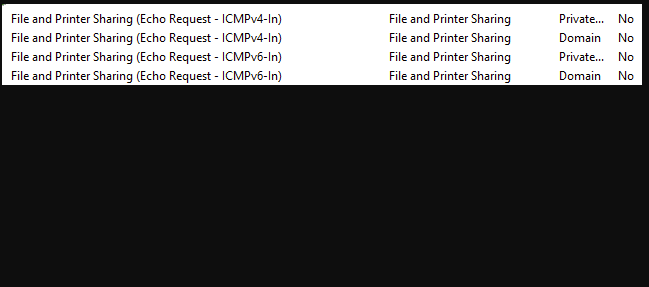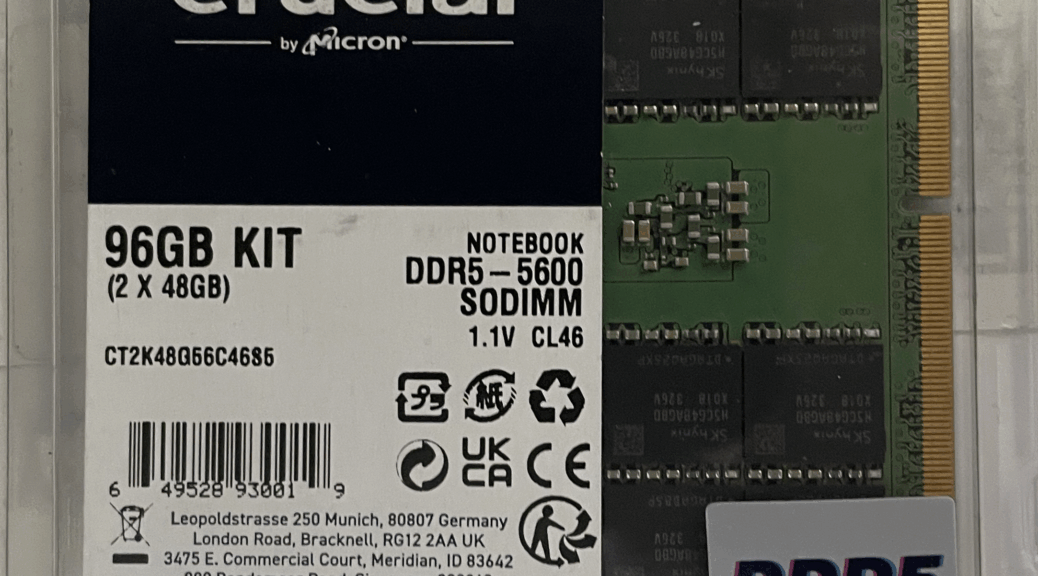I just learned something new (to me, anyway). In reading about a mini-PC at Neowin today, I ran across mention of an OCuLink port. It looks alot like DisplayPort (full-sized) but it’s not. As Sydney Butler at How-to Geek explains things “OCuLink…[is] short for ‘Optical-Copper Link,’ [and] is a peripheral connection standard that allows you to connect PCIe devices using an external cable rather than an internal slot.” Thus, it uses raw PCIe signaling instead of protocol based channel communications, which makes it faster and cheaper than Thunderbolt 4 (but not 5. where it’s cheaper but slower).
Why Compare OCuLink versus Thunderbolt?
OCuLink can do many of the same things that Thunderbolt does — notably make fast NVMe and eGPU connections — often more cheaply. It can handle external GPUs (eGPUs) faster than TB4 (not TB5), and at lower cost.
OCuLink is not as widely used in laptops, however, and depends on a PCIe (X4 or X8 usually) adapter to make such ports available for use. A new standard, called CopperLink, is on the way to support PCIe 5.0 and 6.0 (and compete directly with TB5). Indeed you can even buy an OCuLink eGPU dock with dual OCuLink and TB5 ports, an M.2 NVMe SSD slot, 2.5Gbe (RJ-45), and even dual USB 3.0 Gen 2 (10 Gbps) ports for US$240. That’s about half the price of a TB5 dock (e.g. CalDigit, Anker, Lenovo, etc.) nowadays…
Does Slow Thunderbolt Uptake Open a Door?
A good TB4 enclosure costs upward of US$60 these days, and includes a cable. A good TB5 enclosures costs upward of US$150 and includes a cable. A decent OCuLink enclosure costs US$40 or so, but needs a US$20-40 cable to work. It runs faster than TB4 but slower than TB5. The same general scenario applies to running external GPUs: here again, OCuLink falls between TB4 and TB5.
For desktop and mini-PC users with access to open PCIe X4 slots, OCuLink is worth considering. Laptop and tablet owners will probably opt for TB4 because that’s what the majority of OEMs support nowadays. In the future, it’ll be interesting to see if CopperLink gains traction at the expense of TB5. It’s an Open Standard, so OEMs don’t have to pay to license the technology for inclusion in their devices. On such small factors big decisions sometimes rest here in Windows-World. Let’s see what happens!