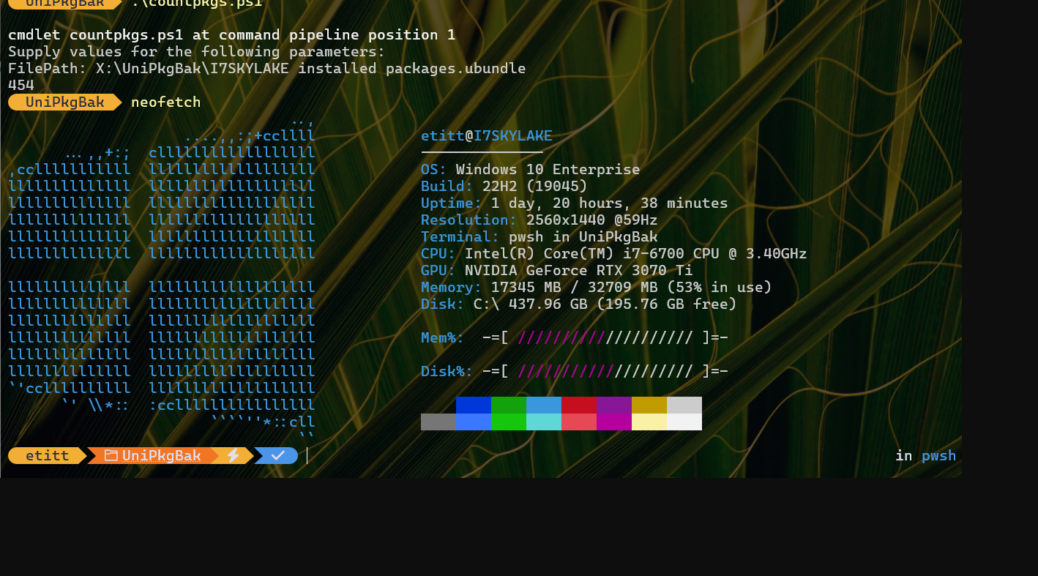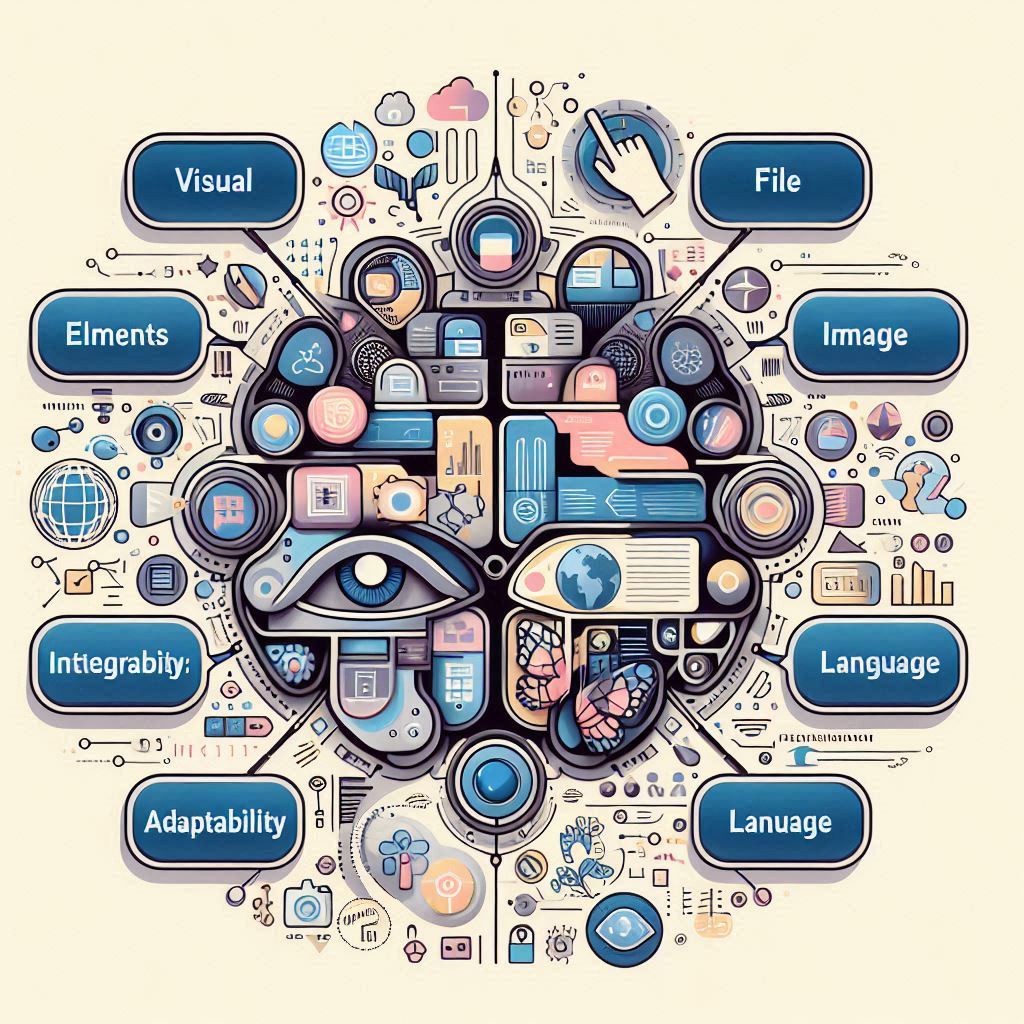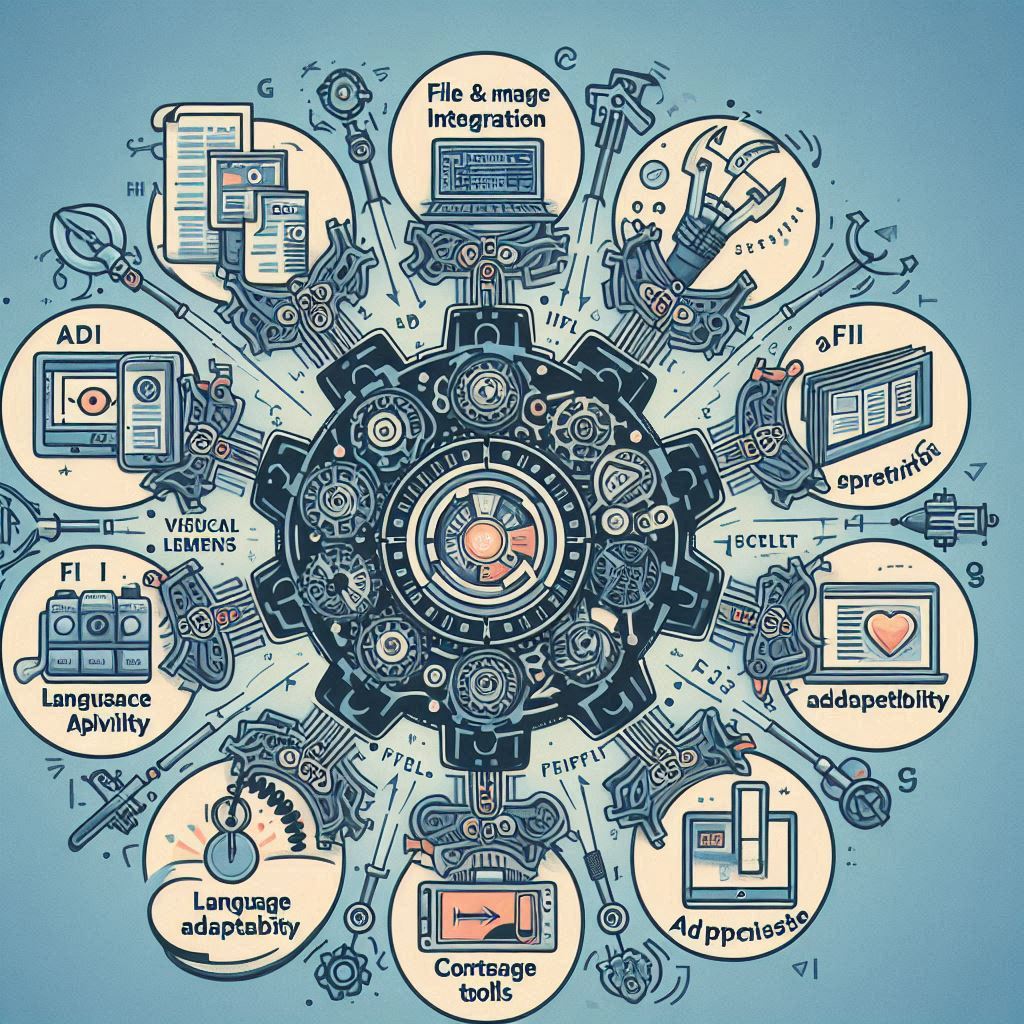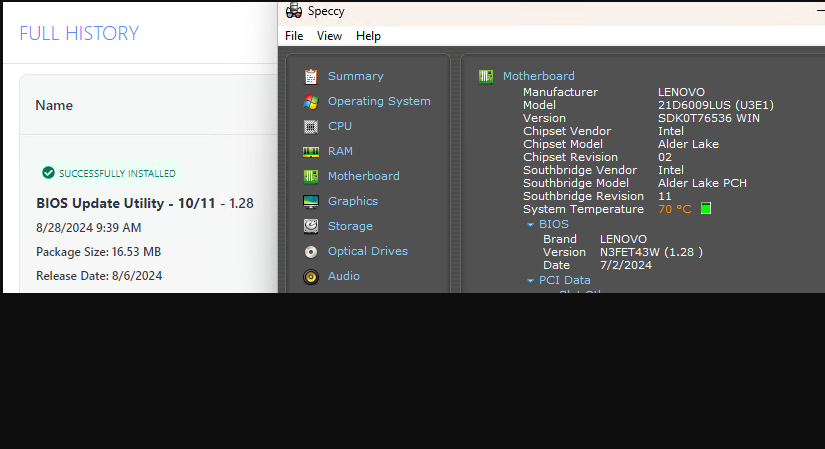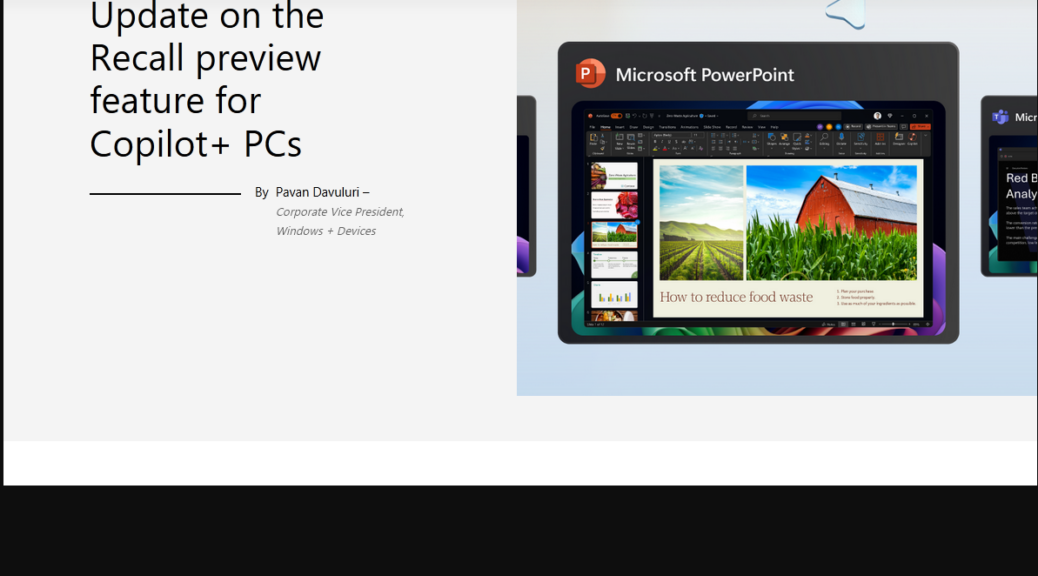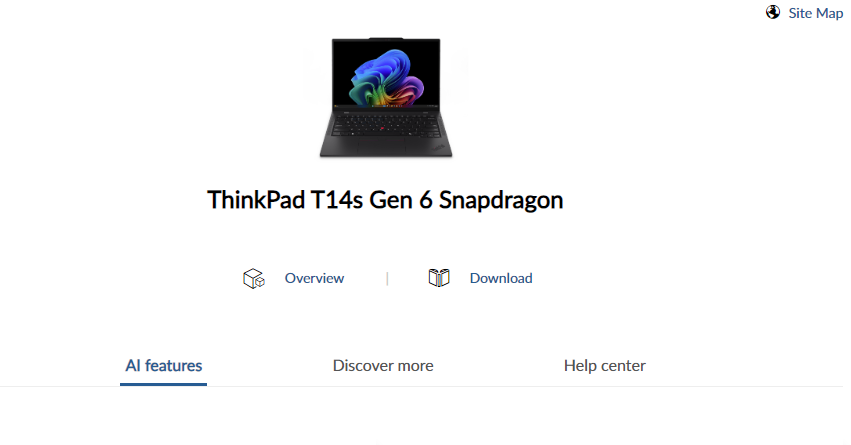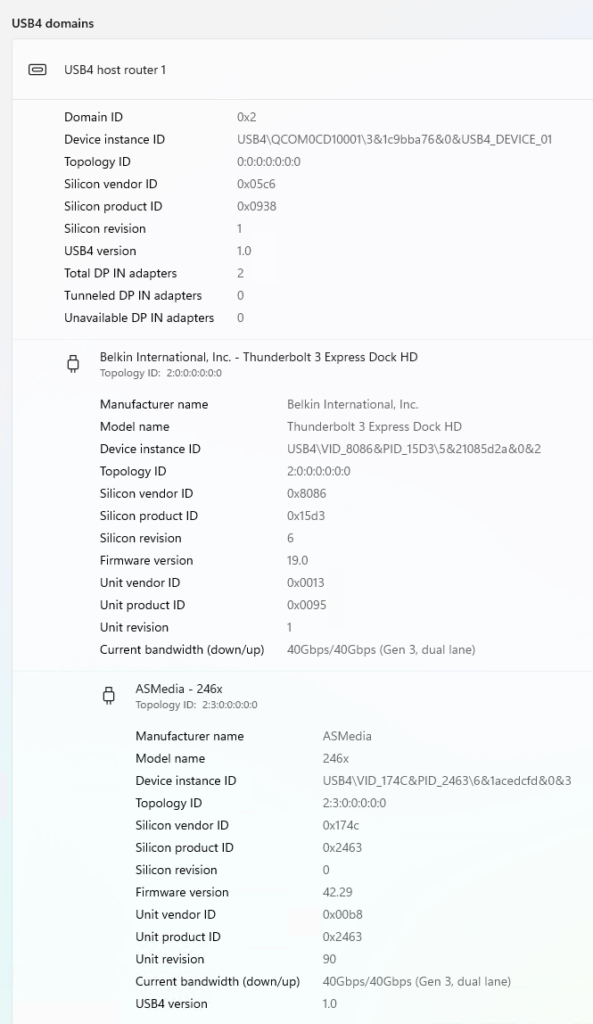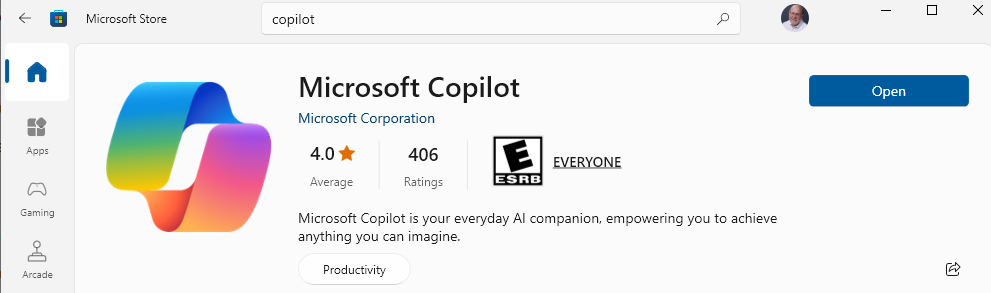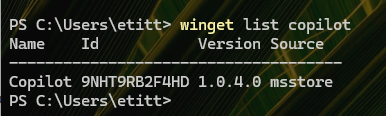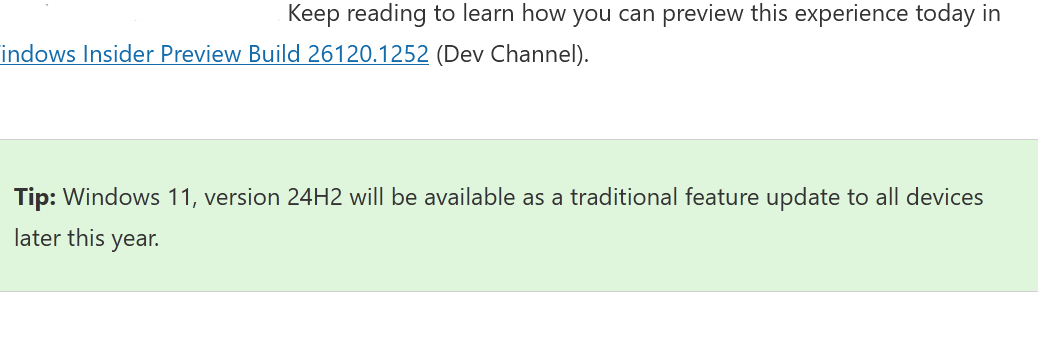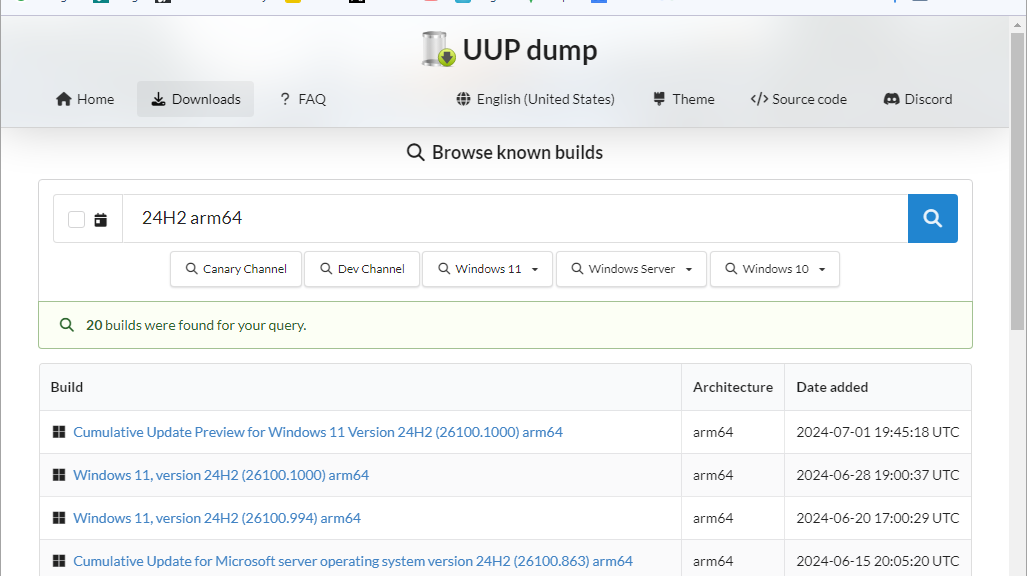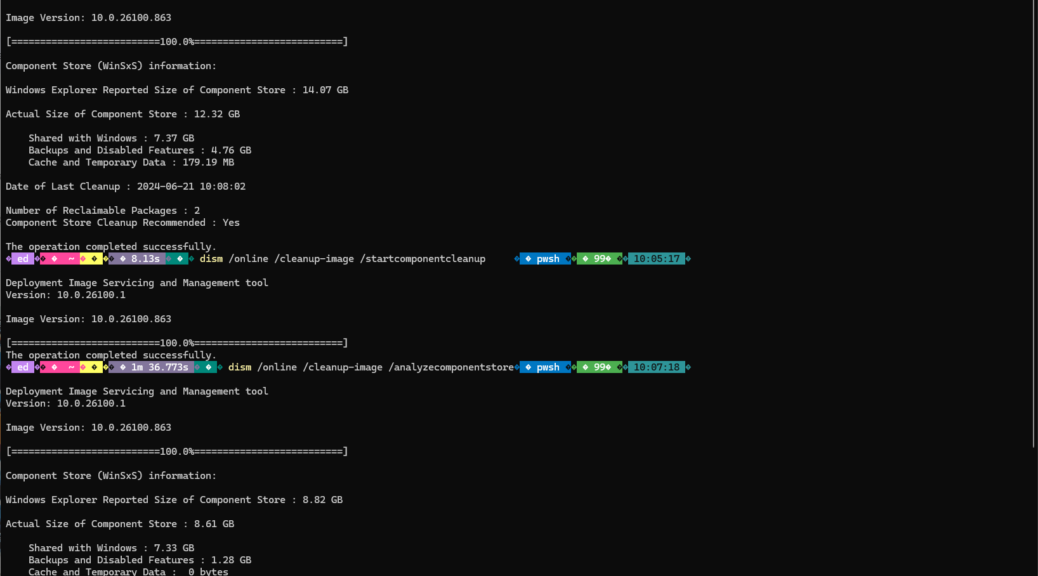Hopefully, the observation that Copilot PowerShell scripting improves — and keeps improving over time — is noteworthy. And I mean outside a small circle of Windows nerds. From September through November of 2023, I wrote a series of stories about customizing Windows Terminal and PowerShell for TekkiGurus. As part of my research I used Copilot to help me build a raft of PS scripts. They served to read and write files, including JSON for profiles and configurations, counting text items, and more. That provides my basis for comparison between then and now. That experience grounds my assertion that Copilot has indeed gotten better at this. Let me explain…
What Copilot PowerShell Scripting Improves Means
In 2023, most of Copilot’s scripts of more than 2 or 3 lines of Powershell failed out of the box. All suffered from minor syntax errors. Some included outright mistakes or errors. That said, they were close enough to the marks I was trying to hit to be helpful. I could debug and get them running properly, doing what I wanted them to, in an hour or two. That’s good, but by no means as magical as I might like.
Things are different now. Yesterday, for example, I learned that UniGetUI can save a complete list of all installed packages on a PC in file format. Upon examination, that format proves to be plain-text JSON, designed to be both compact and easy for humans and PCs to parse and ingest. “Great,” I thought, “If I can count the number of packages in that file, it will also tell me how many packages I have installed on the PC whence it’s generated.”
Indeed, I asked Copilot to generate a PS script to count the number of instances of “Name” in that file (each package has one such field). I took the resulting PowerShell and ran it, and it worked on the first try. You can see those results in the lead-in graphic for this blog post, at the top of the output (a whopping 454 of them, in fact). I’m tickled to death that I got the info I wanted without having to debug anything.
Where (and How) Copilot Still Falls Short
Ideally, an AI amanuensis could take this effort a step further. I should be able to ask Copilot: “How many packages are installed on my PC?” and get the same answer. Right now, it tells me how to get that answer via various PowerShell sources that include WinGet, the MS Store, and Win32 applications. We’re not quite where I want AI to be just yet.
One more thing: I asked Copilot to tell me when I wrote the TekkiGurus series of stories about Windows Terminal and it couldn’t tell me. For AI to work the way I want it to — and I think most readers could agree that it would be immensely helpful for that to happen — it would look up the initial Wayback Machine link, read the pub date, then follow the links in that story to other four elements in that 5-part series. It could then compile the full list of dates and titles and tell me what I needed to know. Alas, not yet.
IMO, humans should drive AI to set tasks for it to handle and complete. AI should use its smarts to figure out how to get this done, and then to do it. Right now, it seems ready to tell me how to do it, and then do it for myself. But that’s not really the way it should work. Hopefully, we’ll be able to take that next step sooner, rather than later, in turning AI into a real assistant and amanuensis, and less of an advisor or source of guidance. In the months and years ahead, we will surely find that out!