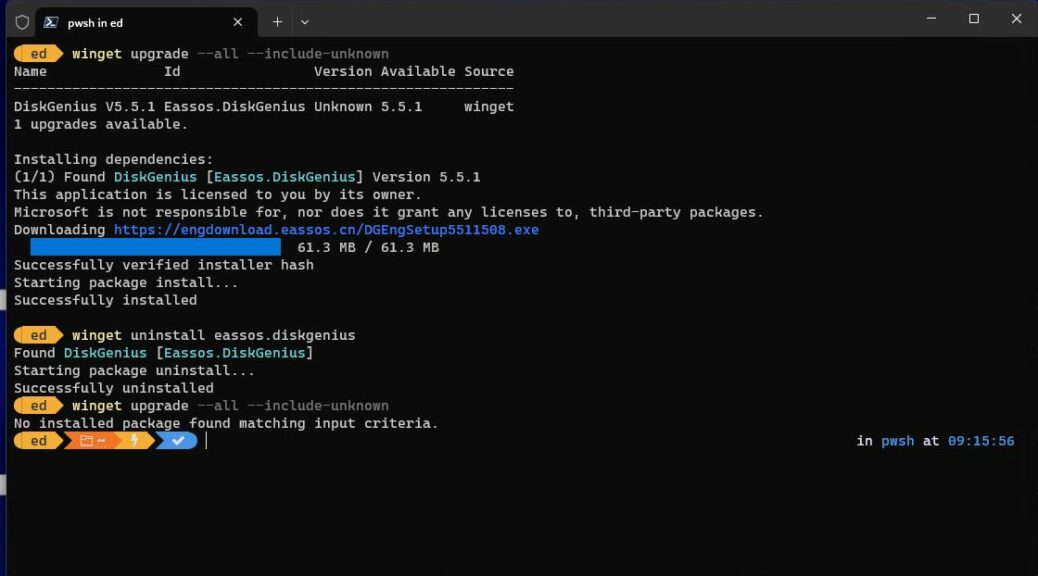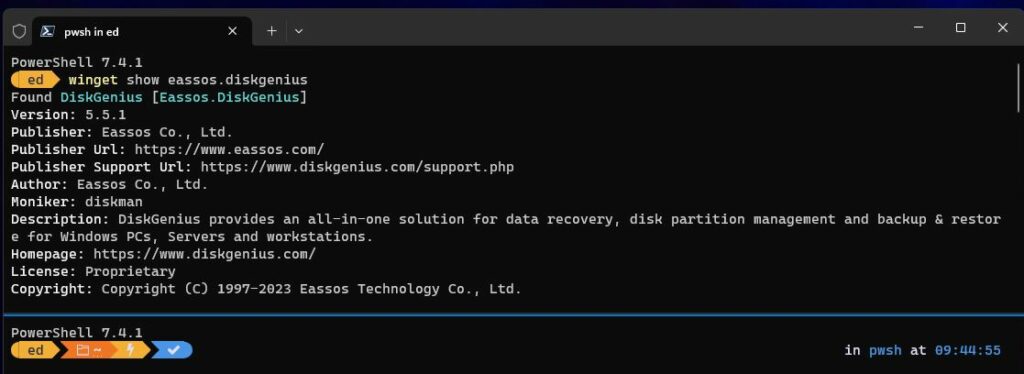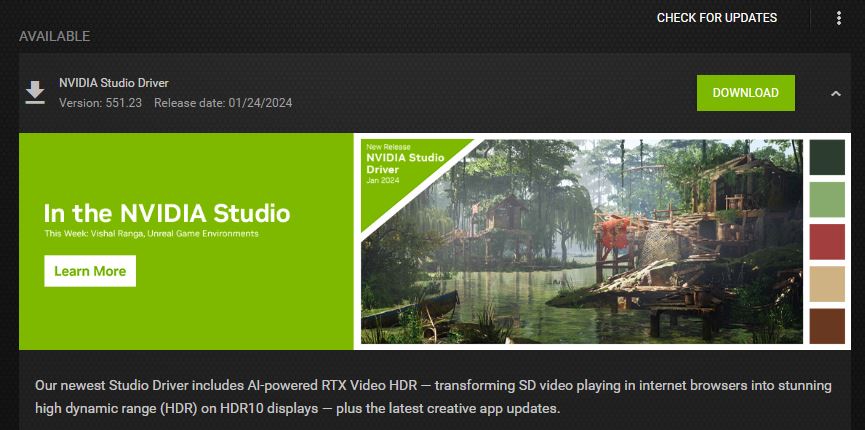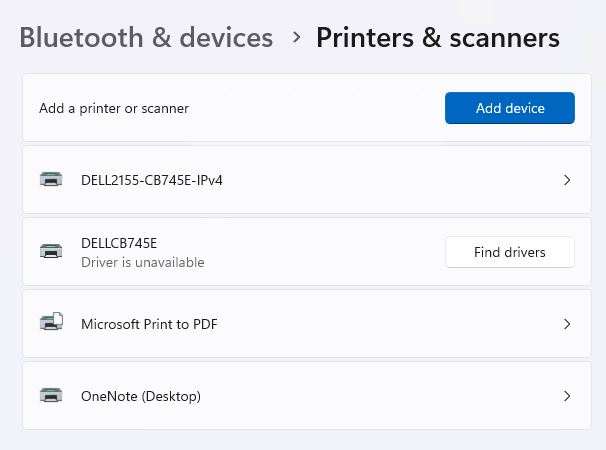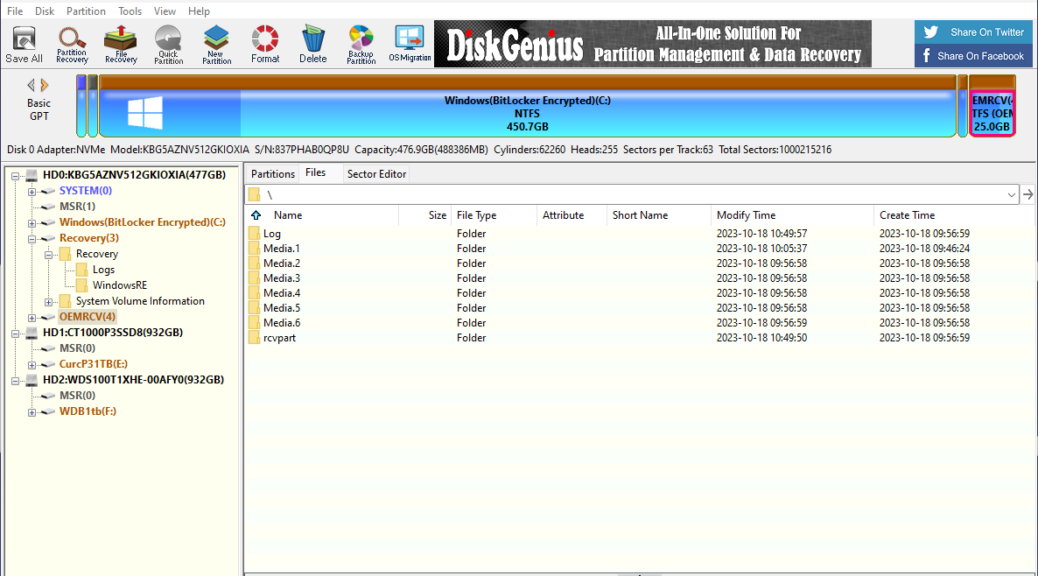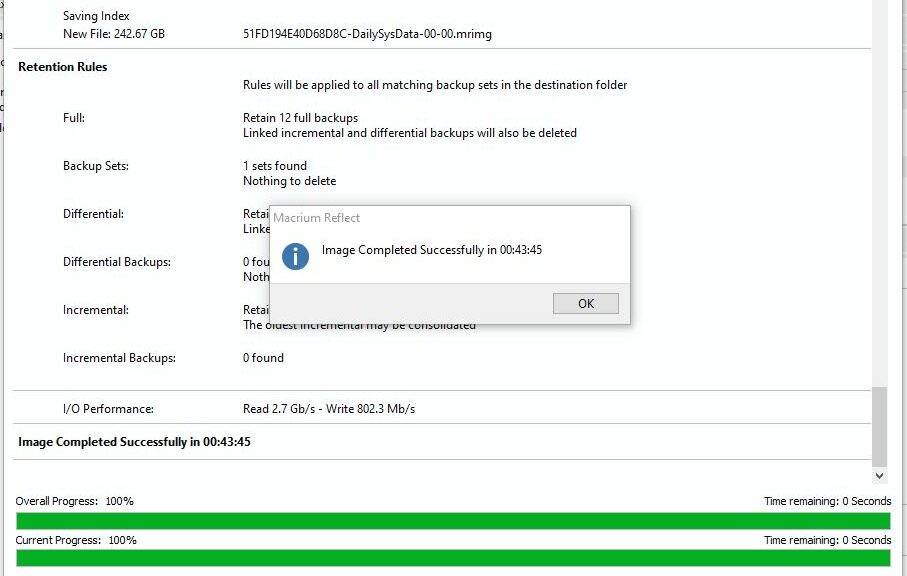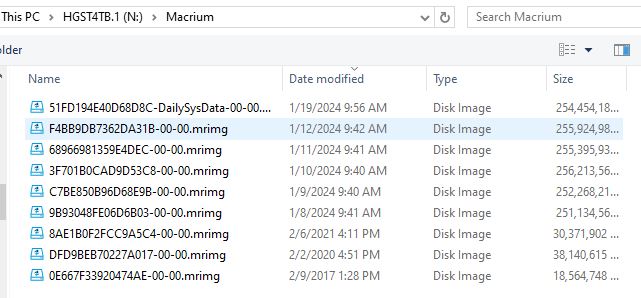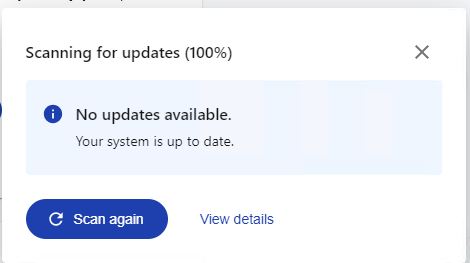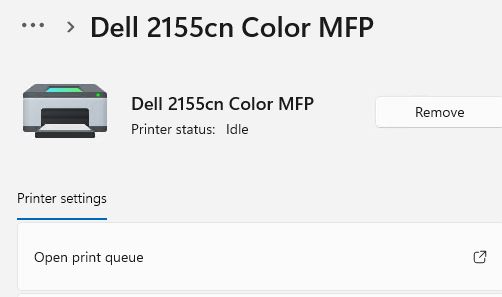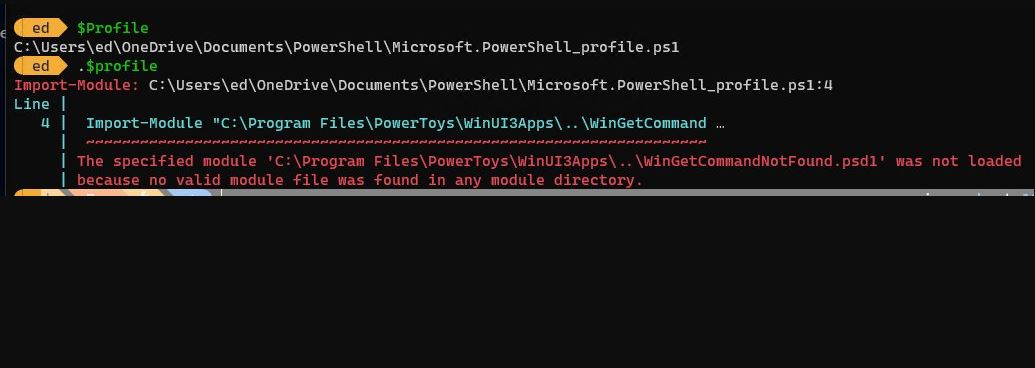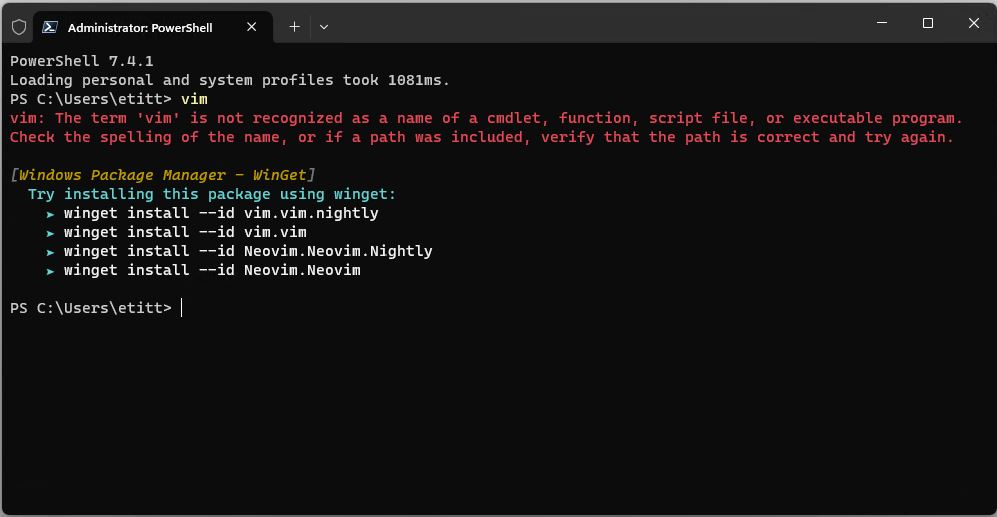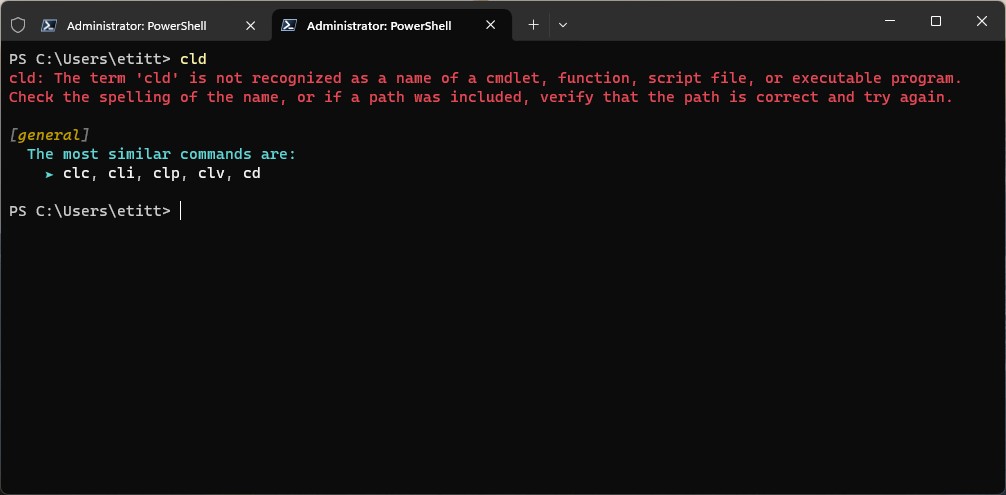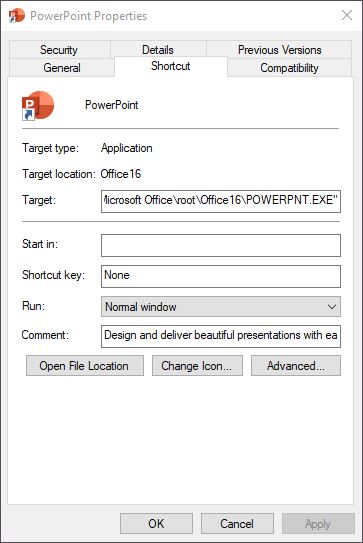OK, so here’s an interesting set of issues. The otherwise usable and worthwhile free version of DiskGenius poses odd Winget issues. ICYDK, DiskGenius is a disk partitioning toolbox that also does data recovery, backup and restore and disk management. The free version offers more limited capability than its paid-for counterpart. But it definitely has issues related to its package structure inside Winget. Let me explain…
Evidence: DiskGenius Poses Odd Winget Issues
Take a look at the lead-in graphic. It’s from a PowerShell tab inside Windows Terminal. It shows the results of a winget update scan. I made it just AFTER I had forcibly uninstalled DiskGenius using Revo Uninstaller Free, then used Winget to install it afresh:
Winget install eassos.DiskGenius
As you can see, winget upgrade –all –include-unknown still wants to update DiskGenius. It wants to update to the same version that’s already installed: 5.5.1. According to the application’s Help/About info, it’s actually version 5.5.1.1508 x64. This makes me think there is some kind of problem with the manifest where the local installed copy of DiskGenius reports a different version than is associated with the manifest even though they’re the same. My best guess, in fact, is that the .1508 x64 at the end is getting truncated or lost.
As you can see in the next screencap, DiskGenius clearly shows 5.5.1 as its version number from the winget show output. (I split the pane to block out a bunch of extraneous details from the release notes.)
Winget Show DiskGenius shows version number, publisher, and so forth.{Click image for full-sized view.}
Because DiskGenius happily runs as a portable app without actual installation, I’ve decided to uninstall it and run it from a flash drive when I need it. That way I don’t have winget constantly nagging me for an update that I neither need nor want to read about. Problem solved.
The Other Issue…
Remember, I mentioned “odd Winget issues” (plural) in the headline? So yes, there’s something else. When I initially installed DiskGenius I chose a USB-attached NVMe drive as the target. These problems started popping up when I unplugged that drive from its original host PC and plugged it into another one for some testing. Winget still complained about the need for an update, but then failed on the update because — of course, of course — it couldn’t find what wasn’t there. Plus, we already know it woudn’t have changed the nag report anyway…
Turns out installing left sufficient traces in the registry and file system that winget could know DiskGenius was supposed to be present, but nowhere to be found. Even using the uninstall option in Settings → Apps → Installed apps didn’t get rid of all traces. I had to use Revo Uninstaller and remove all registry entries and remaining files (mostly shortcuts that pointed to the now-missing E: drive) to make this stop.
But eventually, I got it all cleaned up. And now, I’m just going to run it as a portable app from the USB-attached SSD enclosure where it now lives. And sigh loudly, because that really is the way things too often go here in Windows-World.