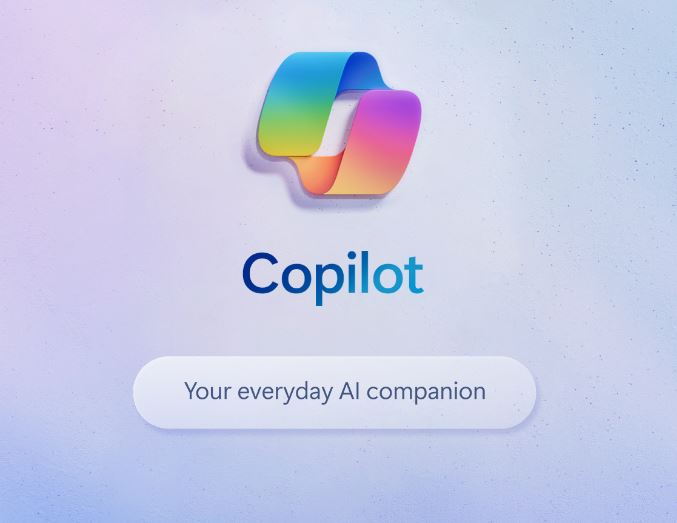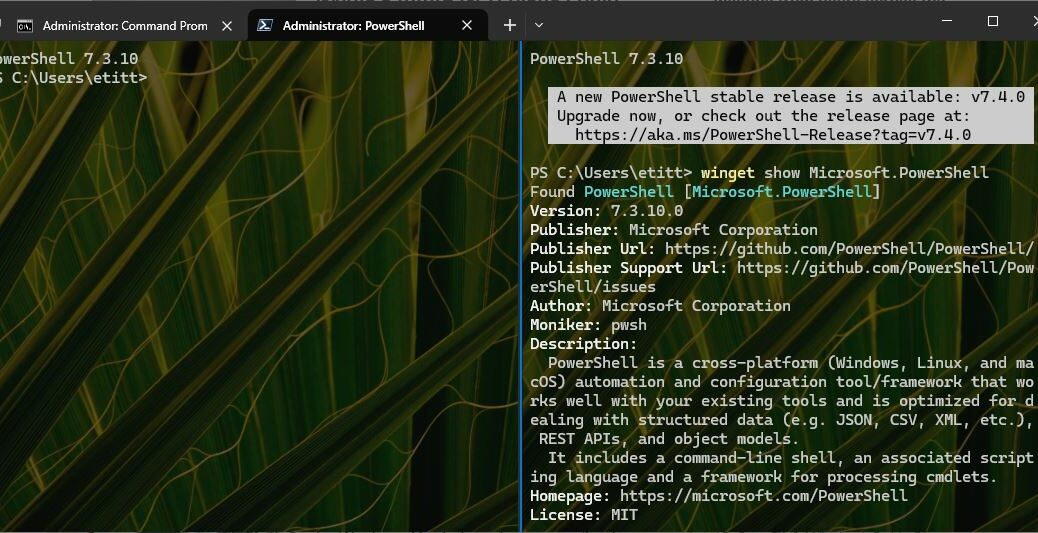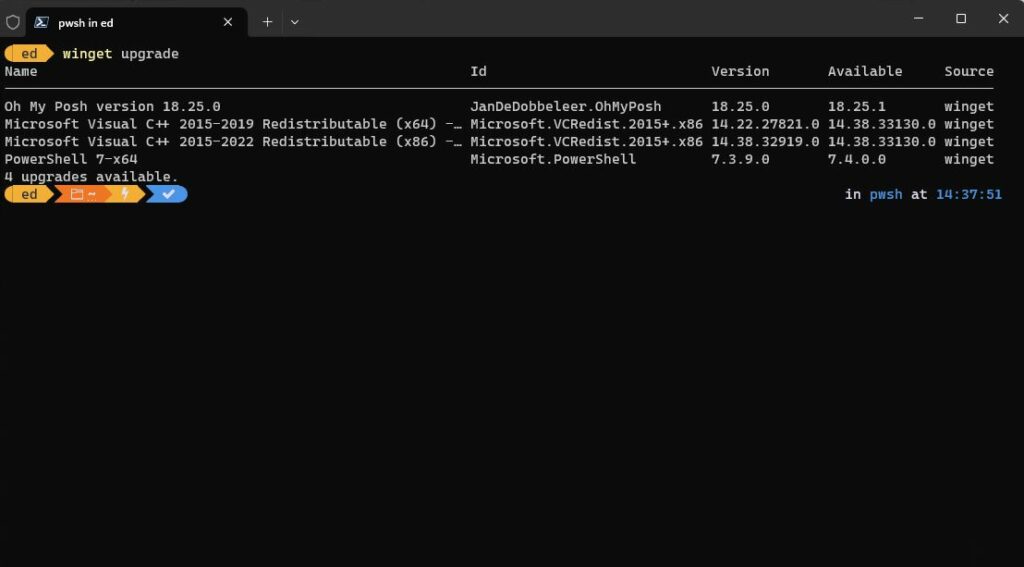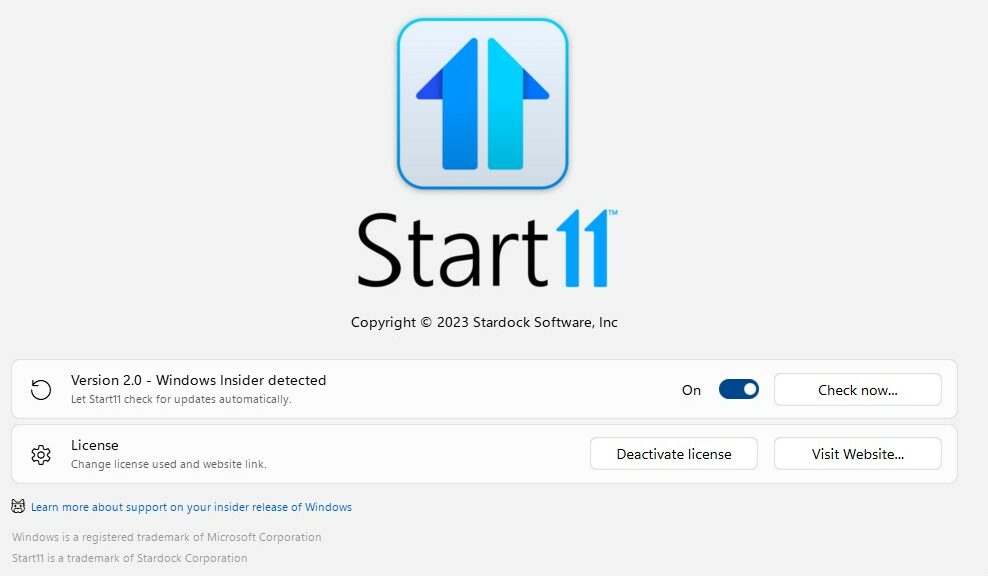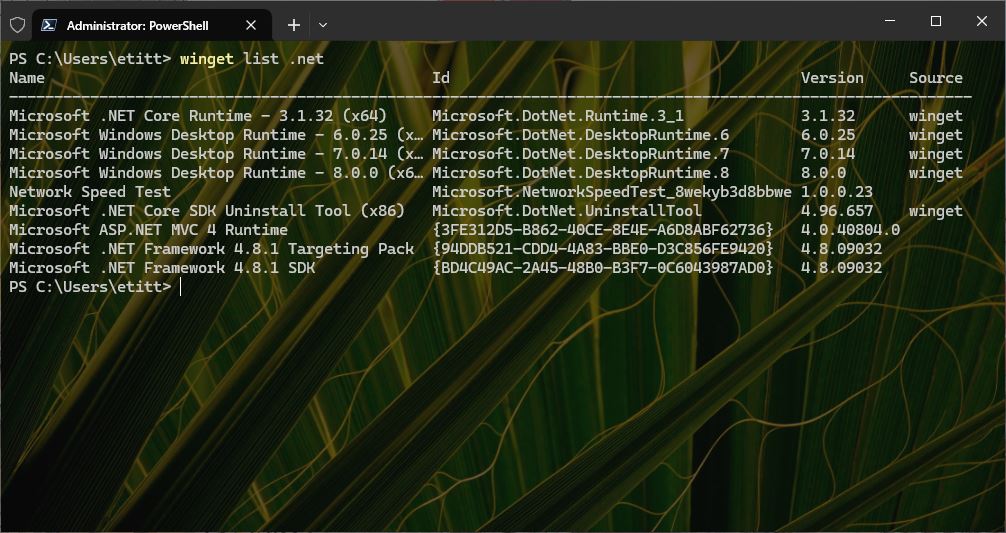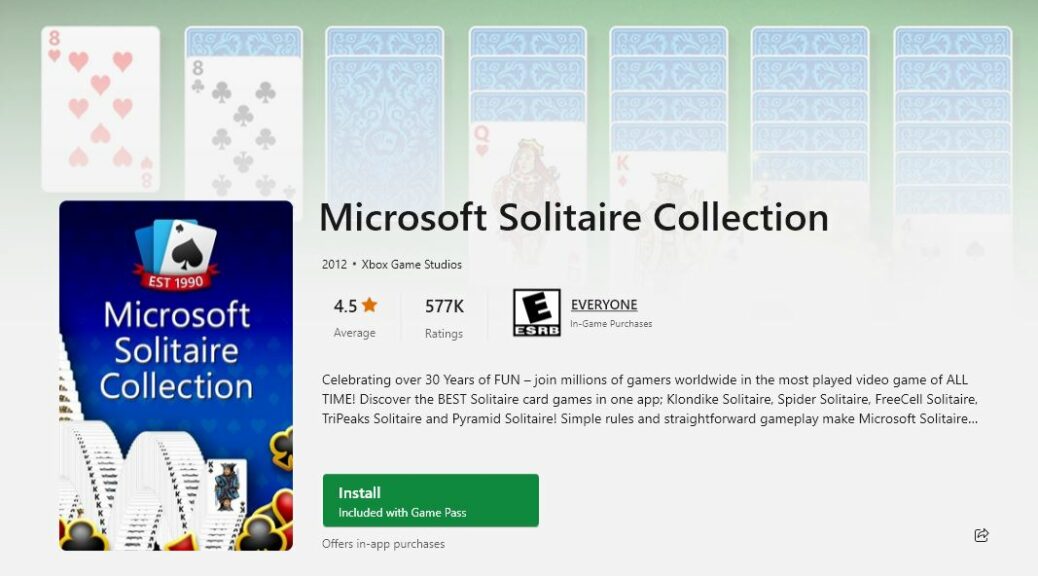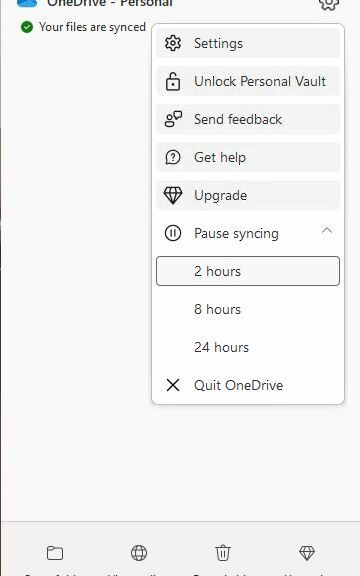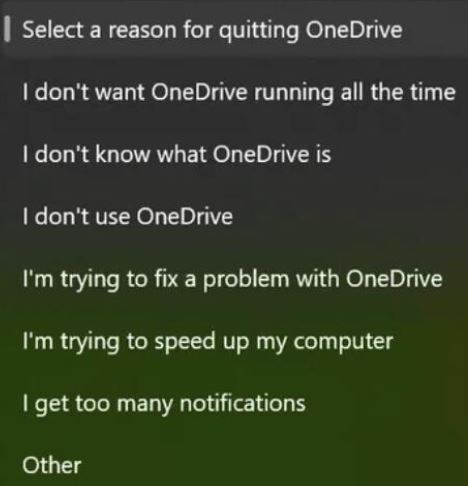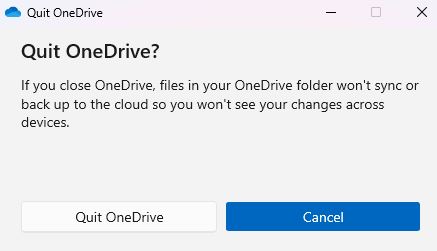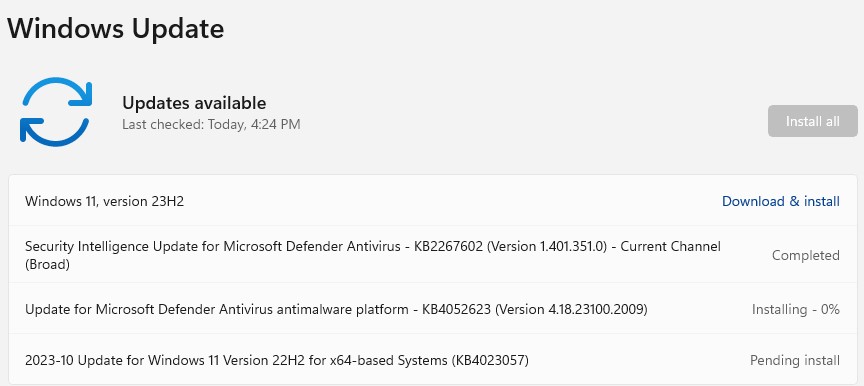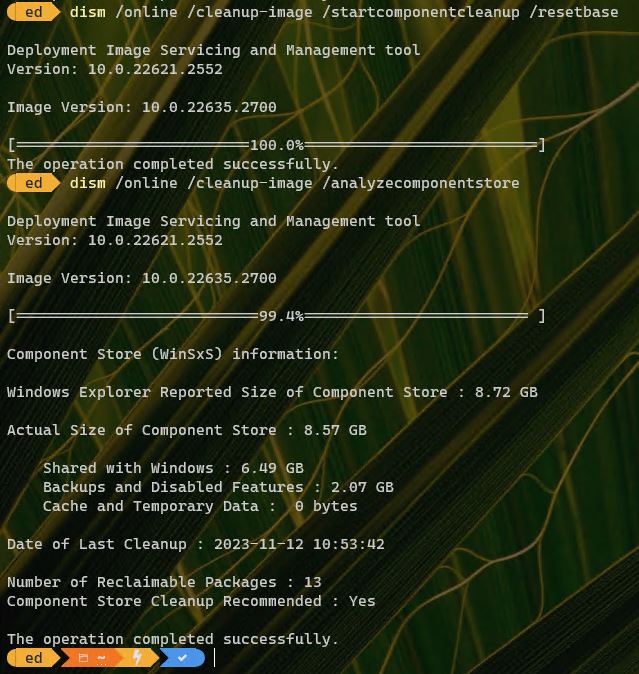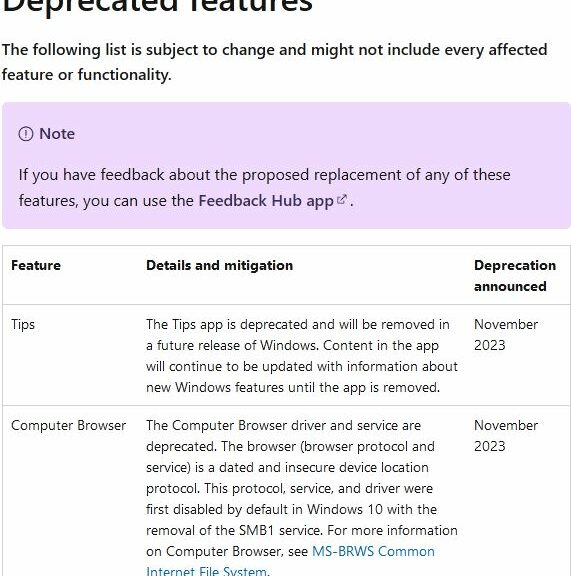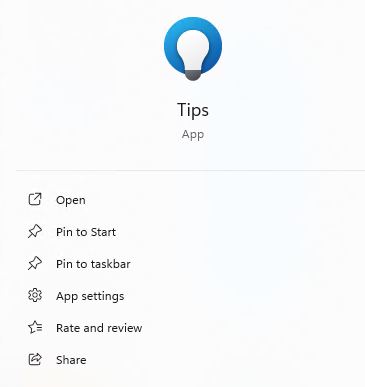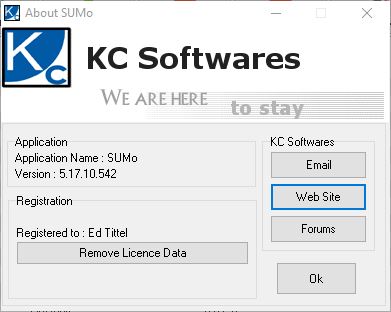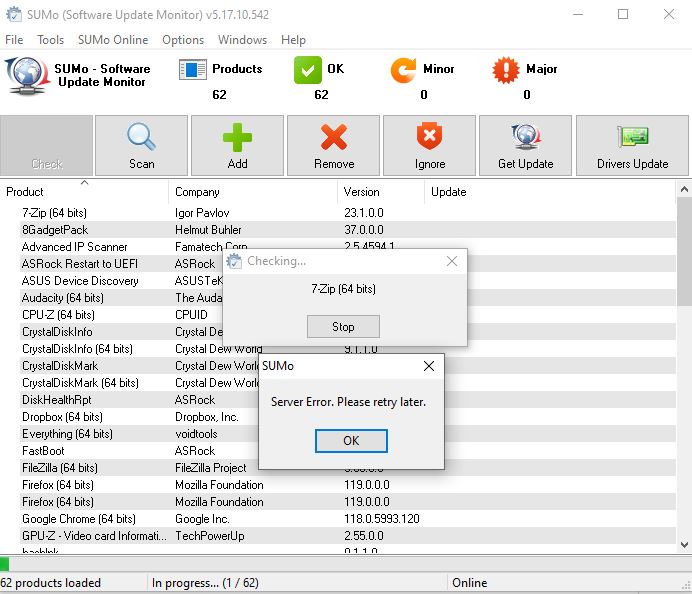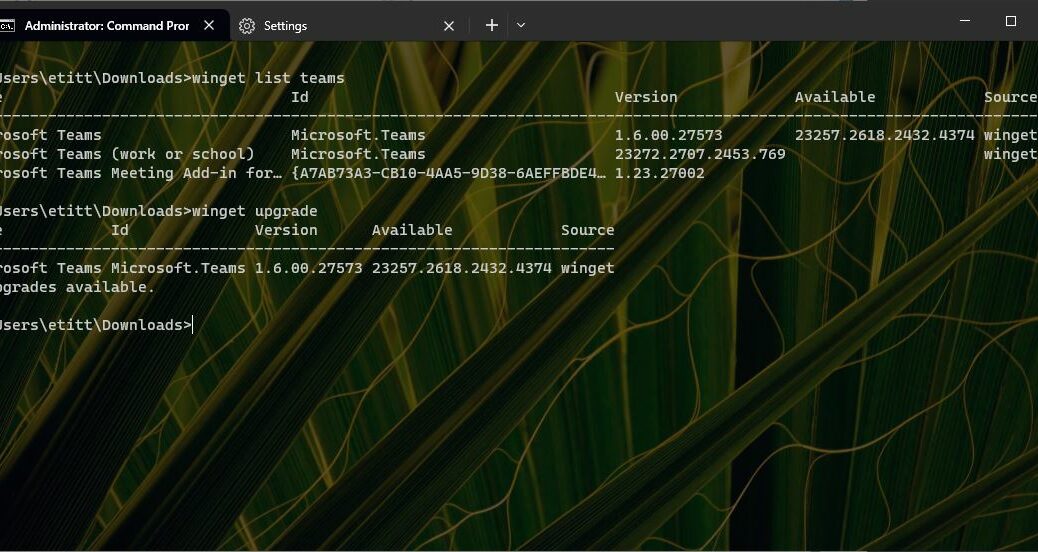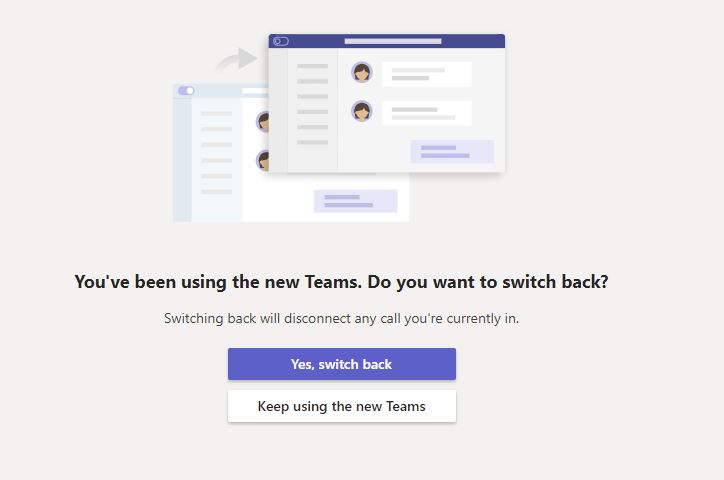OK, then. Rumors have been swirling for weeks, but MS made things official on November 16. To see that, please check the “firstPublishedDate” field in this MS Support note: How we are maximizing value in Windows 10. It also tells us that Windows 10 Copilot is coming, initially in the Release Preview channel for Insiders.
What Windows 10 Copilot Is Coming Really Means
MS puts things this way in the afore-linked Support note:
We are hearing great feedback on Copilot in Windows (in preview) and we want to extend that value to more people. For this reason, we are revisiting our approach to Windows 10 and will be making additional investments to make sure everyone can get the maximum value from their Windows PC including Copilot in Windows (in preview). We are also adding the “Get the latest updates as soon as they’re available” toggle to Windows 10.
Aside from seeking a larger audience (there are 1.0-1.1 B Windows 10 monthly active users, versus around 400 million such users for Windows 11), what else does this change do for Microsoft? Good question! It certainly confirms their commitment to integrating AI into the desktop and its supporting apps and platforms on as many levels as possible.
What Else Does Windows 10 Copilot Tell Us?
Methinks it says MS has learned from history, and does not necessarily expect the world to turn on a dime when Windows 10 EOL comes in October 2025. Taking Windows7 as a case in point, that tide didn’t really turn until 2-3 years after its EOL came along. And in the interim, a lot of customers (especially the US DoD and other government agencies) paid big for “extended support” to keep Windows 7 alive and secure while the migration got underway.
Could it be that MS wants to make the productivity advantages of Copilot available to its largest user base? Definitely. Could they recognize that it is likely to stay in the lead position until 2027. Absolutely. Could this move lower the impetus to migrate, or does it simply acknowledge the most likely outcome in the marketplace? You tell me!