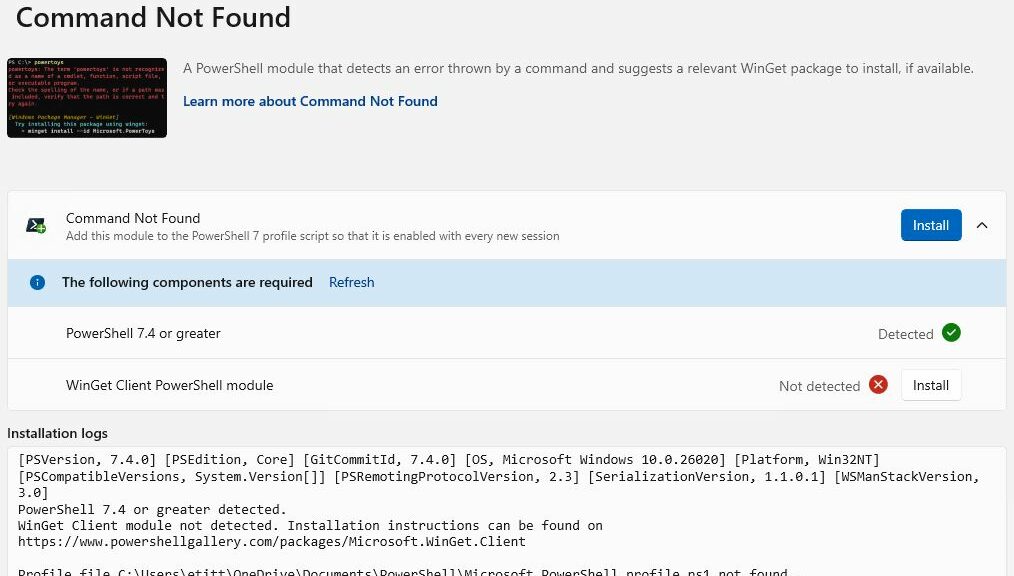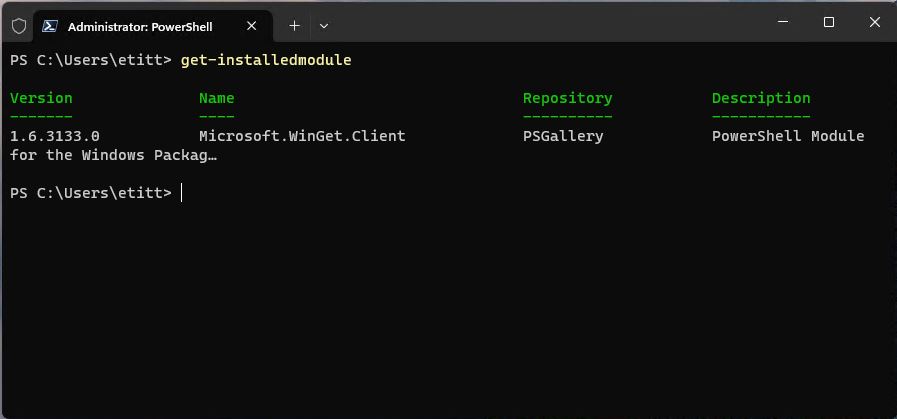PowerToys v0.77.0 made its debut earlier this week. A cool new facility also showed up — namely, Command Not Found. This nifty PowerShell module “detects an error thrown by a command and suggests a relevant winget package to install, if available.” You can see that capsule summary in the screencap shown above. What I have learned is that Command Not Found requires installation, but also carries some dependencies as well. Thus, Bringing up PowerToys “Command Not Found” tool involves a little more work than other new items added in the past. It’s all good, though…
Steps in Bringing Up PowerToys Command Not Found
As you can see in the intro graphic above, Command Not Found (CNF) must be manually installed before it does anything inside PowerShell. This is simply a matter of clicking the install button shown at mid-right in that image.
And there are a couple of buts (pre-requisites, really):
1. Right now, CNF works only with PowerShell v7.4.0 or higher. If it’s not installed and running, that must be fixed.
2. CNF also relies on a PowerShell Gallery module named WinGet Client Module (ID: Microsoft.Winget.Client). Interestingly winget does not install PS Gallery items, but there’s a button in the PowerToys console shown above that will handle this for you. After it’s installed, you can check the CNF install logs or use the Get-InstalledModule cmdlet (another PS Gallery item).
The Get-InstalledModule cmdlet displays all PS Gallery items in your profile.
If you’ve not yet defined a PS profile, this installer will report its absence. But don’t worry: running the CNF installer creates one for you. Thus, once you get past the pre-requisities (dependencies) and install CNF, it’s almost ready to use. You’ll need to refresh the current PS profile so it brings CNF into the runtime environment for Windows Terminal/PowerShell. The easiest way to do that is to close Windows Terminal, then open it again. When you type an unknown command into the prompt, PS will offer to install it for you as long as it can find a valid source. That’s what you see in the next graphic:
The vim utility is uninstalled on this PC, so CNF shows potential install strings. [Click image for full-sized view.]
Note: Demitrius Denelon used vim as his example in touting this new capability for PS users, so I had to find out what it was. As its name led me to suspect, it’s a modified version of the ancient “vi” text editor that you can run inside PS. Use winget show vim.vim to see more info.
Cool New Tool
This is a great new addition to PowerShell. This heightens my willingness to experiment with and learn about new cmdlets. Now I know if I bang on an uninstalled PS Gallery item, this facility will tell me how to install it so I can use it right away. Mmmm good!