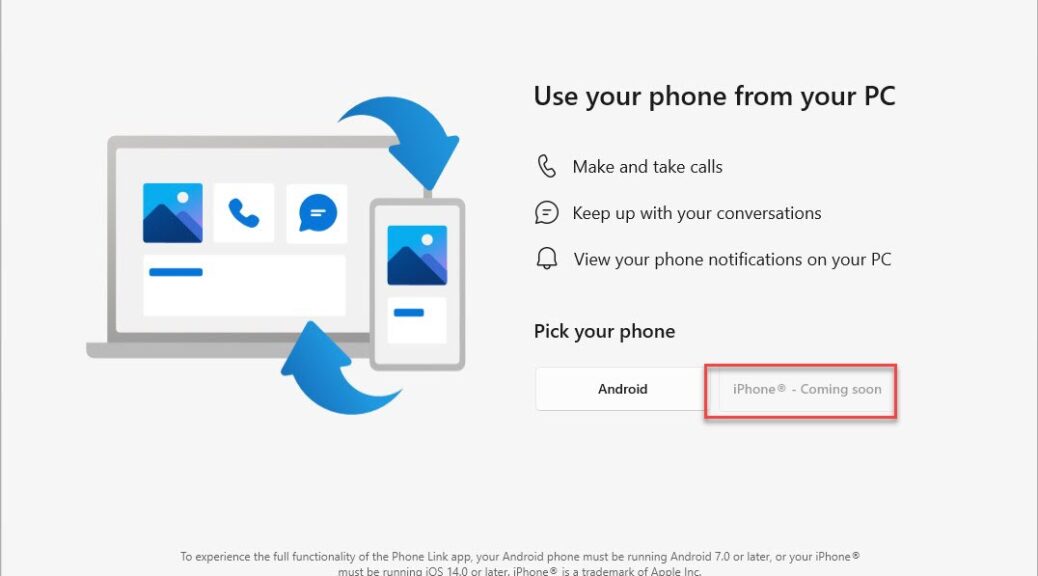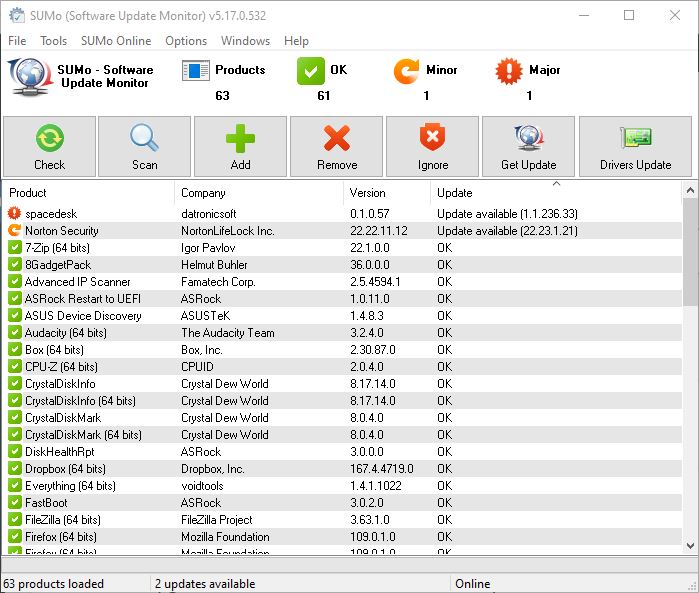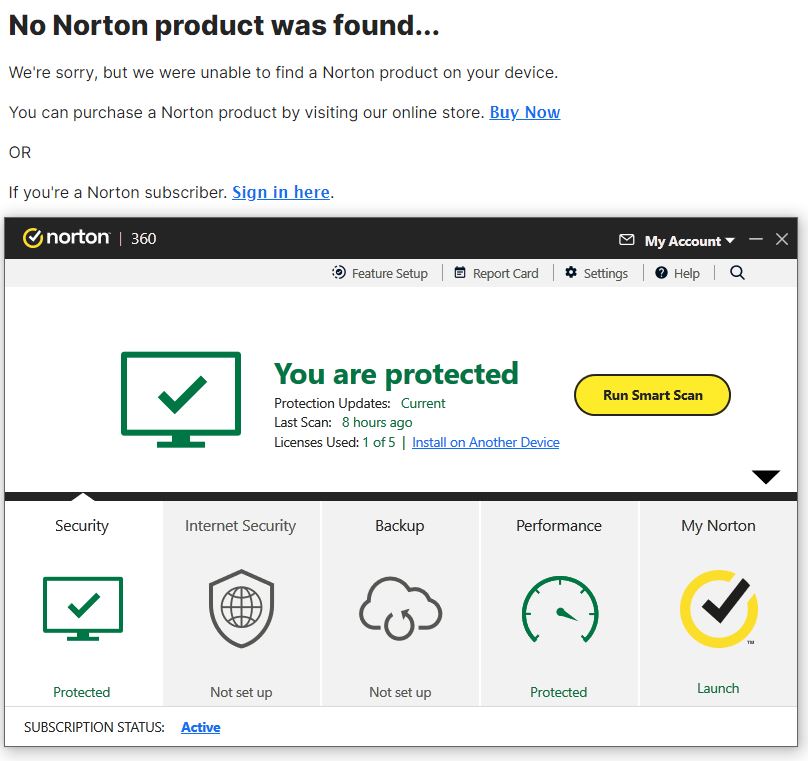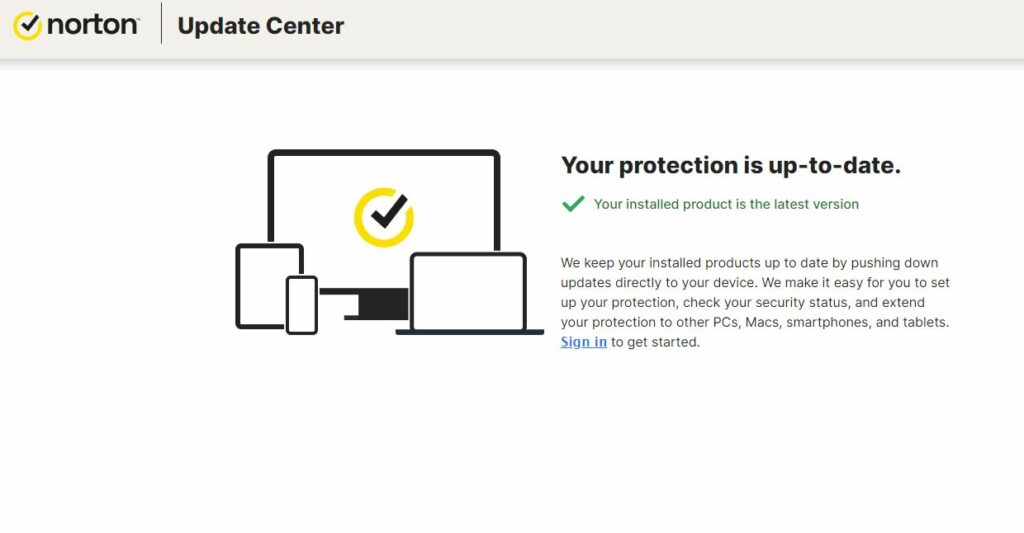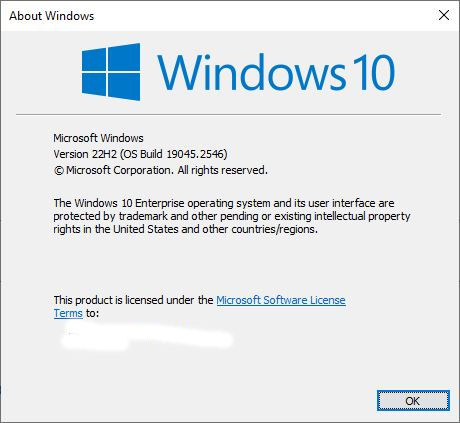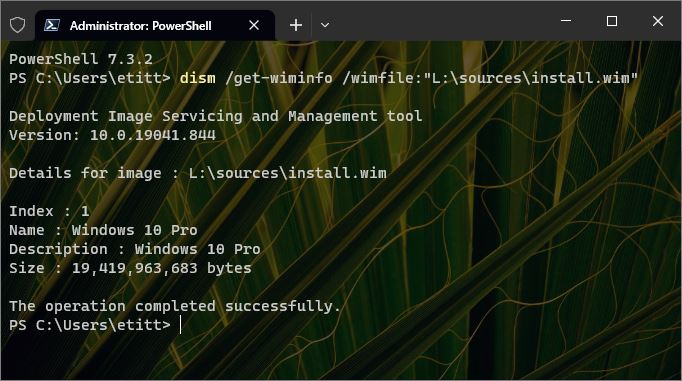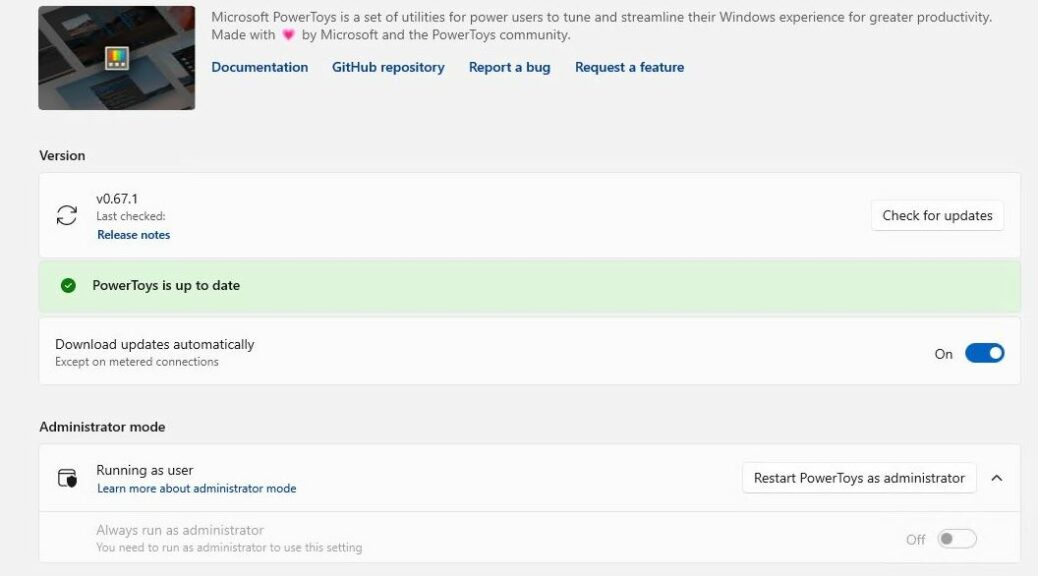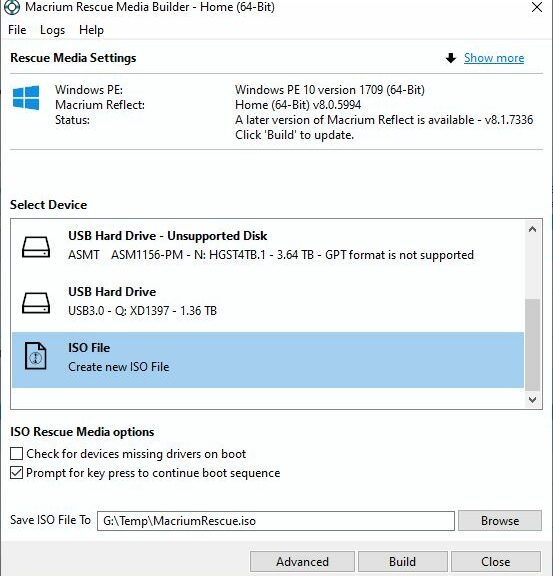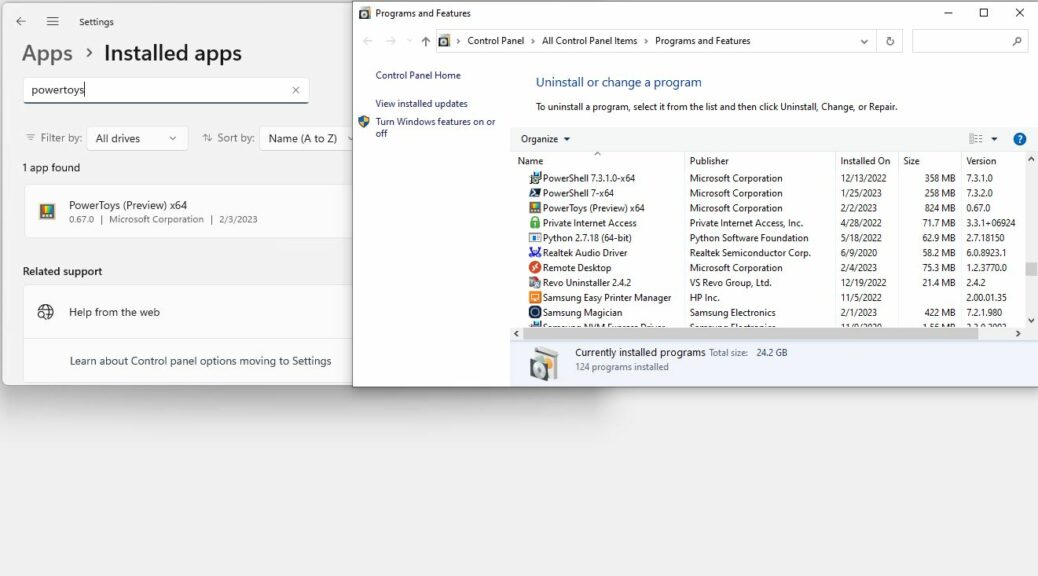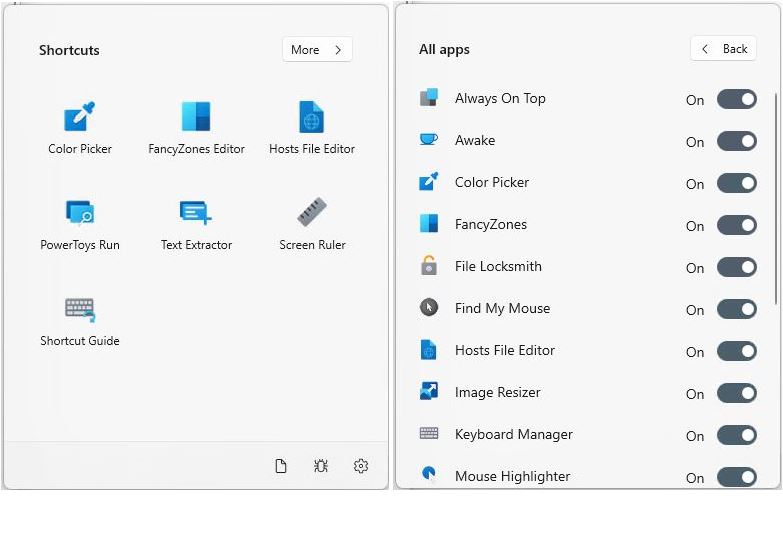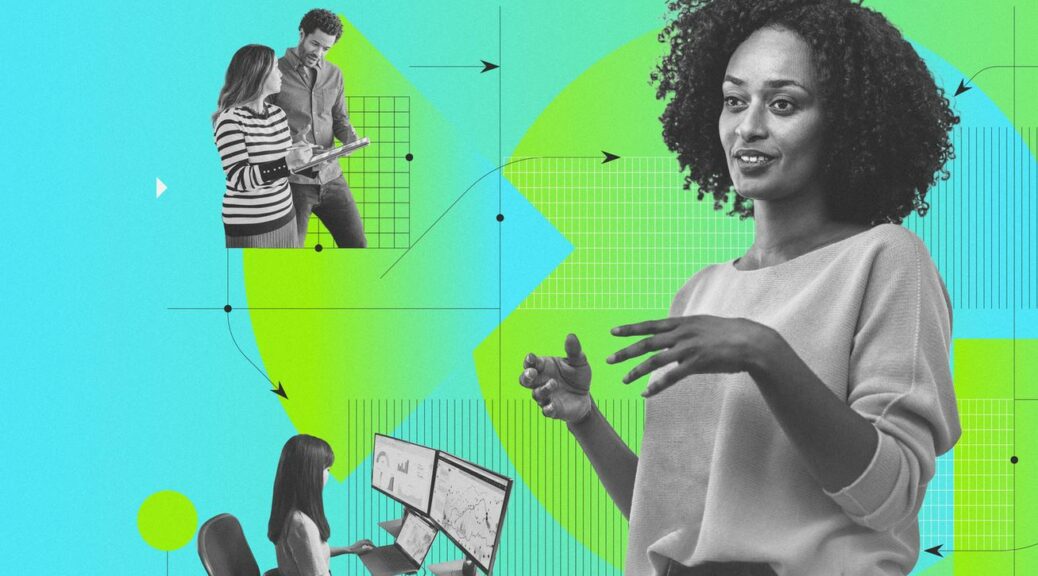Last week, I ran an experiment Monday through Friday. Each day, I made sure to use winget upgrade and Software Update Monitor (aka SUMo) to check updates on 9 PCs here at Chez Tittel. I kept track of how many updates each tool found in tabular form. In each daily data cell, the first value counts updates winget found, and the second value counts updates SUMo found. It was interesting and unexpectedly time-consuming (averaged 75 minutes each day). It does give me a better sense of Windows application update rhythms, though.
Checking Windows Application Update Rhythms
The 9 machines in my sample included 1 4th-Gen CPU and 1 6th-gen Intel CPU (both perforce running Windows 10). All but one of the other machines run Windows 11, and all but one are 8th Gen Intel CPUs or higher (the hold-out runs a Ryzen 7 5800X). Each machine runs anywhere from 24 applications listed in SUMo to as many as 62. In the results table, an “at sign” (@) means that either Winget or SUMo recommended an update that I couldn’t install (winget) or find (SUMo). That latter one proved time consuming indeed.
Table of Results
| Name | 27-Feb | 28-Feb | 01-Mar | 02-Mar | 03-Mar |
|---|---|---|---|---|---|
| LY7i | 2/4 | 0/2 | 0/0 | 0/0 | 0/3@ |
| P16 | 1/0 | 1/2 | 1/1 | 2/0 | 1/3@ |
| SP3 | 0/0 | 0/0 | 0/0 | 1/1 | 0/1 |
| Dx380 | 3/2 | 0/2@ | 0/2@ | 2/1@ | 0/1 |
| Bx380 | 4/4 | 0/6@ | 0/1@ | 1/4@ | 0/5@ |
| X12 | 0/0 | 0/1 | 0/2@ | 2/1 | 0/3 |
| X1C | 3/2 | 0/1@ | 1/1@ | 1/1@ | 1/2@ |
| D7080 | 3/2 | 1/3 | 2/0 | 0/0 | 0/3@ |
| i7Sky | 2/2@ | 0/3@ | 1/4@ | 3/3@ | 0/1@ |
| Ry7 | 3/3@ | 1/3@ | 2@/1 | 1/1 | 0/4@ |
| @ | bogus | update |
A total of 131 updates were put forward by one or the other tool last week, for an average of about 14.5 for the week for each PC. The range of values went from a low of 8 to a high of 24.
What this tells me is that tracking updates could be a constant effort, were one minded to invest the time and energy. It also shows that the pace of updates is pretty brisk, and somewhat relentless. This makes it very clear why, except for emergency security patches, most organizations of any size prefer to limit updates to scheduled windows of fixed duration.
Otherwise, it’s the kind of rabbit hole into which admins could disappear, never to be seen again!