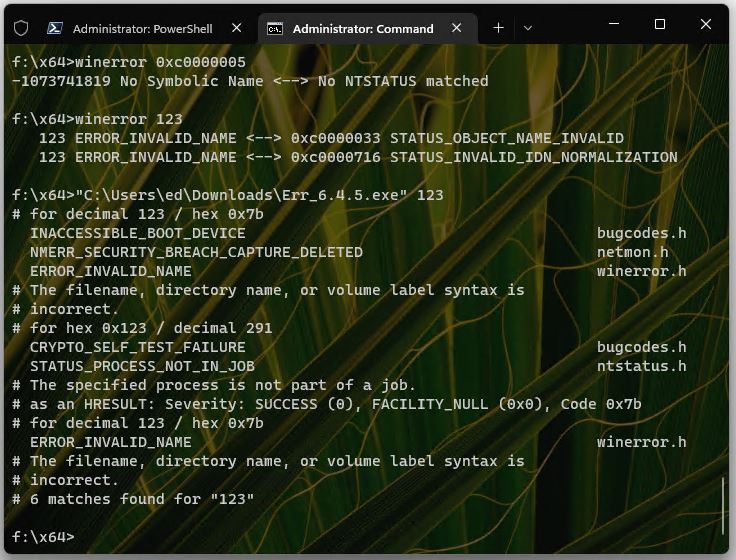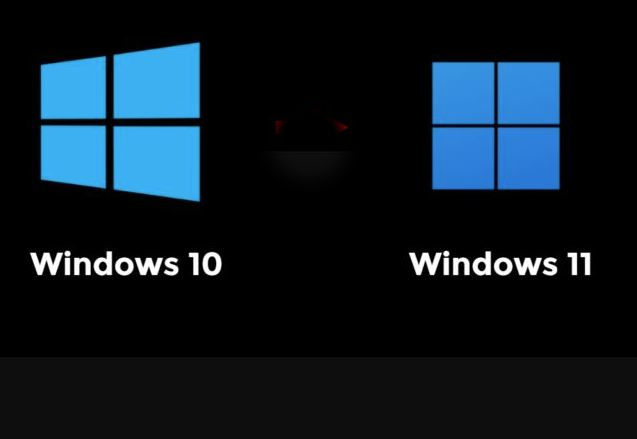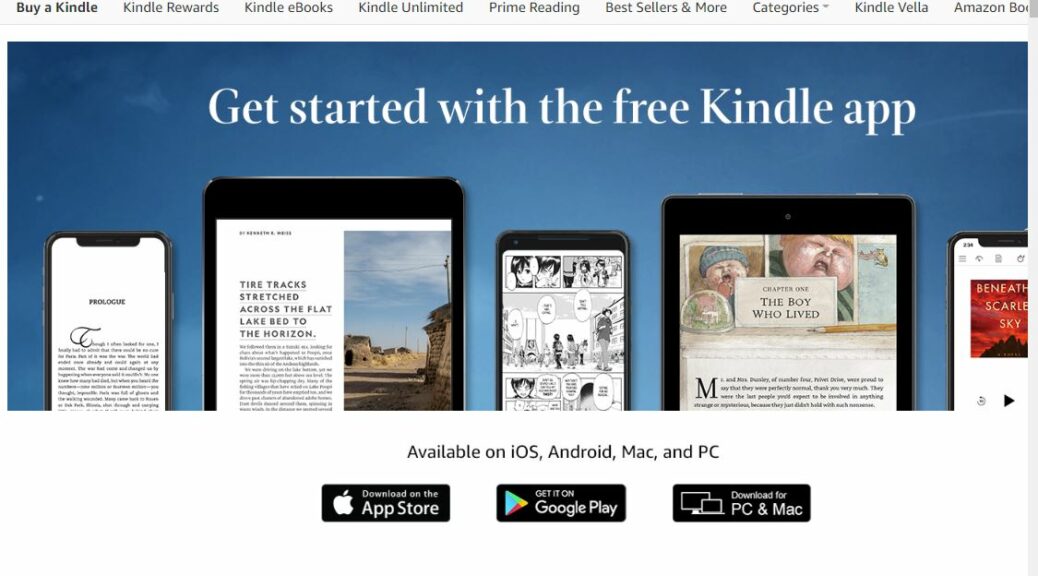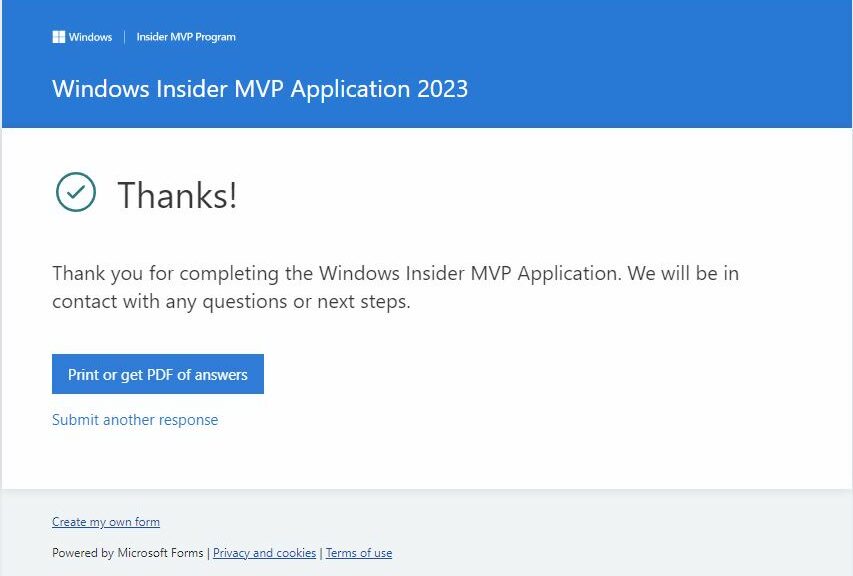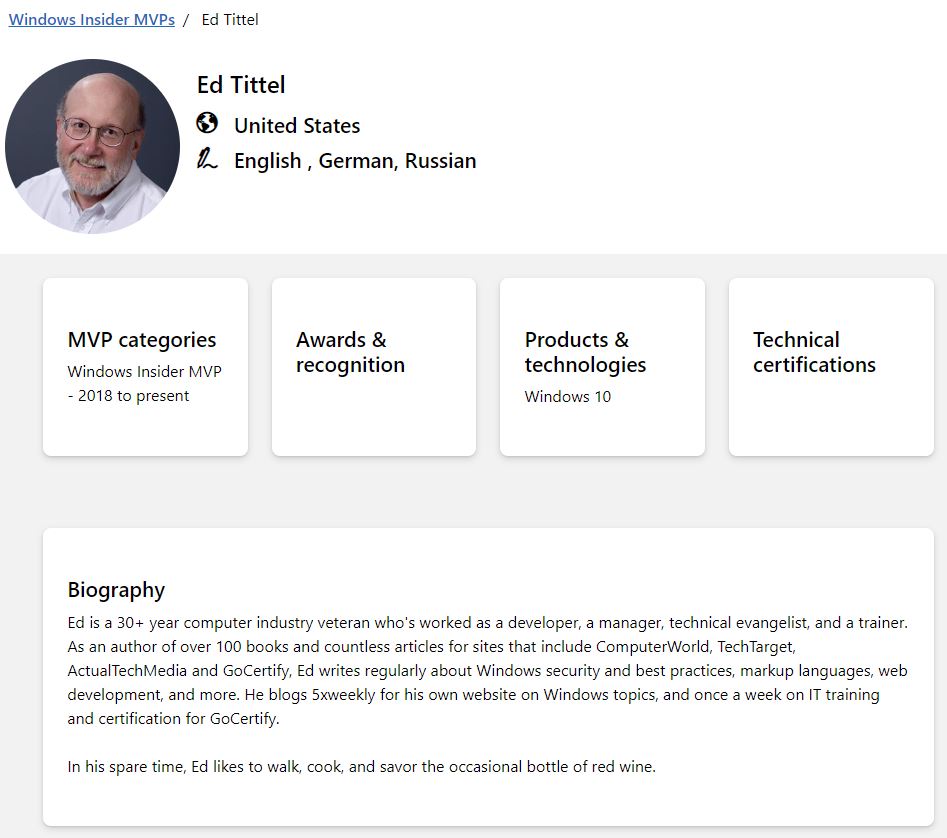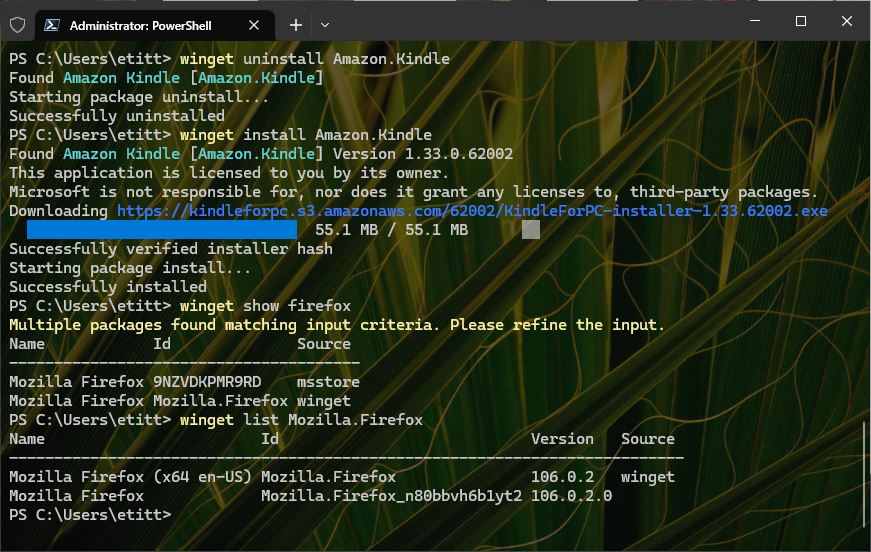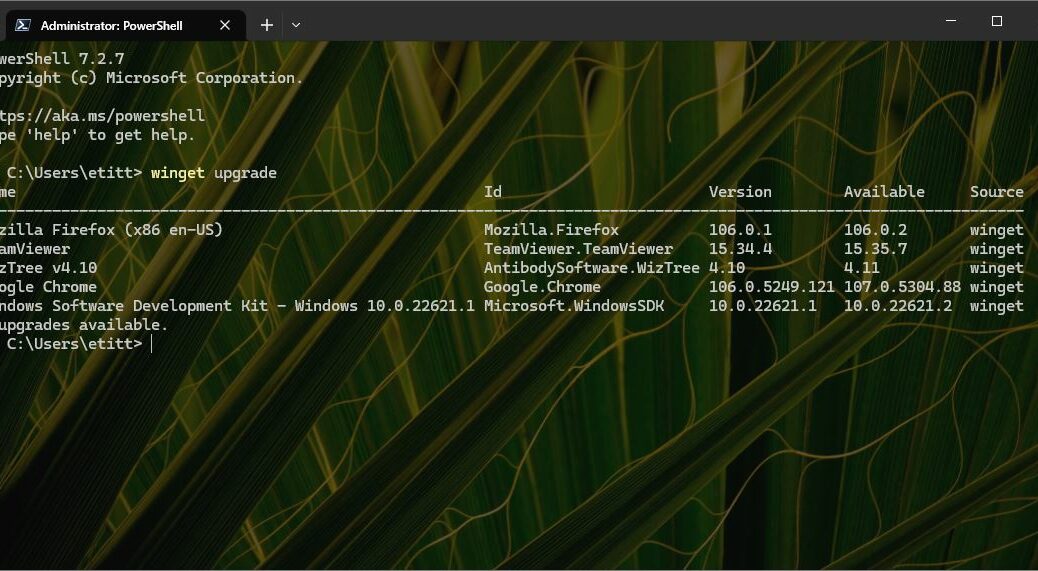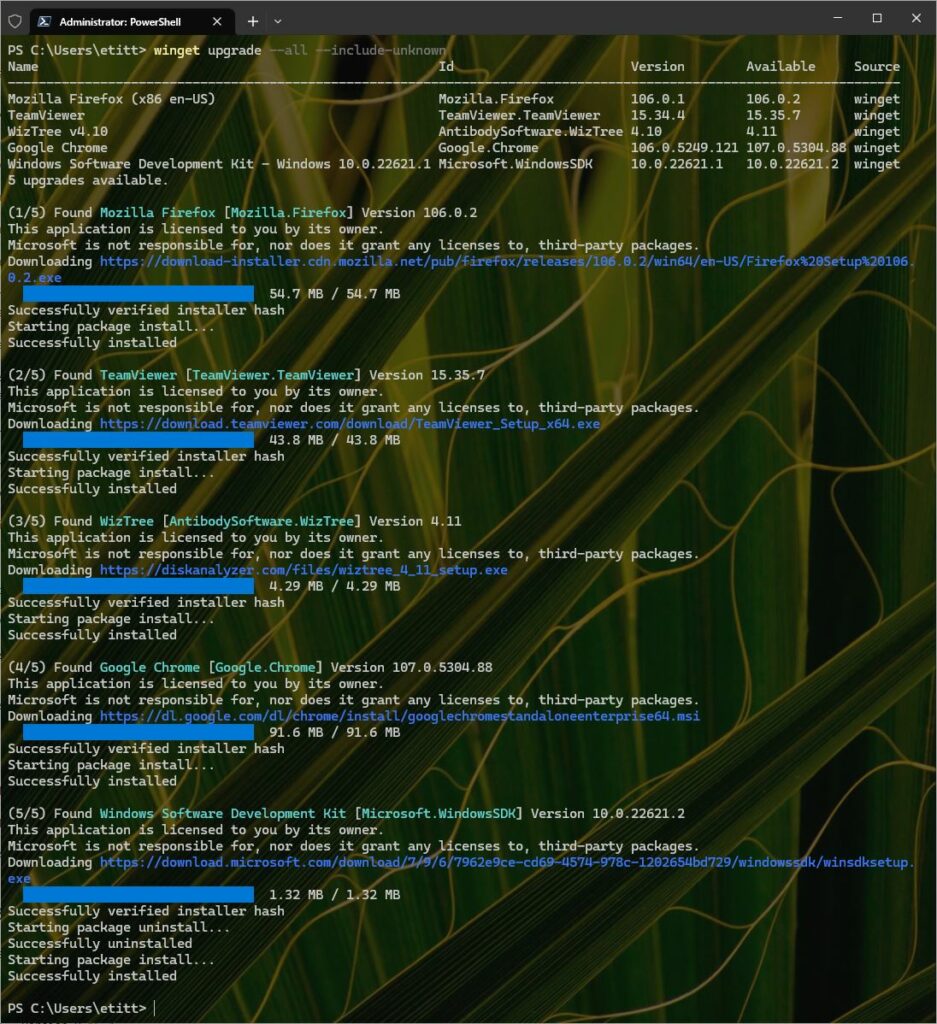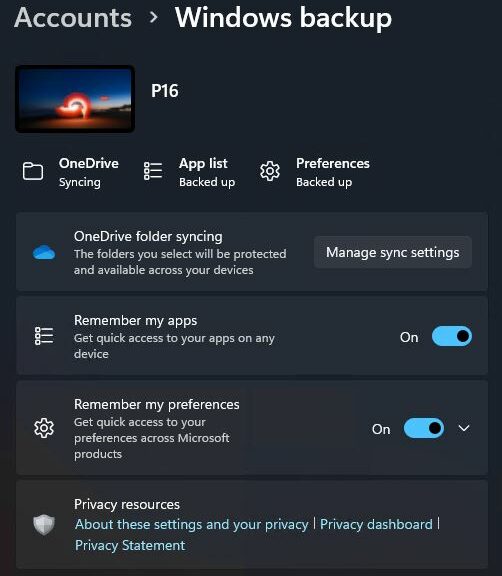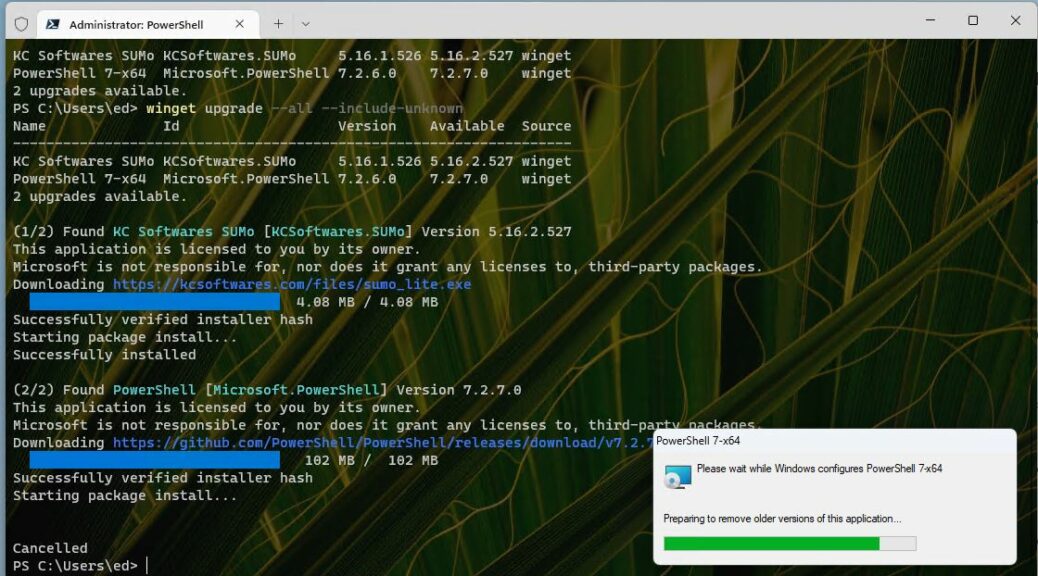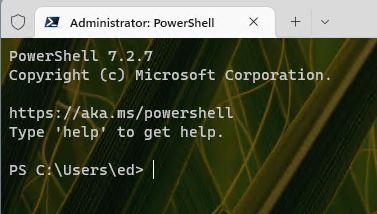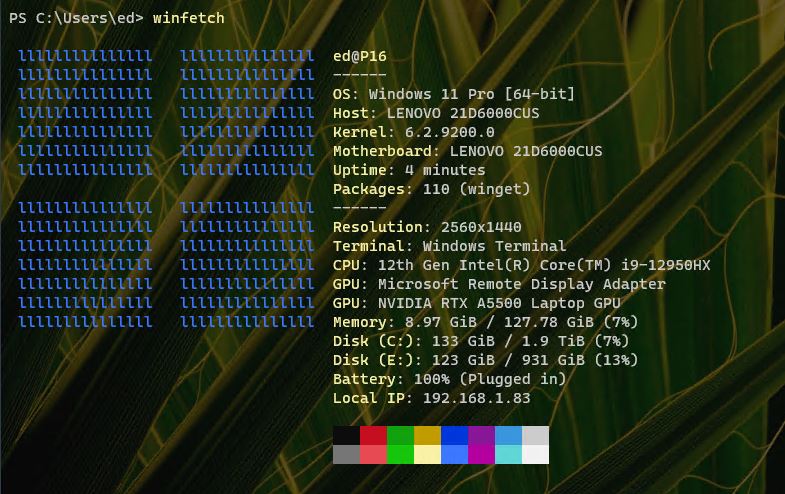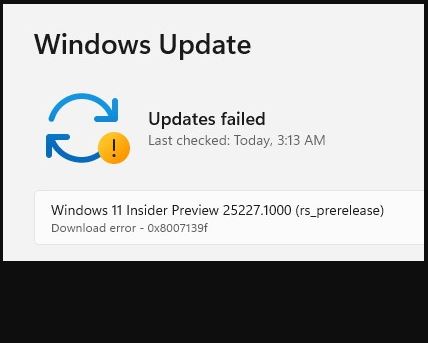Here’s an interesting dilemma. In the past, I’ve advocated use of the Windows Error Lookup Tool, currently Err_6.4.5.exe The other day, I had cause to rue my recommendation. I actually found a different, more focused tool named Winerror.exe. It’s part of the Windows Assessment and Deployment Kit, aka Windows ADK. But then, you might also need to grab the older Windows 10 version to get the tool I’m about to discuss. It seems to be missing in the Windows 11 version.
Winerror versus Err: Focused and General
You can see the issue in the lead-in graphic for this article. Notice that winerror provides two different expansions, one of which mentions normalization. Err_6.4.5, OTOH, provides 6. These come from a variety of error code source files: bugcodes.h, netmon.h, winerror.h, and ntstatus.h.
In simpler terms, winerror looks only at winerror.h; err… looks at a bunch of error code source files, including winerror.h. My point is that winerror may be worth consulting when you’re troubleshooting Windows 10 or 11. That goes double when the error reporting tool (err_6.4.5.exe) produces more output than you know how — or really want — to use.
Wm Blake Still Has a Point
The end half of the title for this story comes from William Blake’s Proverbs of Heaven and Hell. It makes the excellent point that you really don’t know you have enough until you have more than you need. That’s why I recommend using the older, but less general, Winerror.exe when you find that the latest error reporting tool (err_6.4.5.exe) has more to say than you really need to know.
‘Nuff said!