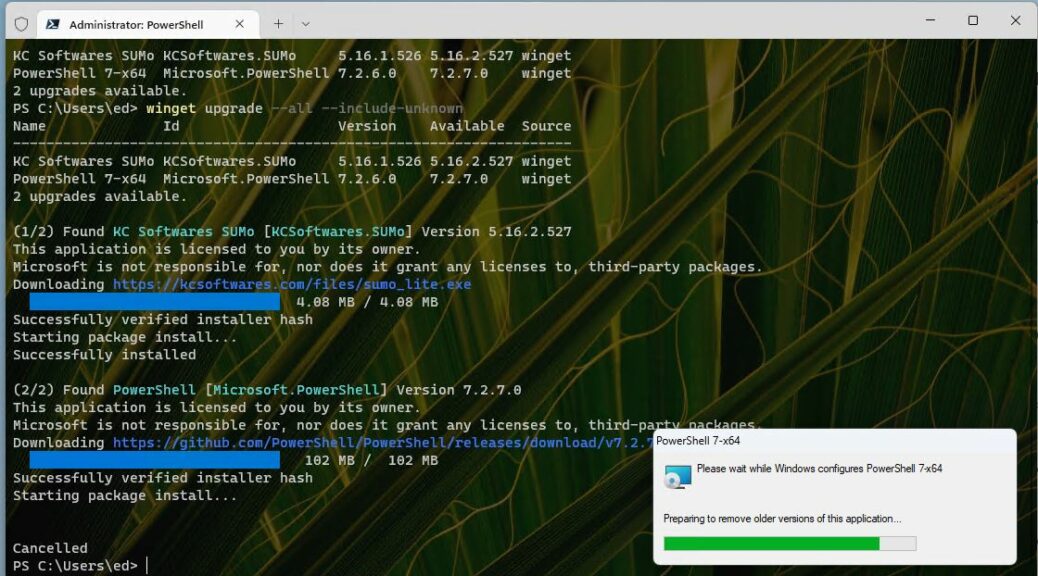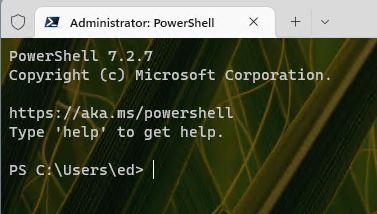Here’s something new in my personal experience. I ran Winget on one of my Dev Channel test PCs this morning. The latest version of PowerShell came up as an upgrade option. So I exercised it, and indeed the PowerShell version incremented from 7.2.6 to 7.2.7. Hence my claim that now, Winget updates PowerShell 7.2.7. You can see the process underway in the lead-in graphic for this story.
What Happens When Winget Updates PowerShell 7.2.7?
Things get a little weird along the way. Notice that after Winget starts the package install for PowerShell, it shows a “Cancelled” notification at the lower left corner of the Terminal session window. At the same time, the PowerShell installer (small pane at lower right) reports ongoing progress in removing the old version, then installing and configuring the new version.
When the progress bar goes all the way to the right, it simply disappears with no further communication from the installer. On a whim, I closed the open Terminal session window. When I opened a fresh one, here’s what I saw:
Once the progress bar completes, the installer goes silent. But if you close the open Terminal session, then open a new one, you’ll see it’s indeed been updated to 7.2.7.
I’m not sure how it’s supposed to behave because I’ve never seen winget upgrade PowerShell before. Normally, a full installer window opens with the masked PowerShell avatar (see below). Then, one steps through the typical standalone installation sequence. This time, with PowerShell running things it worked differently. A bit disconcertingly, too. But it’s installed now and works as expected. So I guess, all’s well that ends well. Cheers!
I guess I’ll miss the avatar going forward, but I do appreciate the convenience of upgrading inside PowerShell.