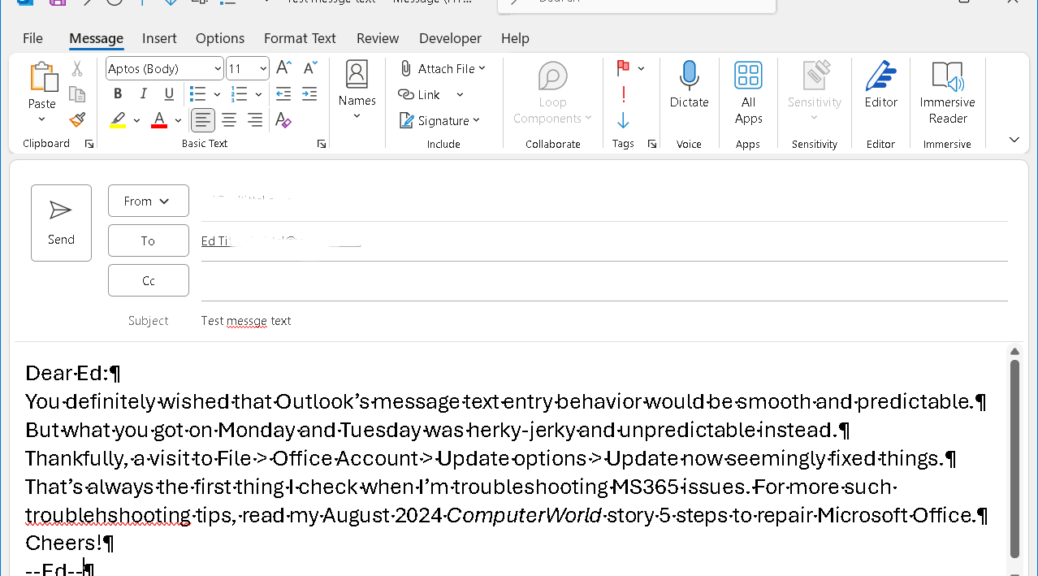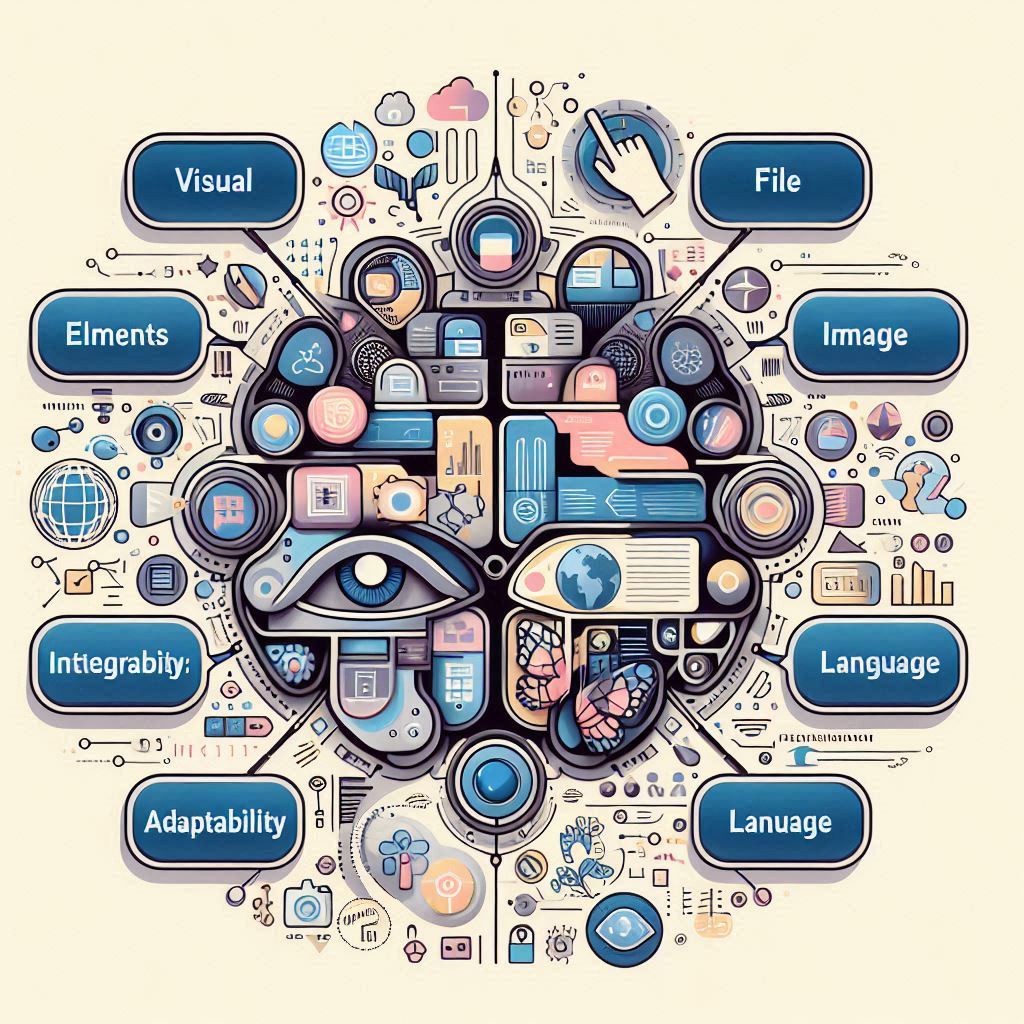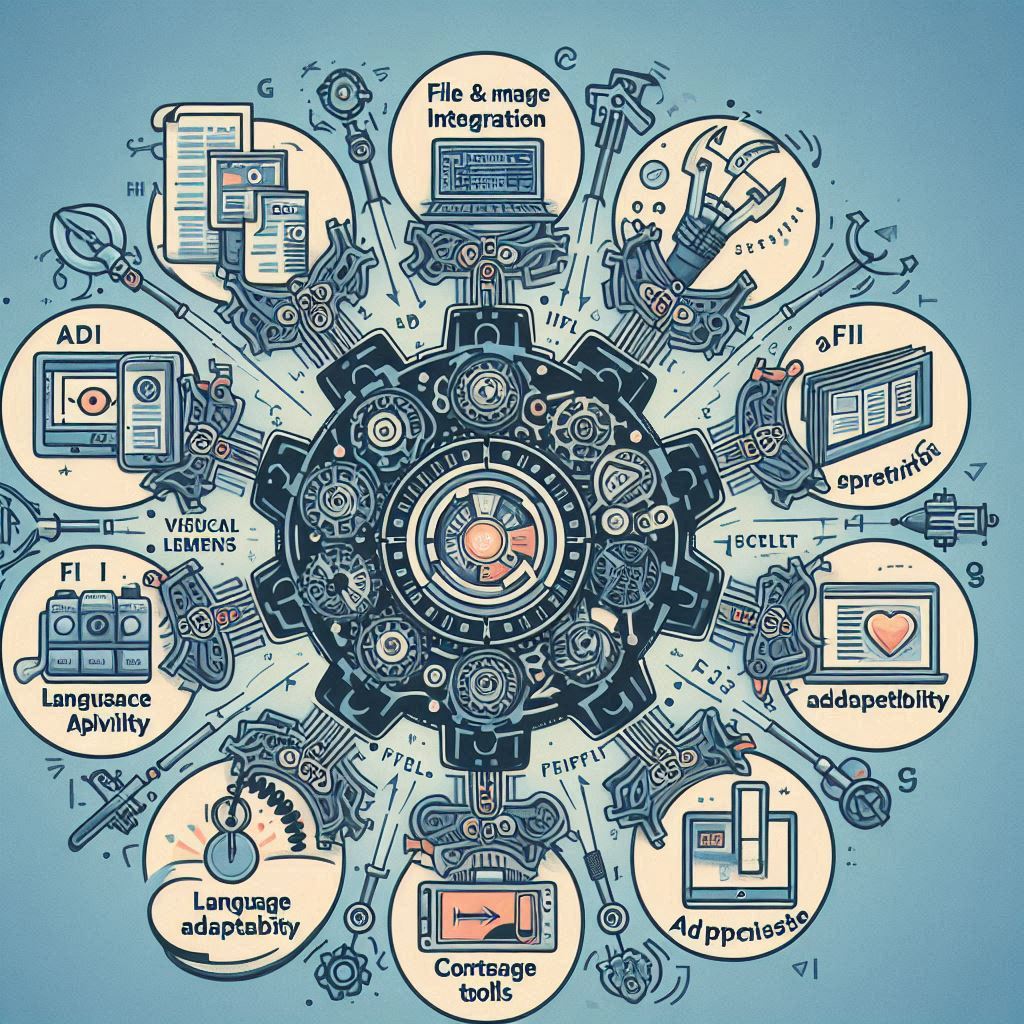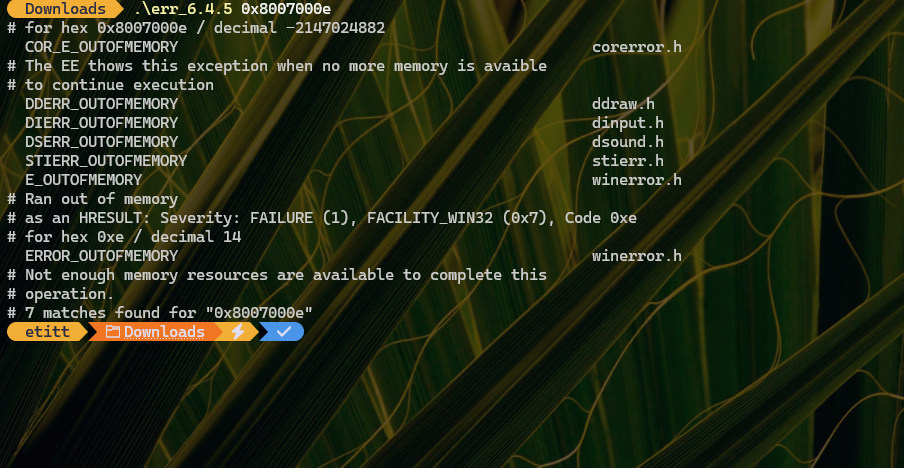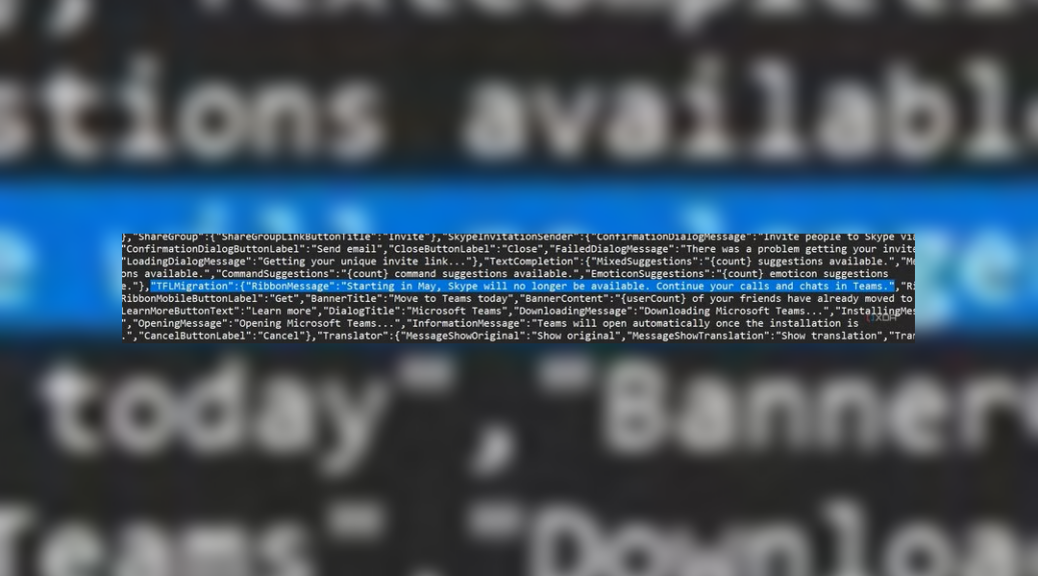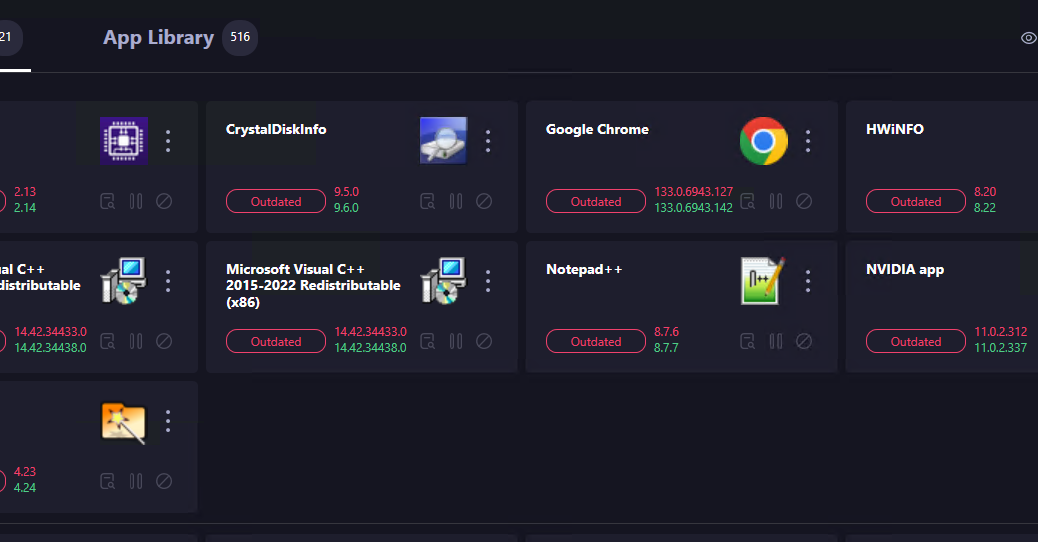When I first started working in networking back in 1988, I carried a Compaq Portable III PC to customer consultations. The rig was unique at the time, because it could accommodate the full-length PC board needed to host the Excelan TCP/IP Ethernet adapter. (It ran the protocol stack on an 80186 processor to offload the 80286 CPU.) When I looked up that unit online I was amazed to see it weighed 9.8 Kg (~20 lbs)! What provoked my recollection? Reading about a new Kickstarter initiative at Tom’s Hardware, I wondered if packing portable water-cooled PC would be as vexing as that old Compaq model was back in the day.
What Would Packing Portable Water-Cooled PC Be Like?
Models discussed on the Kickstarter project page weigh in at 4.8 to 5.2 Kg — that’s around half the old Compaq model. Ditto for the dimensions, too. The Compaq measures about 41 x 19.2 x 24.8 cm. The new ultra high performance integration liquid cooled laptop (UHPILCL) measures out at 34x42x3 cm. It’s much more like a big, fat laptop than the portable sewing machine the Compaq resembled.
Indeed, I remember coming home from a trip after it had snowed and lugging the unit around while I tried to recognize my car under its white blanket. Hopefully, the UHLILCL won’t be quite as big a burden.
Who Would Want One, and Why?
The target audience for this mini-ITX based DIY luggable is gamers or other high-end users who need a high-performance CPU/GPU to take on the road. I can see it in the cards that it might host AI models or other high-end runtime environments for demos and such, as well as pushing frames fast for 3D games, CAD, and simulations that require speedy, complex rendering.
I like the idea that buyers might be able to choose their components, and populate such PCs with lower-end Xeon CPUs and up to 128GB of DDR5 RAM. Because the rig is water cooled and requires ionized water (the home page says nothing about how much water, exactly, it uses) I’m curious about how hard it is to fill and drain. Water and integrated circuits seldom mix well.
Details are still pretty scarce, including pricing and availability/timeframe. But hey, it’s an interesting proposition. And it gave me a nice jaunt down memory lane. And Kickstarter is nothing if it’s not a gauge of public willingness to back a proposition via funding. It should be even more interesting to see if this proposed project gets off the ground.
One More Thing…
As I think about this unit and what “laptop” typically means, I must observe that it will HAVE to plug into A/C to work. When people hear the l-word (laptop, that is) they usually think of something that can run — for a short time, at least — on battery. I don’t think that’s happening on a unit with a mini-ITX mobo and a high-end GPU. Notice in the specs, there’s nothing about battery capacity or life. I’m sure that’s deliberate…

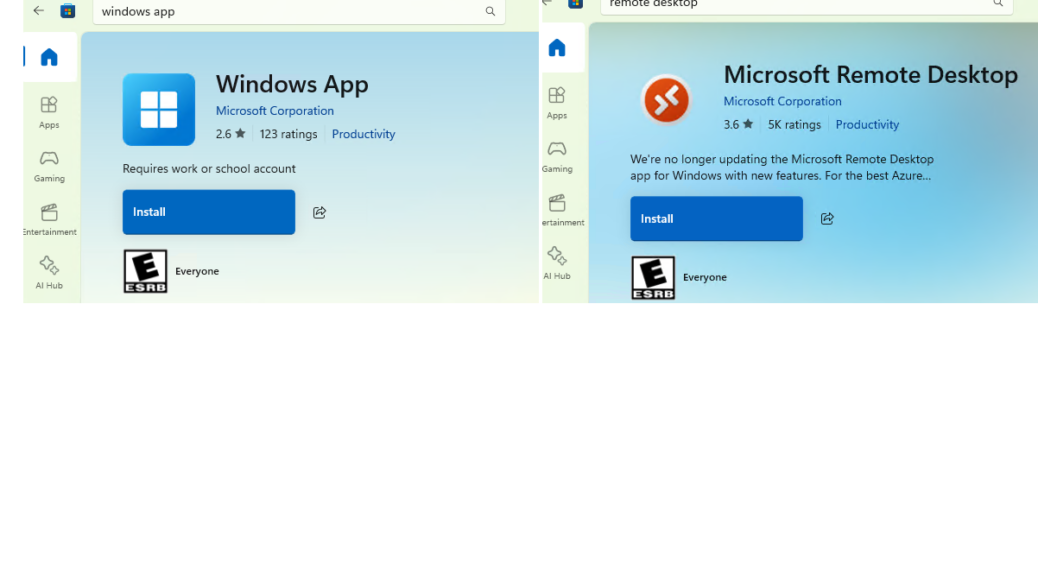
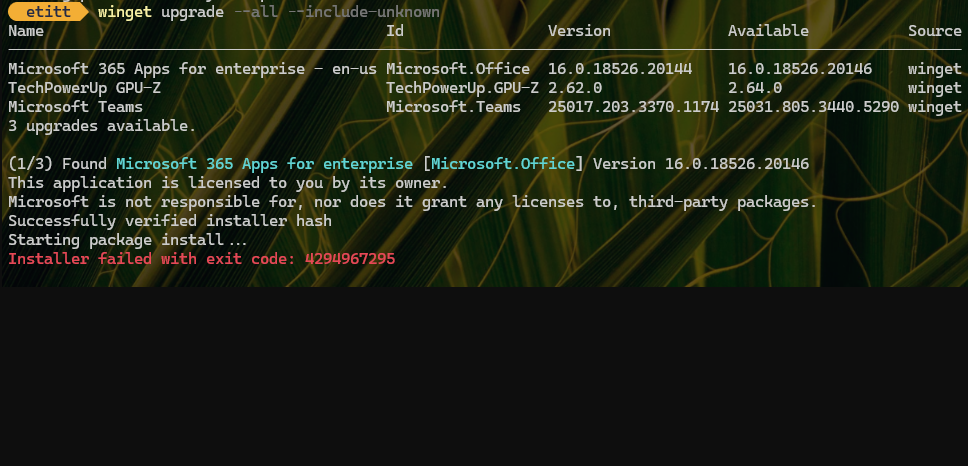
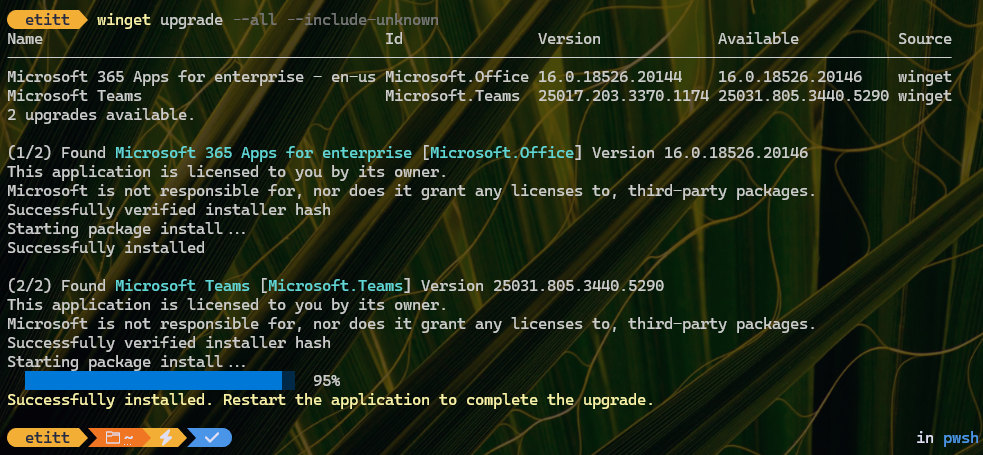
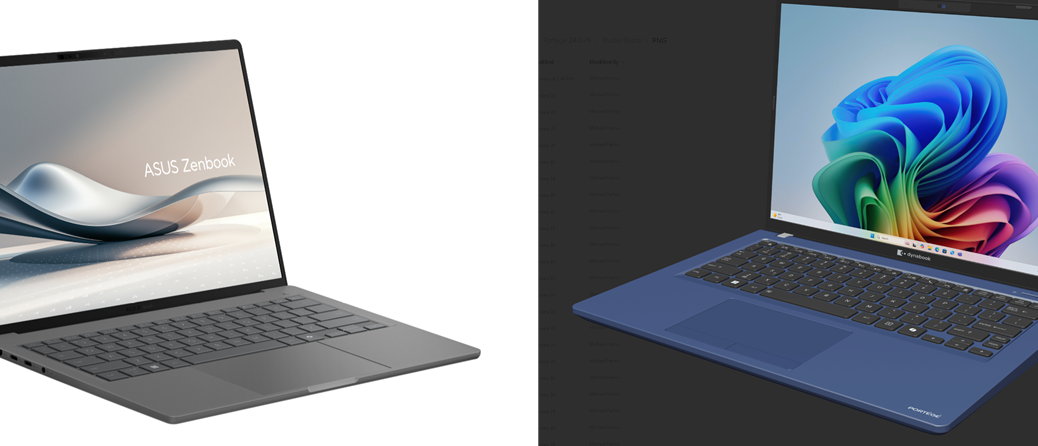
![Pondering Intel Core Ultra Series 2 CPU Strategies [Image source: intel]](http://www.edtittel.com/wp-content/uploads/2025/03/intlcorultra-1038x576.png)