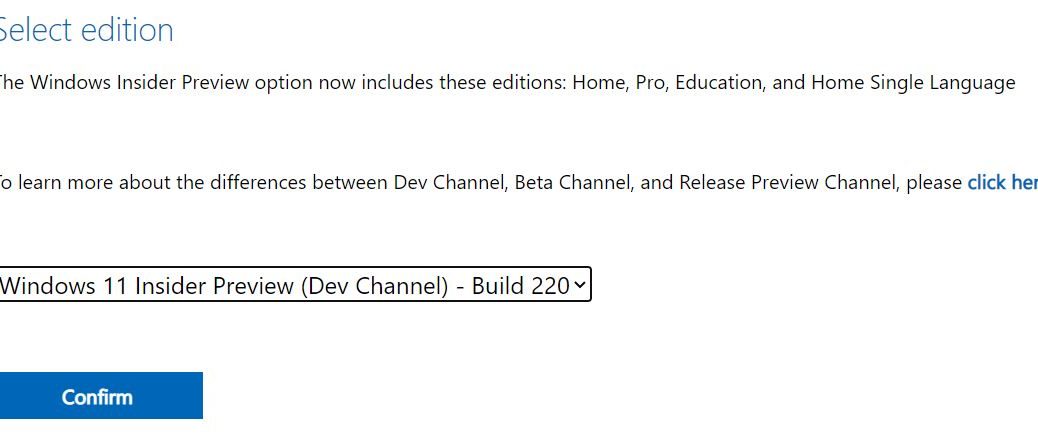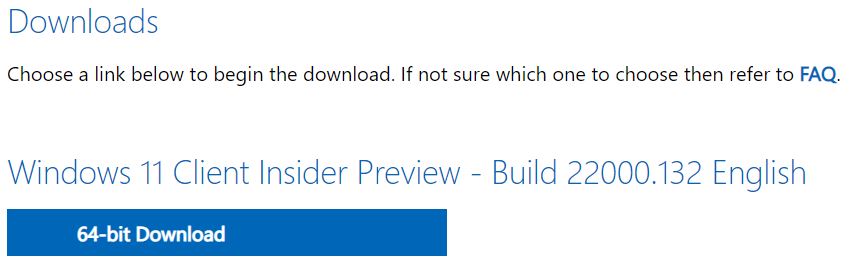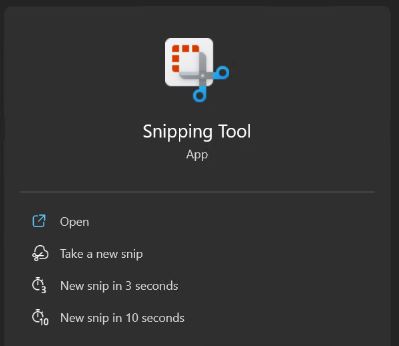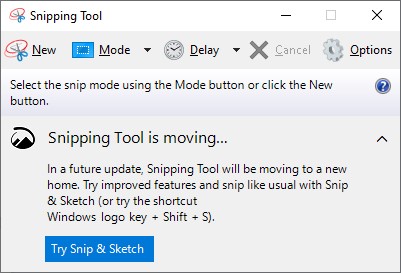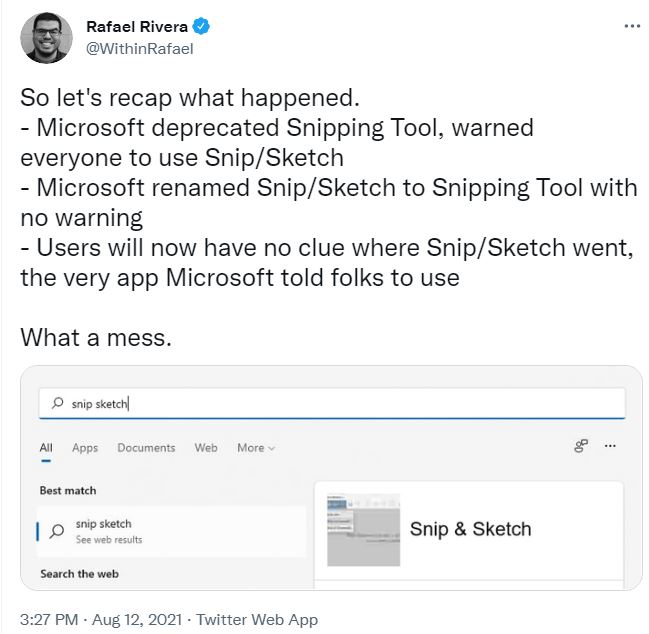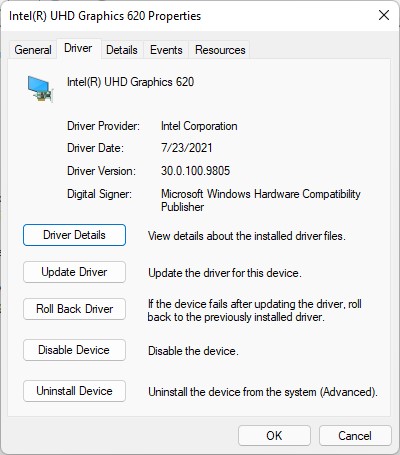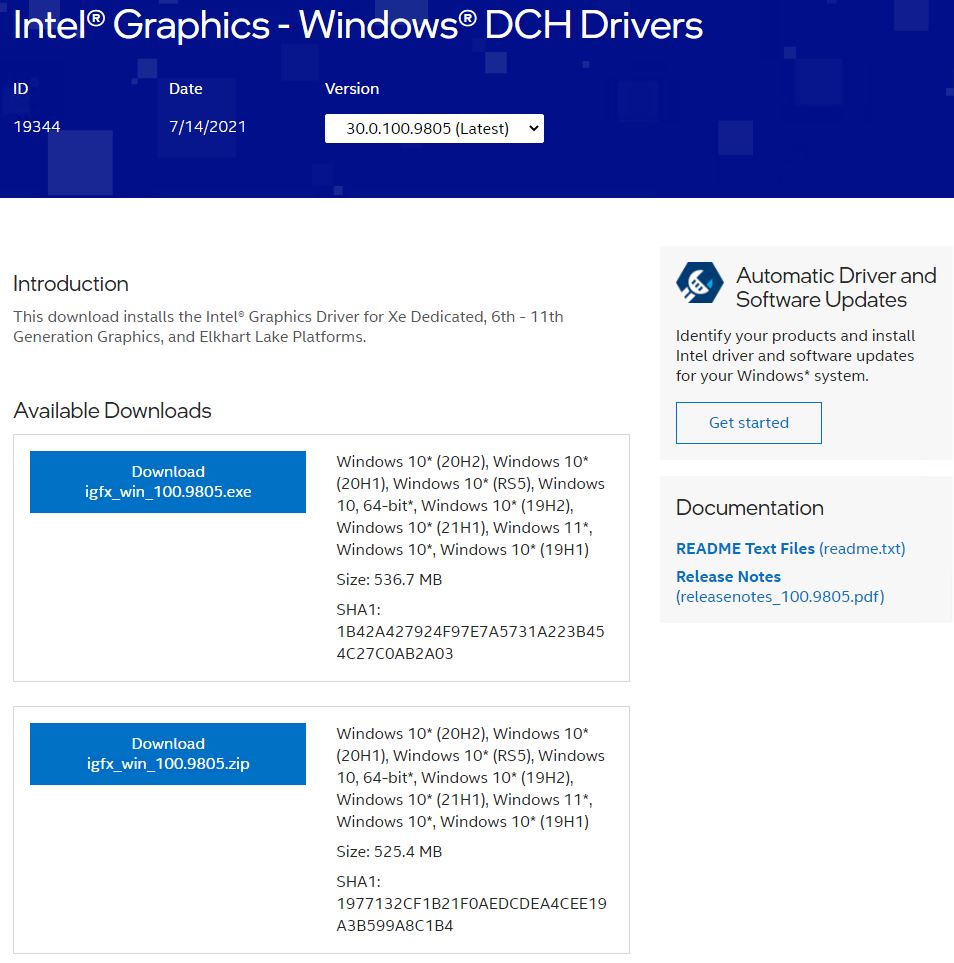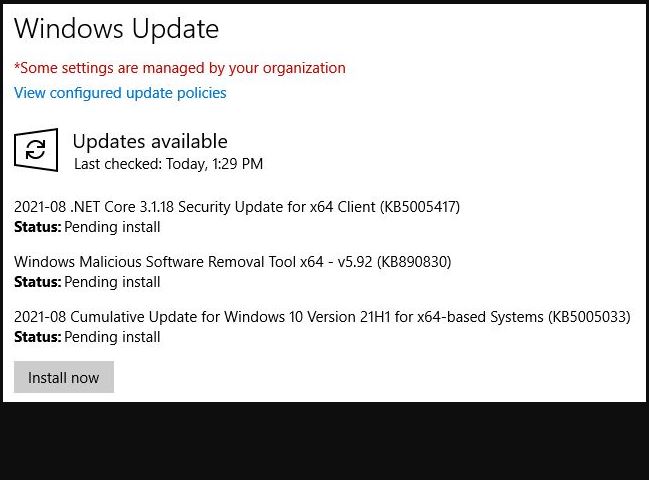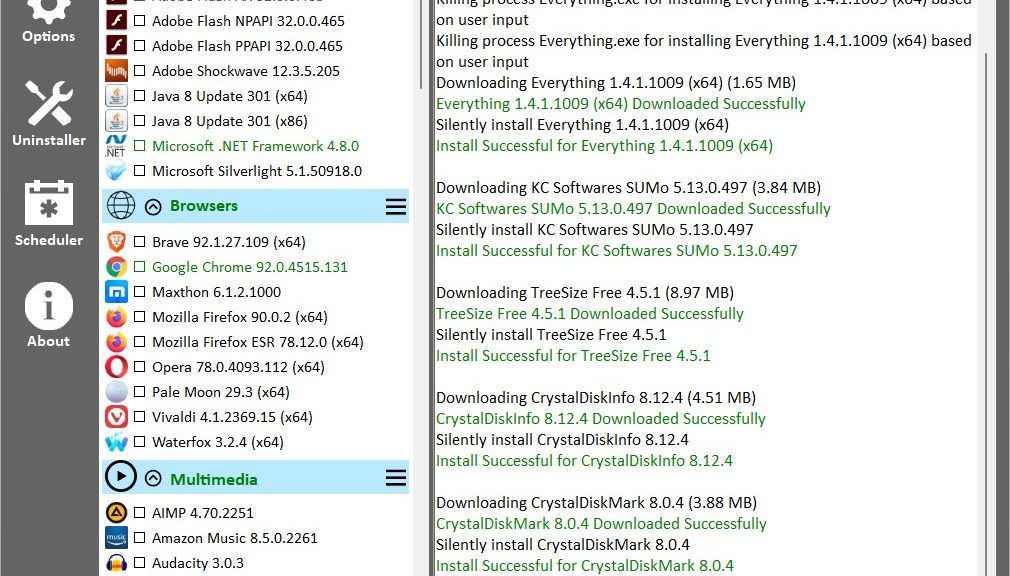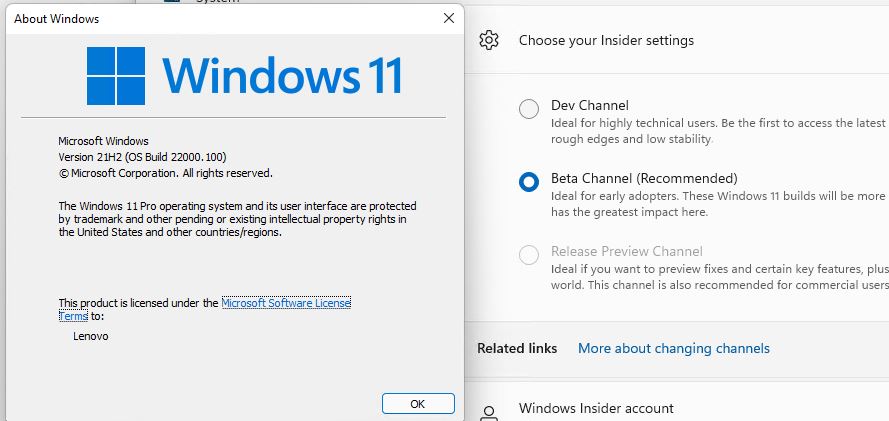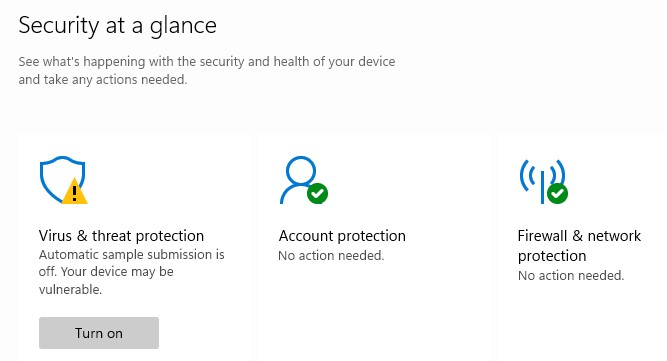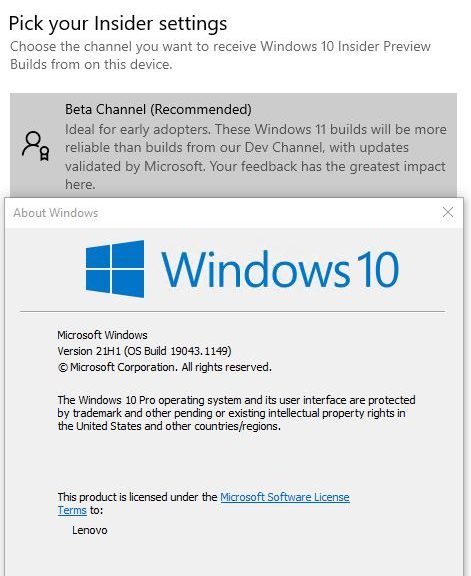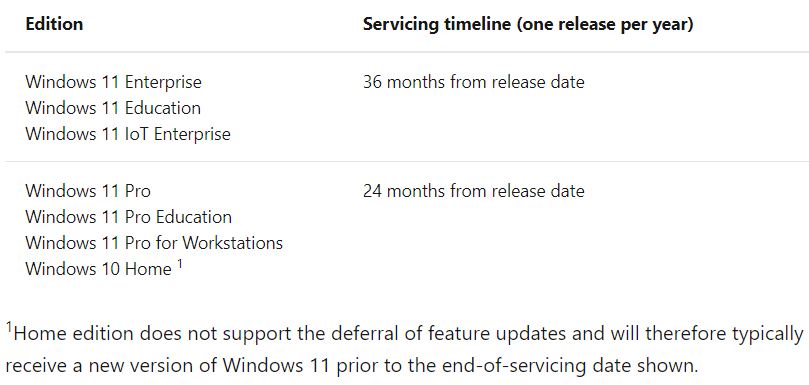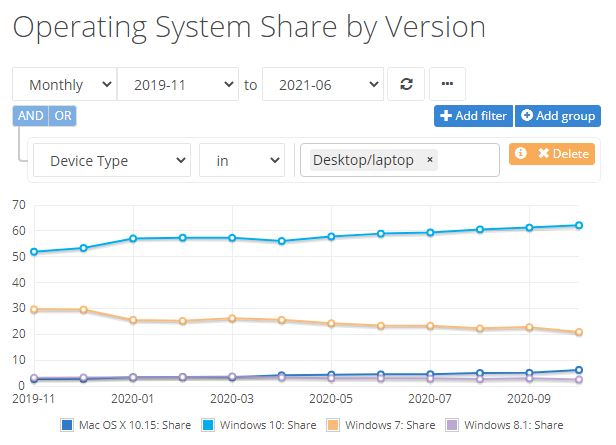OK, then. It was on June 28 that the first Windows 11 Insider Preview release made its debut on the Dev Channel. Mid-day yesterday I learned that MS had finally added Windows 11 ISOs to the Windows Insider Preview Downloads page. That’s right: the first Windows 11 ISO now available are ready to download. The lead-in graphic shows my selection of Dev Channel for Build 22000.132 (the number is truncated).
First Windows 11 ISOs Now Available: Grab One!
Because my Ventoy UFD doesn’t have a Build 22000.132 image amidst its collection, I did just that. I next had to confirm language (English, more properly EN-US). Then I had to click the “64-bit download” button shown here:
64-bit download button shows full details for Win11 version ISO.
[Click image for full-sized view.]
As is often the case when making MS downloads, it took a while to wind up. But eventually I started seeing download speeds ranging from just over 200Mbps to as high as 410 Mbps. The whole shebang took just over 3 minutes to complete.
Final file size, according to Explorer: 5,358,902 KB. That equals 5,233 MB or 5.11 GB. That makes this ISO too large for FAT-32 (which has a maximum file size of 4 GB). Good thing I’m using Ventoy: it will mount the ISO from its own EFI FAT-32 partition, even though the file resides on an exFAT partition (not subject to the 4 GB max filesize limitation). Good stuff!
One More Thing…
For some odd reason my ususal WIMVP MS account wouldn’t give me access to the Windows 11 ISO download. I had to sign out and sign back in under what I thought was an obsolete MS account. Not only did it please me to find a way to grab the ISO, it also gives me an important clue about why I’ve been unable to access my WIMVP benefits lately. Just another bonus as I live the dream here in Windows-World!