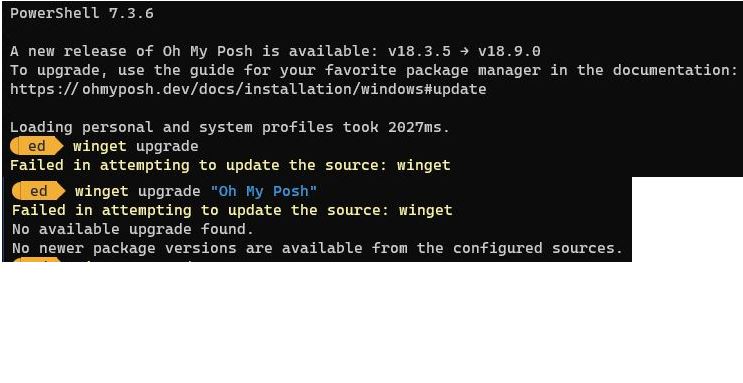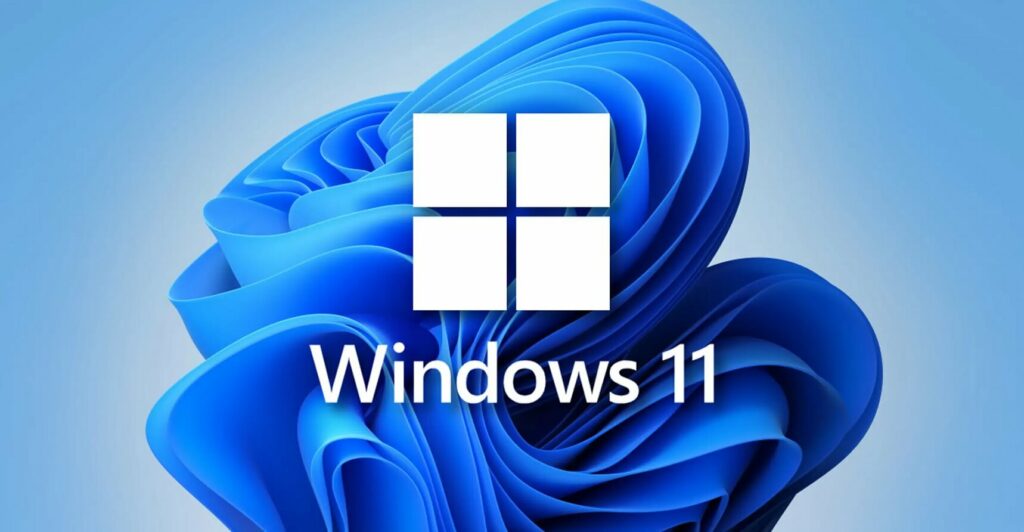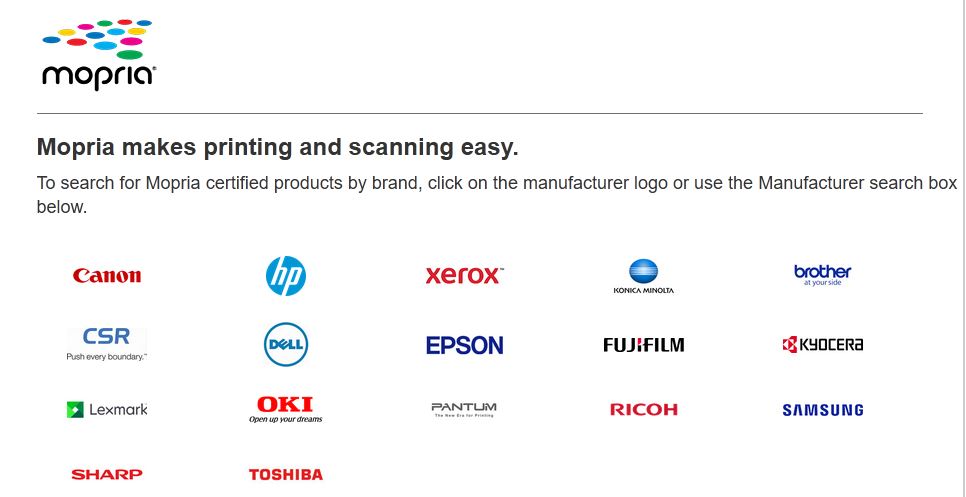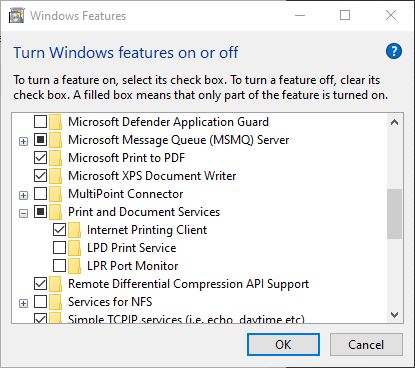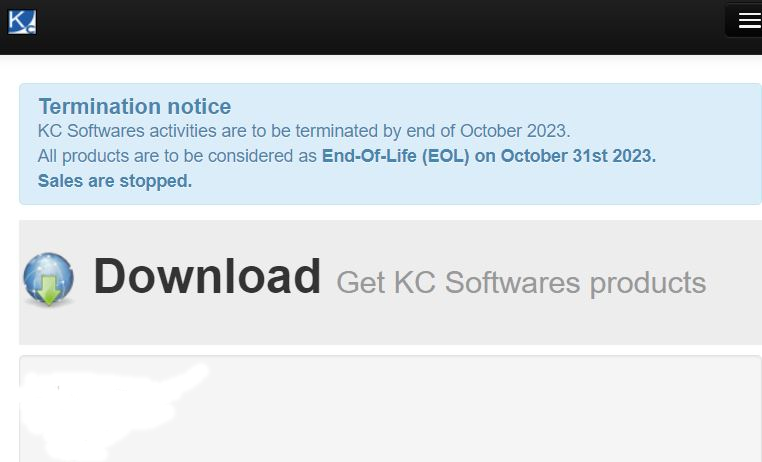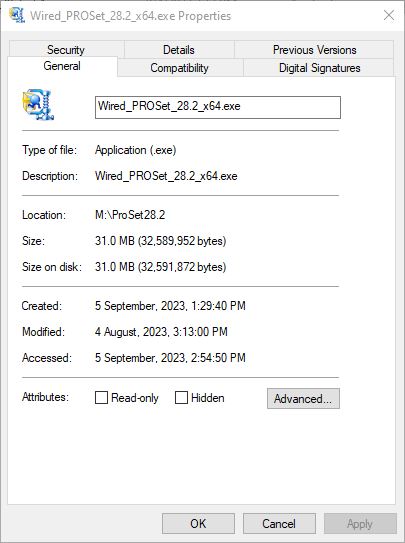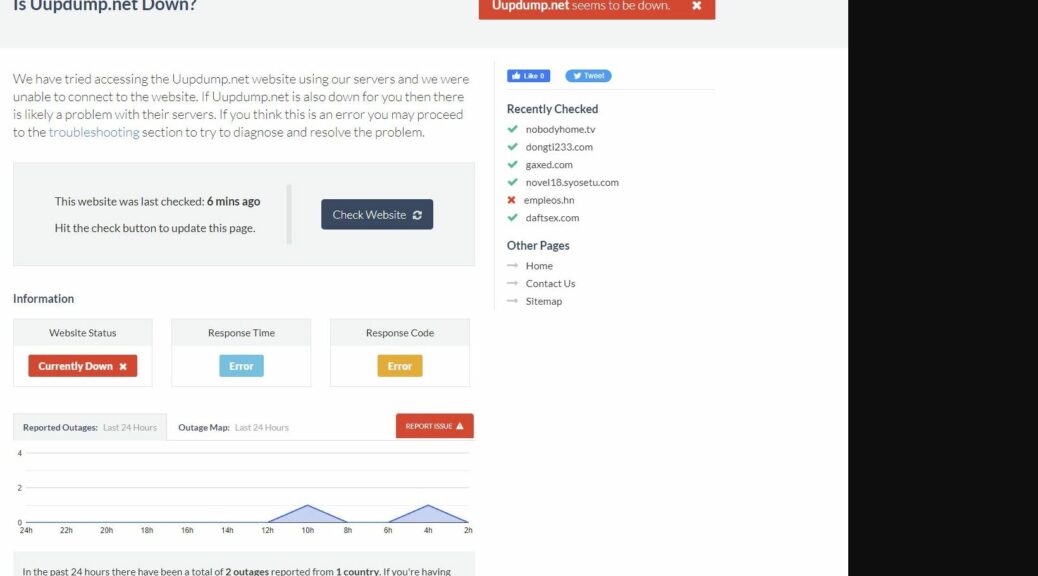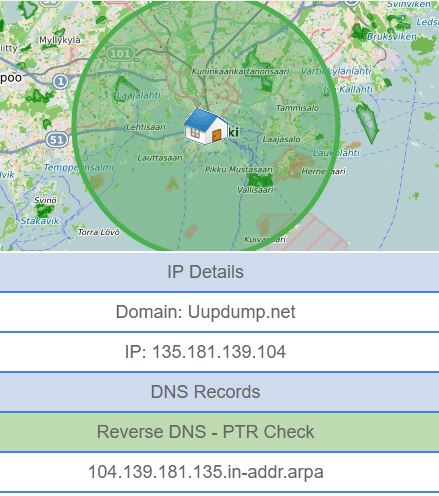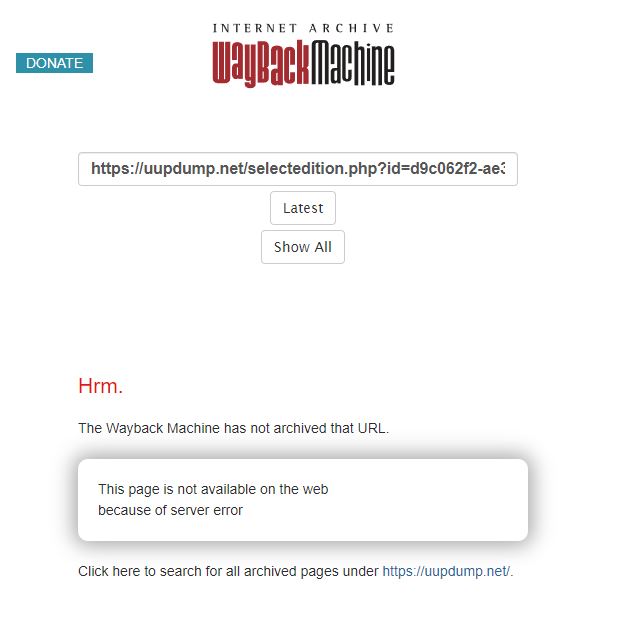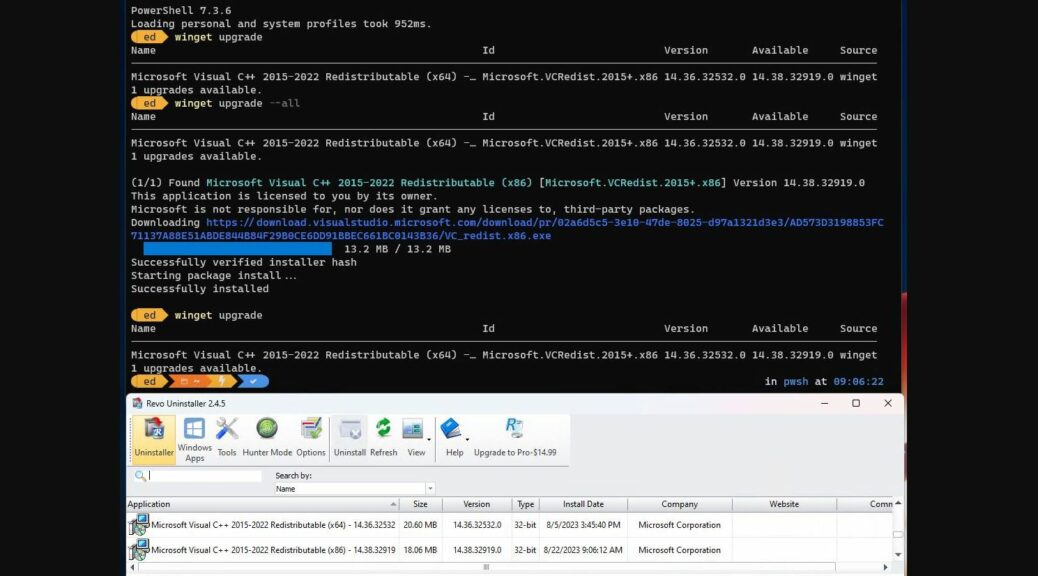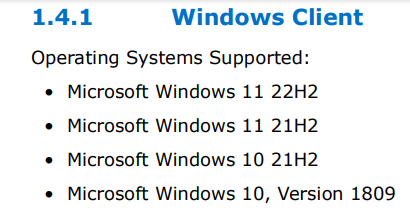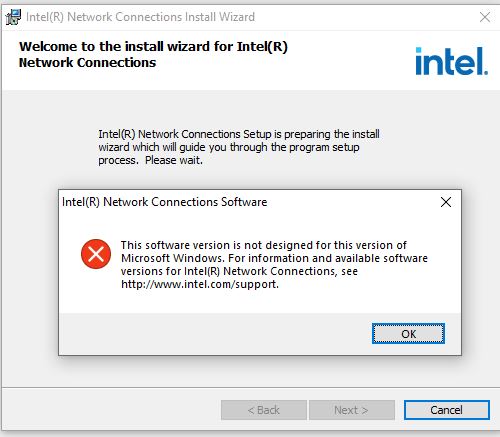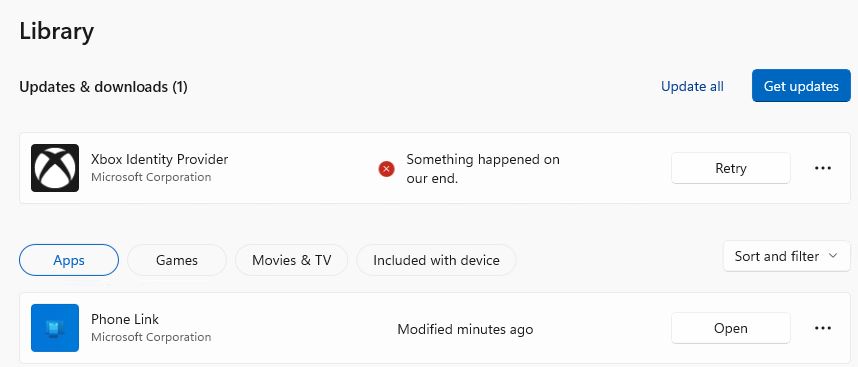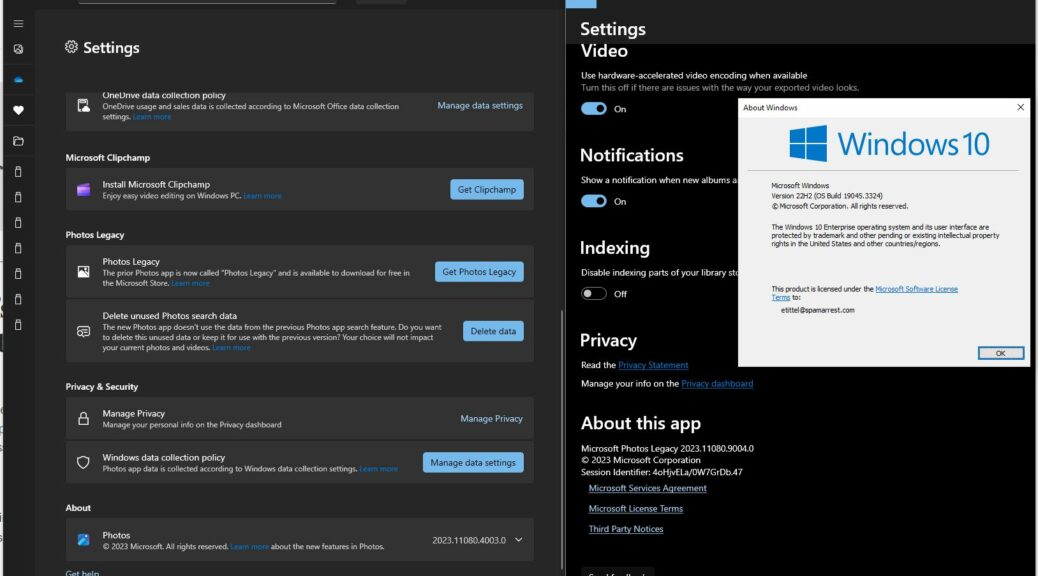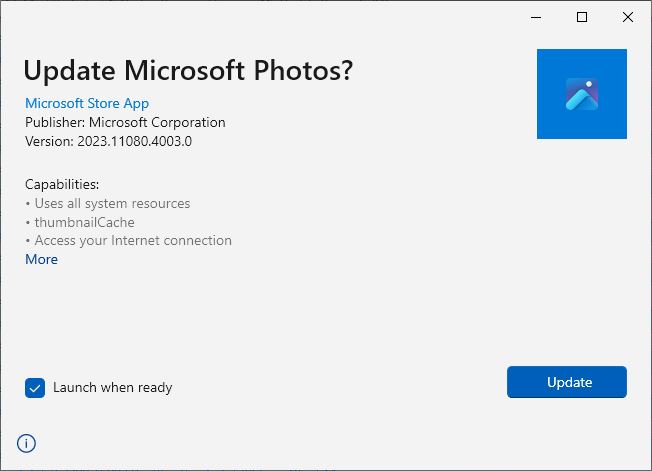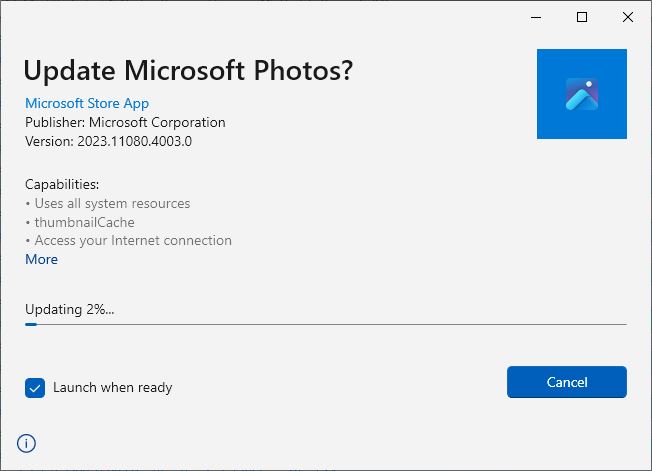I have to laugh. When I opened Windows Terminal/PowerShell yesterday morning, I got a notification that a new version of OhMyPosh (OMP) was available. So naturally, I tried to see the update. When that failed, I tried to update OMP directly, and that failed, too. But thankfully, this interesting OMP gotcha is easily fixed. I’ll explain …
But first take a look at the lead-in graphic above. It starts with the notification. That happens when loading PS causes the OMP environment to start up, too. But running winget upgrade shows an issue with accessing the winget database. Ditto for trying an explicit, directed upgrade on the string “Oh My Posh.” What to do?
OK, Here’s How Interesting OMP Winget Gotcha Is Easily Fixed
First, the fix: I went to GitHub, where developer Jan DeDobbeleer always maintains a current version under its “Latest” link. For the record, I downloaded and installed his install-amd64.exe file there and the upgrade completed without a hitch.
But what went wrong with OMP in the first place? I sent Jan a Twitter (X) message and he replied: “Yes, unfortunately winget, just like the Store, is slower in processing new versions.” I took this to mean the changes were already posted to the manifest database, but that those changes had not yet been committed.
It’s Just a Matter of Time
And indeed, I just checked one of my other test PCs with OMP installed. Running winget just now, it shows — and stands ready to — upgrade OMP to the latest version. Looks like the notification beat the update yesterday, but they’re now back in synch. Here’s visual proof:
This morning’s check works as expected. Database is caught up!
And boy howdy, as we say here in Texas, isn’t that just the way things sometimes go, here in Windows-World. You bet!