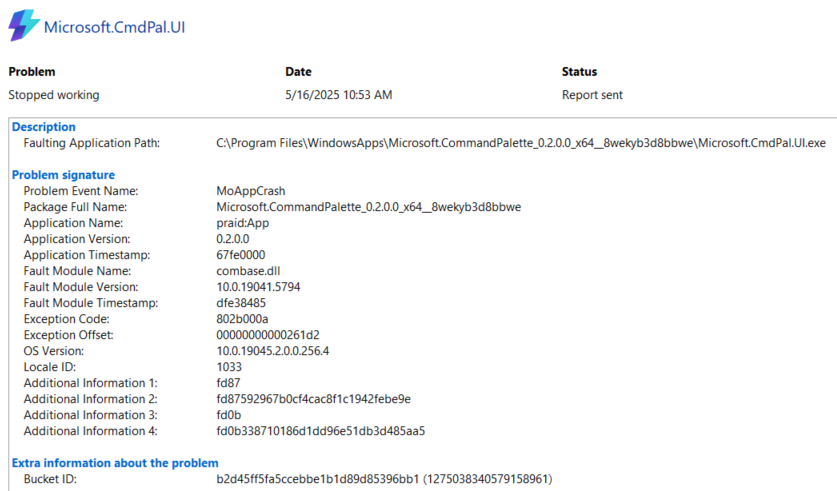On April 10, I blogged about how a new release of PowerToys (v0.90.1) apparently fixed a “Class not registered” error for the Command Palette from the previous version (v0.90.0). Alas, while ComPal (as I like to abbreviate this tool) is now rock-solid on my Windows 11 PCs, it’s still throwing errors after restart on my sole remaining Windows 10 desktop. That’s why my title here reads “Windows 10 Keeps PowerToys ComPal Error” — you can see the aftermath in Reiability Monitor as the lead-in screencap above.
Why Windows 10 Keeps PowerToys ComPal Error
Look at the screencap. Notice the Problem Event Name is “MoAppCrash.” This means a Modern App (aka UWP app, usually an MS Store App of some kind) has crashed. In this case it’s the PowerToys Command Palette user interface (MicrosoftCmdPal.UI.exe). Copilot says common causes include faulty, outdated app versions, corrupt system files or missing dependencies, conflicts with Windows updates, and issues with DLL files. My bets are on conflicts with Windows updates and/or issues with some DLL needed for ComPal to run.
I just tried to access ComPal on the affected Windows 10 machine. At first, it refused to respond to its shortcut (WinKey+Alt+Space) for related settings, But when I disabled, then re-enabled ComPal itself, that capability woke up and started working. So did the utility itself, without any easily discovered limitations.
What about Windows 11?
I have — and see — no such issues in Windows 11. So I’m forced to speculate that this is just a Windows 10 hiccup of some kind. Fortunately, once I disable, then re-enable ComPal, everything seems to work fine. There’s obviously some kind of minor gotcha at work, but it’s easy to get around.
Isn’t that just the way things work sometimes, here in Windows-World? Fortunately, even when the path to success isn’t automatic, or even a straight line, a small dogleg often does the trick. And so it was this morning…