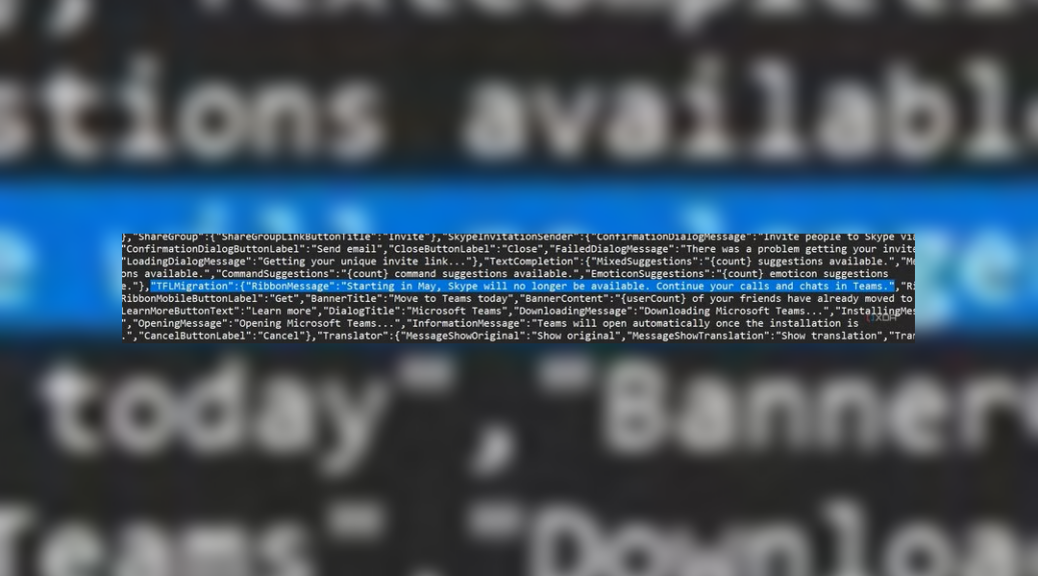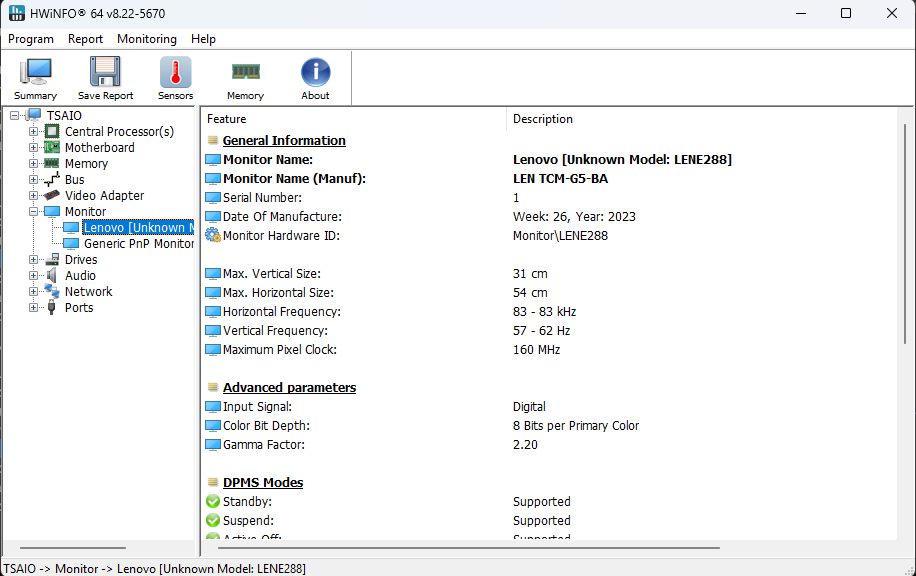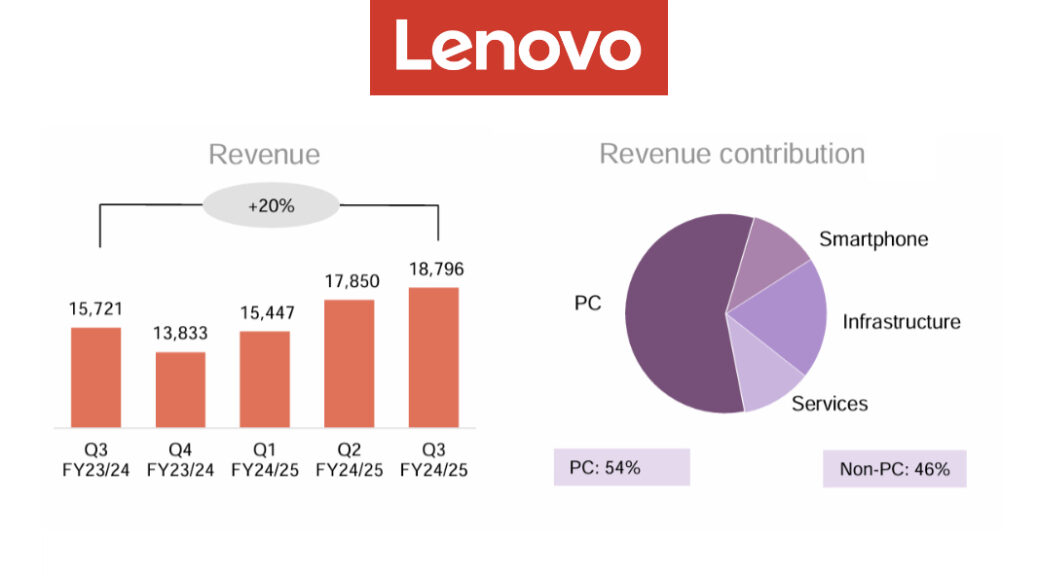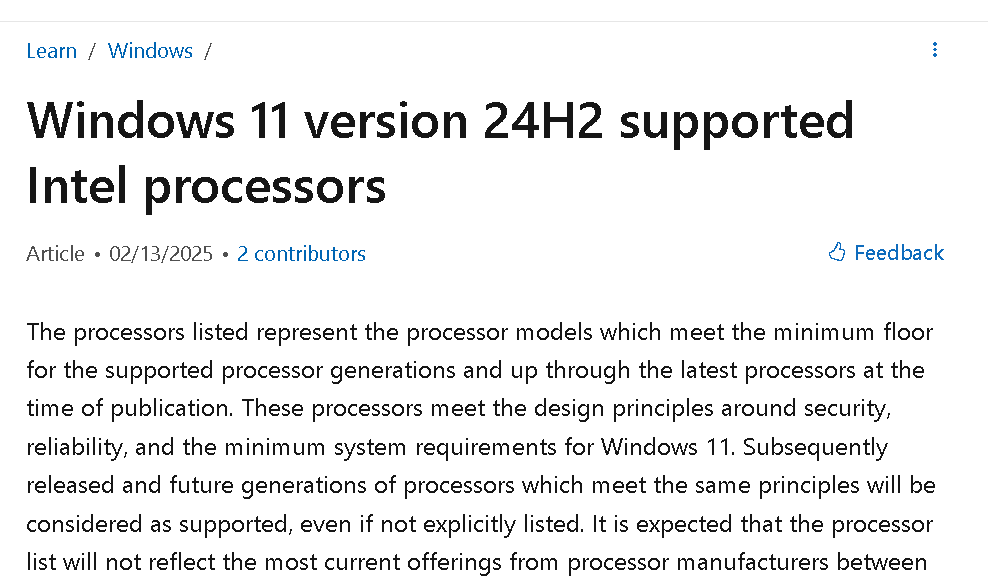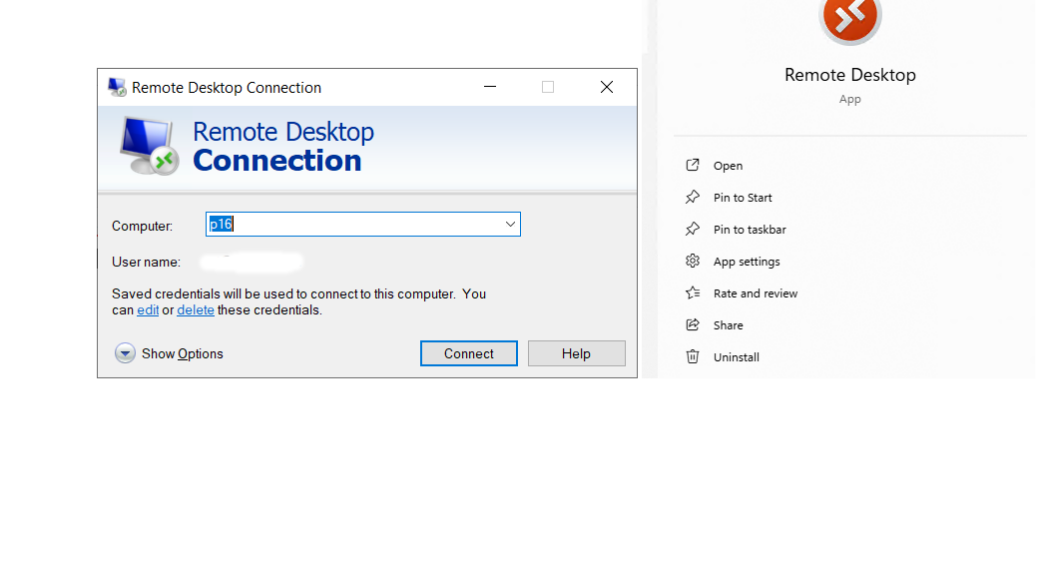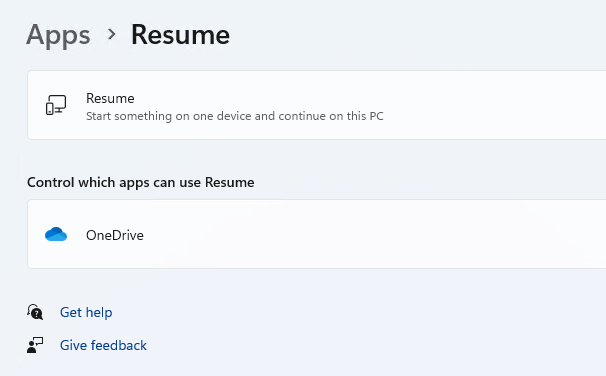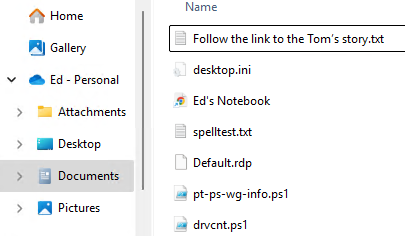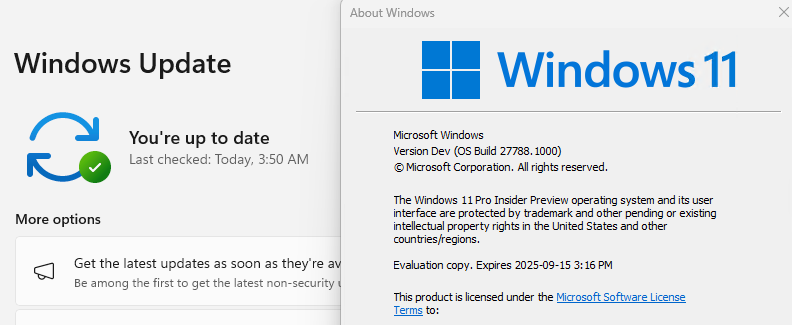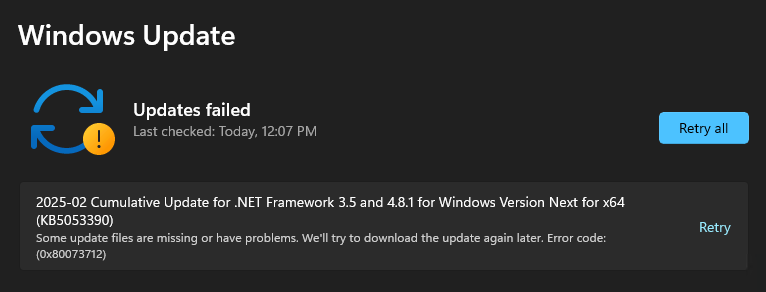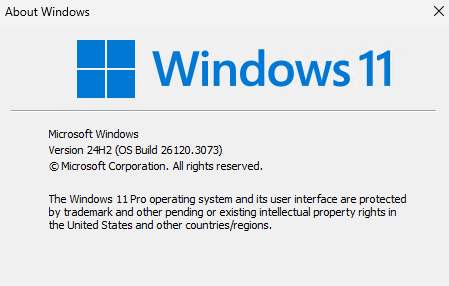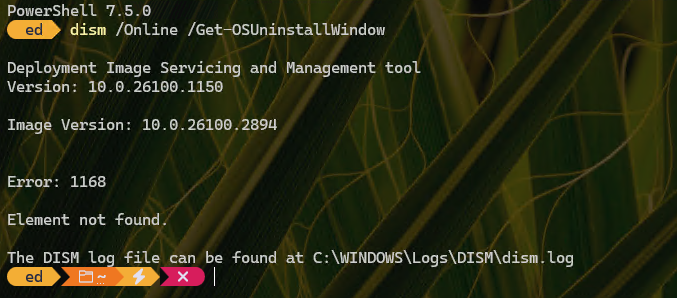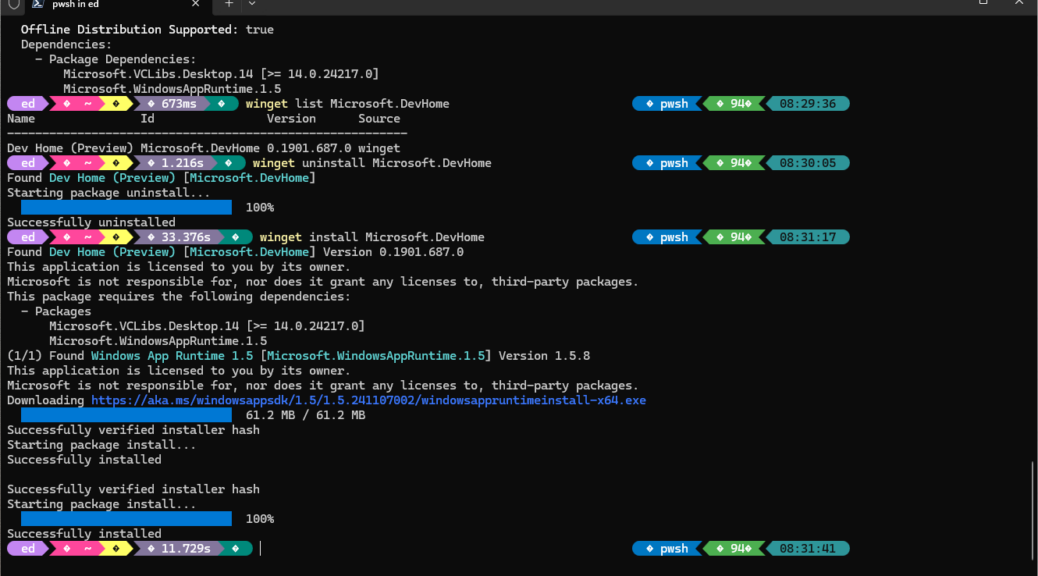First it was a swelling rumor, based on some eagle-eyed code scanning (reported at XDA.com on Feb 27). Today, it’s established fact, as Zac Bowden at WindowsCentral updates his story with “Microsoft has confirmed that Skype is shutting down in May, with warnings now appearing within Skype apps.” MS wants everybody to move to Teams instead, and offers tools to move chats as needed. If all goes according to plan, that means Skype attains oblivion in May 2025.
Note: I’ve morphed the screencap from the afore-cited XDA story that shows the warning “Starting in May, Skype will no longer be available. Continue your calls and chats in Teams.” in text form. Reading the code can occasionally provide insights (and reveal future plans, as in this case).
After Skype Attains Oblivion in May 2025, Teams Takes Over
With a much broader range of capabilities, and options to scale audiences into the thousands, Teams can do everything Skype can, and quite a lot more. The transition is already over for some — including your humble author. Hopefully, it won’t be too difficult for those hold-outs still using Skype to switch over to Teams, too.
A Skype Timeline and Some Recollections
Skype started out on the Internet back in 2003 as a standalone service. Mostly it required establishing credit to offset upcoming charges, with occasional replenishment to keep a positive balance after that. For a while, my wife used it to interact with members of her family (who live in Germany) via voice and video on her PC. Microsoft acquired the company in 2011, and made a half-hearted attempt to build it into Windows 10 in 2015.
If memory serves, we all quit using it around that time. FaceTime on the iPhone was free and easier to use. Plus phones are better suited as communications devices than bigger laptops or deskbound desktops. I’d argue that Skype’s demise has been foreshadowed for a long, long time, and that it’s planned end-of-life-and-service date is no big surprise to anyone.
So long Skype. For my purposes, Teams already works better, and does more, than you ever did.
Note Added 2 Hrs Later
See Tom Warren’s Verge story Microsoft is shutting down Skype in favor of Teams for more useful details. The drop-dead date is reported as May 5, and further info on options open to current Skype users is provided. Apparently, he got an MS spokesperson to provide additional tidbits to help prepare the userbase for this change.