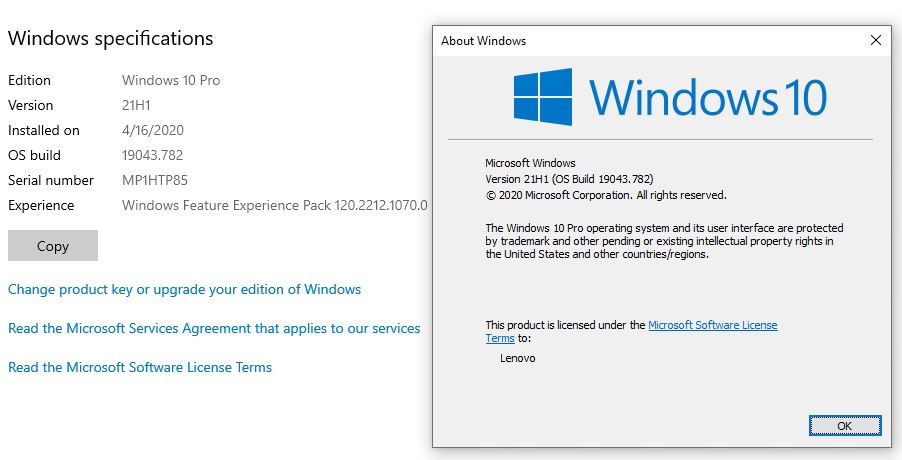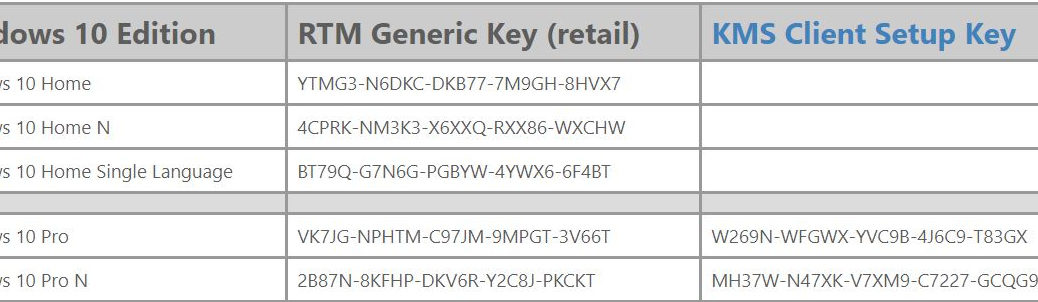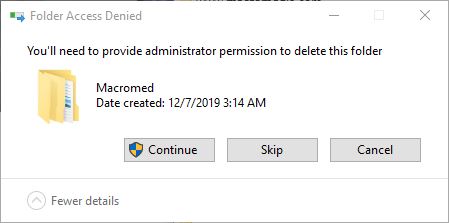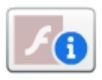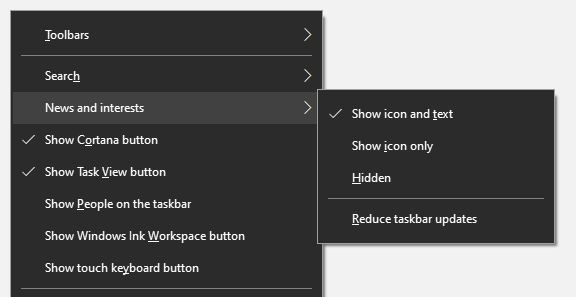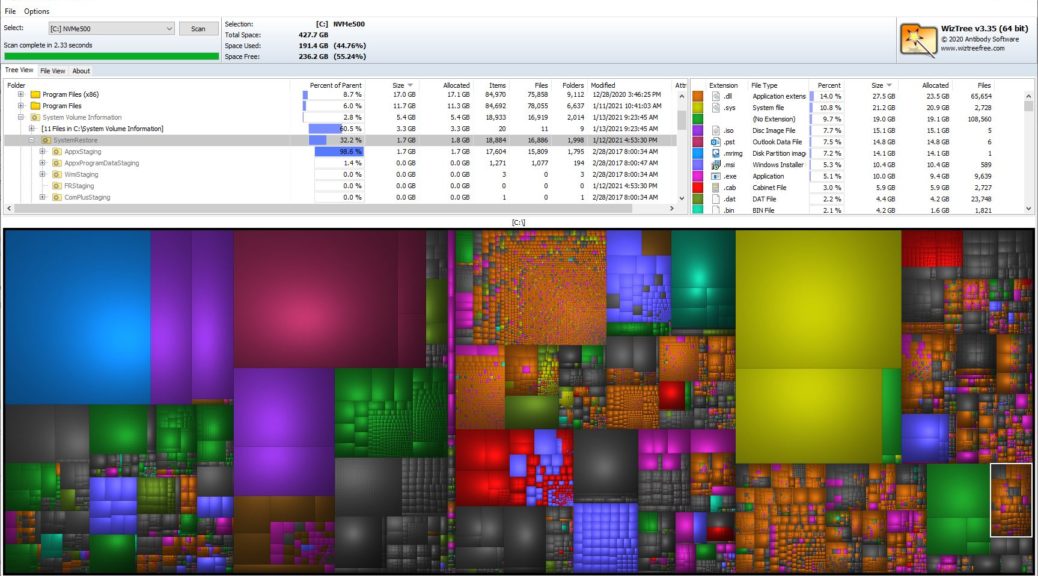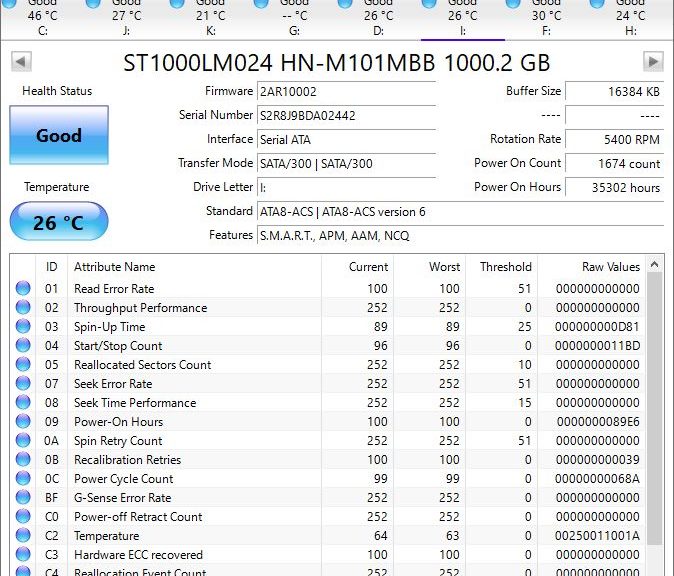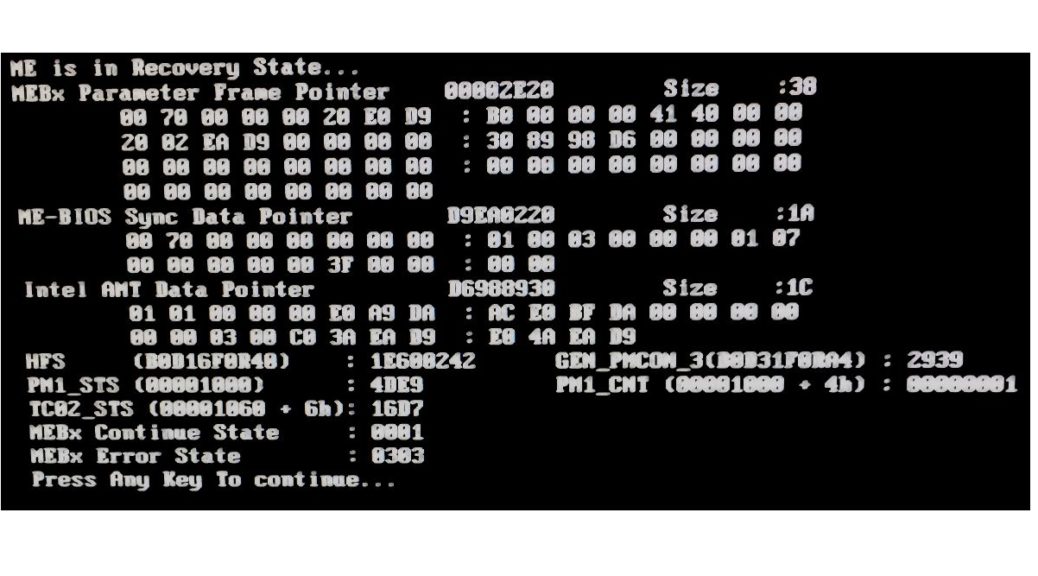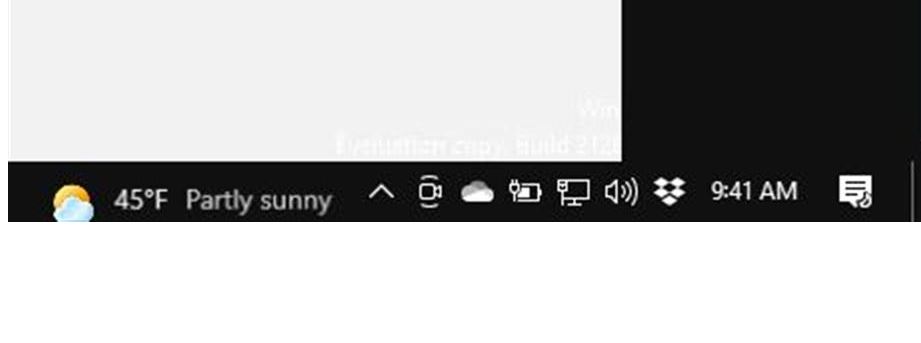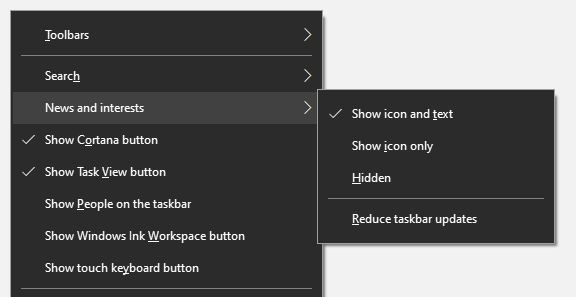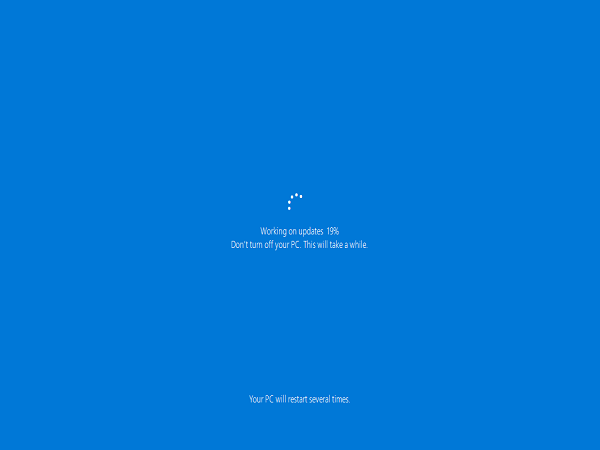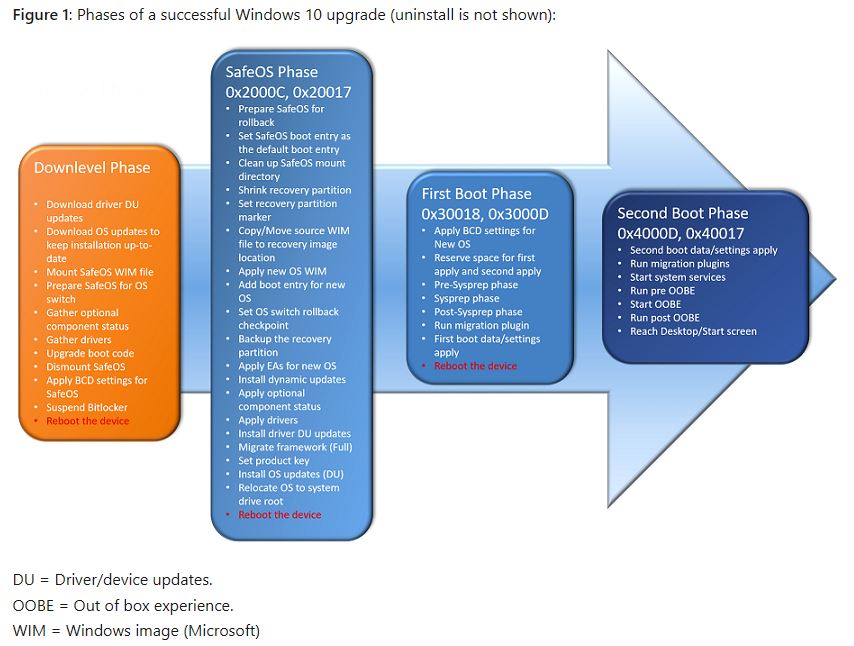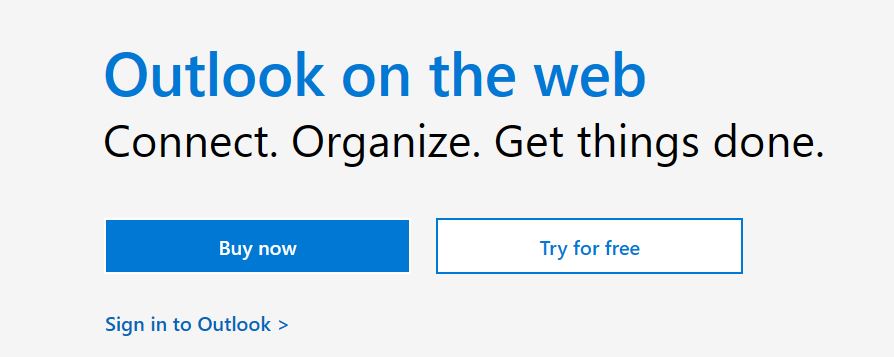Here’s an interesting experiment for those with a spare test machine handy. Note that this machine must run Insider Preview Beta or Release Preview Channel Build 19042.782 with KB4598291 installed. I found a handy collection of DISM commands from poster “moinmoin” at DeskModder.de. If run in an administrative Command Prompt or PowerShell session, the PC will advance to 21H1, as shown in the lead-in graphic for this story. It serves, therefore, as a 19043 aka 20H1 early tryout how-to for adventurous insiders.
Working Through 19043 aka 20H1 Early Tryout How-to
Essentially, the following sequence of commands does piecemeal what a full-blown enablement package does behind the scenes. In fact, DISM runs a series of .mum files, which are XML files that provide instructions to the Windows Update Installer for performing specific updates. Honestly, I’m not sure how “moinmoin” figured this sequence out. I’m guesssing he worked from analysis of other, earlier enablement packages. But that sequence worked on my Lenovo X380 Yoga test machine, which had been running 19042.782 for a few days.
Please, look below for the sequence of commands. Warning: Those using German versions of Windows should get them from the original post. I’ll provide instructions on how to modify the command text for other languages afterward. It’s safe to assemble, then cut’n’paste these commands one at a time in PowerShell. That’s how I “upgraded” my Lenovo test PC, in fact.
Putting DISM Commands together
In fact, all these commands start with same master prefix string. Simply append the other sub-strings and fire them off at the command line to do your thing.
That master prefix string is:
Dism /Online /Add-package:C:\Windows\servicing\Packages\
The 8 suffix strings are (do not grab the numbers and the period that follows them — they’re to help you find stuff, not for command-line use):
1.microsoft-windows-product-data-21h1-ekb-package~31bf3856ad364e35~amd64~~10.0.19041.782.mum
2.microsoft-windows-product-data-21h1-ekb-package~31bf3856ad364e35~amd64~en-US~10.0.19041.782.mum
3.microsoft-windows-product-data-21h1-ekb-wrapper-package~31bf3856ad364e35~amd64~~10.0.19041.782.mum
4.microsoft-windows-product-data-21h1-ekb-wrapper-package~31bf3856ad364e35~amd64~en-US~10.0.19041.782.mum
5.microsoft-windows-updatetargeting-clientos-21h1-ekb-package~31bf3856ad364e35~amd64~~10.0.19041.782.mum
6.microsoft-windows-updatetargeting-clientos-21h1-ekb-package~31bf3856ad364e35~amd64~en-US~10.0.19041.782.mum
7.microsoft-windows-updatetargeting-clientos-21h1-ekb-wrapper-package~31bf3856ad364e35~amd64~~10.0.19041.782.mum
8.microsoft-windows-updatetargeting-clientos-21h1-ekb-wrapper-package~31bf3856ad364e35~amd64~en-US~10.0.19041.782.mum
Even for German (and other languages) the first command above stays the same. The German version of the second command above reads
Dism /Online /Add-package:C:\Windows\servicing\Packages\microsoft-windows-product-data-21h1-ekb-package~31bf3856ad364e35~amd64~de-DE~10.0.19041.782.mum
Note that the bolded language code for German German de-DE is embedded near the end of the string. To invoke the proper files for other languages substitute your language code where it appears. For example, a French speaker in France would use fr-FR, and a French speaker in Belgium fr-BE, and so forth. This applies to elements 2-8 for all languages, and is performed using string substitution on the German language version of the commands.
Necessary Precautions Beforehand
It’s probably wise to make a backup of your test PC’s OS image before you try this sequence of commands out. Also, make sure you have a working, bootable USB flash drive from which you can restore that backup. That way, should the worst happen, and your PC get bricked by the updates, you can boot to the UFD and restore the backup without too much muss, fuss, or lost time. Just because it worked on my Lenovo X380 Yoga doesn’t mean it will also work on your test PC. Better to have the backup and restore tools and not need them, than to not have them and suffer from their absence. Enjoy!