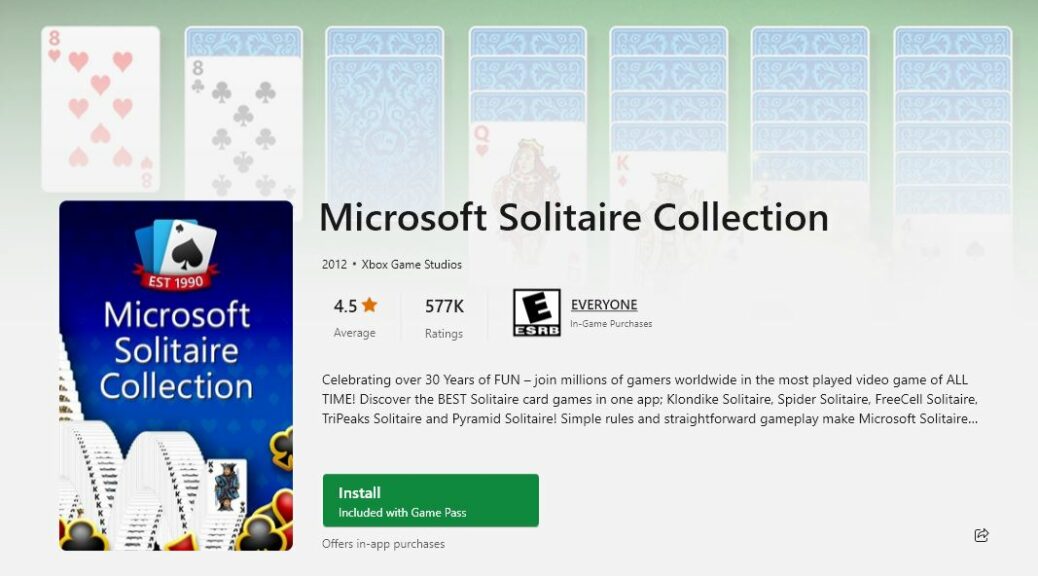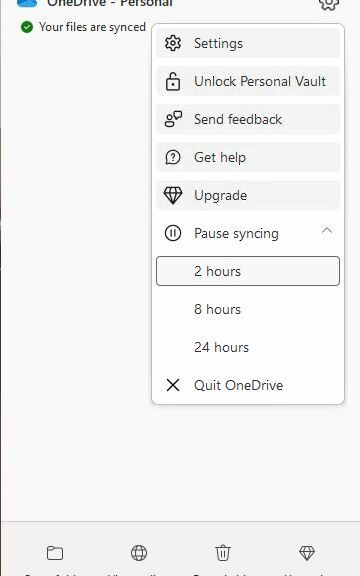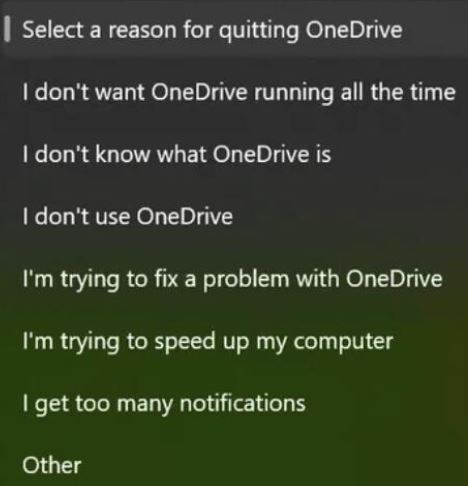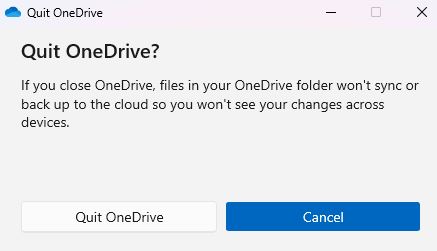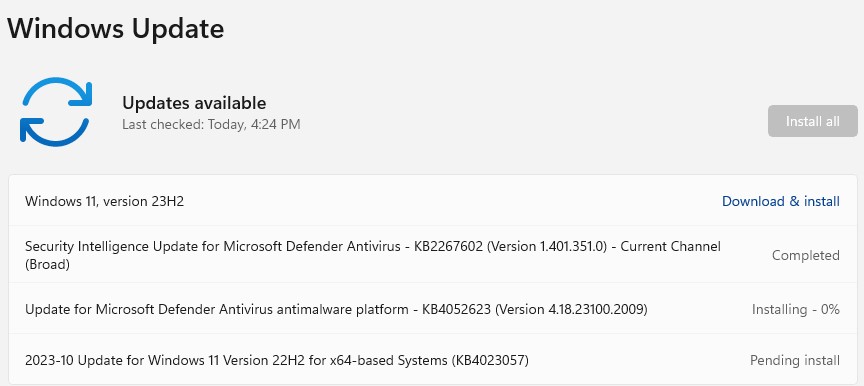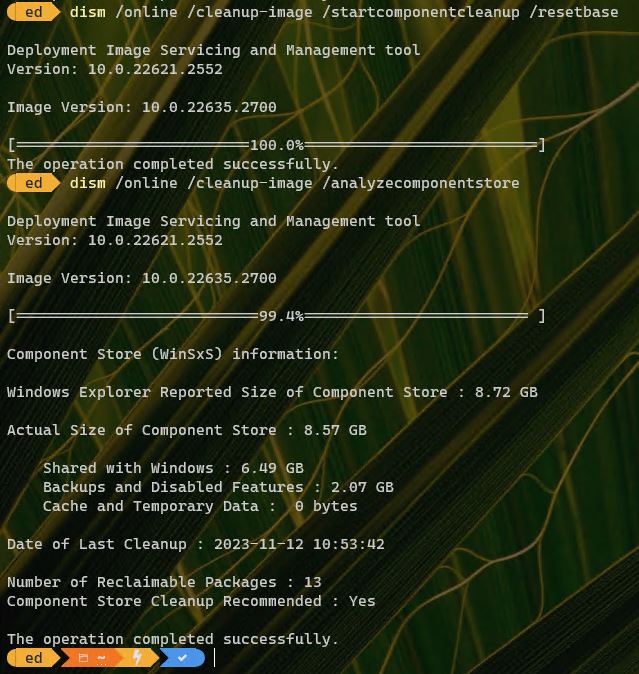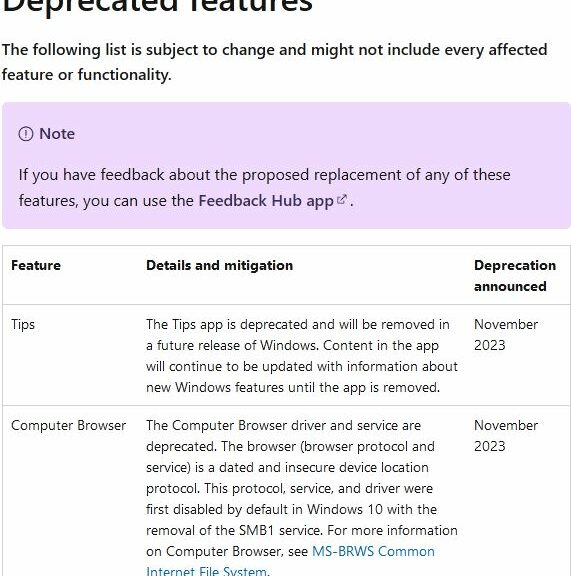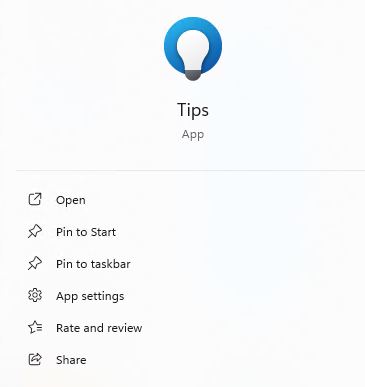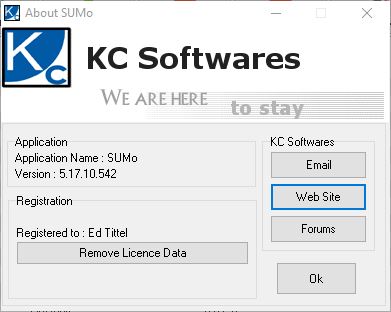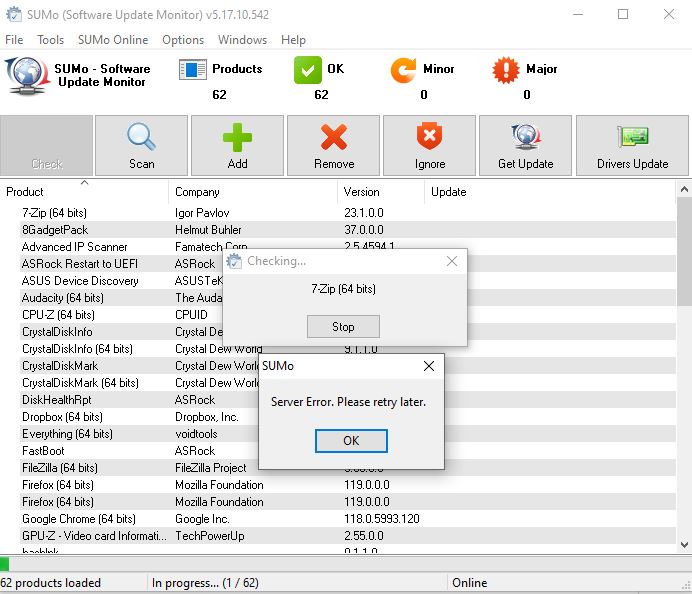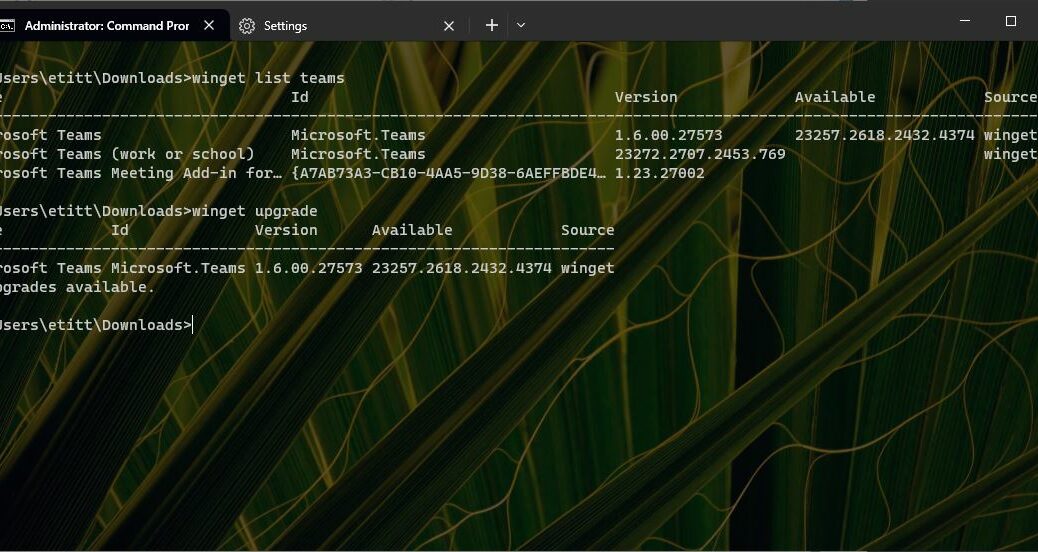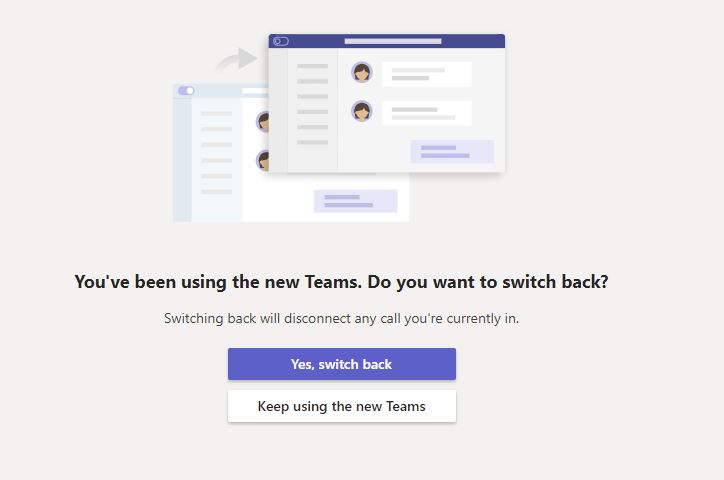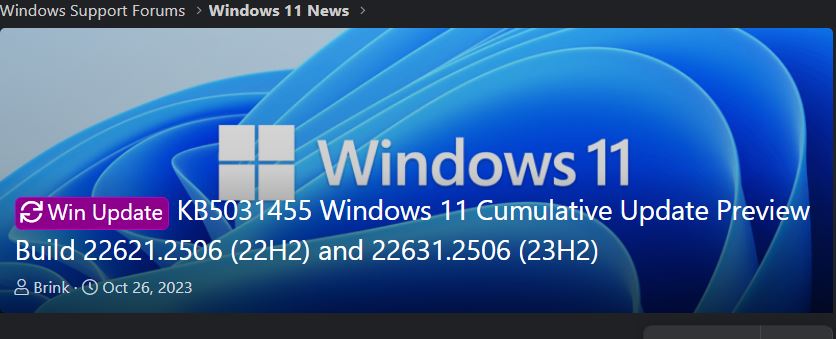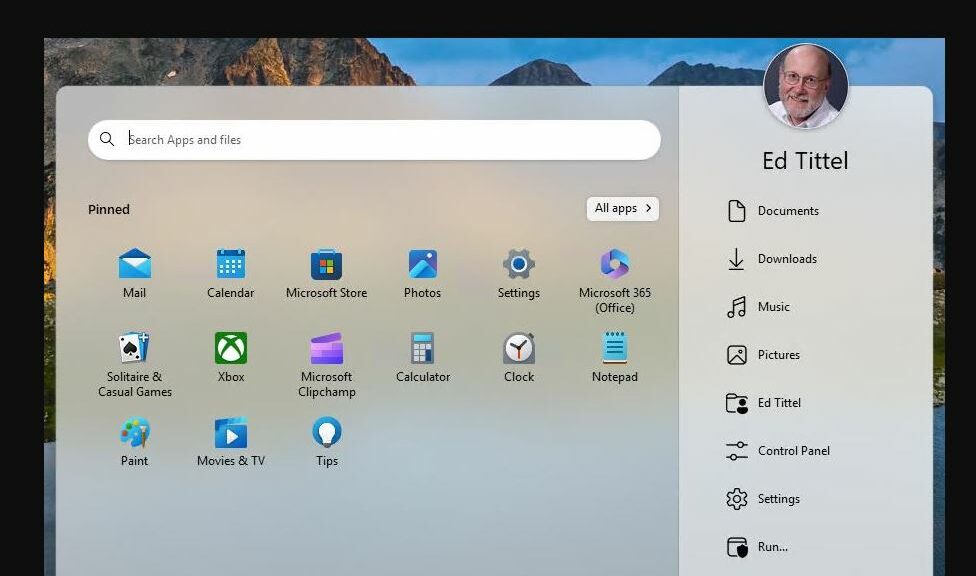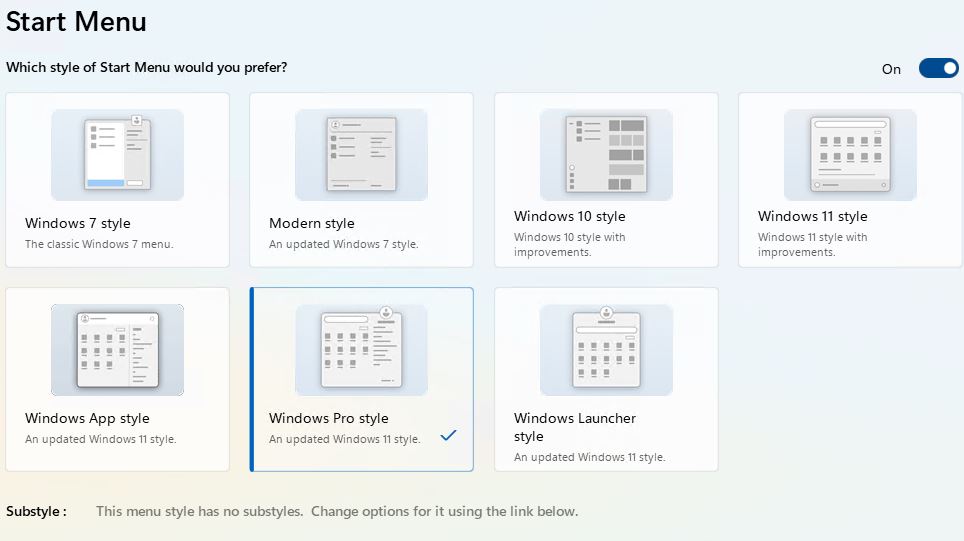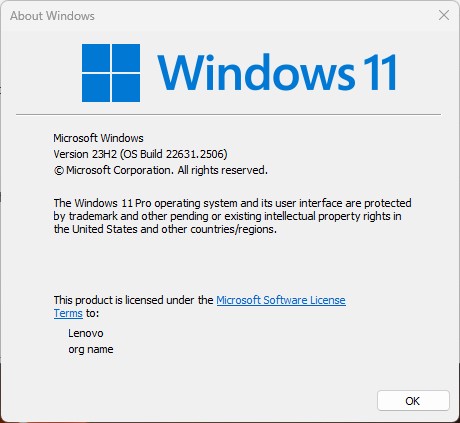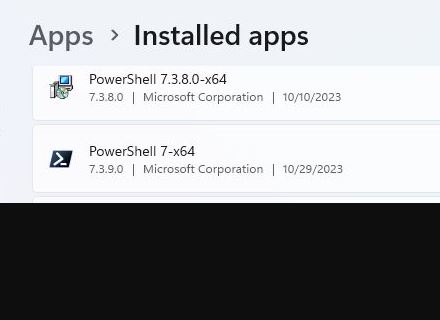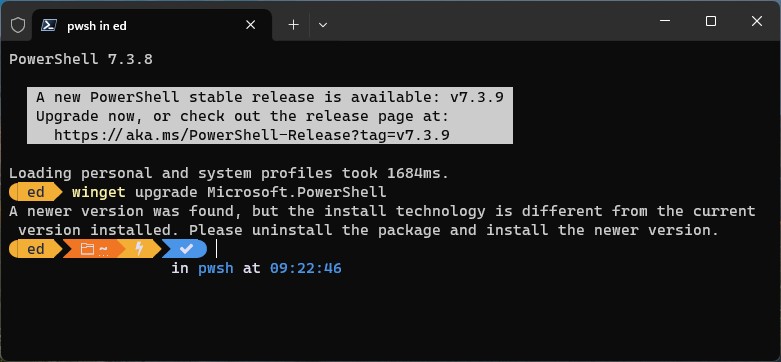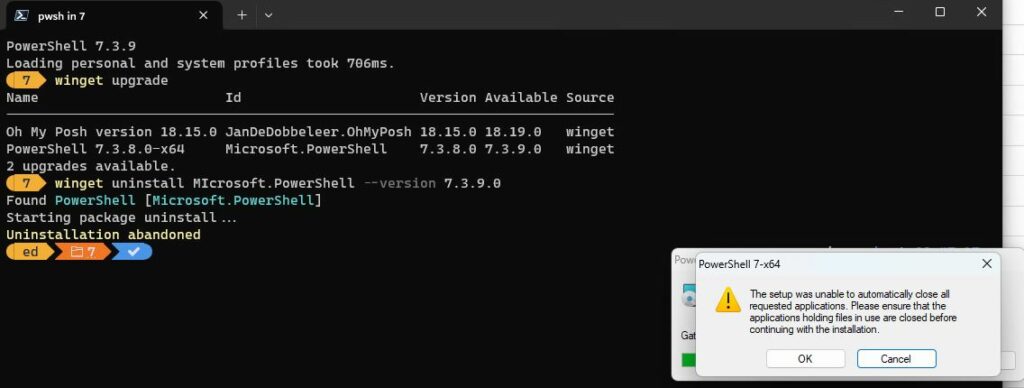I’ve been here too many times before. Part of my morning routine is a the daily challenge at the Microsoft Solitaire Connection. Occasionally my right hand screen (my playing field, so to speak) will flicker on and off while I’m playing. If it persists more than a few times, I know I need a fix. Over time, Ive learned that a certain key combo kills screen toggle (on-off) effects. For the record that combo is WinKey+Ctrl+Shift+B. Sometimes it works, sometimes it doesn’t. This morning, it did the trick quite nicely.
Which Key Combo Kills Screen Toggle?
Interestingly enough, Mayank Parmar wrote a story about the Winkey+Ctrl+Shift+B key combo at Windows Latest this morning. I suppose since I was running Windows 10 (not 11 as in the title of that item) I should observe that this trick works there, too. In fact, as he reports there correctly, this combo has been part of Windows since Vista made the scene in 2006.
I’ve been in situations like the one I described above (e.g playing MS Solitaire and the screen starts blinking on and off) when the key combo does NOT fix things. Oddly enough when that has happened in the past, it’s been readily rectified by running GeForce Experience to determine that a new graphics driver is available. And so far, when those two things are true (screen is toggling; new driver is ready to download) switching from the old to a new driver has fixed the problem.
For More Serious Graphics Issues…
If neither the WinKey+Ctrl+Shift+B combo, nor a new driver, fixes things life suddenly gets more interesting. Trying the driver version prior to the one that was running will sometimes work (and sometimes not). After that, it usually requires checking the GPU and making sure it’s seated properly, checking and possibly swapping graphics cables from GPU to monitor, and checking the monitor itself. On a laptop that all happens internally (and for many folks, may require a trip to the repair shop or an OEM depot).
For all our sakes, I hope things don’t go that far if the display starts acting a little flaky. FWIW, the key combo almost always works for me. May it do the same for you!