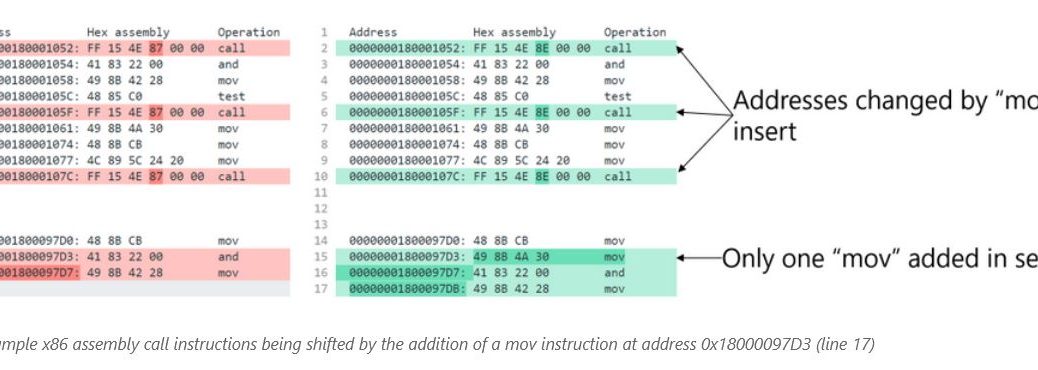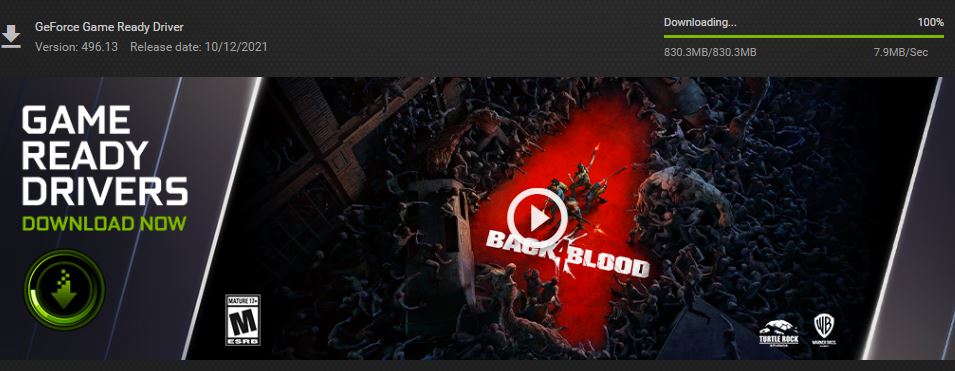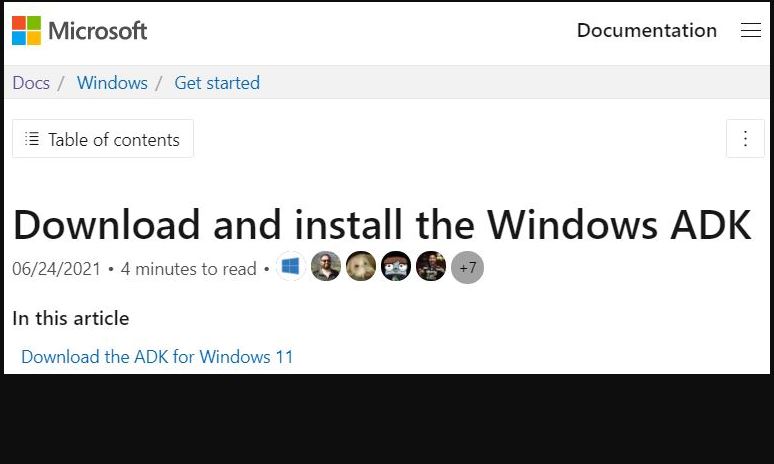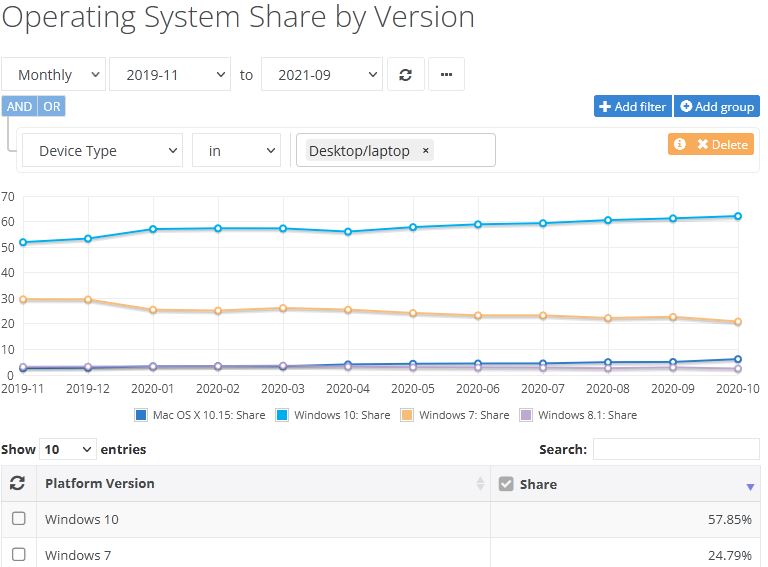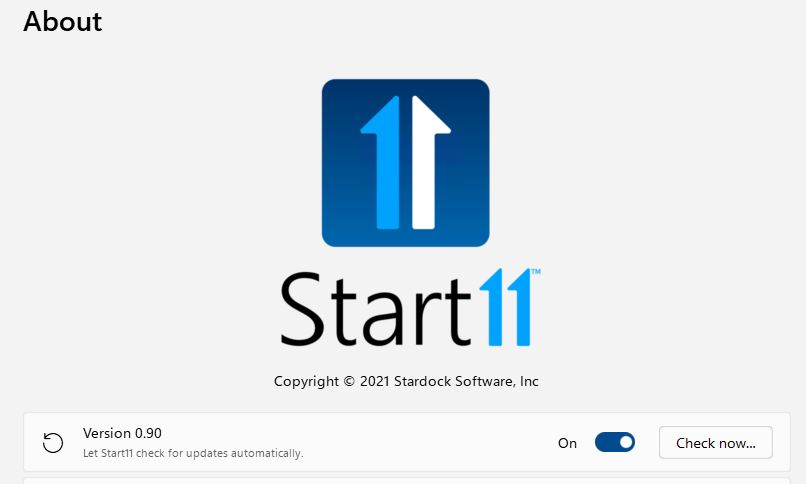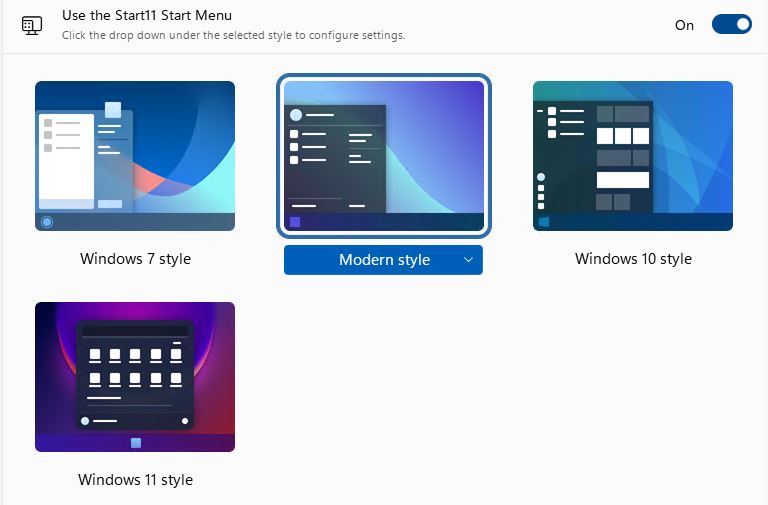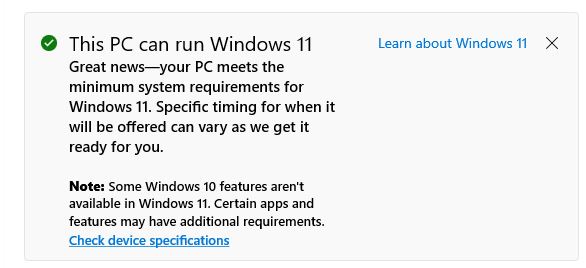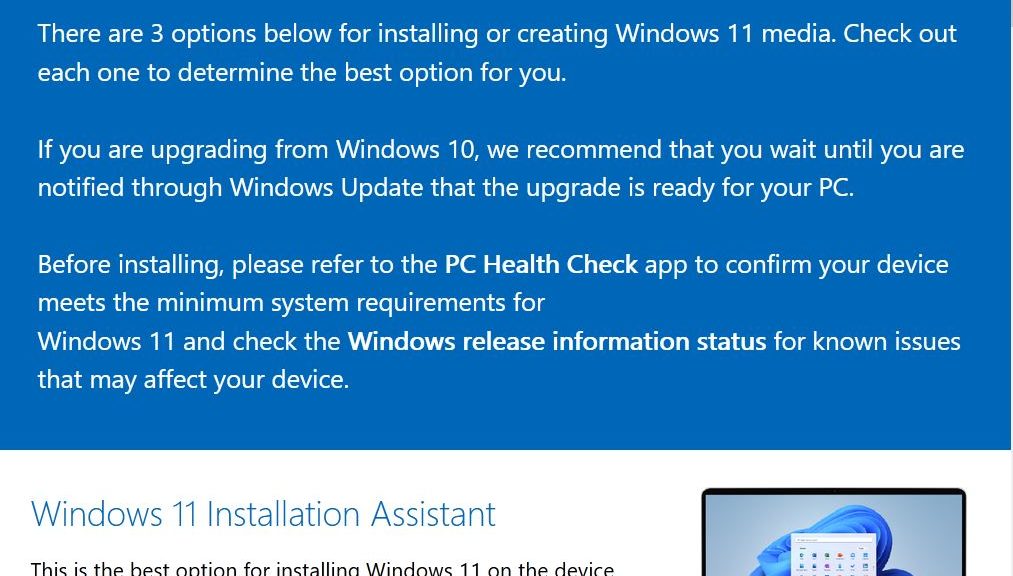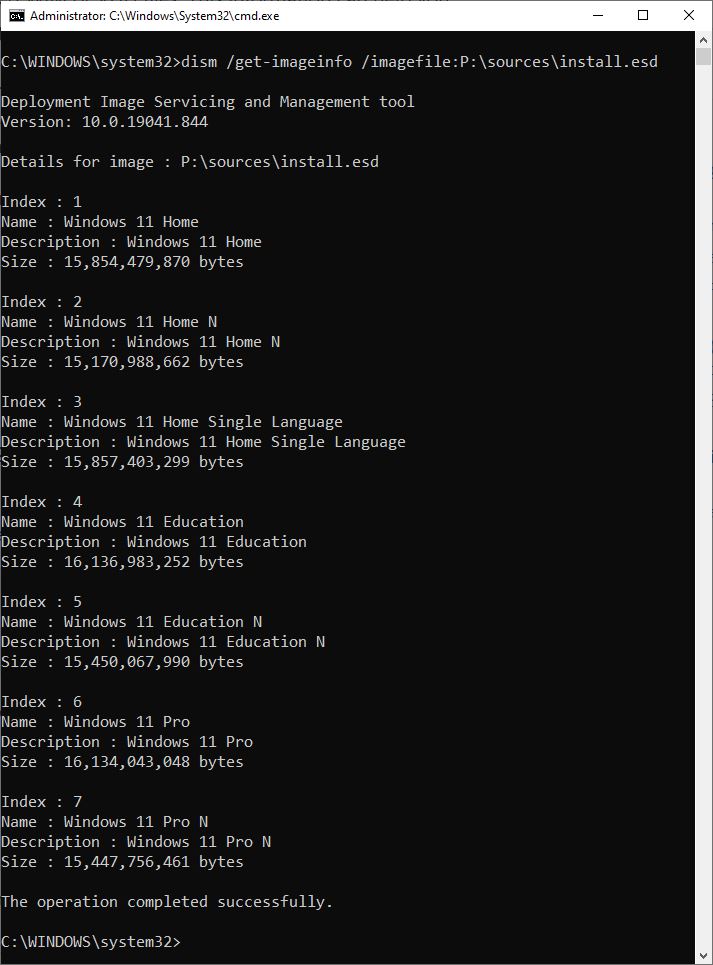I admit it. I screwed up, and then I paid the price. Yesterday I got a new review PC delivered. It came from Lenovo: a new X1 Carbon Gen 9 PC. That unit feature an i7 4core CPU, 16 GB RAM, and 512 GB NVMe SSD with Thunderbolt 4 support. Typical for review units, it opens into a local admin account. Inside that account I made a bad move: opening MSA in default admin account. Alas, this caused all kinds of problems. Let me explain… (I’ll add that MSA is a common acronym for “MS account” aka “Microsoft account.”)
What Happens After Bad Move: Opening MSA in Default Admin Account
My MSA picture got associated with the local account. That was my first cluethat something was off. On other loaner units, I’ve always been careful to set up a second account for my MSA. Then I give it admin privileges and work from there after that. This time, I logged into the Microsoft Store inside the local account. Big mistake.
As soon as I set up my MSA as a separate account, the Store quit working. The associated error code clearly explained it was an MSA login problem. Apparently, the MS Store decided that if it couldn’t distinguish a local account from an MSA, it wouldn’t open for either account on that machine. None of the usual repairs (uninstall/reinstall Store) did any good, either.
Cleaning Up the Mess
Forunately, I had to take a break to go see the “Friday Night Lights.” It was homecoming night at my son’s high school, and the Boss and I wanted to drink in the pageantry and celebration. While I was away from the munged review unit, I realized what I needed to do:
1. Set up another local account
2. Give that local account admin privileges
3. Delete the problem default account
This took a while to orchestrate and set up. I had to be reminded that the “Family account” sub-menus is where one sets up local accounts on Windows 10 and 11. After making sure my MSA and the other local account were properly privileged, I deleted the problem account. And immediately, the MS Store returned to working order. Self-inflicted wounds smart a little extra when one realizes who’s to blame for the hoopla.
Stay tuned: I’ll have a lot to say about this new loaner unit in an upcoming “First Looks” piece early next week. I’ll tease some planned topics to whet your interest, though:
1. Thunderbolt 4/USB-C proves surprisingly speedy
2. Interesting issues with Secure Boot and clean install attempts
3. Unit shows up with Windows 10 installed, not Windows 11
4. Timing and experience in upgrading to Windows 11
5. Interesting issues with Windows Hello
Be sure to check back in when that “First Looks” item appears. Cheers!