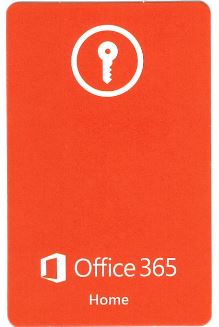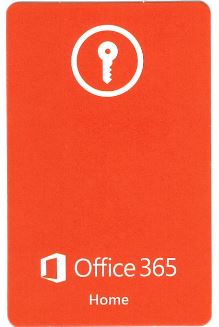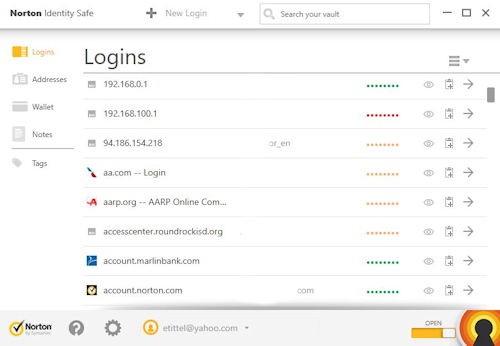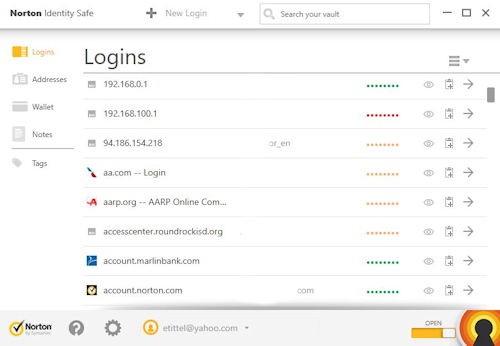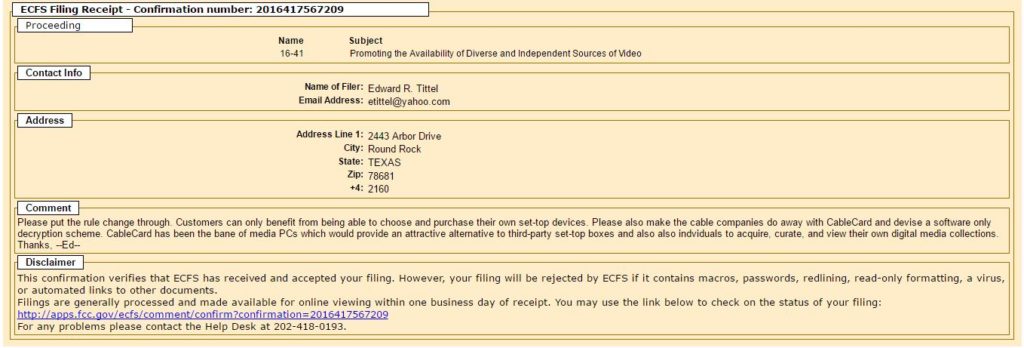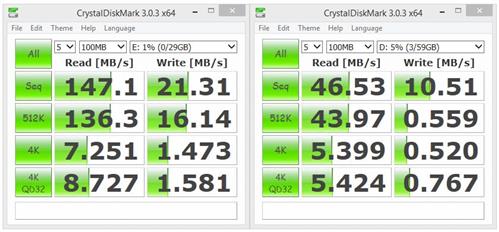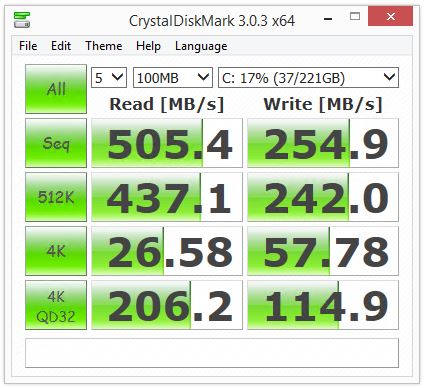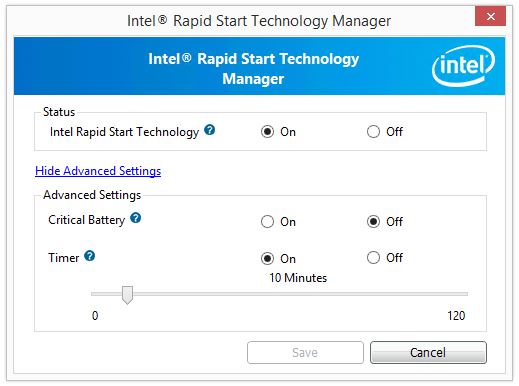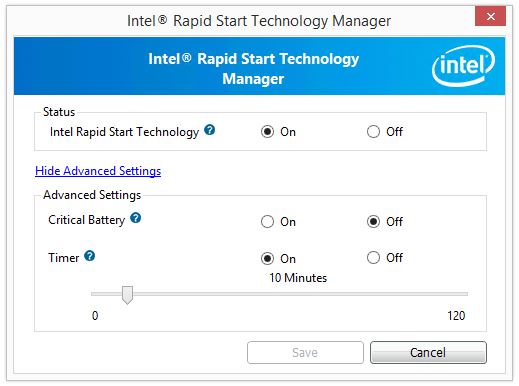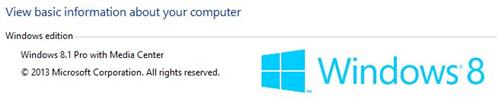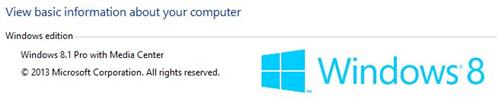I’ve got a pair of Lenovo laptops I bought in February 2012, as I was preparing to write a book on Windows 8. The book never happened, thanks to an unexpected spate of legal work that year. But those laptops are still kicking and surprisingly capable considering they’re now over 5 years old. One of them is an X220 Tablet with a 12.5″ touchscreen (a very early production touchscreen PC). The other is a T520 with a 15.6″ 1366×768 display. Both units incorporate a dual-core i7-2640M processor, each with built-in Intel HD Graphics 3000 circuitry. The T520 includes an Nvidia Quadro NVS4200M GPU as well. ExpressCard USB insights come courtesy of the plug-in slot for ExpressCard devices on each machine.
These laptops have been through some upgrades along the way from early 2012 to the present day. Both now incorporate 16 GB RAM (2 x 8GB Patriot Memory PC3-10600 SO-DIMMs). Both now boot from Plextor PX-256M5M mSATA SSDs. In 2014, I purchased a StarTech 2 Port ExpressCard SuperSpeed USB 3.0 Card to endow them with faster USB connections. This last facility provides the subject for today’s blog. That’s because I noticed some important things about working with that adapter as I started prepping for the upcoming Windows 10 Creators Update. (It’s due to make its public debut on 4/11/17, but is already available in ISO form to Insider Preview members like yours truly).
For under $30 (Newegg) this plug-in ExpressCard brings two USB 3.0 ports to older laptops like mine. It also comes with a couple of interesting “catches.”
ExpressCard USB Insights Come As I Prep PCs for Win10 Creators Update
In prepping my PCs for the upcoming upgrade, I’m performing a raft of housekeeping tasks, including:
1. Running Disk Cleanup in admin mode, to clean up system files and such
2. Running DriverStore Explorer (aka RAPR.exe) to remove outdated or obsolete device drivers
3. Using the DISM command to clean out the component store with the /startcomponentcleanup /resetbase options
4. Running HomeDev’s excellent PatchCleaner utility to clear out obsolete or orphaned entries from the Component Store
5. Performing complete image backups using Macrium Reflect. Thus, I can easily roll back to 1067.14393.969 or .970 if something goes wrong enough with the upgrade for Windows rollback to fail.
In working with the Lenovo units, I attempted to switch the StarTech card from the 520 to the X220 Tablet while those machines were running. Alas, the USB 3 devices (flash drives and external disks) weren’t recognized at run-time. Further investigation turned up a Device Manager error: “a driver is missing or not completely installed.” To answer the question “Can I plug in or unplug these devices at runtime?” I tried inserting and removing the card on each laptop.
Curiously, the X220 Tablet requires that the card be inserted at boot-up to be recognized and used. But the T520 recognizes the card (with USB drive(s) already inserted) when inserted at run-time. Neither unit allows a USB device to be unplugged. In fact, using “Safely Remove…” to do this properly only shows an option to eject the StarTech card completely. It’s labeled as “Eject USB Root Hub (xHCI).” I also had to close all open applications accessing devices plugged into the card, before it could be ejected. A considerable amount of time, trial, and error is what helped me develop my ExpressCard USB insights, such as they were.
Where’s the “Mount” Option for ISOs?
Another interesting factoid: the “Mount” option that appears in most PCs with built-in USB 3.0 interfaces when one accesses a folder with an ISO file present does not appear in File Explorer in either Lenovo laptop. This fails to appear when a USB 3.0 drive is plugged into the StartTech USB 3.0 adapter. Curiously enough, that same option is also missing from the right-click menu when the same UFD goes into a USB 2.0 port on those machines.
That said, I get the right-click “Mount” option for the very same UFD on all of my other PCs, laptops and tablets.. But then, all of them sport native USB 3.0 ports of some kind or another. When this option is missing, however, one can still use the PowerShell command called “Mount-DiskImage.” This makes an ISO show up as a virtual DVD in File Explorer, as recounted in this TechNet Windows IT Center article (last updated 3/8/2017 as I write this blog post).
{Note added 12/18/17: My friend and colleague Kari Finn points out that you can also mount an ISO on any Win10 system by right-clicking the ISO file and using the “Open with …” option from the context menu. Selecting “File Explorer” when the target is an ISO file also triggers mount behavior. Useful shortcut, actually!}
I have to chuckle that I’ve had this card for three years now, and am just now really learning how it works (and sometimes fails). In acquiring ExpressCard USB insights later is indeed better than never. At least, that’s what the title of this blog post suggests, with tongue planted firmly in cheek. Cheers!