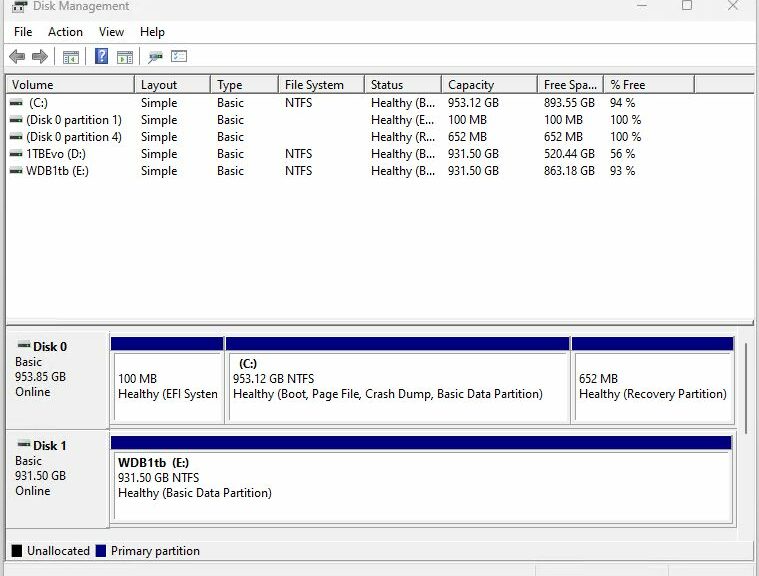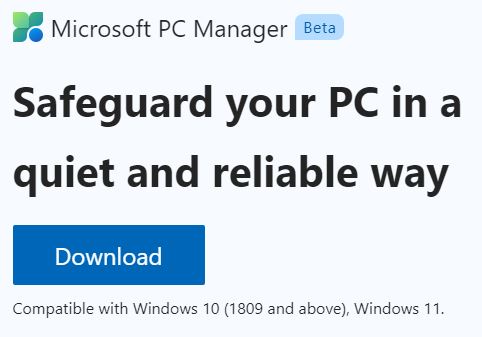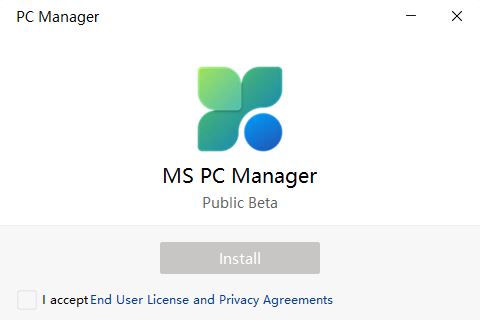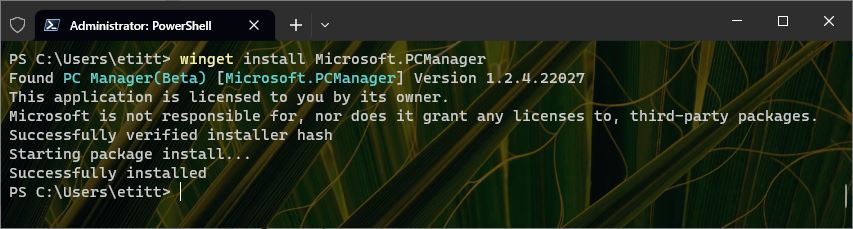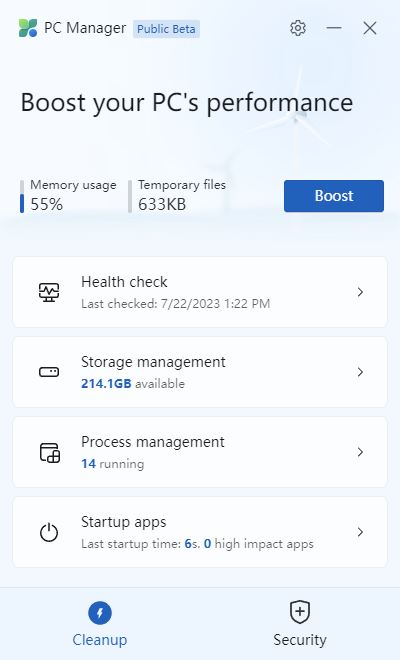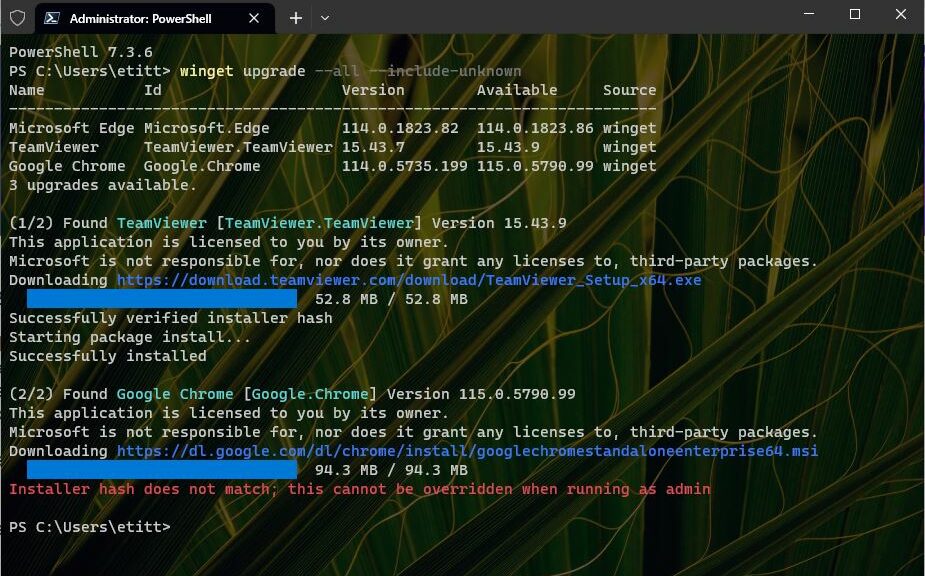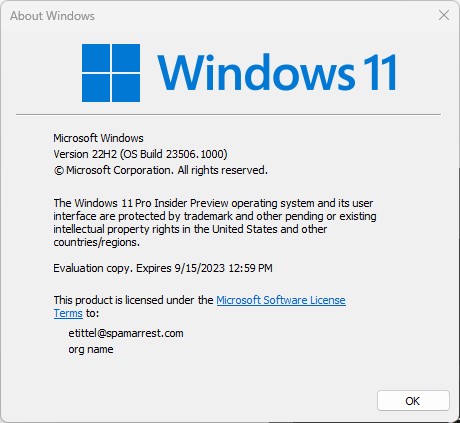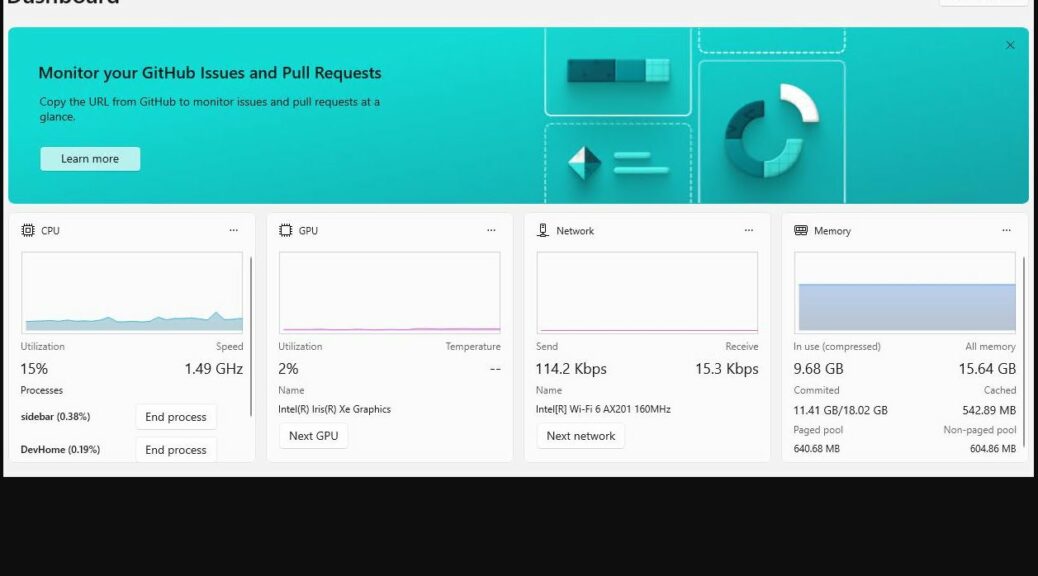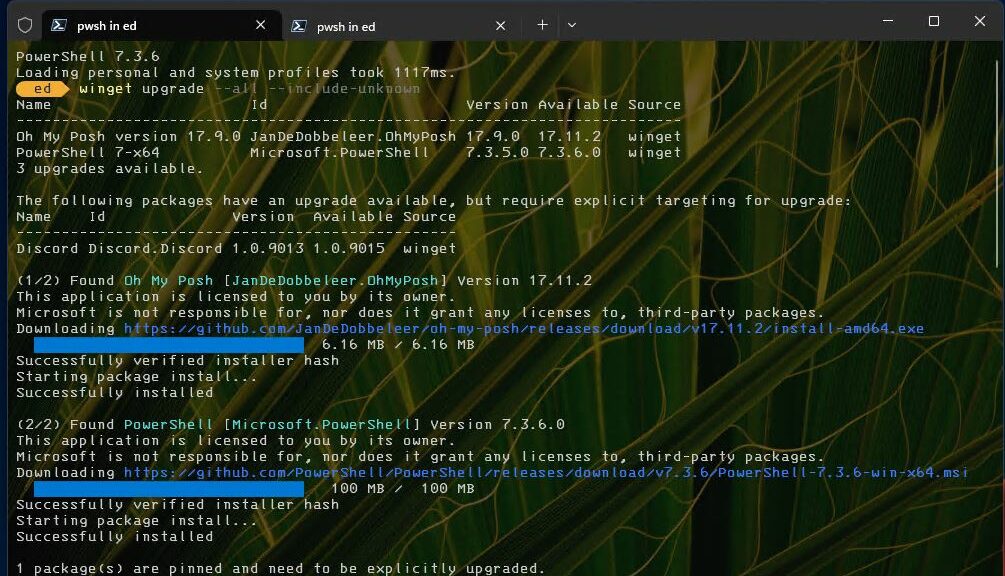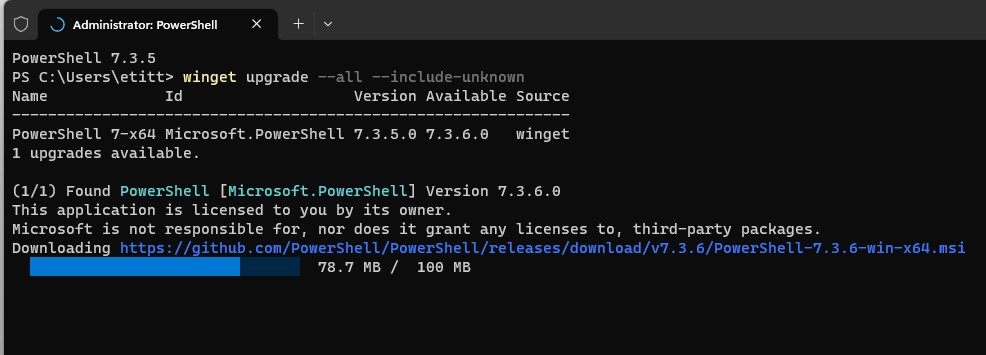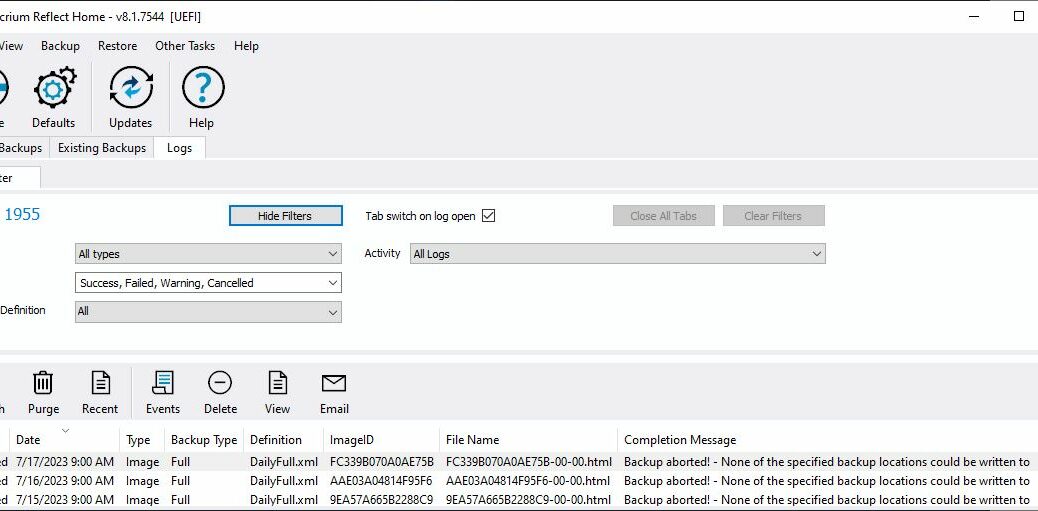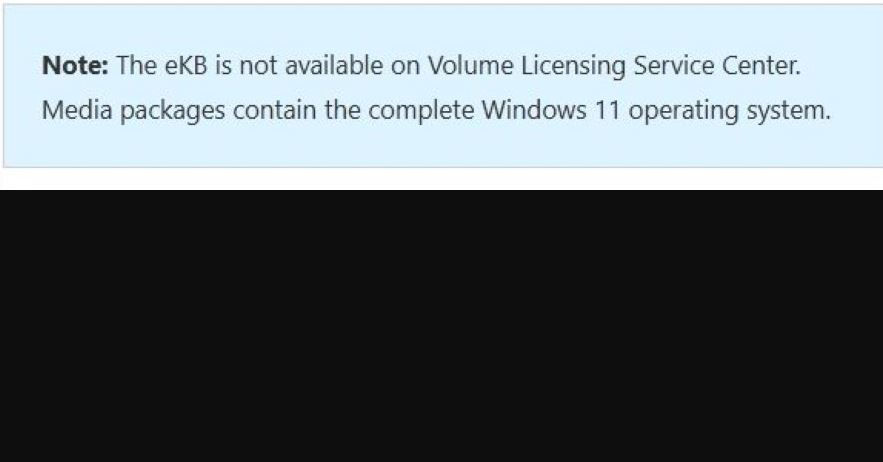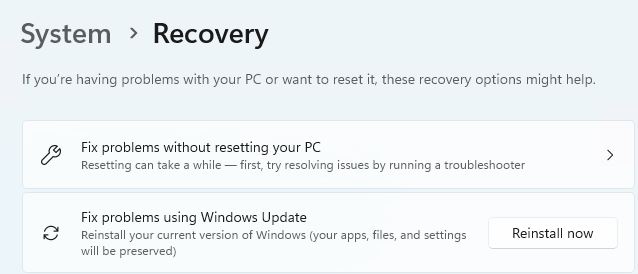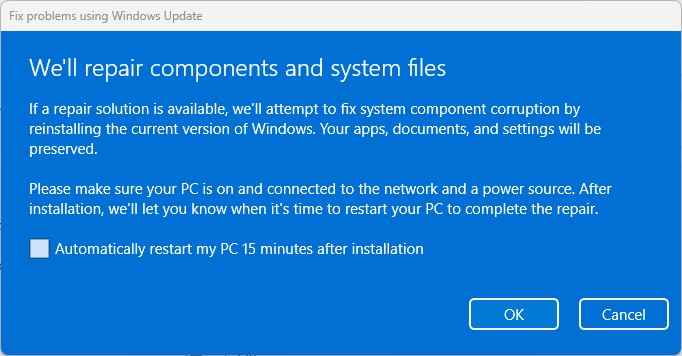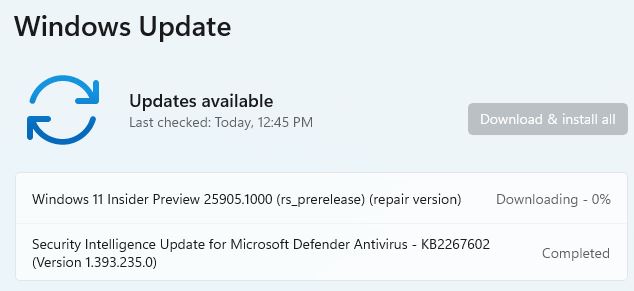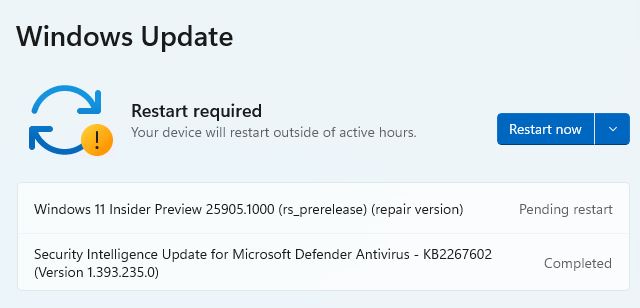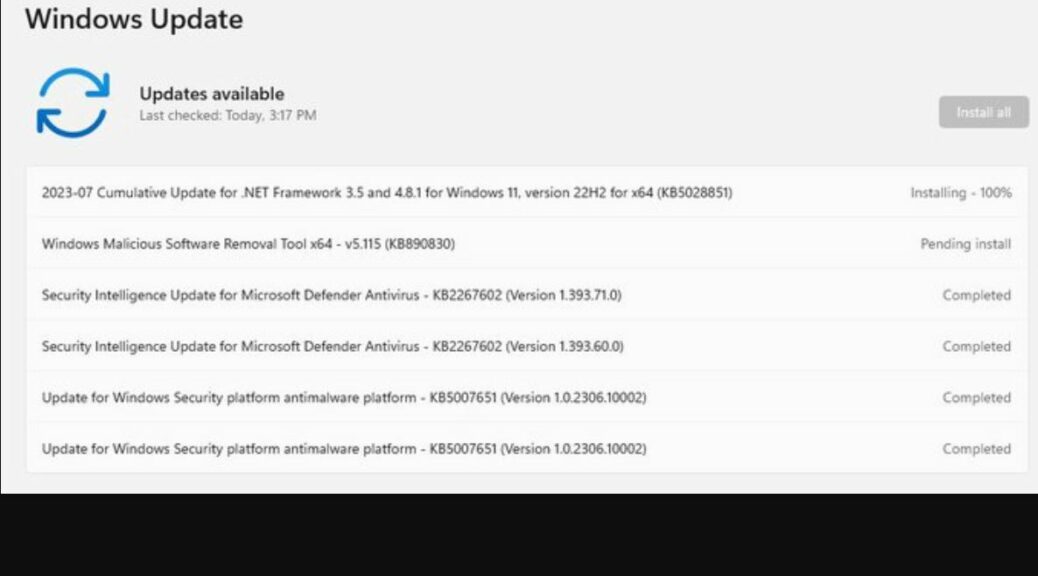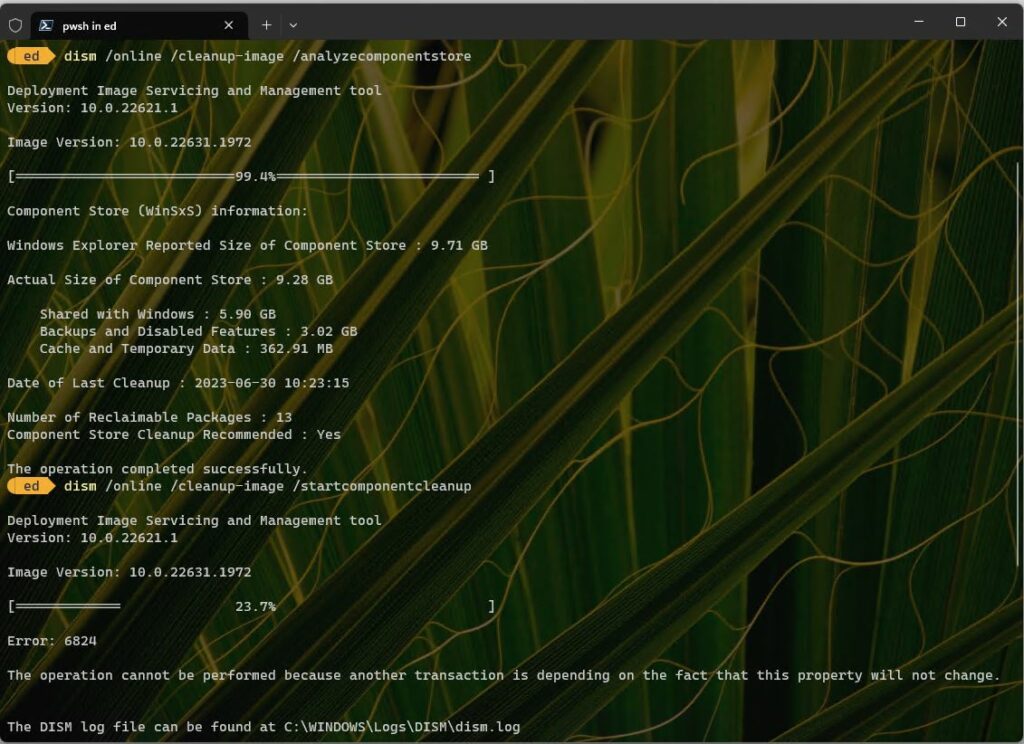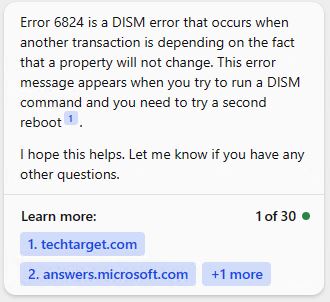Sometimes, I just don’t get it when Windows gets weird. This time, it’s one of my two Lenovo ThinkPad X380 Yoga laptops (i7-8650U, 16 GB RAM, 1 TB NVMe SSD; vintage 2018). I noticed my USB-C attached NVMe enclosure was MIA, Plugging and unplugging did no good, either. The drive worked fine in another, newer laptop (Lenovo ThinkPad P16 Mobile Workstation: 11th gen i7, 128GB RAM, 2×1 TB NVMe SSD). I soon figured out that a reboot cures MIA USB-C port on the X380. Bizarre!
Hold on: A Reboot Cures MIA USB-C Port
Because the drive worked right away in the other laptop, I was pretty sure the issue was with the USB-C port, not the drive. And indeed, when I rebooted the X380 Yoga the USB-C-attached NVMe enclosure once again showed up and worked at expected speeds (it only ran about half that rate when plugged into a USB 3.2 Type A port via conversion cable).
What the hey? I’m speculating, but my best guess is that when the X380 goes to sleep it loses track of — and connection with — the USB-C port. Works fine now, though… The lead-in graphic shows this as the E: drive with a 1TB SSD ensconced therein.
When in Doubt … Reboot
It never fails to amaze and amuse me that the old “three-fingered salute” (anybody else still remember CTRL-ALT-DEL?) still fixes so many Windows weirdnesses. At least, it’s just something momentary. To no surprise, the search string “X380 Yoga USB-C port disappears after sleep” auto-completes when I start typing the word “disappears.” That tells me my experience is not unique: Google knows about it, too. Go figure!
And that’s the way things go here in Windows-World. Hopefully, I’ll remember what to do the next time this happens…
Added 2Hrs Later: Confirmed!
I let the X380 go to sleep and when I woke it back up, once again the USB-C NVMe drive disappeared. After another reboot, it’s baaaack! I’d have to say this confirms my sleep-based hypothesis. OK, then…