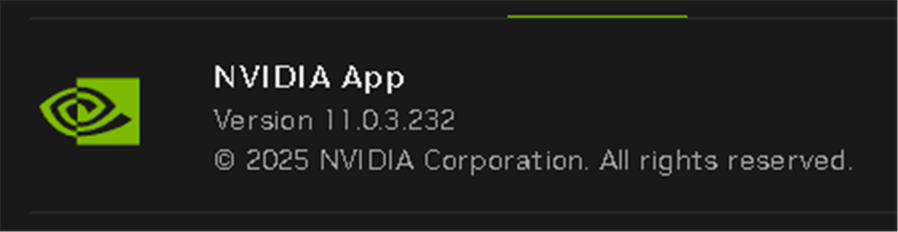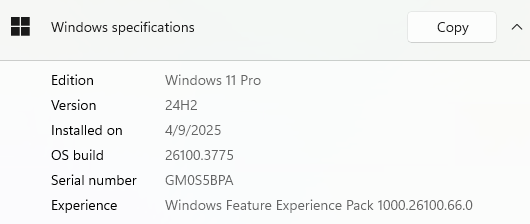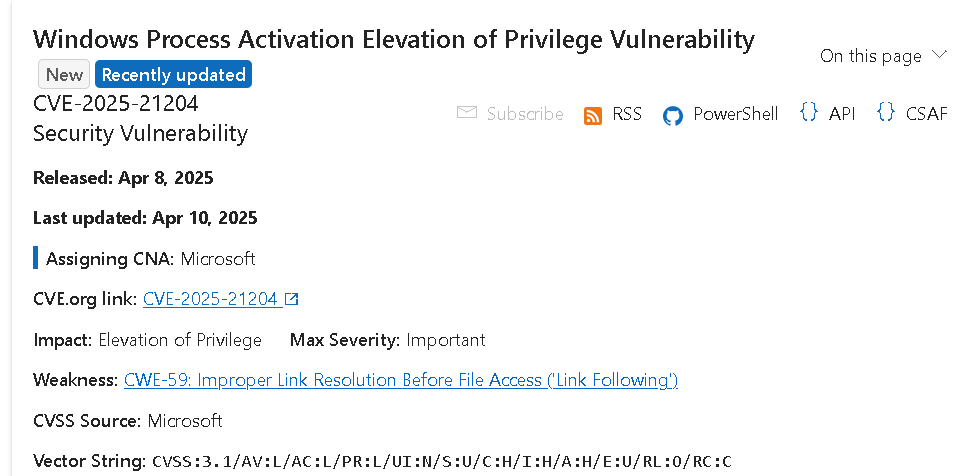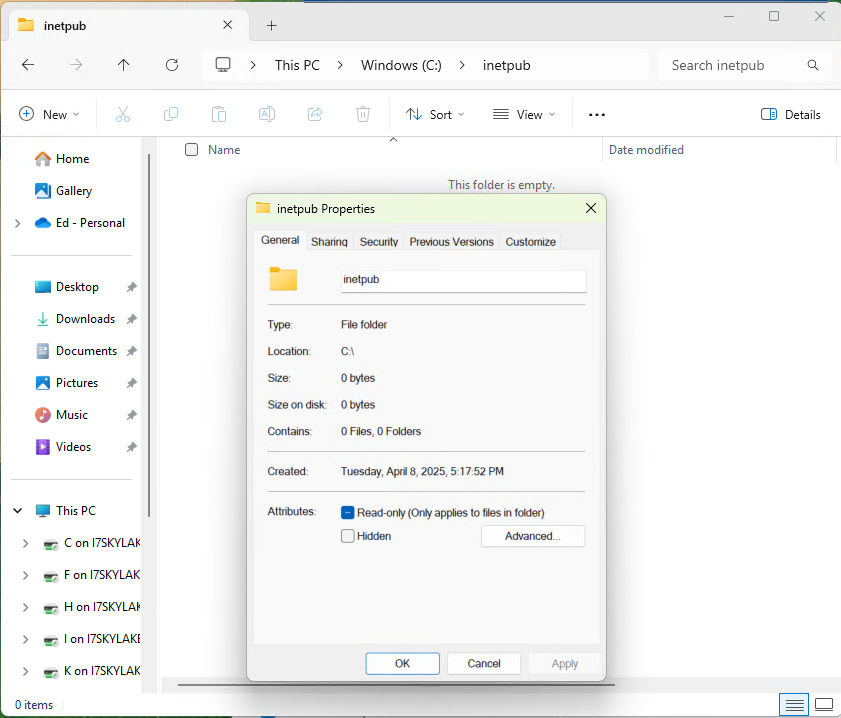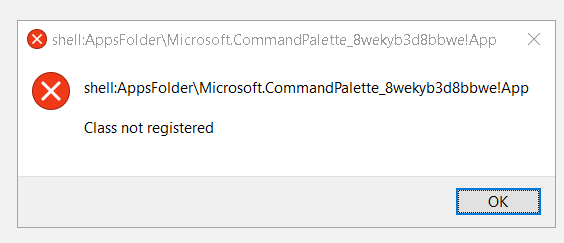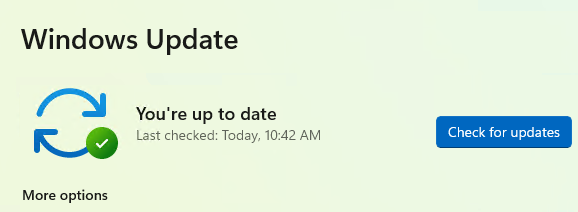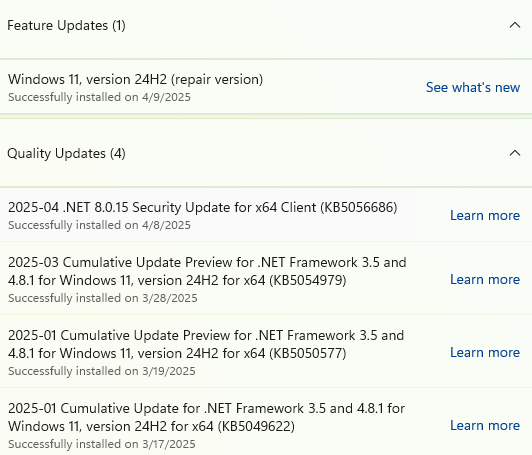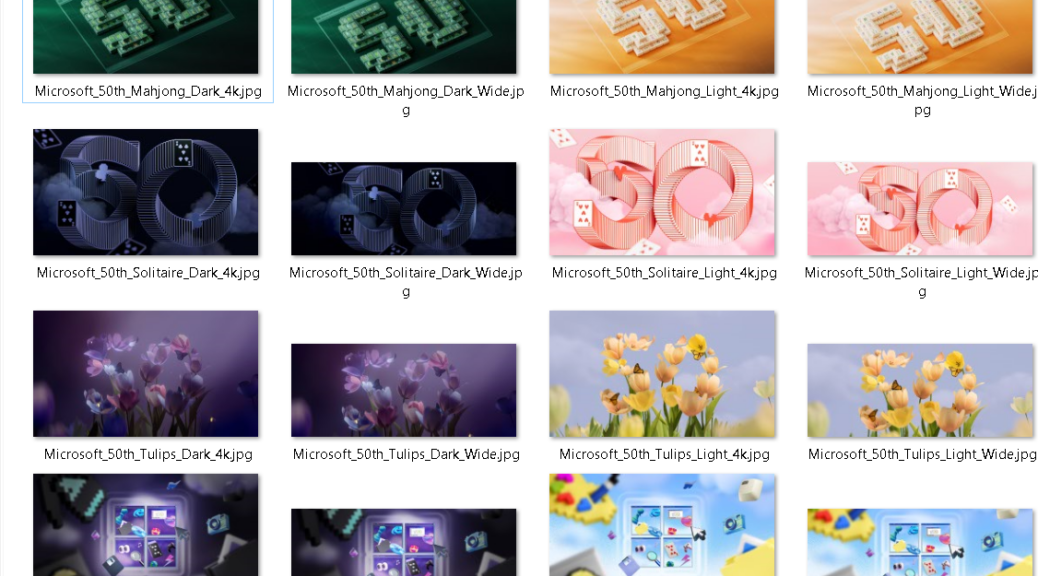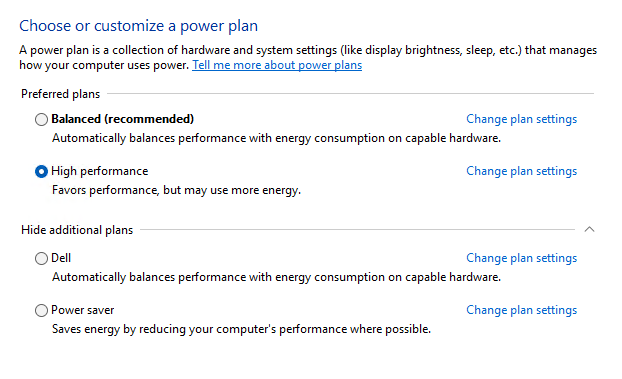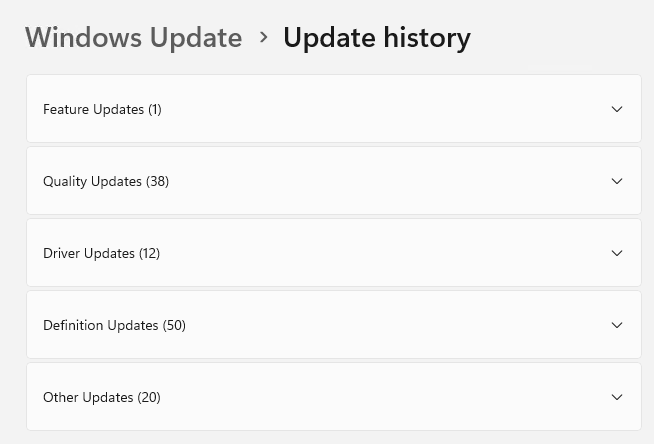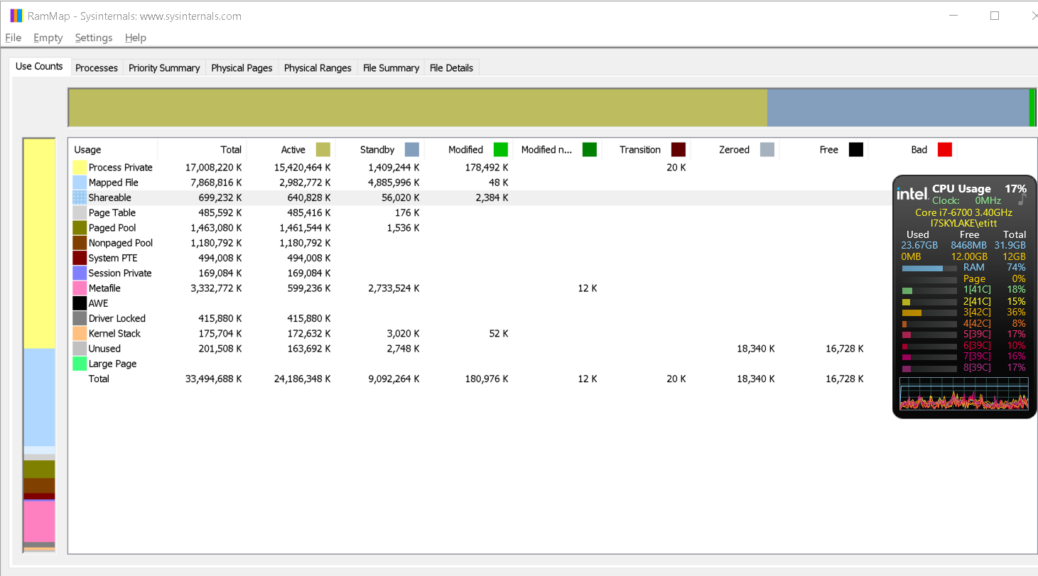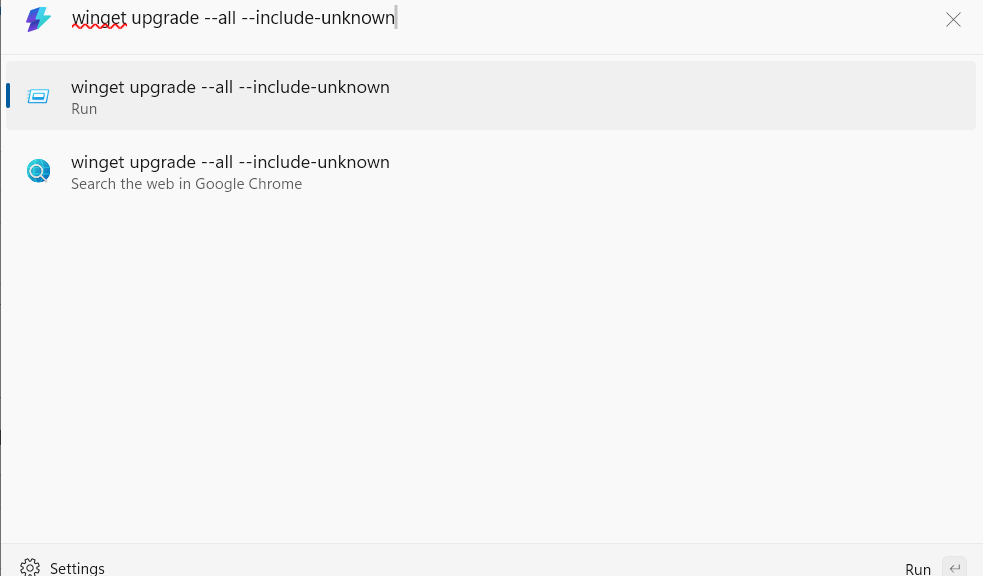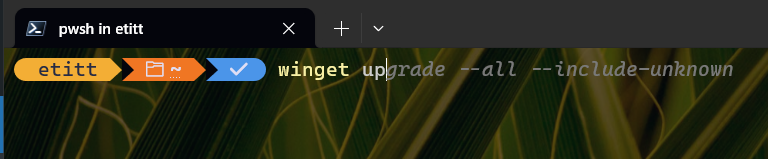The question in the blog post title — namely: “Why run NVIDIA Studio driver?” — means considering the alternative. That’s the Game Ready Driver, which gets updates 2 or more times every month. Look at what new Game Ready Drivers bring to the party. New games (and game versions) keep coming out, and GPU drivers need matching tweaks. Thus, the answer is “To play (new or updated) games.”
I just saw news that NVIDIA had released new cards (and drivers, presumably). Checking the NVIDIA app, I quickly saw no new Studio version available. But a new version of the NVIDIA app installed itself when I went to check. Indeed, its “About “banner headlines this blog post.
Why Run NVIDIA Studio Driver — Not?
If you don’t game, you don’t need to track the game-focused updates. Game Ready Driver users get new bells and whistles (NVIDIA calls them “optimizations and performance enhancements”) and a faster update cadence. Studio driver users get more stability and reliability, including more “extensive testing with professional software to ensure consistent performance.”
Interestingly enough, PCs can switch between the two drivers at will to exploit those trade-offs as they see fit. Because I don’t game (at least, not the kinds of games a GPU can impede or assist), I choose stability and reliability over optimizations and performance enhancements.
Indeed, I’ve been bitten when I’ve succumbed to the temptation to switch from Studio to Game Ready drivers upon various occasions. If you run this Google Search, you’ll see that I’ve blogged about NVIDIA stuff (drivers mostly, though occasionally about the app and its GeForce Experience predecessor) 9 times in the past year. That makes it a pretty regular thing for me to watch and report about.