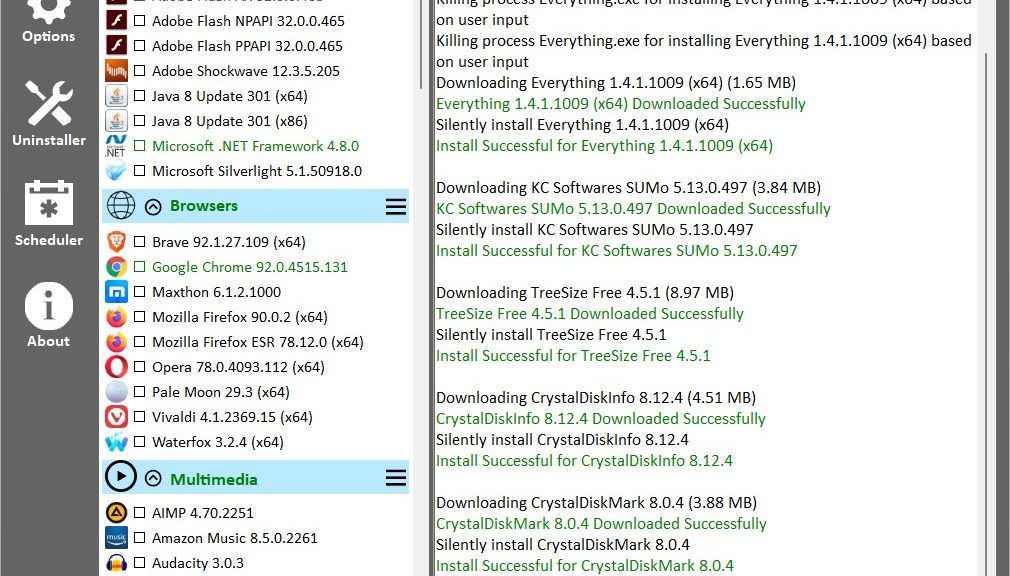I can’t help it. Tinkering with my PCs gives me great joy. I also love to check up on them at regular intervals. I work to keep the OS, drivers, apps and programs current and correct. But I learned long ago that it takes time — often, too much time — to attain absolute perfection. Or perhaps I should say “total update coverage” instead? Indeed, updates require balancing OCD against time. One must know when to quit or give up looking for elusive elements. Thereby hangs today’s tale…
If Updates Require Balancing OCD Against Time, How Much Is Too Much?
I use a couple of good tools to help me track non-OS updates for programs. The Store does a good job of keeping up with most apps. WU does well enough by me with the OS. For drivers, I rely on reading TenForums and ElevenForum to keep up. I also hasten to add that Windows 10/11 both do a good job of handling drivers on their own. That means I concentrate on Nvidia GPU drivers, output from the Intel Driver & Support utility, news about Samsung NVMe drivers, Realtek UAD audio drivers, and — occasionally — Thunderbolt drivers. The rest of them take pretty good care of themselves, though I do rely on DriverStore Explorer to keep an eye on them, and to purge duplicates and oldies from time to time.
I use the free and excellent PatchMyPC Home updater to handle all the updates it can find. (It provides this story’s lead graphic, in fact.) Why? Because it is set up to silently install updates without requiring human intervention and action. I like that. But I also use the free version of KC Softwares’ Software Update Monitor (aka SUMo) because it finds more apps and programs than PatchMyPC does. That said, I wouldn’t recommend paying for its commercial version because their behind-the-scenes engineering for downloading updates is hit or miss. And the misses happen too frequently for me to want to pay US$30 per PC to grouse about them further. If SUMo finds a program that needs updating, you need to get and apply the update yourself.
Where to Draw the (Update Search) Line
In working with these tools, I’ve learned to spend no more than 10 minutes trying to get any individual item updated. Sometimes, SUMo reports updates available that I just can’t find. For example, SUMo has had me chase DolbyDAX2DesktopUI versions on multiple occasions that I can find nowhere online (though items that present themselves as valid links do pop up they lead only to the Dolby.com homepage).
After one or two revolutions when going around in circles, I’ve learned to give up. I also don’t worry about minor version discrepancies, especially when I know PatchMyPC will catch up to SUMo soon. Case in point: I just updated one of my Lenovo X380 Yoga ThinkPads. PatchMyPC took CrystalDiskInfo to version 8.12.4.0 only for SUMo to tell me I needed to upgrade it to 8.12.5.0. I know if I wait a while, PatchMyPC will get me there without me having to visit CrystalDewWorld, and then download and run the installer myself. So, that’s where I draw the line to avoid too much lost time. You can, of course, draw lines as you see fit.
According to eminent anthropologist Gregory Bateson, the 18th century British poet and artist William Blake said “Wise men see outlines and therefore they draw them.” Blake also said: “Mad men see outlines and therefore they draw them.” Wise or mad, I think drawing lines is an important part of managing how one spends time and effort. Don’t you?