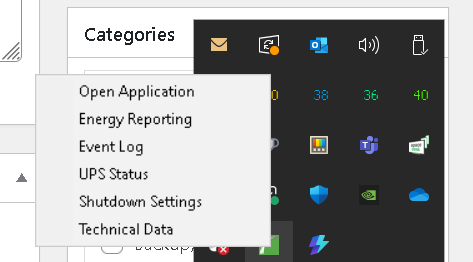Before I got turned in the right direction with APC PowerChute software yesterday, I’d already installed two different versions (see post). Each of them runs as a systray app. That means it’s set up as a startup task, and keeps one or more Windows processes running constantly. It turns out that neither app was exactly what I wanted, so I needed to uninstall them. Alas, the developers didn’t — and still don’t — include an exit option in the right-click menus for these beasts (see lead-in graphic). Thus, I found myself first undoing systray entanglements before Revo or built-in uninstallers would work. Let me explain…
What’s Involved in Undoing Systray Entanglements?
Revo Uninstaller gave me a good clue when I tried to uninstall either version of the PowerChute software. It flashed a warning that told me the software was running. I should try uninstall again when it was turned off. What, exactly, does that entail? Good question!
I had to open Task Manager, find all related processes and kill them. For the old PowerChute, that was easy: I just killed its one and only process. For the new PowerChute Serial Shutdown (PCSS) utility, I had to kill once process named pcss-systray.exe, and another named pcss-agent.exe. Indeed, to be on the safe side, I chose the right-click “End process tree” option in case there was anything else related also running under the PCSS umbrella.
It worked! After killing those items, I was able to successfully uninstall both PowerChute versions. Then, when Schneider tech support (APC’s parent company) furnished me a different version of the new executable, I was able to install and use it. It’s running right now, in fact.
This Story’s Moral Is…
If you find yourself needing to uninstall a systray app of some kind, and uninstallers won’t run, check Task Manager for related processes. If you end those tasks (or their process trees) you should be able to proceed. At least, that worked for me. Here in Windows-World, such esoterica occasionally comes in handy. Keep it in mind!